Jenkins Installation on Mac OS
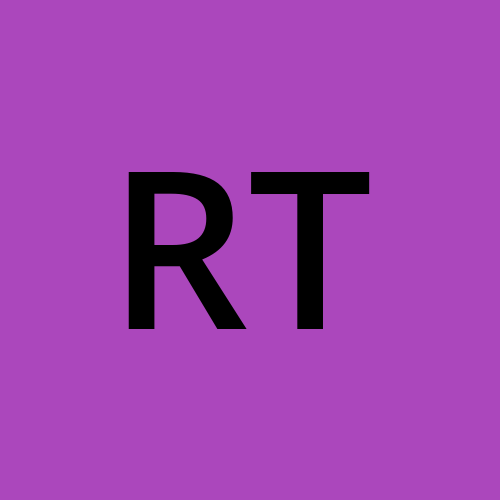 Rukhsar Tamboli
Rukhsar Tamboli
Jenkins is an open source automation server. It helps automate the parts of software development related to building, testing, and deploying, facilitating continuous integration and continuous delivery. It is a server-based system that runs in servlet containers such as Apache Tomcat.
This blog is for beginners who are trying to install Jenkins on macOS.
Install Homebrew
For installing Homebrew, You can refer official website of the Homebrew
After brew Installation, Try to run the command in your terminal to validate installation
user@User-MacBook-Air ~ % brew -v
Homebrew 4.0.28
If you get version of Homebrew, That means you are good to go for the next step.
Install Jenkins using brew
To install latest version of Jenkins using brew, Try to run below command in your terminal
brew install jenkins-lts
Validate Jenkins Installation
To validate Jenkins installation, You will need to run below command to check status of Jenkins service.
user@User-MacBook-Air ~ % brew services
Name Status User File
jenkins-lts started user ~/Library/LaunchAgents/homebrew.mxcl.jenkins-lts.plist
Launch Jenkins console
Launch Jenkins console by running http://127.0.0.1:8080/ in the browser. Congratulations ! You've successfully installed Jenkins in your Mac OS.
Subscribe to my newsletter
Read articles from Rukhsar Tamboli directly inside your inbox. Subscribe to the newsletter, and don't miss out.
Written by
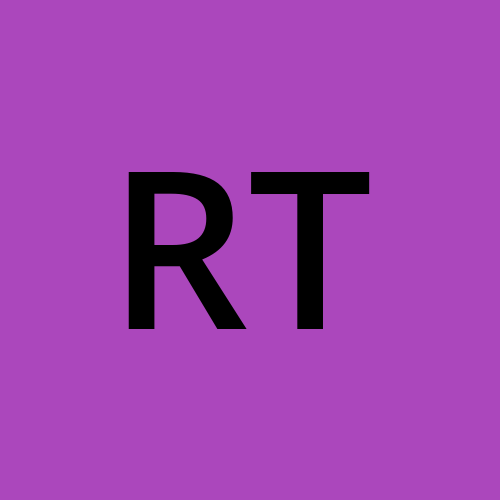
Rukhsar Tamboli
Rukhsar Tamboli
Senior Engineer - Cloud Services And Softwares