💰 Day7of 100 Days AWS Cloud Challenge - Unlocking Billing Control: How to Enable Billing Preferences 💳
 Rajaram Erraguntla
Rajaram Erraguntla📚 Synopsis
In this blog, we will learn how to enable the billing preferences in the root account.
📋 Prerequisites
📌 AWS Account (In case you do not have one, To create one follow this blog: AWS Account SignUp Free Tier Account
📌 Internet Connection.
💡 Plan of Execution
🚀 How to enable AWS Billing preferences.
🥳 conclusion
🚀 How to enable AWS Billing preferences?
Sign in to the AWS Management Console with your root user credentials at https://console.aws.amazon.com/
In the navigation bar on the upper right, choose your username, and then choose Billing Dashboard.
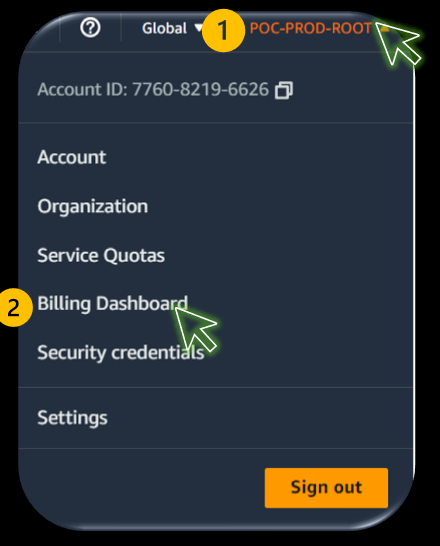
Navigate to “Preferences” from the left side menu bar and select “Billing Preferences”.
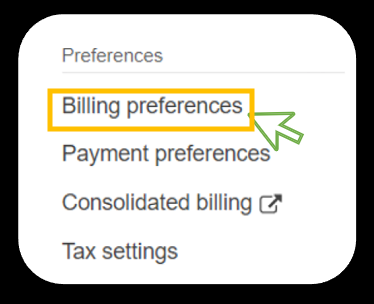
We can observe there are 3 sections:
i. Invoice delivery preferencesii. Alert preferencesiii. Detailed billing reports (legacy)
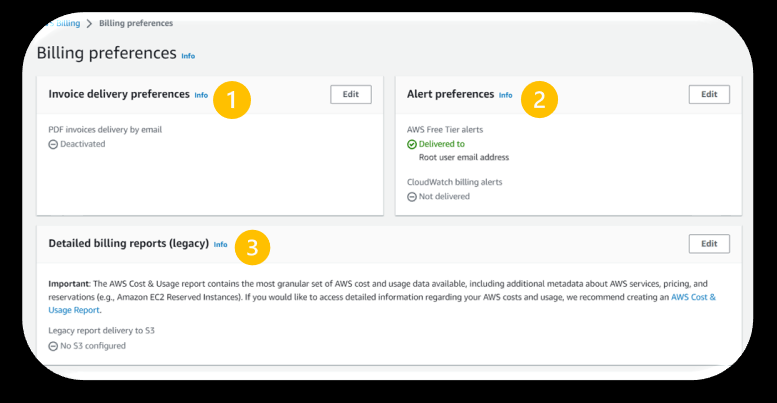
i. Invoice delivery preferences: To receive a PDF version of invoice by activating this setting.Let’s Activate this setting.
a. In the wizard click on “Edit” of the Invoice delivery preferences
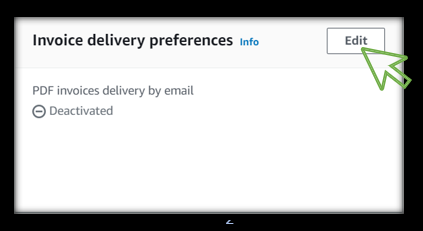
b. “Select the checkbox” and “click on Update”.

c. Now, we can see it is activated.
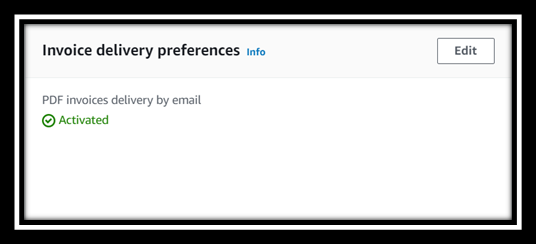
a. In the wizard, Alert preferences click on “Edit”.
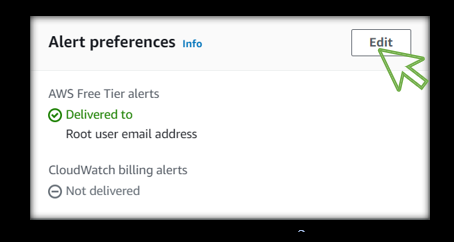
b. By default, the root user gets the alerts, also if required we can add an email address. Also, we can set up CloudWatch alarms to receive email notifications when your charges reach a specified threshold.
Note: CloudWatch billing preference can't be deactivated once it is activated.
Click on the "checkbox" to Receive CloudWatch billing alerts and click on “Update”.
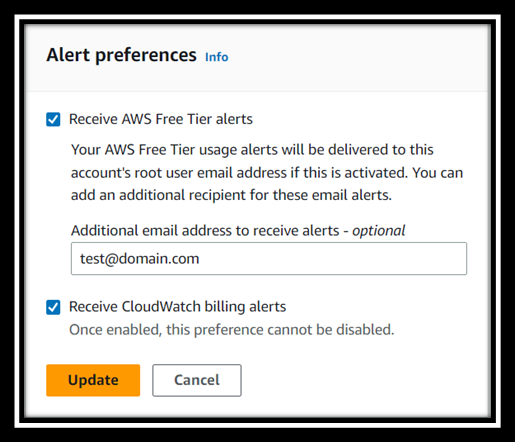
Now, we can see the CloudWatch, and email notifications enabled
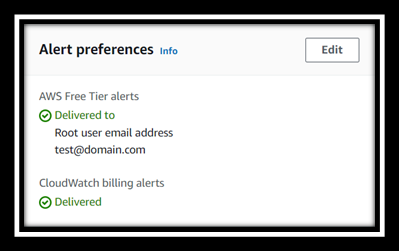
a. Click on “Edit”.
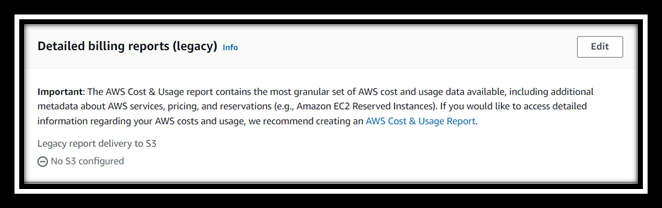
b. Tick the "checkbox" and click on “configure an s3 bucket to activate”.
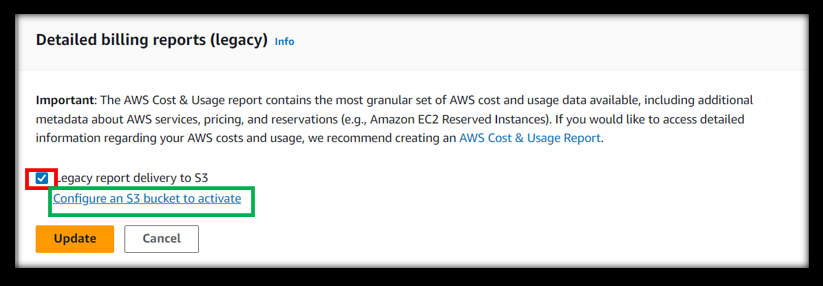
c. As we don’t have an s3 bucket, we will be creating a new s3 bucket for getting the billing reports.
Provide a name for the s3 bucket and choose the region from the drop-down.
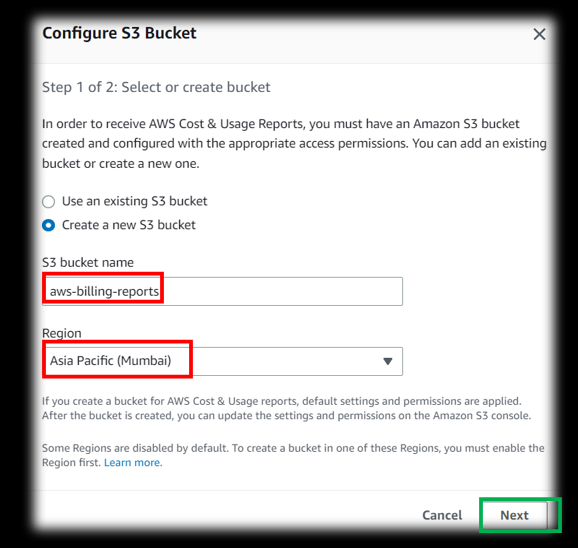
d. Verify the policy and “tick” on the checkbox and click on “Save”.
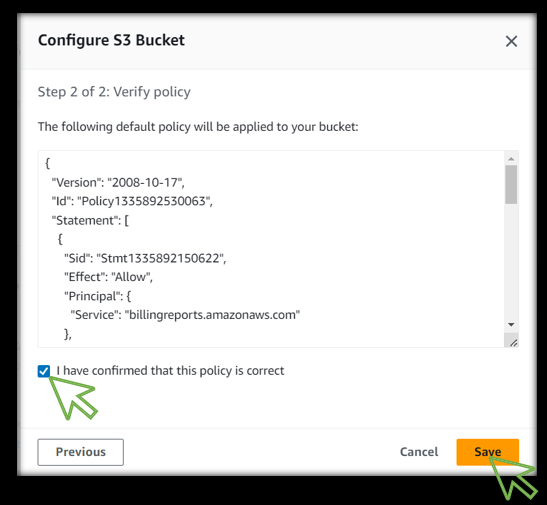
e. Click on "Update"
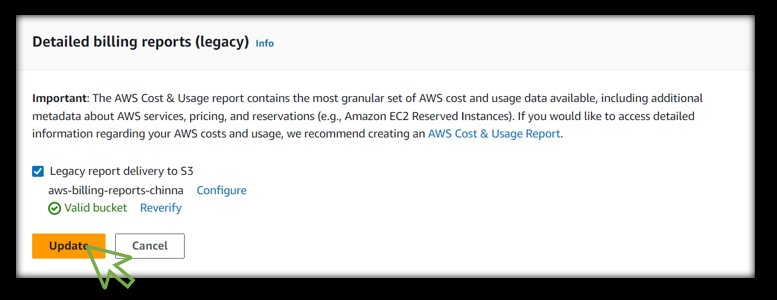
f. Post Update, we can observe that there are no reports activated.
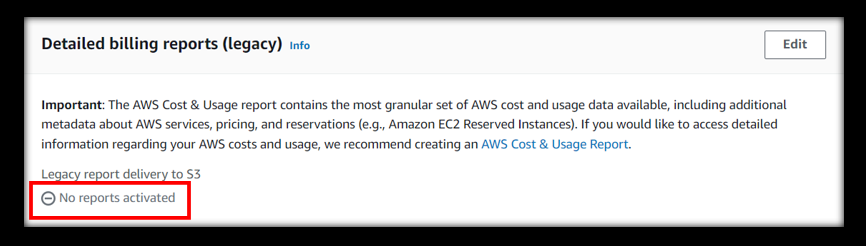
g. We have to activate the reports under “Report Activation”.
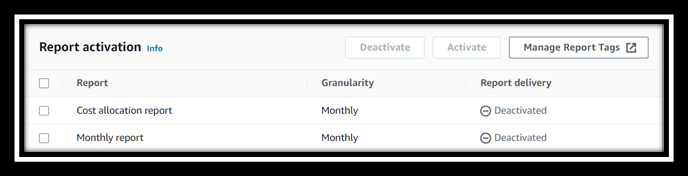
h. “Tick on the checkboxes” of the Reports and click on “Activate”.
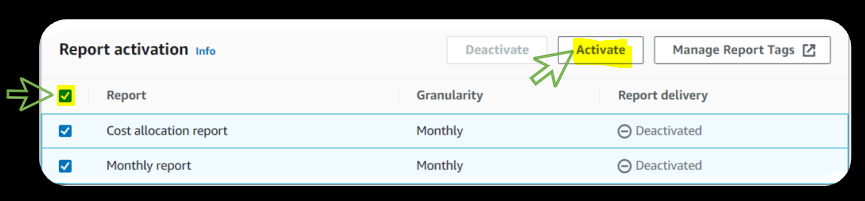
i. Now, reports are activated.
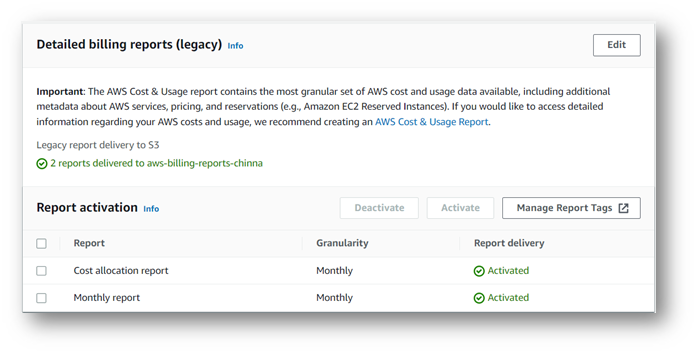
🥳 conclusion:
Now, we have successfully enabled the billing preferences in our AWS Account.
🙏Thanks for Reading 🙏
🌟 I want to express my heartfelt appreciation to every one of you who took the time to read my blog. I am truly grateful for your presence on this learning journey. 🌟
💡 I would also like to extend an open invitation for feedback. As I continue to share my knowledge and insights, I understand that growth comes from acknowledging and learning from our mistakes. So, if you spot any errors or have suggestions for improvement, I genuinely encourage you to correct me.
Please follow for more such content😅.
🎯 Linkedin: https://www.linkedin.com/in/rajaramerraguntla/
🎯 Medium: https://medium.com/@rajaram.erraguntla
Subscribe to my newsletter
Read articles from Rajaram Erraguntla directly inside your inbox. Subscribe to the newsletter, and don't miss out.
Written by

Rajaram Erraguntla
Rajaram Erraguntla
I’m Rajaram Erraguntla, a dedicated and enthusiastic cloud professional with a strong desire to share my knowledge and expertise with others. Throughout my journey in the world of cloud computing, I have encountered numerous challenges and obstacles. However, these experiences have shaped me into a resilient and determined individual, constantly seeking growth and improvement. I Have recently started writing blogs on the medium(https://medium.com/@rajaram.erraguntla), LinkedIn(https://www.linkedin.com/in/rajaramerraguntla/) to regular updates of all my latest cloud stories.