How to prank your friends with this hilarious wallpaper locker!
 Stackzero
StackzeroTable of contents

If you’ve ever wanted to pull a prank on your friends by locking their wallpaper, this is the article for you!
I’ll explain how to do it in just a few simple steps. So that your victim could not replace the embarrassing image you choose. The result will be a simple script: “wallpaper locker”
Wallpaper locker building strategy
Windows has two registry entries that we’re interested in.
HKEY_CURRENT_USER\Software\Microsoft\Windows\CurrentVersion\Policies\System\WallpaperHKEY_CURRENT_USER\Software\Microsoft\Windows\CurrentVersion\Policies\System\WallpaperStyle
The first one is a string representing the path of the new Wallpaper.
The second one is a number indicating the Style:
0 – Centered
1 – Tiled
2 – Stretched
3 – Fit
4 – Fill
Currently, they probably don’t exist on your friend’s PC, so let’s just write what we are going to do:
Move the selected wallpaper into a hard-to-find directory
Create the “System” key
Create the two values: Wallpaper and WallpaperStyle
Reboot the system
Practice Part
Before starting coding, just to hide our intentions, let’s rename the target wallpaper image with a deceptive name and a different extension, like: “sys.conf”.
Done that, we can create our script file that I named “change-bg.py” in this example. Optionally, you can create a virtual environment.

Structure after file creation
Our code will use winreg as we’ve done in this article.
But now stop talking and write our script!
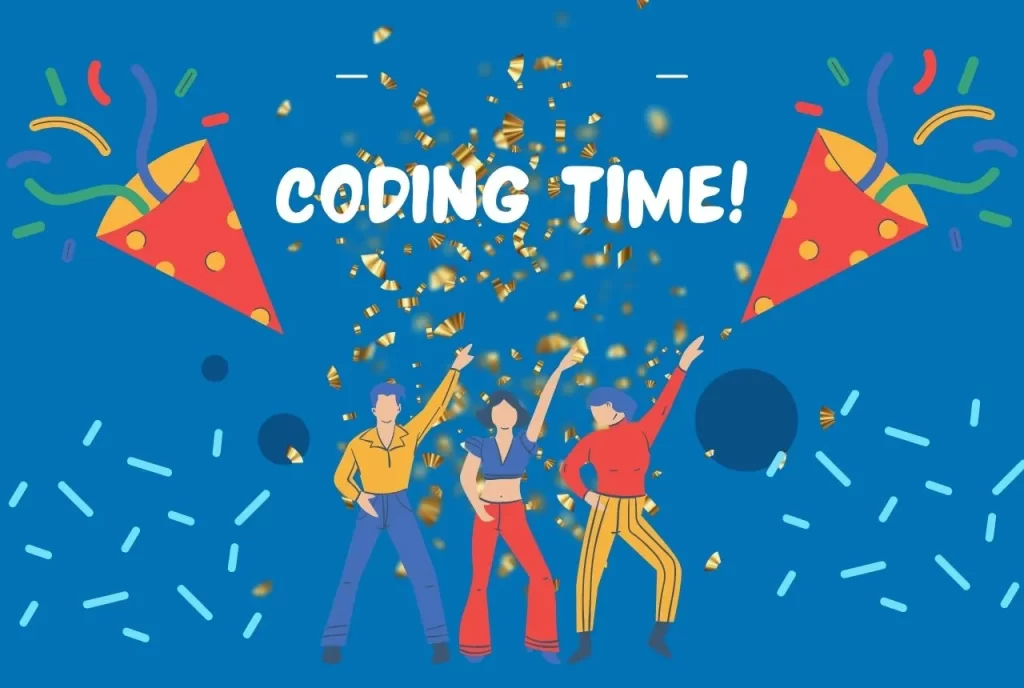
The first thing we want to do is just initialize all variables and do all imports:
import winreg
import os
import shutil
bg_location = "C:\\Windows"
base_key = "Software\\Microsoft\\Windows\\CurrentVersion\\Policies\\System"
img_name = "sys.conf"
keys = {
"Wallpaper": (f"C:\\Windows\\{img_name}", winreg.REG_SZ),
"WallpaperStyle": ("3", winreg.REG_SZ)
}
I just want to point out that we saved the value we want to pass in a dictionary, having the registry key name as the key and a tuple containing value and size as dictionary value.
The next step is to copy the wallpaper from the current directory to another one (“C:\Windows” in our case).
shutil.copy("sys.conf", f"{bg_location}")
We have almost done, this is the step where we are connecting to the registry and adding the key and all values that we set into the dictionary:
reg = winreg.ConnectRegistry(None, winreg.HKEY_CURRENT_USER)
system_key = winreg.CreateKey(reg, base_key)
for k, v in keys.items():
winreg.SetValueEx(system_key, k, 0, v[1], v[0])
Finally, let’s reboot the system in the simplest way possible:
os.system("shutdown /r /t 0")
If we want to make the prank more insidious, we can convert the script into an executable, as this article shows.
This is the full code:
change-bg.pyimport winreg
import os
import shutil
bg_location = "C:\\Windows"
base_key = "Software\\Microsoft\\Windows\\CurrentVersion\\Policies\\System"
img_name = "sys.conf"
keys = {
"Wallpaper": (f"C:\\Windows\\{img_name}", winreg.REG_SZ),
"WallpaperStyle": ("3", winreg.REG_SZ)
}
shutil.copy("sys.conf", f"{bg_location}")
reg = winreg.ConnectRegistry(None, winreg.HKEY_CURRENT_USER)
system_key = winreg.CreateKey(reg, base_key)
for k, v in keys.items():
winreg.SetValueEx(system_key, k, 0, v[1], v[0])
os.system("shutdown /r /t 0")
If we want to run we need to open a command line as administrator and write;
python change-bg.py
In the case of the executable, just right-click -> “Run as administrator”.
Now it’s impossible to change the Wallpaper from the screen settings.
Finally, if we want to sort everything out, let’s just write a few lines of script that will remove the key from the registry and call this script “clear-reg.py”:
clear-reg.pyimport winreg
reg = winreg.ConnectRegistry(None, winreg.HKEY_CURRENT_USER)
winreg.DeleteKey(reg, "Software\\Microsoft\\Windows\\CurrentVersion\\Policies\\System")
After running the clear-reg.py, your friend will be able again to change his desktop!
I hope you found this article interesting, have fun with that!
Subscribe to my newsletter
Read articles from Stackzero directly inside your inbox. Subscribe to the newsletter, and don't miss out.
Written by
