A Comprehensive Guide to CSS Positions
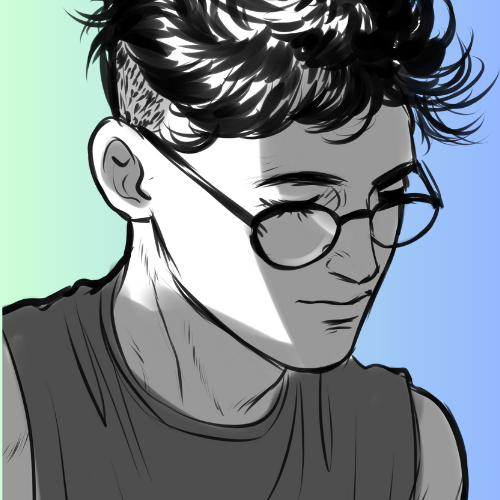 Aryan Ahmed
Aryan Ahmed
Introduction:
CSS positions play a vital role in web development, enabling precise control over the layout and positioning of elements on a webpage. Understanding the various position values and their nuances is essential for creating visually appealing and responsive designs. In this guide, we will delve into the world of CSS positions, exploring their attributes, use cases, and best practices. So, let's embark on a journey of mastering CSS positions and taking your web layouts to new heights!
The Basics of CSS Positions:
CSS positions determine how an element is positioned within its containing parent element or the entire viewport. There are five primary position values:
a) Static: The default position value that follows the normal flow of the document. Elements with
position: staticis not affected by the top, right, bottom, or left properties.b) Relative: Elements with
position: relativeare positioned relative to their normal position in the document flow. The offsets specified using top, right, bottom, or left properties modify the element's position.c) Absolute: Elements with
position: absoluteare positioned relative to their closest positioned ancestor or the entire viewport if no positioned ancestor exists. Absolute positioned elements are removed from the normal document flow.d) Fixed: Elements with
position: fixedare positioned relative to the viewport. They remain fixed even when the page is scrolled. Fixed positioned elements are also removed from the normal document flow.e) Sticky: Elements with
position: stickybehave likeposition: relativewithin its parent element until a specified scroll threshold is reached. After that point, the element becomes fixed to a specific position.Relative Positioning:
Relative positioning allows you to nudge elements from their original position without affecting the surrounding elements. It is commonly used for small adjustments and animations. Consider the following example:
.relative-box { position: relative; top: 20px; left: 10px; }In this example, the
.relative-boxclass is moved 20 pixels down and 10 pixels to the right from its original position.Absolute Positioning:
Absolute positioning is a powerful technique for precisely placing elements on a webpage. An element with
position: absoluteis positioned relative to its closest positioned ancestor or the viewport. Here's an example:.container { position: relative; height: 200px; width: 200px; } .absolute-box { position: absolute; top: 50px; left: 50px; }In this case, the
.absolute-boxclass is positioned 50 pixels from the top and 50 pixels from the left of its closest positioned ancestor, which is the.containerclass.Fixed Positioning:
Fixed positioning is commonly used for creating elements that remain visible regardless of scrolling. It is particularly useful for sticky headers, footers, or sidebars. Consider the following code snippet:
.fixed-header { position: fixed; top: 0; left: 0; width: 100%; }In this example, the
.fixed-headerclass is fixed to the top-left corner of the viewport, providing a persistent header across the page.Sticky Positioning:
Sticky positioning combines the best of both relative and fixed positioning. It allows an element to behave normally within its parent container until a specified scroll threshold is reached. Here's an example:
.sticky-element { position: sticky; top: 50px; }In this case, the
.sticky-elementclass remains in its normal position until the user scrolls 50 pixels down the page. After that point, it becomes fixed at the top of its container.Z-Index and Stacking Contexts:
When dealing with positioned elements, understanding stacking contexts and the z-index property is crucial. The z-index property determines the stacking order of elements on the z-axis. Higher z-index values place elements in front of elements with lower values. Stacking contexts are created when an element is positioned, assigned a z-index value other than "auto," or is a flex or grid container. A detailed discussion on z-index and stacking contexts goes beyond the scope of this guide, but it's essential to be aware of their impact on overlapping elements.
Conclusion:
Mastering CSS positions opens up a world of possibilities for creating stunning web layouts. By understanding the differences between static, relative, absolute, fixed, and sticky positioning, you gain precise control over the positioning of elements on a webpage. Experiment, combine positions with other CSS properties, and explore the endless possibilities of layout design.
Additional Resources:
MDN Web Docs - CSS Position: https://developer.mozilla.org/en-US/docs/Web/CSS/position
CSS-Tricks - A Complete Guide to Flexbox: https://css-tricks.com/snippets/css/a-guide-to-flexbox/
CSS Grid Layout - MDN Web Docs: https://developer.mozilla.org/en-US/docs/Web/CSS/CSS_Grid_Layout
Learn CSS Layout: http://learnlayout.com/
CSS Positioning 101: https://alistapart.com/article/css-positioning-101/
Remember, practice is key to mastering CSS positions. Experiment with different scenarios, combine positions with other layout techniques, and never stop learning. Happy coding!
Subscribe to my newsletter
Read articles from Aryan Ahmed directly inside your inbox. Subscribe to the newsletter, and don't miss out.
Written by
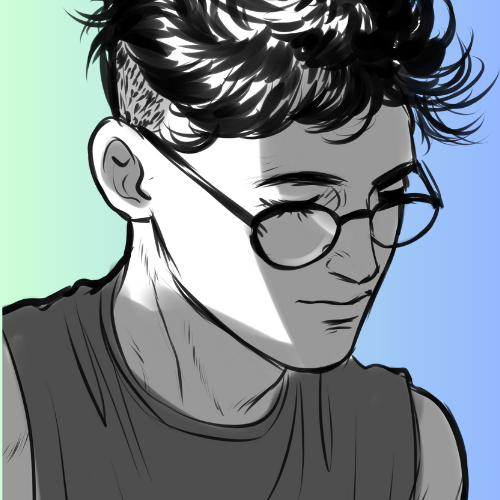
Aryan Ahmed
Aryan Ahmed
Passionate Full Stack Developer | Transforming Concepts into Reality with HTML, CSS | Expanding Skills in JavaScript and Python