Introduction To Linux Command Line
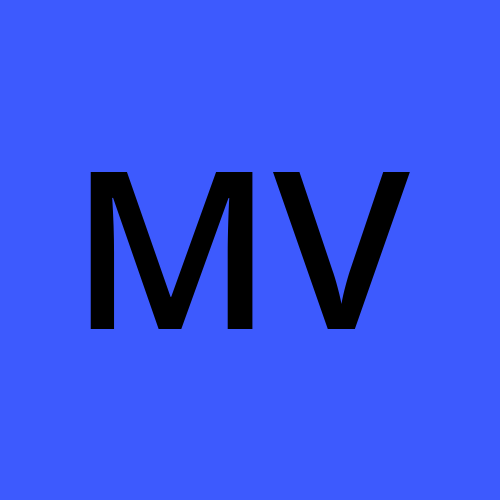 Mradul Vishwakarma
Mradul Vishwakarma
Linux is an open-source operating system widely used in various computing environments, from servers to personal computers and even smartphones. One of the distinctive features of Linux is its command-line interface (CLI), which allows users to interact with the system using text commands. Though it may seem daunting to beginners, the Linux command line offers tremendous power and efficiency once you become familiar with it. In this article, we will provide a basic overview of the Linux command line and how to get started.
What is the Command Line?
The command line, also known as the shell or terminal, is a text-based interface where users can interact with the operating system by typing in commands. Unlike graphical user interfaces (GUIs) found in most modern operating systems, the command line does not use visual elements. Instead, it relies on typed instructions to execute tasks and operations.
Opening the Terminal
To access the Linux command line, you need to open a terminal. The method to do this can vary depending on your Linux distribution and desktop environment. Generally, you can find the terminal in the Applications menu or by using a keyboard shortcut like Ctrl + Alt + T.
Basic Command Structure
A typical Linux command follows a simple structure:
command [options] [arguments]
Command:Command: The actual action you want the computer to perform, like
ls(list files),cd(change directory), ormkdir(make directory).Options: Flags that modify the behavior of the command. These are usually preceded by a hyphen (-) and can be single-character or full words. For example,
-lcould be an option to show long file details in thelscommand.Arguments: The inputs or parameters required by the command to carry out its action. For instance, in the
mkdircommand, you would specify the name of the directory you want to create as the argument.
Common Linux Commands
Here are some fundamental Linux commands to get you started:
ls: List files and directories in the current directory.lspwd: Print the working directory, which is the current directory you are in.pwdcd: Change the current directory.cd /path/to/directorymkdir: Create a new directory.mkdir new_directoryrm: Remove files or directories.rm file.txtcp: Copy files or directories.cp file.txt /path/to/destination//mv: Move or rename files or directories.mv file.txt new_file.txtcat: Display the contents of a file.cat file.txt
Getting Help
If you ever need help with a command, you can use the man command to access the manual pages. For example, to get help for the ls command, type:
man ls
This will display detailed information about the ls command, its options, and its usage.
Conclusion
The Linux command line might seem intimidating at first, but it is a powerful tool for managing and controlling your system. Learning and becoming proficient with Linux commands can greatly enhance your efficiency and productivity. As you become more comfortable, you'll find yourself utilizing the command line for various tasks, from basic file manipulation to more complex system administration tasks. So, don't be afraid to explore and experiment with the Linux command line! Happy command-line journey!
Subscribe to my newsletter
Read articles from Mradul Vishwakarma directly inside your inbox. Subscribe to the newsletter, and don't miss out.
Written by
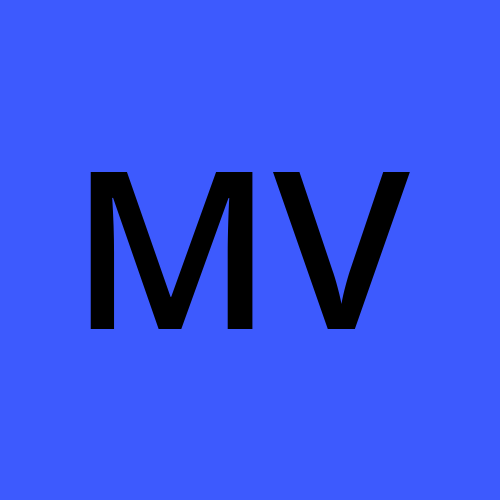
Mradul Vishwakarma
Mradul Vishwakarma
I am a web developer , blogger , freelancer .