AWS Quick Sight Analytical Reports with Date Range
 VIJAYaraaghavan Manoharan
VIJAYaraaghavan Manoharan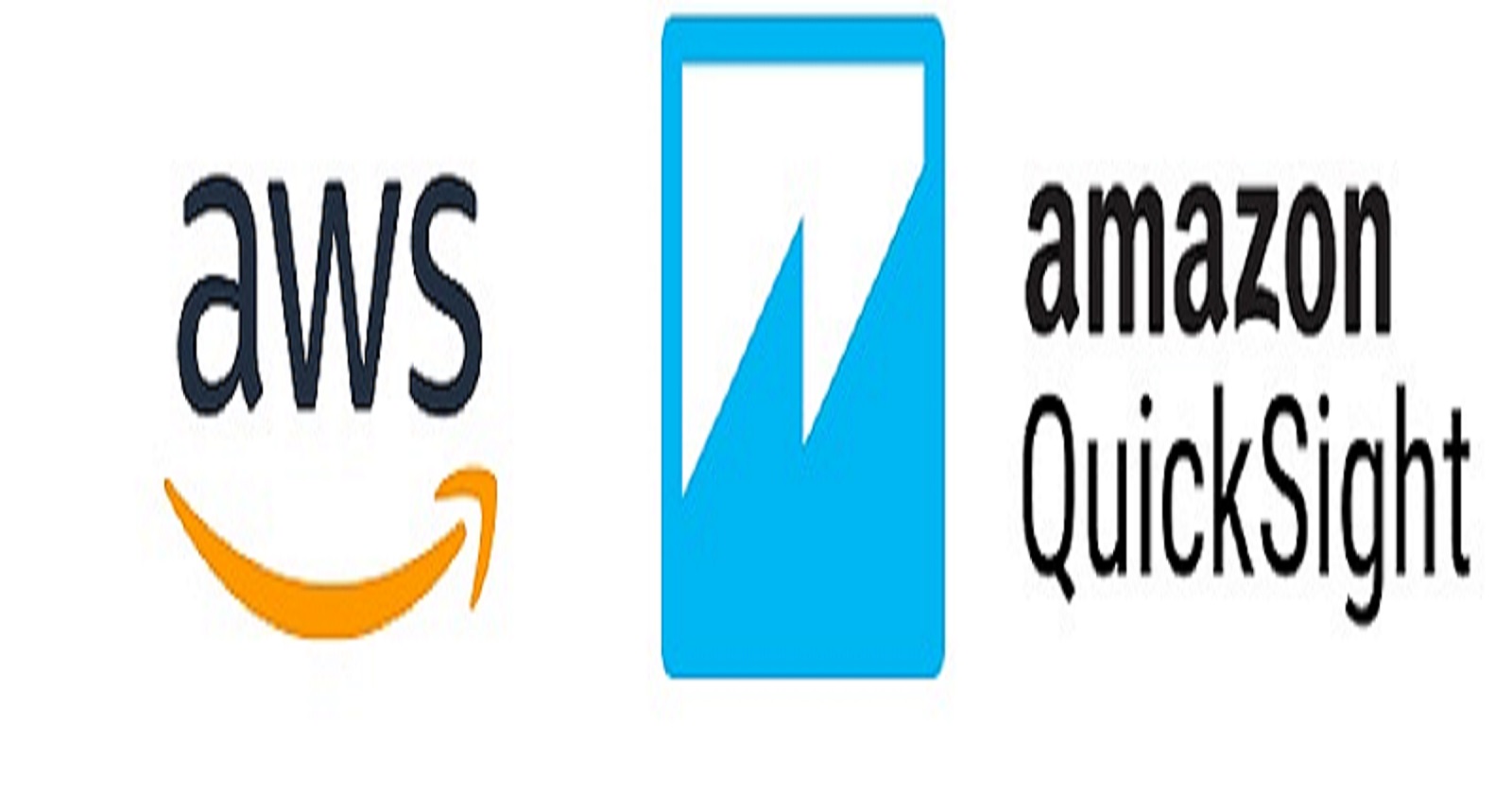
Introduction
AWS QuickSight helps to develop analytical reports faster with great visuals for business by plugging in the data source. Here, will focus on the developing AWS QuickSight Report with Date Range Filter for users.
Development Steps
QuickSight Report development involves the below process:
Creation of DataSet with data source configuration.
Creation of analysis (report) using predefined visual available in AWS QuickSight for the DataSet created earlier.
Publish the report as Dashboard.
Share the Dashboard with users for access.
Here, our goal is to add DateRange Filter in the report visual by allowing users to select the Date Range.
For this development, used the dataset from https://www.kaggle.com/datasets/muthuj7/weather-dataset
Steps are:
- Create New Dataset by importing the dataset in S3. Here, I named it as daterange-dataset Screenshots from POC:



Sample manifest file for reference Weather Report Manifest File
- Create New Analysis with the dataset created now.

- Now add Filter mapping with Start Date and End Date.


- Now add Parameter mapping to Filter.


- Publish it as Dashboard

Conclusion
With Date-Range Filter, AWS QuickSight report helps the users to analyze the data on specific date or date-range.
Subscribe to my newsletter
Read articles from VIJAYaraaghavan Manoharan directly inside your inbox. Subscribe to the newsletter, and don't miss out.
Written by
