A Beginner's Guide On How to Use Google Docs on Your Mobile Phone
 Sunday anietie
Sunday anietie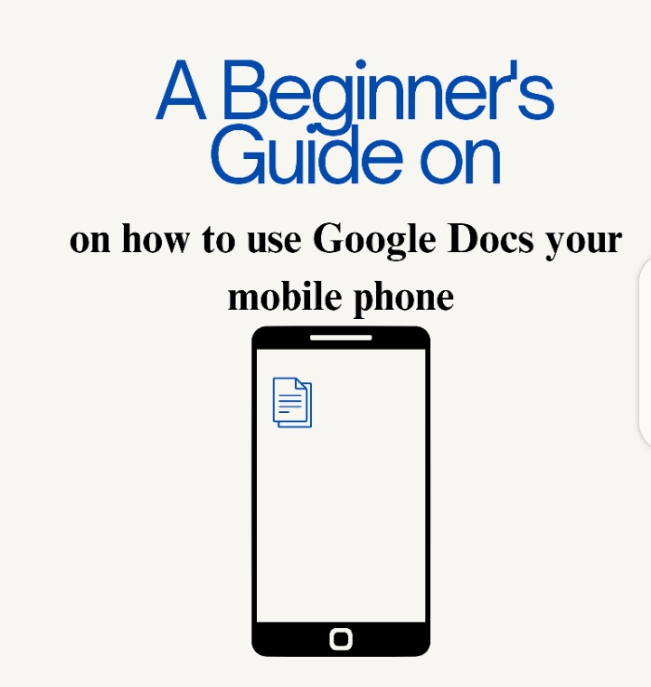
Are you looking for a comprehensive beginner's guide on using Google Docs on your mobile phone? Look no further.
In this article, we will provide everything you need to know about Google Docs Application, from creating new documents to sharing the document with whomever you want.
Introduction
Google Docs is a web-based document processing tool provided by Google as part of its suite of productive applications. It is an amazing tool for anyone that writes and edits documents. It has special features and a simple user interface. It allows multiple people to work together at the same time from various locations.
It allows you to share your documents with people you want, and determine the level of access each person has for each document. Google Docs provides an easy-to-use way for teachers and learners to work together on projects, assignments, and reports. It helps to collect, organize and share information in a secure online environment.
What is Google Docs
Google Docs is a cloud-based word processor. Word processors are tools that enable you to write and modify digital documents. Cloud-based means everything is stored in the Google Cloud (internet) instead of on your mobile phone.
Google Docs are available on all platforms and devices. All you need is a good internet connection and the Google Docs App.
Working with Google Docs
Google Docs allows businessmen, teachers, and learners to write, store, and share documents in a secure environment, without any extraordinary software needed. Multiple people work at the same time using the App. You will see people's suggestions/changes as they make them, and every change is saved automatically.
You can turn on offline access from your Docs, Sheets, or Slides so that you can have access to it when you are offline.
How to get started with Google Docs on your Mobile Phone
Google Docs is available on Android and iOS. The Google Docs app on both platforms is similar.
Below are the steps to help you get started using your mobile device.
Prerequisites
An active Google Account
A good internet connection
A mobile device (all types of smartphones)
STEP 1: Download the Google Docs App.
For Android users open the Google play store on your phone and for iPhone users open the iOS app store
Search for Google Docs App
- Click on "Install"
STEP 2: How to get started on Google Docs App
- Open the Google Docs App
NOTE: If you don't have a Google Account, create one. If you already have, logged in to your Google account when you visit the Google Docs page.
- If you want to import files, click on the folder icon at the top right corner, click on where the file is located, and select the file.
- Click on the + icon in the lower right corner to create a new document or template.
STEP 3: Writing and sharing with others
- Explore the writing and editing tools visible at the top and bottom of your mobile phone.
- Click the three (3) dots in the upper right corner to
Rename your document
Print layout
Suggest changes
Document Outline
find and replace words
Explore
Spell check
Set up page
Word count
Add-on
- Click the checkmark icon at the top-left corner when you finish writing and editing.
- Click the Share icon in the top corner to customize your sharing setting.
- Click the X icon at the top-left corner to return to your document, and click the pencil icon to return to the Docs main page.
Features of Google Docs
It provides comprehensive features designed to promote collaborative writing and editing. Below are some features of Google Docs
Online Editing: Google Docs allows multiple users to work on a document at the same time, with editing and commenting abilities.
Document Creation: Users create new documents from scratch or choose from a combination of templates offered by Google, including resumes, letters, reports, and more.
Formatting Tools: Google Docs offers a comprehensive set of formatting tools for text editing, such as font styles, sizes, colours, and paragraph formatting alternatives.
Inserting tools: Google Docs allow you to insert tables, images, links, and so on.
Partnership: Users easily partner with others by sharing documents and granting permissions, including viewing, commenting, or editing rights.
Modification: Google Docs tracks changes made to a document, allowing users to view and restore previous changes.
Comments and Suggested Edits: Partners leave comments on specific sections of a document, reply to comments, and suggest edits without directly changing the original text.
Real-time chat: Users communicate with partners through a built-in chat feature, enabling real-time conversations while working on a document.
Offline Access: Google Docs offers an offline mode, allowing users to access and edit documents without an internet connection. Changes made offline will update when the device reconnects.
Import and Export: Documents are imported from various formats, such as Microsoft Word (.docx), OpenDocument Text (.odt), and more.
Add-ons and Integration: Google Docs allows various add-ons and integrations, allowing users to expand its functionality with extra features, such as citation managers, grammar checkers, and project management tools.
Voice Typing: Users use the voice typing feature to dictate text directly into a document, which can be suitable for hands-free typing or for capturing ideas quickly.
The Benefits of Using Google Docs
Here are some of the benefits that businesses will enjoy using Google Docs.
- Partnership Made Easy
One of the biggest benefits of using Google Docs is the ability to collaborate with others in real-time. With Google Docs, multiple users will work on the same document at the same time. It will make it easier to get projects done quickly and efficiently.
- Secure Storage and Sharing
Another benefit of using Google Docs is that it provides a secure way to store and share documents. All documents are stored on the web (internet), which means they are accessible from anywhere with a good internet connection.
- Integration With Other Apps
Google Docs also combines seamlessly with other Google apps such as Gmail, Calendar, and Drive. This makes it simple to access documents from any device (phone or laptop) and location.
Conclusion
Congratulations! After going through the Google Docs Guide, you are now a Google Docs pro. It is a great tool for businesses, teachers, and learners that are looking for an efficient way to manage their documents.
With its real-time teamwork abilities, and sharing options, it will allow you and your team to work in different locations.
Reference
Subscribe to my newsletter
Read articles from Sunday anietie directly inside your inbox. Subscribe to the newsletter, and don't miss out.
Written by
Sunday anietie
Sunday anietie
I am a dynamic and creative technical writer, web 3 Writer, and Blockchain enthusiast with 2 years of experience in crafting compelling and engaging content for various mediums, including websites, advertisements, social media, and more. Headline writing, and brand voice development.