Day12 of #90daysofdevops | Linux and Git cheat sheet
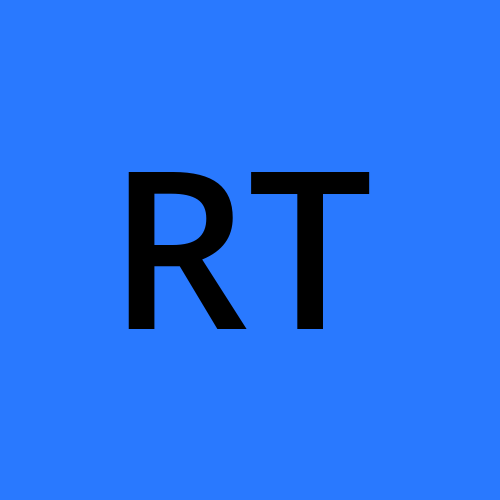 Rahul T
Rahul TTable of contents
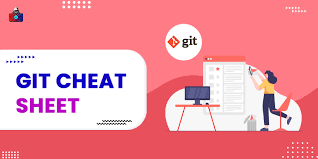
Linux commands
1. File and Directory Operations:
ls: List files and directories.cd: Change directory.pwd: Print the working directory.mkdir: Create a new directory.rm: Remove files or directories. (Use with caution!)cp: Copy files or directories.mv: Move or rename files or directories.touch: Create an empty file.cat: Concatenate and display file content.nanoorvim: Text editors for creating/editing files.find: Search for files and directories.
2. File Permissions:
chmod: Change file permissions.chown: Change file ownership.chgrp: Change group ownership.umask: Set default permissions for new files and directories.
3. User and Group Management:
useradd: Create a new user.usermod: Modify user properties.userdel: Delete a user.groupadd: Create a new group.groupmod: Modify group properties.groupdel: Delete a group.
4. Process Management:
ps: Display running processes.top: Monitor real-time system activity.kill: Terminate processes.killall: Kill processes by name.bg: Put a process in the background.fg: Bring a process to the foreground.
5. System Information:
uname: Display system information.df: Show disk space usage.free: Display free and used memory.du: Estimate file and directory space usage.
6. Networking:
ifconfigorip: Display network configuration.ping: Check network connectivity.netstat: Network statistics.ssh: Securely connect to remote servers.scp: Securely copy files between local and remote systems.wgetorcurl: Download files from the web.nslookupordig: DNS-related commands.
7. Package Management:
apt(Debian/Ubuntu) oryum(CentOS/RHEL): Install, update, and manage software packages.dpkg(Debian/Ubuntu) orrpm(CentOS/RHEL): Direct package management.
8. File Compression and Archiving:
tar: Create and extract tar archives.gzip,bzip2,xz: Compress and decompress files.
9. System Maintenance:
reboot: Reboot the system.shutdown: Shutdown the system.cron: Schedule tasks to run at specified times.journalctl: View system logs.
10. File System Management:
mountandumount: Mount and unmount filesystems.fsck: File system check and repair.
Git commands
- Git Configuration:
git config --globaluser.name"Your Name": Set your username globally.git config --globaluser.email"youremail@example.com": Set your email globally.git config --global core.editor "editor": Set your preferred text editor for commit messages.
- Creating and Cloning Repositories:
git init: Initialize a new Git repository in the current directory.git clone <repository-url>: Clone a remote repository to your local machine.
- Basic Git Workflow:
git status: View the status of your working directory and staged changes.git add <file>: Stage changes for the next commit. Usegit add .to add all changes.git commit -m "Your commit message": Commit staged changes with a descriptive message.git push origin <branch-name>: Push commits to a remote repository on a specific branch.git pull origin <branch-name>: Pull changes from a remote repository to your local branch.git fetch: Fetch changes from the remote repository without merging.
- Branching and Merging:
git branch: List all branches in the repository. The current branch is highlighted with an asterisk.git branch <branch-name>: Create a new branch with the specified name.git checkout <branch-name>: Switch to an existing branch.git checkout -b <new-branch-name>: Create a new branch and switch to it in one command.git merge <branch-name>: Merge the specified branch into the current branch.git rebase <branch-name>: Rebase the current branch onto the specified branch.
- Viewing and Comparing Commits:
git log: View the commit history.git log --oneline: View the commit history in a simplified one-line format.git show <commit-hash>: Show the details of a specific commit.git diff: View the changes between the working directory and the staging area.git diff --cached: View the changes between the staging area and the last commit.
- Undoing Changes:
git reset <file>: Unstaged changes from the staging area.git reset --hard: Discard all changes and revert to the last commit.git revert <commit-hash>: Create a new commit that undoes the changes introduced by the specified commit.
- Remote Repositories:
git remote add <remote-name> <remote-url>: Add a new remote repository.git remote -v: List all remote repositories.git push --set-upstream origin <branch-name>: Set the upstream branch for pushing and pulling.git pull --rebase: Pull changes and rebase the current branch instead of merging.
- Miscellaneous:
git stash: Stash your current changes to work on them later.git stash list: List all stashed changes.git stash apply: Apply the most recent stashed changes.git clean -n: Preview untracked files that will be removed withgit clean -f.git blame <file>: Show the author and commit information for each line in a file.
Tip to remember:
Always be cautious when using administrative commands, especially those related to file deletion or system configuration. Double-check commands before executing them, and have proper backups in place.
Thanks for reading the blog & do share them with someone in need :)
Please share your views and suggestions, they are always welcome.
See you then in the next blog.
Happy learning :)
Subscribe to my newsletter
Read articles from Rahul T directly inside your inbox. Subscribe to the newsletter, and don't miss out.
Written by
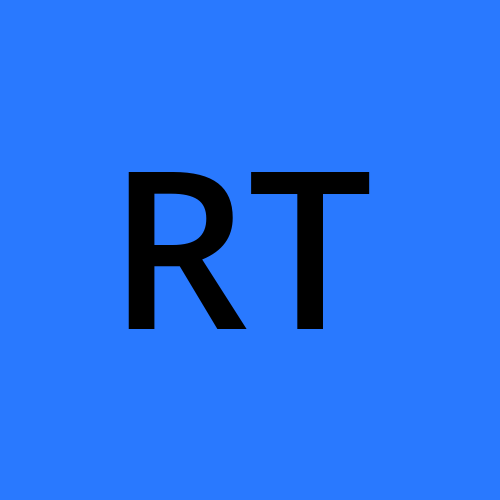
Rahul T
Rahul T
In the exciting realm of DevOps, I am enthusiastic about embracing the culture, methodologies, and technologies that drive successful software delivery. With a commitment to lifelong learning and a passion for problem-solving, I am ready to embark on this journey as an aspiring DevOps engineer, making a positive impact and helping organizations achieve their technological goals.