Linux Fundamentals...........⌨️🖥️
 Rahul Ajit Goraksha
Rahul Ajit Goraksha
let's have a basic understanding of the Linux fundamentals……..
Written By: Rahul Goraksha
Figure 1: Introduction to Linux
# Overview of Linux:
Linux is a free and Open-Source operating system, developed by Linus Torvalds in September 1991.
It is mainly used by 91% of the Application on the internet.
Allows MultiUser, Multitasking, with powerful shell and Multiple flavours.
Allows high Security and No need for Anti-Virus.
#Basic Linux Commands:
pwd: It shows the present work directory.
ls: It shows the available files and directory list in the present work directory.
uname: It shows the name of the kernel (Operating System).
uname-r: It shows the version of the kernel.
cd: It use for change the directory.
clear: It uses for clear the screen.
whoami: It shows currently login user name.
history: It shows a list of previously used commands.
touch: use to create empty files, we can’t write data in a file, can’t edit or save the file.
cat: to read the content within the file.
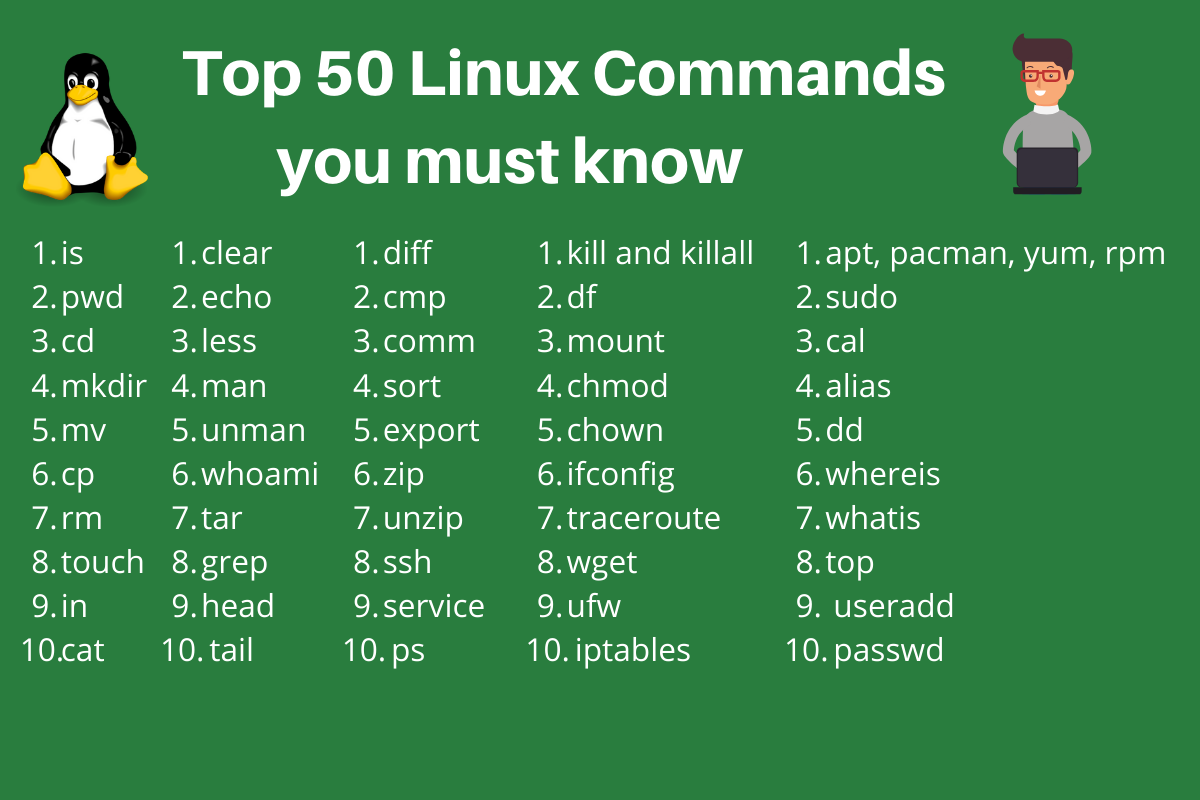
Figure 2: Top 50 Linux Commands
# Create File or Directory:
- For create single directory
#mkdir /newfile
2. For create number of directory
#mkdir /newfile{1..10}
# Create File:
- Create single file with touch command
#touch notes
2. Create number of files
#touch notes{1..10}
# For Copy and Paste, Move, Remove
- cp: command use to copy and paste file or directory
#cp file_1/notes.txt file_2/
# For Move
- mv: command use to move the file or directory
#mv file_1/notes.txt file_2/
#for rename file or directory
- dev: rename the file name
#mv dev file_1
# for remove file or directory
#rm notes.txt
#User Management
- for create User account
#sudo useradd-m User_1
2. for create user account password
#passwd User_1
3. for switch user account to root
#sudo su
4. for logout from user account
#exit
5.for Delete User account
#userdel User_1
6. For change user login name
#usermod -l User_1
# print the statement
#echo "Hello World"
# for Machine current date
#date
# for moving one step back from the common directory
#cd ..
# for reading the mannual to understand shortcut
#man mkdir
# To view what written in a file
#cat test-file.txt
#echo "Hello World" > test-file.txt
#cat test-file.txt
>Hello World
Add more content in test-file.txt
#vim test-file.txt
...("Insert Mode on by clicking on I")
>Hello World
>Mango
>Banana
>Gava
>Apple
>Grapes
...("to exit from VIM editor type in ":wq")
# Present top 3 names from the list generated in VIM editor
#head -3 test-file.txt
>Hello World
>Mango
>Banana
# Present last 3 names from the list generated in VIM editor
#tail -3 test-file.txt
>Gava
>Apple
>Grapes
# System Package updates
- Download package
#sudo apt update
2. Install package
#sudo apt install
3. for example to install Docker
#sudo apt install docker.io
4. to un-install Docker
#sudo apt purge docker.io
Subscribe to my newsletter
Read articles from Rahul Ajit Goraksha directly inside your inbox. Subscribe to the newsletter, and don't miss out.
Written by

Rahul Ajit Goraksha
Rahul Ajit Goraksha
Hi, I’m Rahul Goraksha—a Data Scientist and Analyst passionate about solving business challenges through data-driven insights. With expertise in Python, SQL, Tableau, and Power BI, I explore the intersections of analytics, AI, and visualization. On this page, I share articles, tutorials, and personal projects that transform raw data into actionable stories. Whether it’s automating workflows, building predictive models, or designing insightful dashboards, I aim to make complex concepts accessible to everyone. Follow along as I document my journey, share tips, and collaborate with fellow tech enthusiasts to shape the future of data analytics.