How to Perform Mail Merge with Google Workspace (Docs and Sheets)
 Deborah Yambenu
Deborah Yambenu
1. Introduction
Imagine that you work in a company that organizes a large annual event. You need to send personalized invitations to hundreds of guests, each containing specific details such as the guest's name, the date, and the location of the event. The task of manually creating each invitation could take days, if not weeks, and increases the risk of human errors.
This is where mail merge comes into play. Mail merge, also known as "merging and mailing" or "merge and publipostage," is an automated process that allows you to create and send customized documents to a large number of recipients by automatically integrating specific information for each recipient.
This technique is widely used in the professional domain to generate letters, labels, emails, and other types of documents, seamlessly incorporating personalized information for each recipient.
The basic principle of mail merge relies on using a document template where variables are defined to represent personalized information, such as the recipient's name, address, email, or any other specific data. These variables are then linked to a data source, typically a spreadsheet, where individual information for each recipient is recorded.
By using mail merge software, such as Google Docs and Sheets, the document template is combined with the data source to automatically generate unique copies of the document for each recipient. This significantly saves time and effort compared to manually creating individual documents.
2. Advantages of Mail Merge
Mail merge offers numerous benefits, including:
Personalization: Each document is tailored to the specific information of each recipient, creating more targeted and relevant communication.
Productivity: The automated process allows for quick and efficient document generation for many recipients.
Accuracy: The likelihood of errors is reduced as data is automatically retrieved from the data source.
Flexibility: Mail merge can be used for different types of documents and in various professional contexts.
This technique is particularly useful for tasks such as sending welcome letters to new clients, creating personalized reports for employees, disseminating targeted marketing emails, and much more. Mail merge is a powerful tool to enhance the efficiency and personalization of professional communications, making it a valuable skill for professionals across all industries.
To get started, make sure you have added the Mail Merge add-on. If you haven't done so yet, here's how to do it."
3. Performing Mail Merge
To get started, you need to create your data source on Google Sheets.
Launch Google Sheets and create a new spreadsheet. Give it a meaningful name for easy identification. Identify the required fields: Think about the personalized variables you need in your document template. For example, if you are sending invitations to an event, you will likely need fields such as "Name," "Address," "Event Date," etc. Define corresponding column headers for each field. Verify the consistency of the data. Use our example.
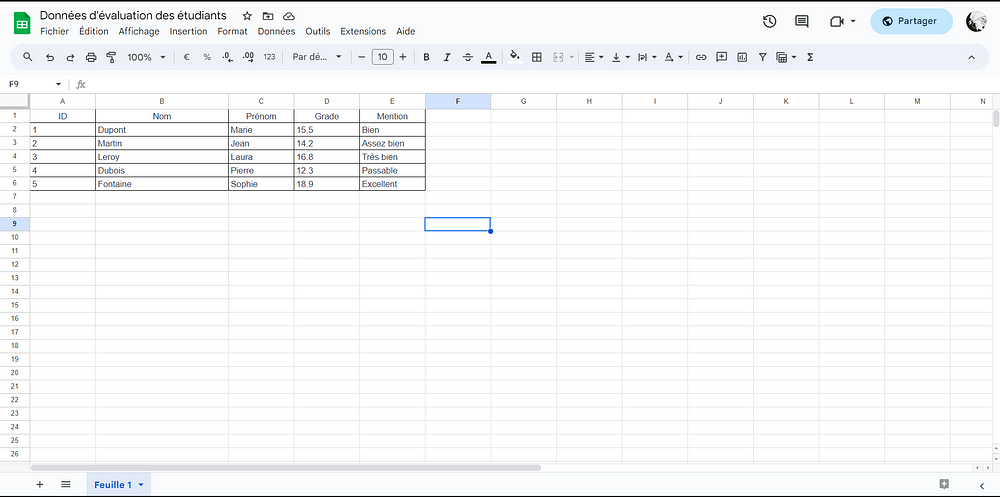
- Once your data is organized in the spreadsheet, head over to Google Docs and create a new blank document to begin building your document template. Design the document as you wish, including text, images, tables, charts, or any other elements you desire. Keep in mind that some parts of the document will be personalized for each recipient, so make sure to leave space for the personalized variables. Use our example.
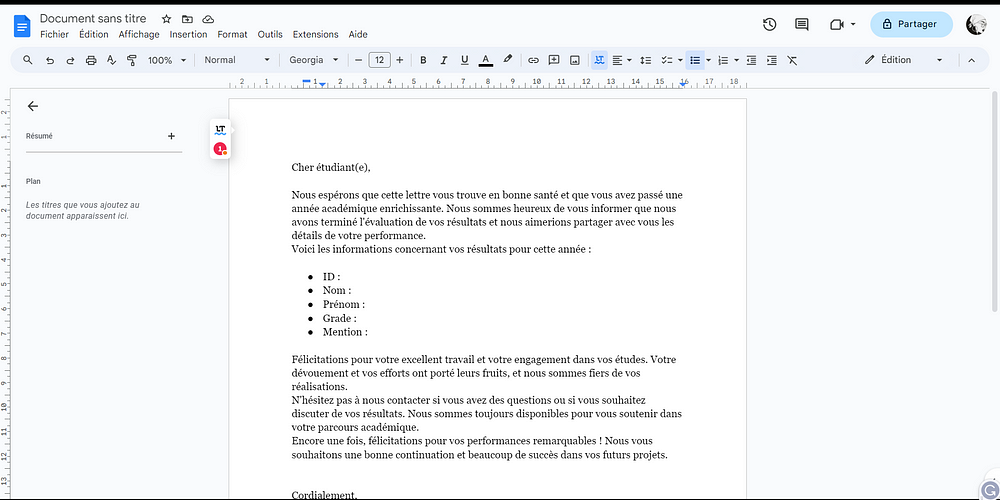
4. Next, access your document template in Google Docs and click on "Extensions" > "Mail Merge" > "Start". A sidebar will appear on the right side of the screen.
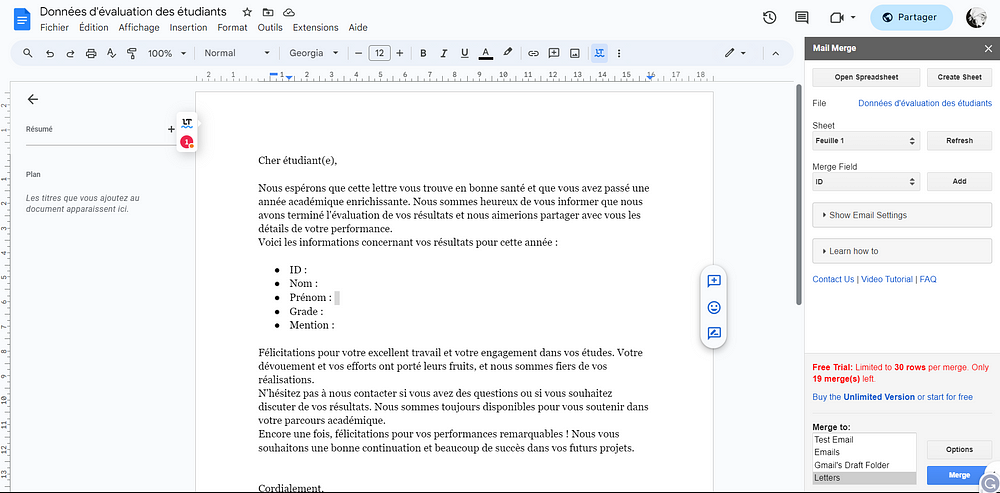
5. In the sidebar, click on "Open Spreadsheet," and in the pop-up window, select the spreadsheet containing the data you want to use. When the spreadsheet is imported, you will see a list of column headers from your spreadsheet (Merge Field). Associate each column header with the corresponding field in the document template. Select a field and click "Add" to include it in the document.
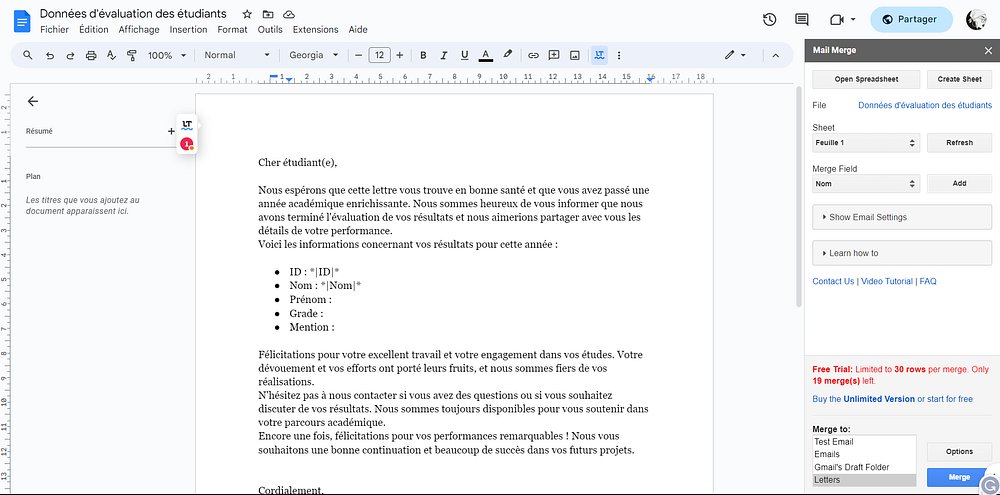
Mail Merge for Emails
In the sidebar, expand the "show Email Settings" menu.
Define the corresponding email field, the email subject, and the name to be displayed.
Check the "Send Doc as PDF attachment" box if you would like to send your document as a PDF attachment.
Select "Merge To: Email" and then click on "Merge" to send your emails.
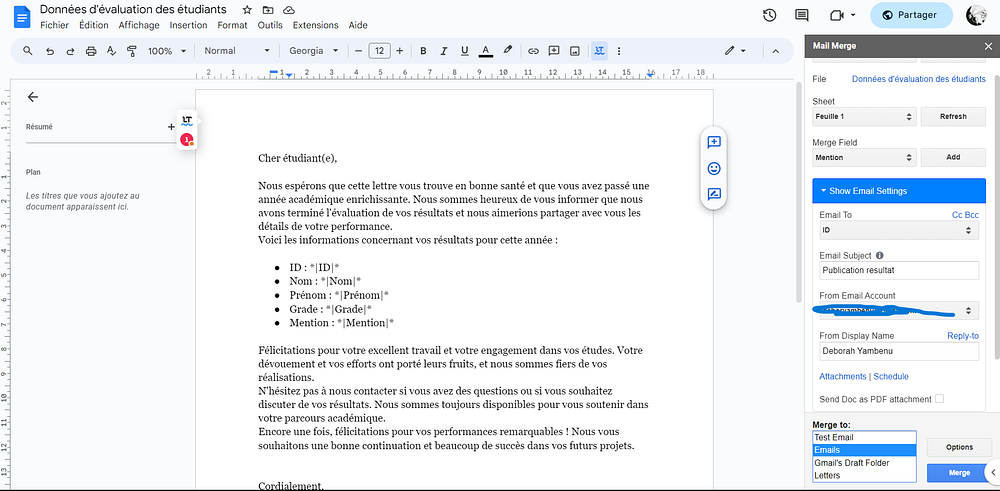
Mail Merge for Letters
- In the sidebar, select 'Merge To: Letters' and then click on 'Merge' to create your letters. The letters will be stored in a Google Docs file.
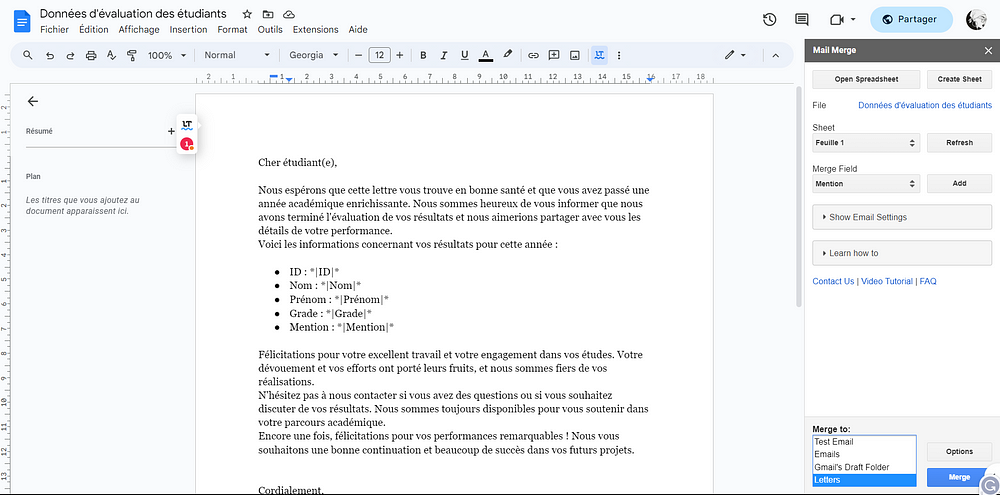
4. Customize the Mail Merge
- Using Conditions: Conditions allow you to customize the content of the document based on specific values in your spreadsheet. For example, you can use a condition to display a special welcome message to new customers and a different message to existing customers. To do this, insert conditional merge tags in the document template using the syntax *|element1|* **|element2|\.
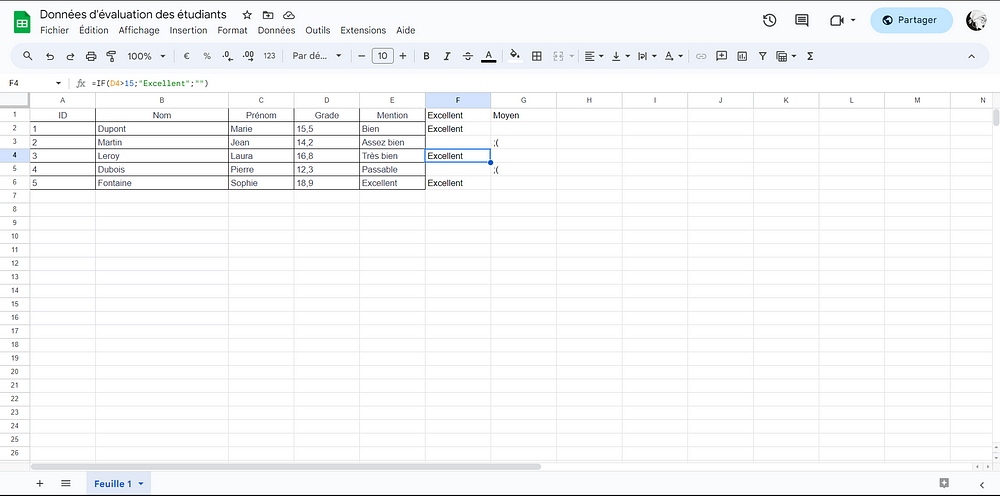
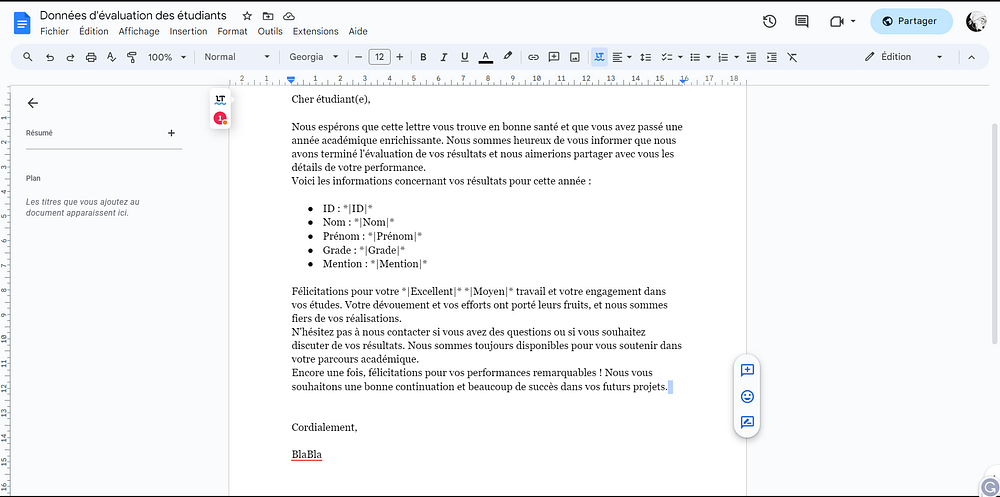
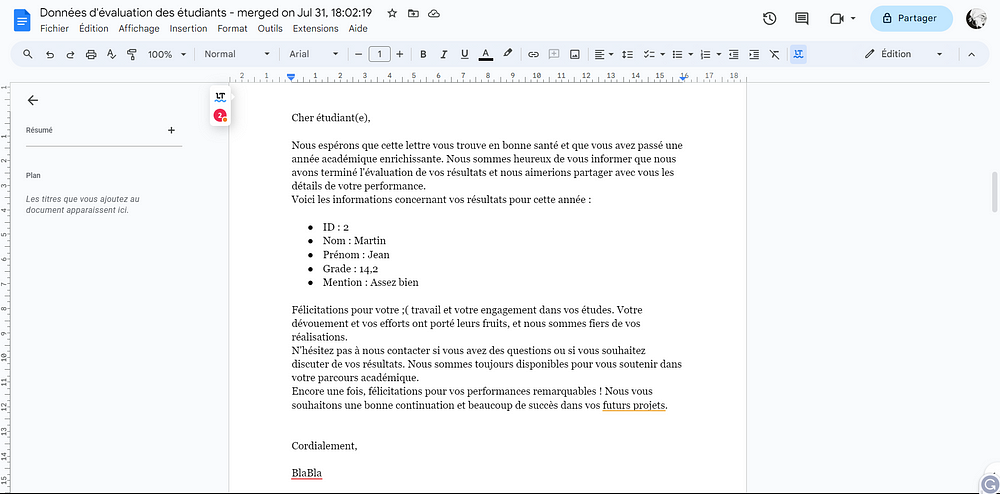
2. Applying Filters: Filters allow you to select specific recipients based on certain conditions. For example, you can filter recipients by city, category, or registration date. Use the filtering function in the mail merge sidebar to specify your selection criteria.
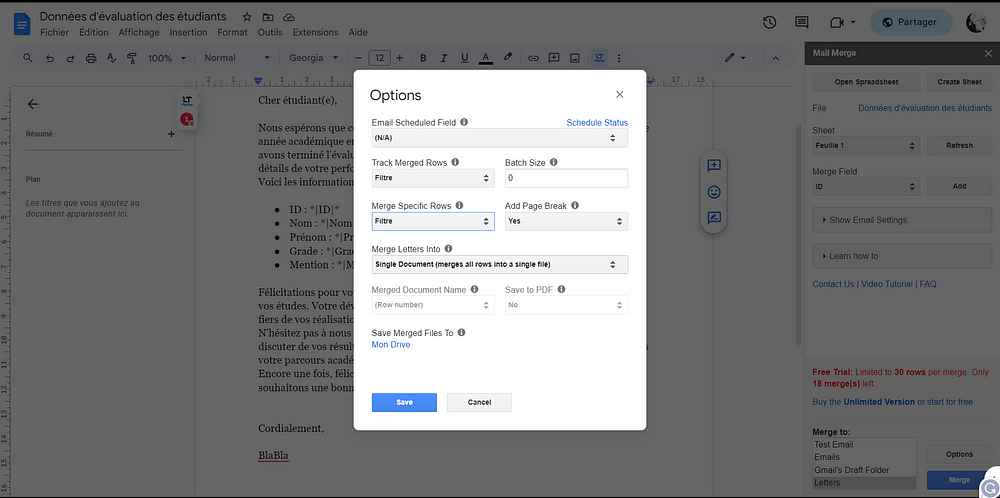
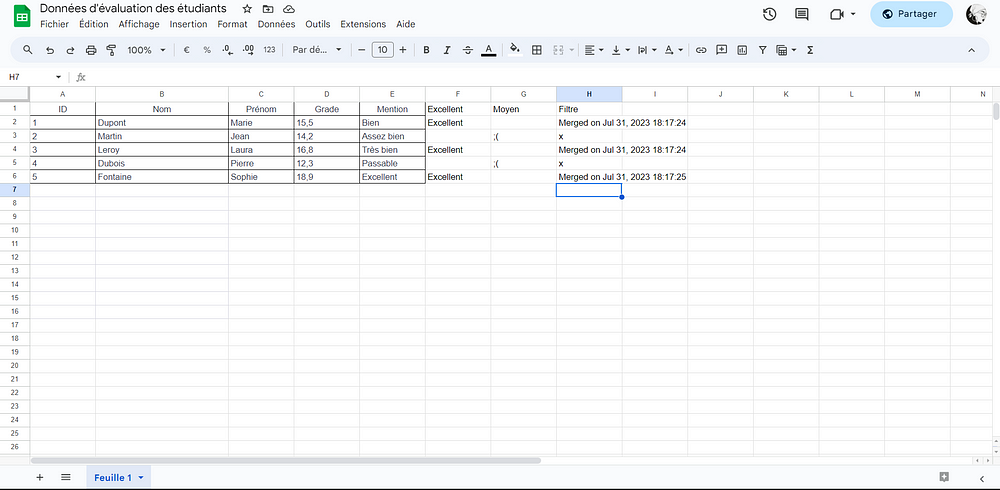
Type a letter in a cell to exclude a row from the merge; in our case, we are only left with three recipients
5. Conclusion
Mail merging with Google Docs and Sheets is a powerful tool for customizing and automating the distribution of documents to a large number of recipients. By following the steps of data preparation in Google Sheets, creating the document template in Google Docs, and executing the mail merge, you can quickly and easily create personalized documents in bulk.
With advanced customization using conditions and filters, as well as options for sending via email or printing, you can tailor your communication to the specific needs of each recipient. This approach enhances the efficiency of your mailings while providing a more relevant experience to your audience.
Whether you need to send customized invitations, letters, labels, or personalized emails, mail merging with Google Docs and Sheets is a versatile tool that can be utilized in various professional contexts. Explore and experiment with the different features to maximize the impact of your communications and achieve your professional objectives successfully.
6. Read more
Create a mail merge with Gmail & Google Sheets | Apps Script | Google for Developers
Subscribe to my newsletter
Read articles from Deborah Yambenu directly inside your inbox. Subscribe to the newsletter, and don't miss out.
Written by

Deborah Yambenu
Deborah Yambenu
As an engineer and data analyst, I thrive on exploring new challenges and constantly seeking creative solutions. My love for technology and its potential to make a positive impact has led me to serve as an ambassador for Women Techmakers Lubumbashi, where I actively support and empower women to excel in the tech industry.