How to Do a Face Swap on Midjourney: A Step-by-Step Guide
 Namit Gupta
Namit Gupta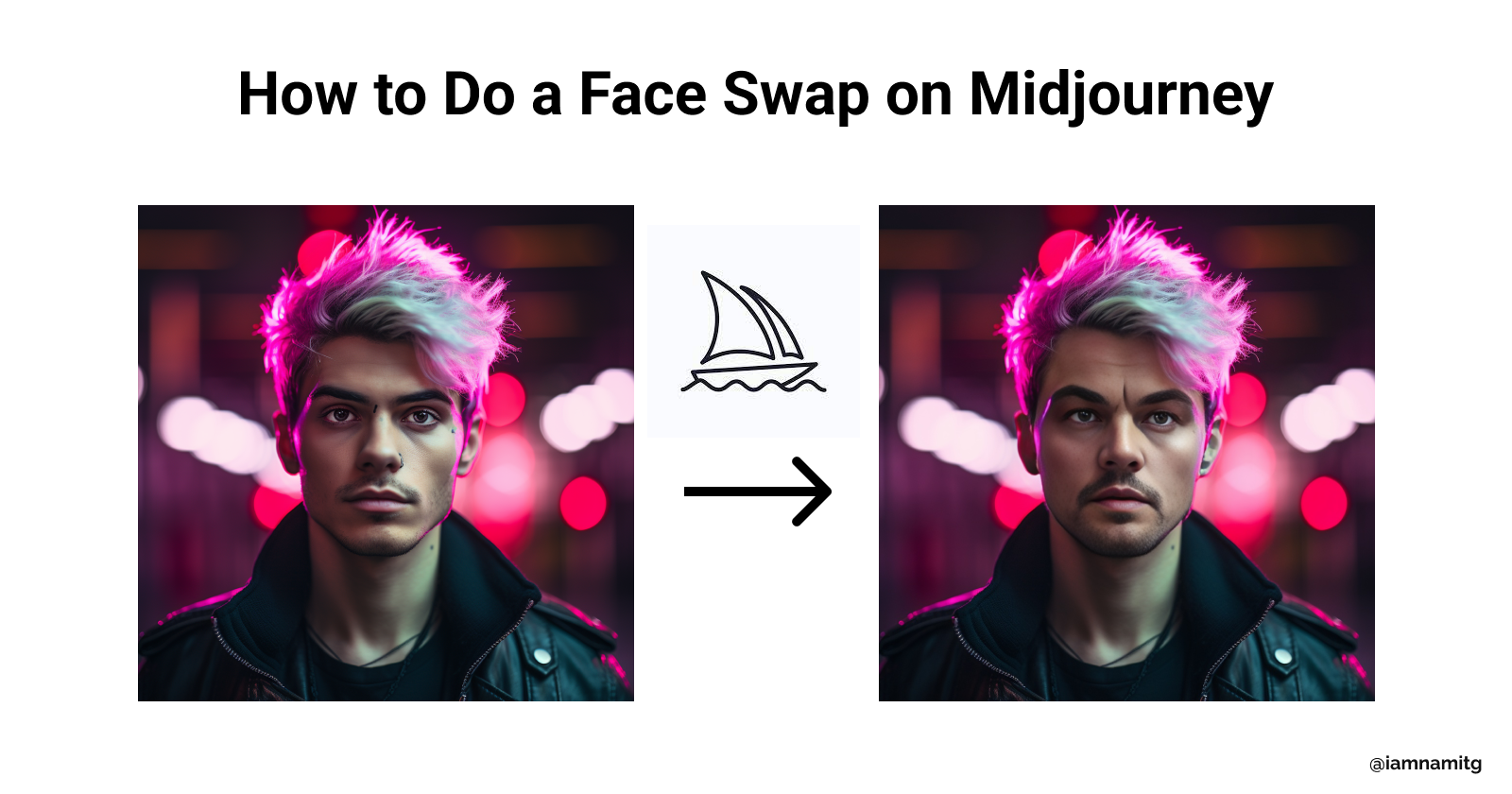
This time, I'm exploring the fascinating world of AI, stepping away from my usual focus on iOS development. There's so much more to share about AI, and I can't wait to dive into it with you! If you'd like to follow along and receive regular updates, be sure to subscribe to the newsletter.
Face swapping has become a trending activity, allowing people to see how their faces would look in different scenarios, characters, or even combined with other people's features.
With the introduction of AI-based platforms like Midjourney, face swapping is now accessible to almost anyone. Here's a step-by-step guide to performing a face swap on Midjourney using InsightFace.
1. Invite Insight Face Bot to Your Server
You'll need to invite the Insight Face Bot to your server to begin the process.
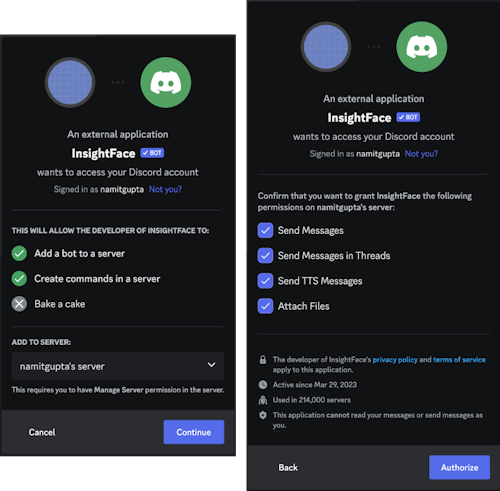
Once added, the bot should appear in the online list on your server.
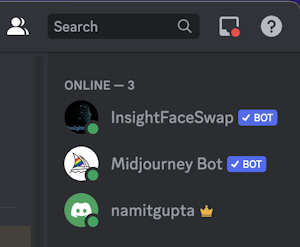
Detailed instructions on creating your server can be found here and how to invite MidJourney to your server here.
2. Register the Identity with "/saveid" Command
Upload an image and register the Identity with the command /saveid for subsequent facial replacement and editing.
Front-view, high-quality ID photos without glasses or heavy bangs are preferred.
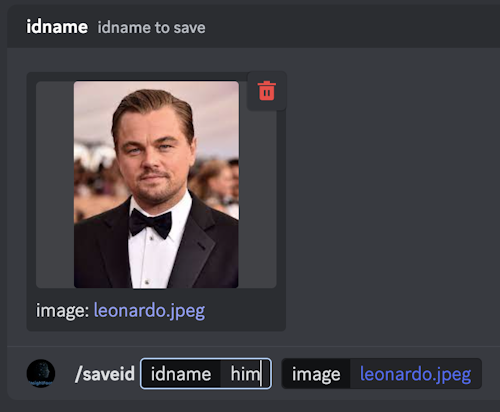
For example, you could take a photo of Leonardo Decaprio and register it with the id "him".
3. Create a Portrait with Midjourney
Create a portrait using Midjourney and choose one that you like.
Enlarge the selected image with the "U buttons."
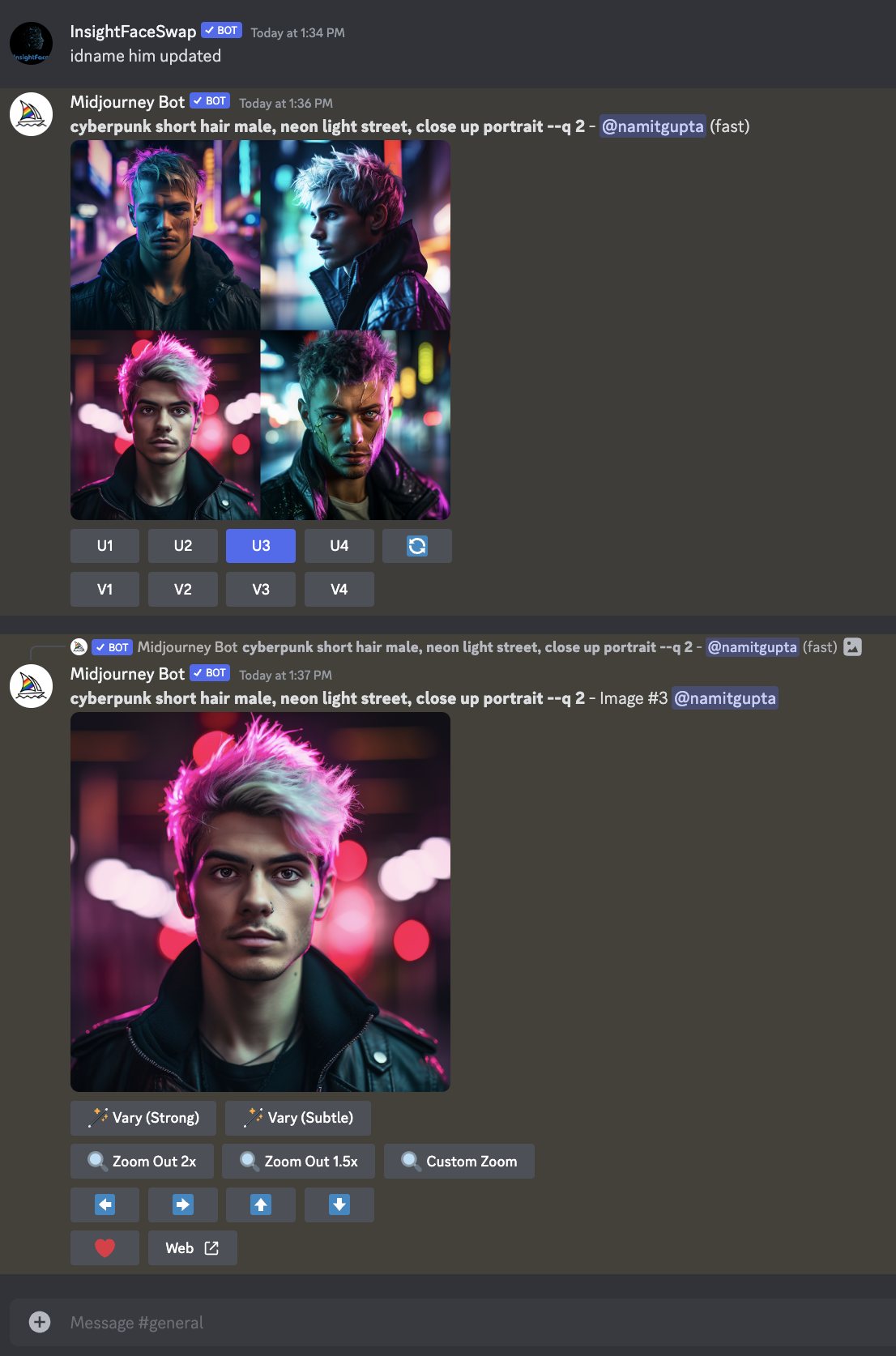
4. Utilize the "INSwapper"
Right-click on the image, then select "Apps — INSwapper" from the dropdown menu.
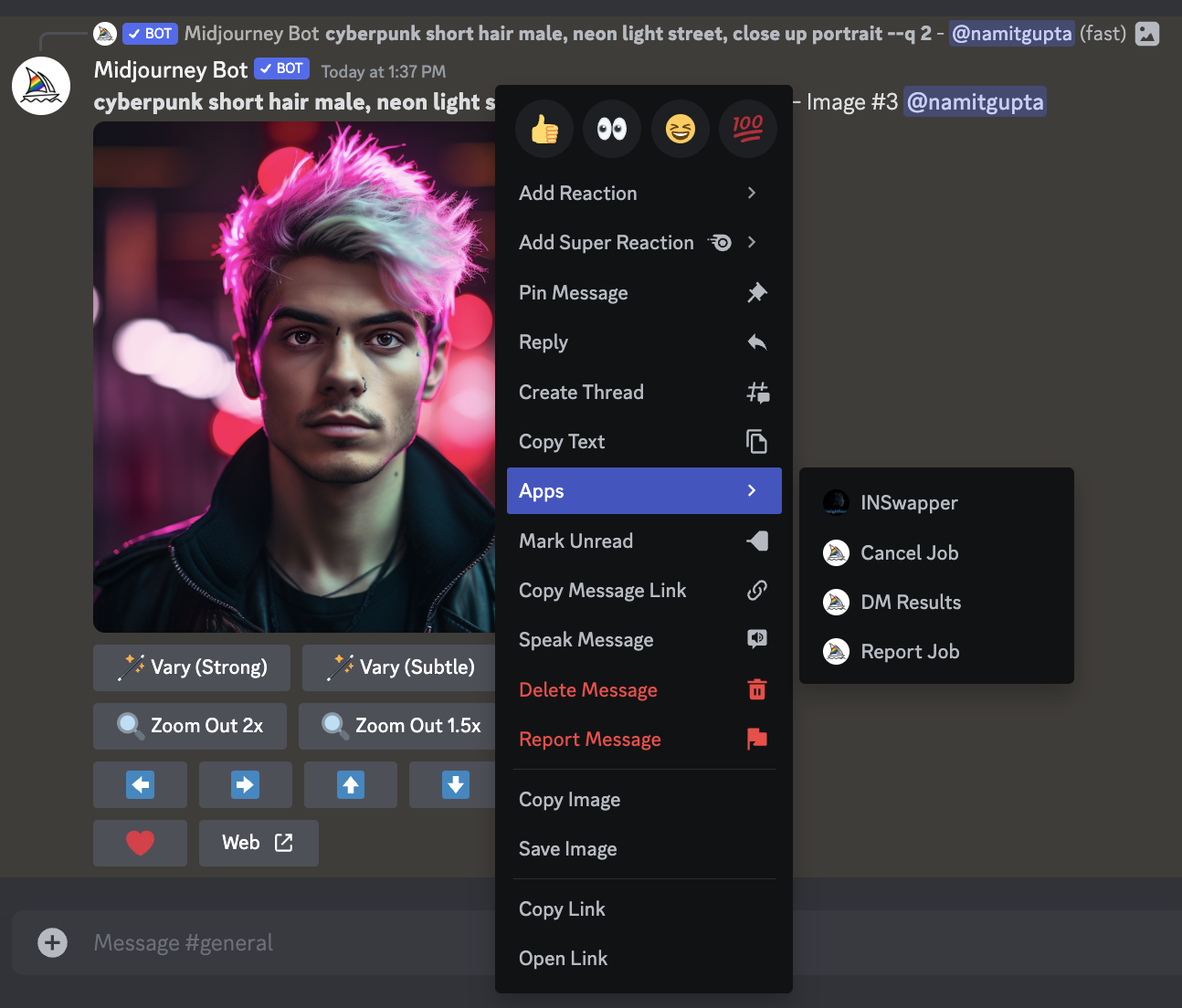
The swapping process is typically completed quickly.
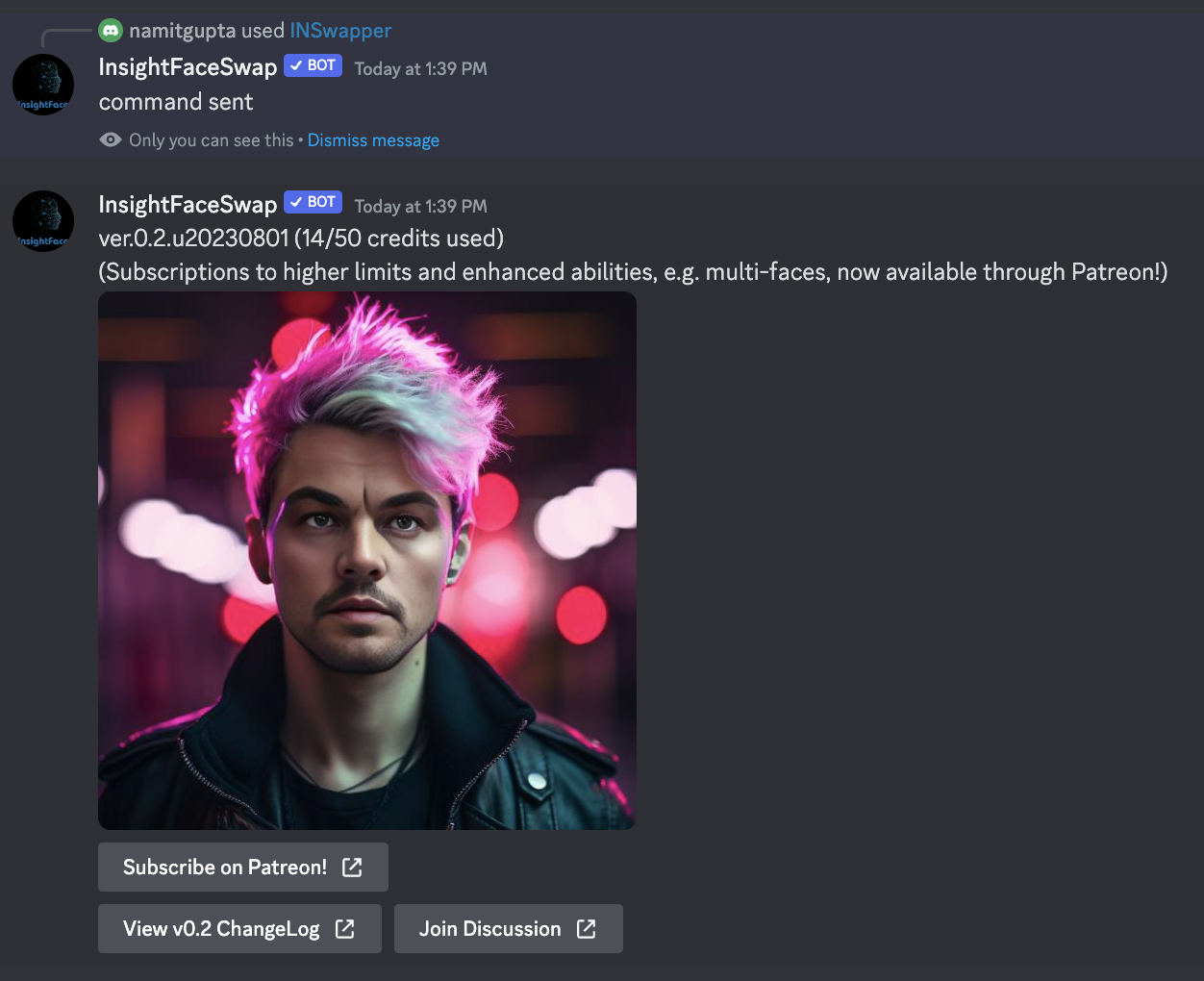
5. Use Locally Stored Images (Optional)
Insight Face can also process locally stored images using the /swapid command.
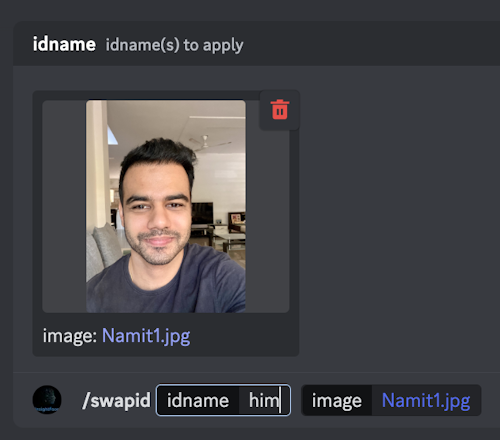
Hit enter to complete.
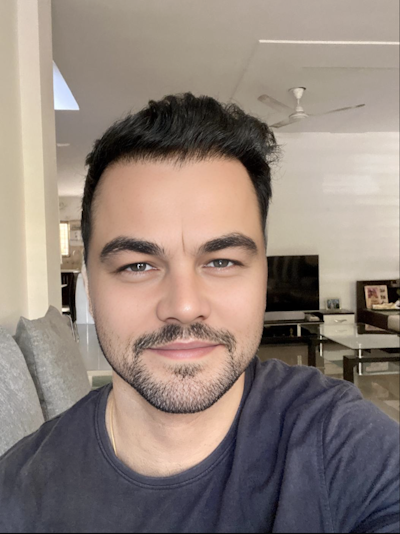
Major Commands You'll Need
/saveid name upload-ID-image:
Upload an image and register the ID./setid name(s):
Set the identity name(s) for image generation./swapid name(s) upload-ID-image:
Replace the face on the target image./listid:
List all registered identity names (up to 20)./delid name:
Delete a specific identity name./delall:
Delete all registered names.
Conclusion
Face swapping on Midjourney using InsightFace is an exciting way to explore your creativity, create personalized portraits, or even blend identities for unique effects.
With just a few simple steps, you can generate impressive outcomes. This technology opens new doors for artists, designers, and casual users alike, offering a novel way to explore facial features and create captivating visual experiences.
I hope you enjoyed this article, and if you have any questions, comments, or feedback, then feel free to comment here or reach out via Twitter.
Thanks for reading!
Subscribe to my newsletter
Read articles from Namit Gupta directly inside your inbox. Subscribe to the newsletter, and don't miss out.
Written by

Namit Gupta
Namit Gupta
Experienced iOS and React Native Developer with 10+ Years of Expertise - Available for New Opportunities. Connect Now!