AWS Amplify Getting Started Guide🚀
 Roshni Kumari
Roshni Kumari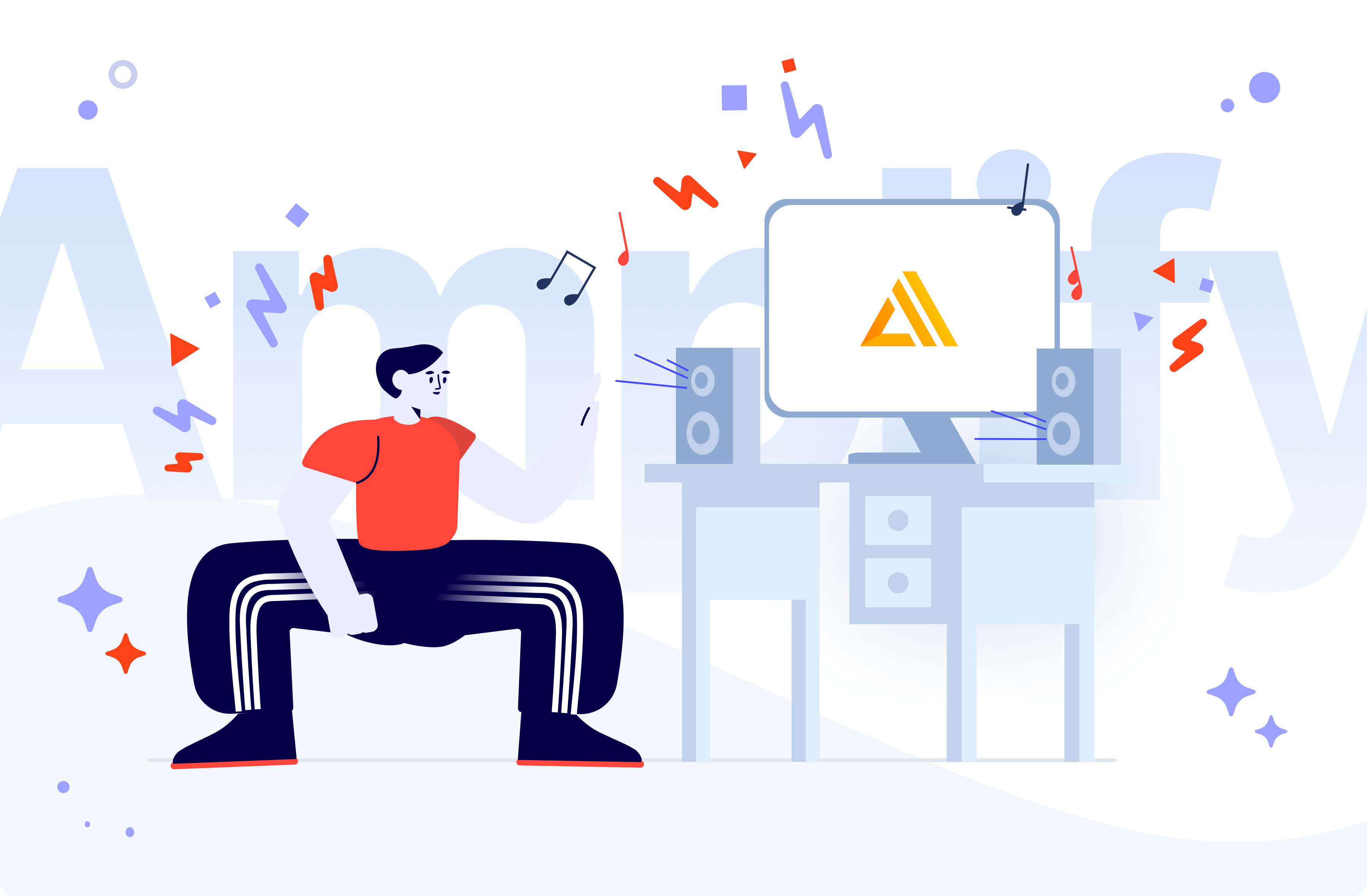
This article will guide you through the process of installing and implementing AWS Amplify for your project. We'll start with a sample project and cover how to use the Amplify Console to deploy your code and snippets.
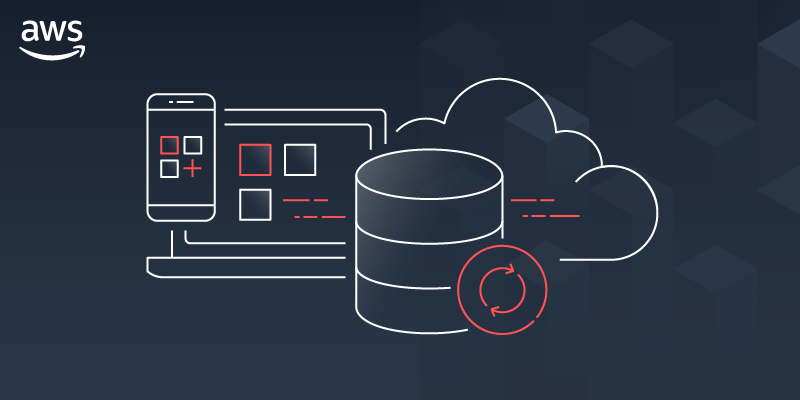
Table of Contents
Introduction
AWS Amplify is a set of tools and services that enables developers to build full-stack web and mobile applications with ease. It provides features like authentication, API integration, storage, and more, simplifying the development process and reducing the time to market your applications. This guide will walk you through the steps to install and configure AWS Amplify, create a sample project, use the Amplify Editor, and deploy the project.

AWS Amplify is a set of tools and services that enables developers to build full-stack web and mobile applications with ease. It provides features like authentication, API integration, storage, and more, simplifying the development process and reducing the time to market your applications. This guide will walk you through the steps to install and configure AWS Amplify, create a sample project, use the Amplify Editor, and deploy the project.
Prerequisites

Before you begin, make sure you have the following prerequisites installed:
Node.js and npm (Node Package Manager)
AWS account (Create one at https://aws.amazon.com/ if you don't have it)
AWS CLI (Install using
npm install -g aws-cli)Git (Download from https://git-scm.com/ if not already installed)
Installation
To get started with AWS Amplify, install the Amplify CLI using npm:
npm install -g @aws-amplify/cli
Amplify CLI Configuration
After installing the Amplify CLI, configure it with your AWS account credentials:
amplify configure
Follow the on-screen instructions to provide your AWS access keys and region.
Creating a Sample Project
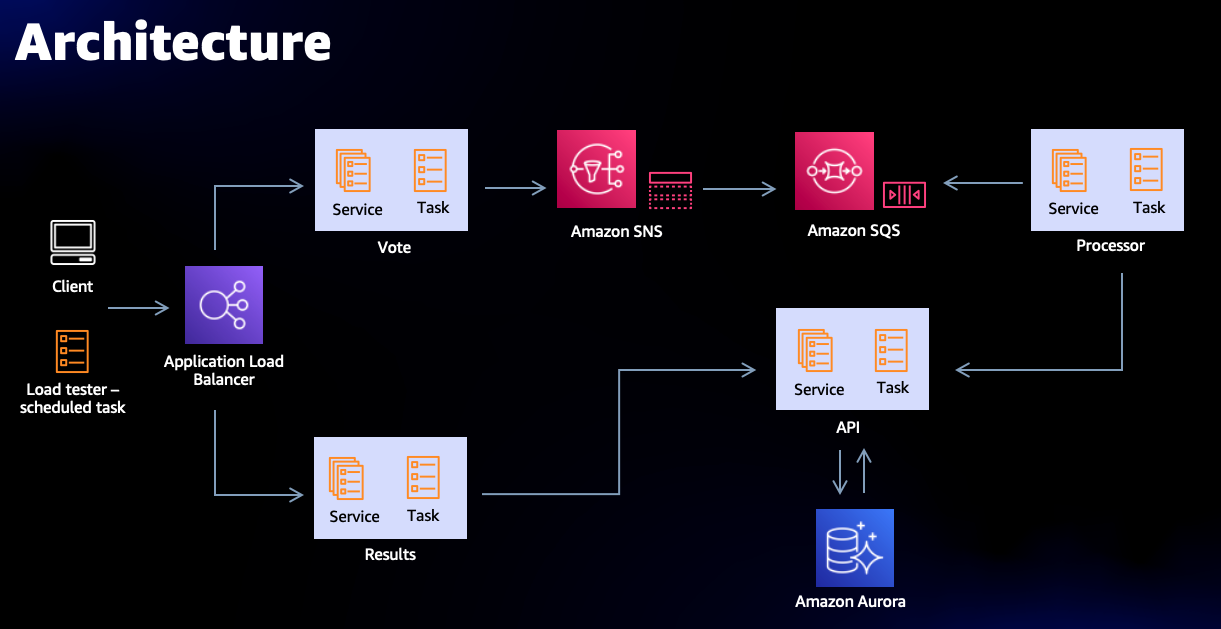
Let's create a sample project using Amplify. Run the following commands in your project directory:
Initialize Amplify in your project:
amplify initFollow the prompts to configure your project.
Add authentication to your project: amplify and add auth:
amplify add authFollow the prompts to set up user authentication.
Deploy the authentication service to AWS:
amplify pushConfirm the deployment.
Your sample project is now set up with AWS Amplify.
Amplify Editor
AWS Amplify provides a web-based Amplify Editor that allows you to visually manage your Amplify backend. To launch the Amplify Editor, use the following command in your project directory:
amplify consoleThis will open the Amplify console in your default web browser.
Deploying the Project
To deploy your project to AWS, use the following command in your project directory:
amplify publishConfirm the deployment.
Your project is now deployed to AWS, and you can access it using the provided URL.
For more information and advanced usage of AWS Amplify, refer to the official documentation: https://docs.amplify.aws/
Happy coding with AWS Amplify! 🚀
Subscribe to my newsletter
Read articles from Roshni Kumari directly inside your inbox. Subscribe to the newsletter, and don't miss out.
Written by

Roshni Kumari
Roshni Kumari
β MLSA | MUN Secretariat @GU | GOSC'24 | SIH PreQualifier | GDSC GU | Google Certified | Postman Student Expert | Open Source Contributor