Build and Deploy a GraphQL API to the Edge with Fauna — Part 7
 Jamie Barton
Jamie Barton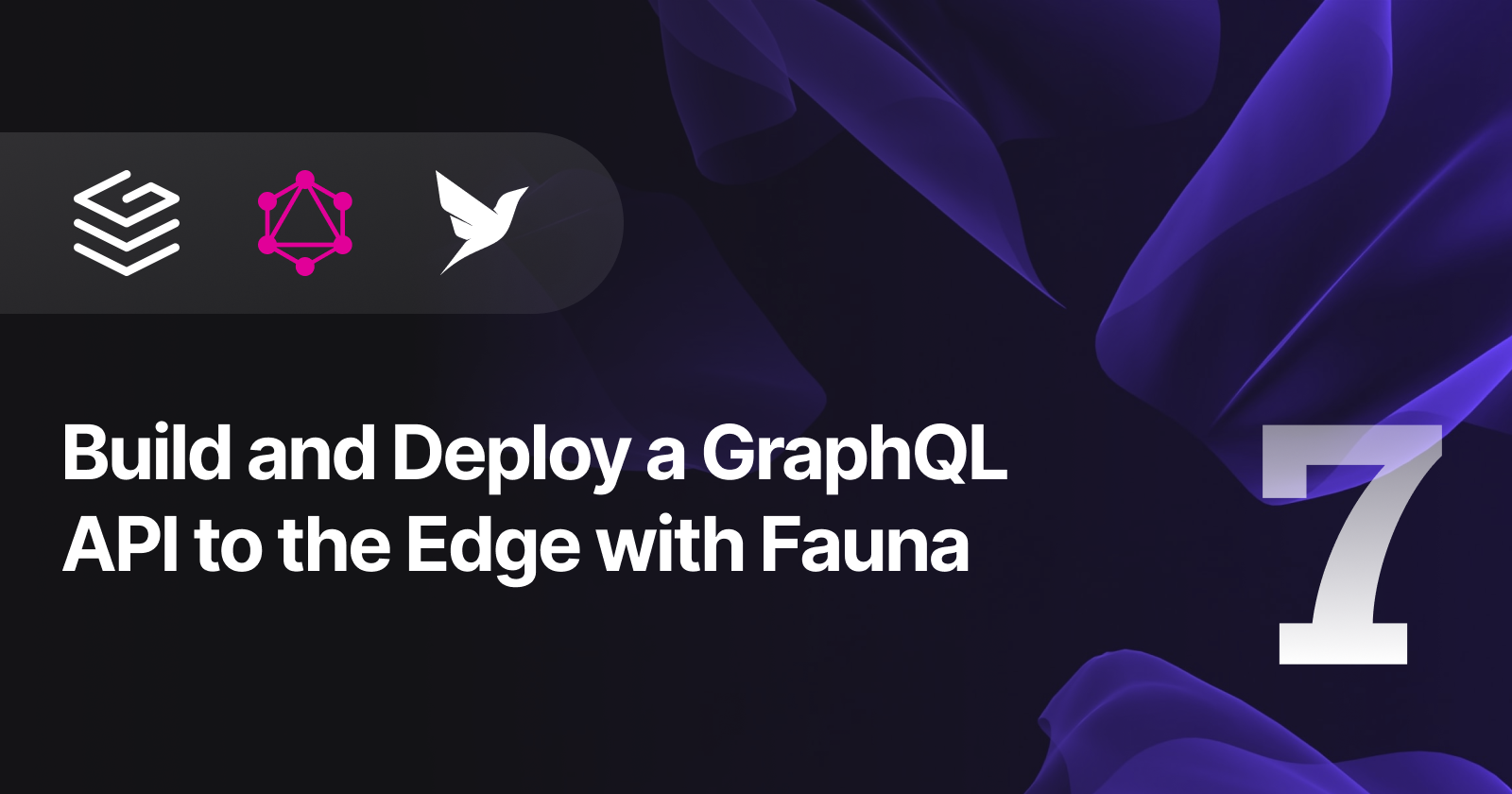
We will now create a GraphQL query to fetch data from the Fauna Database. We'll be using the productByInput input type we created earlier.
Inside grafbase/grafbase.config.ts add the following product query:
g.query('product', {
args: { by: g.inputRef(productByInput) },
resolver: 'products/single',
returns: g.ref(product).optional()
})
Next, create the file grafbase/resolvers/products/single.ts and add the following:
import { Client, fql, FaunaError } from 'fauna'
const client = new Client()
export default async function ProductsSingle(_, { by }) {
const { id } = by
try {
const documentQuery = fql`
products.byId(${id}) {
id,
name,
price
}
`
const { data } = await client.query(documentQuery)
return data
} catch (error) {
if (error instanceof FaunaError) {
console.log(error)
}
return null
}
}
Because by contains optional fields, we need to check if at least one was provided in the query. If no field was provided, we can throw a GraphQLError that will be returned to the client:
import { GraphQLError } from 'graphql'
export default async function ProductsSingle(_, { by }) {
const { id } = by
if (Object.entries(by).length === 0) {
throw new GraphQLError('You must provide at least one field to fetch by.')
}
// ...
}
You're probably wondering why we don't just make id a required field. You could do that but it wouldn't allow us to add other fields we want to fetch "by" easily, such as a unique field.
@oneOf input types which we could use here to reduce the boilerplate once it becomes officially part of the specification.Now open Pathfinder at http://127.0.0.1:4000 and execute a GraphQL query to fetch an existing product by ID:
query {
product(by: {
id: "372397709974307023"
}) {
id
name
price
}
}
You should see something like this in the response:
{
"data": {
"product": {
"id": "372397709974307023",
"name": "shoes",
"price": 100
}
}
}
That's it! We can now create, update, delete and fetch products by ID. In the next step, we'll create a query to list all products.
Subscribe to my newsletter
Read articles from Jamie Barton directly inside your inbox. Subscribe to the newsletter, and don't miss out.
Written by
