Calculated Fields
 Onasanya Victor Oluwatimileyin
Onasanya Victor OluwatimileyinHello everyone. I’m back. Apologies for the break.
So, over the past few days, I’ve reviewed the "show values as", calculated fields, and calculated items functions in pivot tables.
I'll be focusing on Calculated Fields here.
The Calculated Fields function helps us create new value fields based on existing ones.
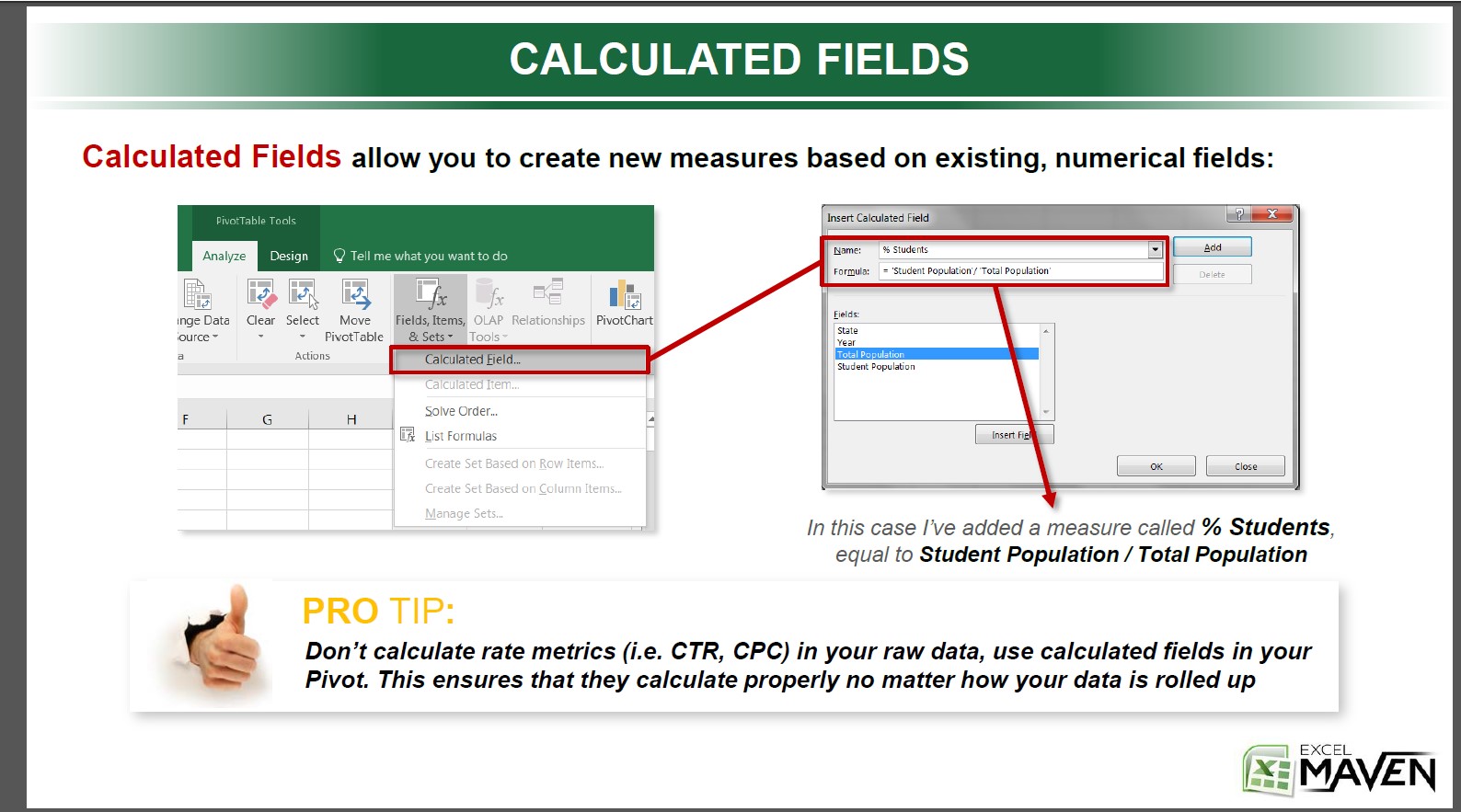
Check out my work below.
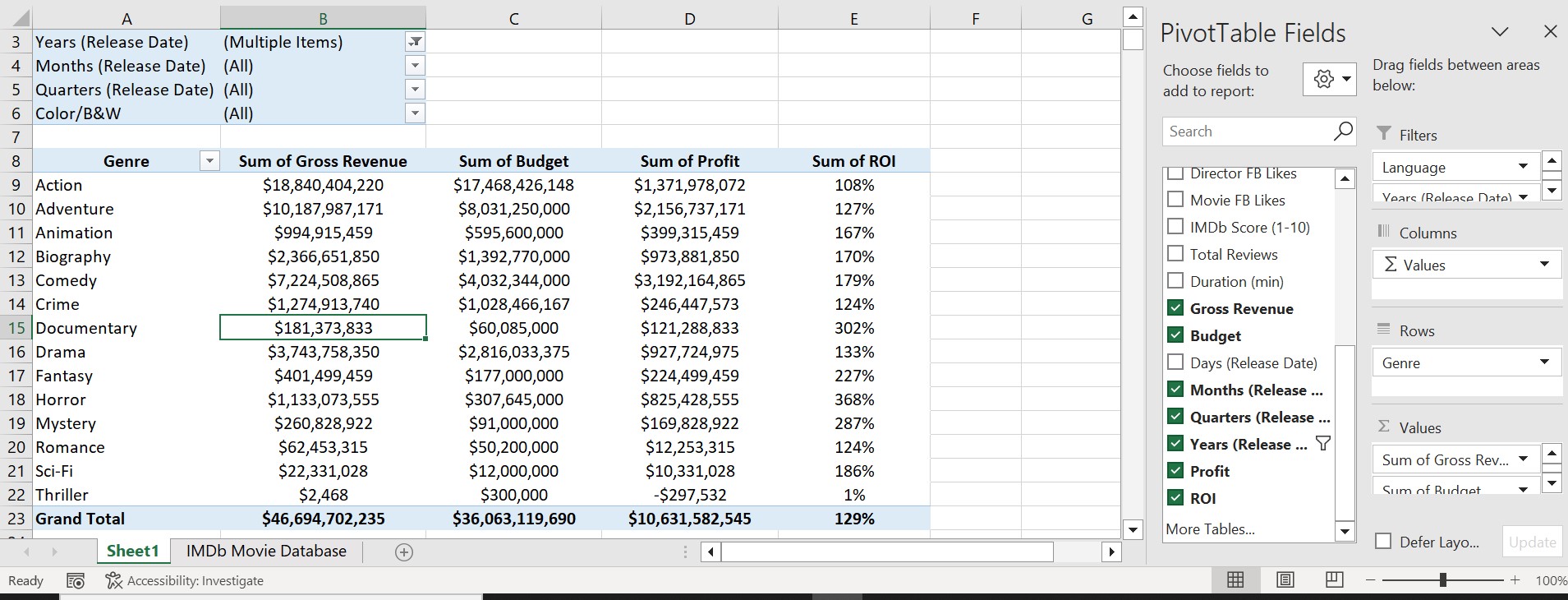
Here, the original field lists were Gross Revenue and Budget. The remaining, Profit and ROI were obtained using the original two. Profit was gotten by subtracting the Budget field from Gross revenue, while ROI was gotten by dividing Gross Revenue by the Budget.
Also, Chris mentioned that it's better to use calculated fields to get rate or value metrics rather than doing them in the raw data. This is because doing a calculation in the raw data only works at the granular level, but once we start summarizing, things start to go wrong.
For example, in the above screenshot, I could have gotten the profit and ROI using the raw data. But that would only work for the most granular view, which is the movie title level. Once we start grouping them into genres, like in the screenshot above, the results we get will be wrong.
I'll stop here for now. As usual, read, like, share, and let me know what you think.
Subscribe to my newsletter
Read articles from Onasanya Victor Oluwatimileyin directly inside your inbox. Subscribe to the newsletter, and don't miss out.
Written by

Onasanya Victor Oluwatimileyin
Onasanya Victor Oluwatimileyin
I'm a Christian, from Ogun State, Nigeria. 🙂 Passionate about bettering my digital skills. I also write articles on the side too.