Azure Blueprint Creation in Detail
 krishana jupudi
krishana jupudiIntroduction
"A repeatable set of Azure resources that implements and abides by the policies, procedures, and standards of an organization".Engineers may easily create and deploy new environments that are always in compliance with organizational standards by utilizing Azure Blueprints, and they can do this much more quickly than by creating new environments each time.
Blueprints are a declarative way to orchestrate the deployment of various resource templates and other artifacts such as:
- Role Assignments
- Policy Assignments
- Resource Groups
- ARM templates(Azure Resource Manager)
Note: On July 11, 2026, Blueprints (Preview) will be deprecated. Migrate your existing blueprint definitions and assignments to Template specs and Deployment Stacks. Blueprint artifacts are to be converted to ARM JSON templates or Bicep files used to define deployment stacks.
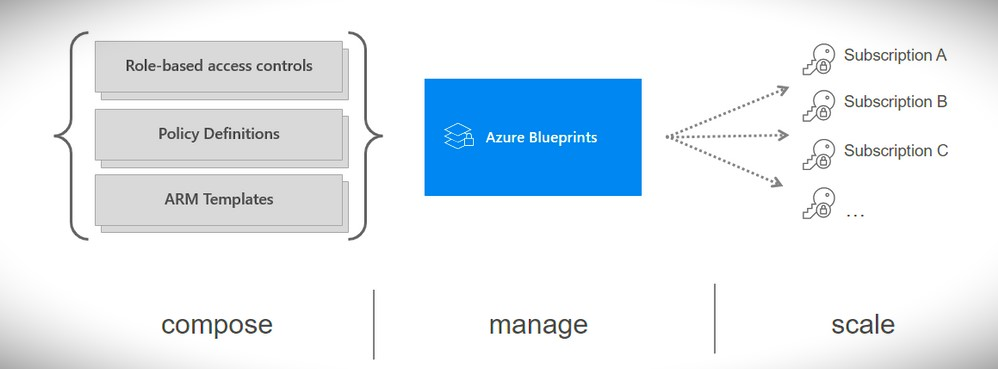
Creation of Azure Blueprint:
The creation and deployment processes are the same for Azure Blueprints- Blueprints. They are eliminated when they are no longer required. As a result, Azure Blueprints enhance and even enable common lifecycle operations.
It consists:
-Creation of a blueprint
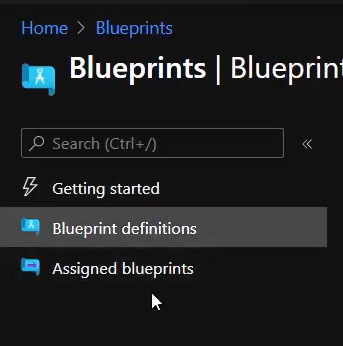
-Blueprint definition
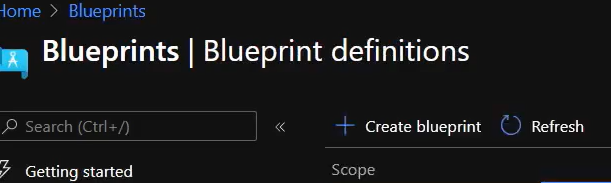
-Create blueprint
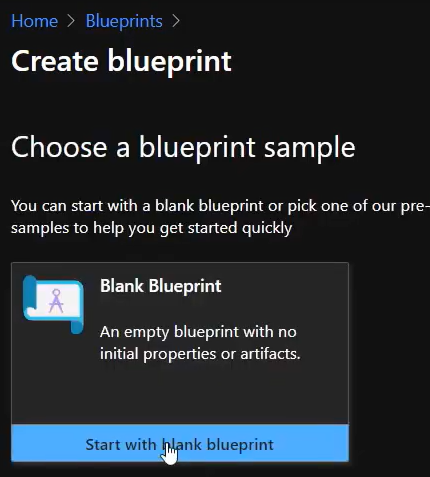
Predefined blueprints are available here, which we can utilize or modify to generate new blueprints. Start with a blank blueprint
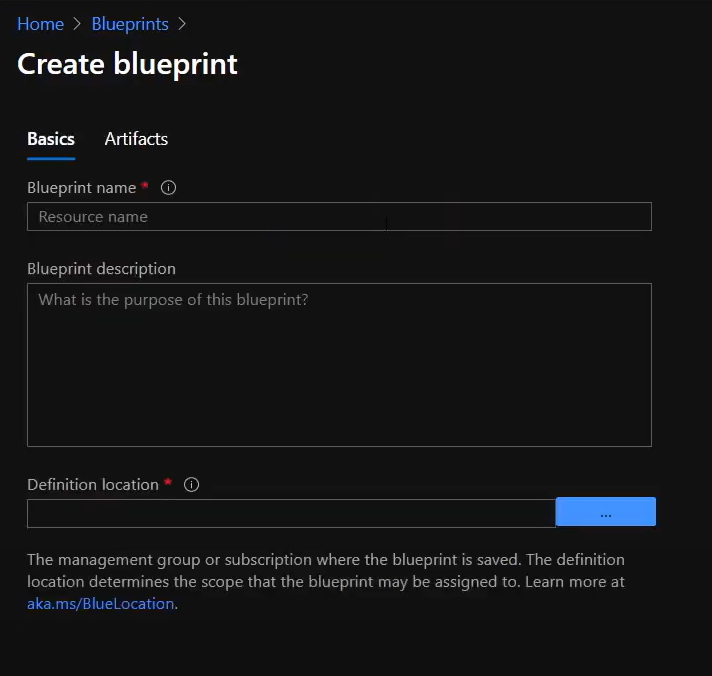
Complete all fields and put an artifact next to them.
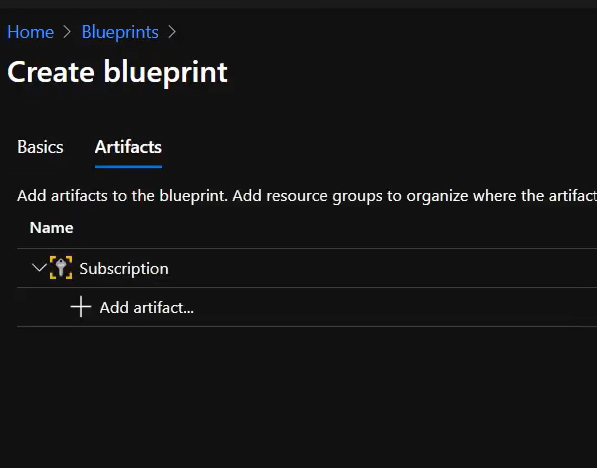
We can produce artifacts at the management level or subscription level. Now we will create under subscription level
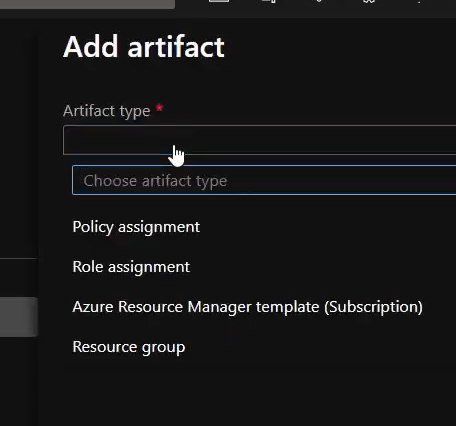
-Policy Assignment
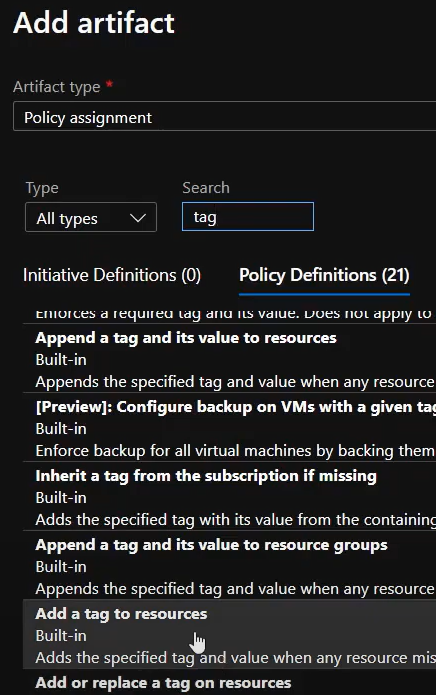
Add a tag to Resources & Add it.
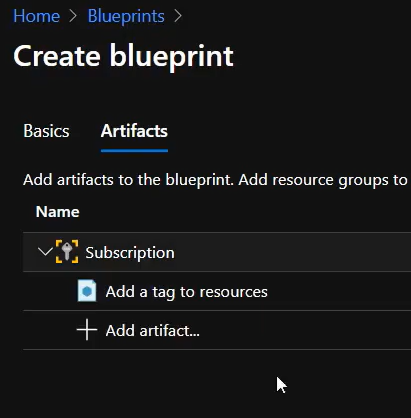
You can find Add a tag to Resource was created.
The Role assignment, Resource Groups, and ARM template (resources) can all be created using the same process.
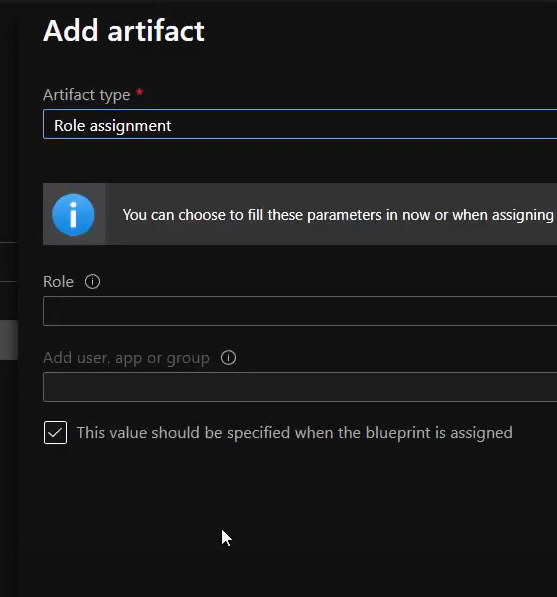
-Role Assignment: Reader

Artifacts: Resource Group
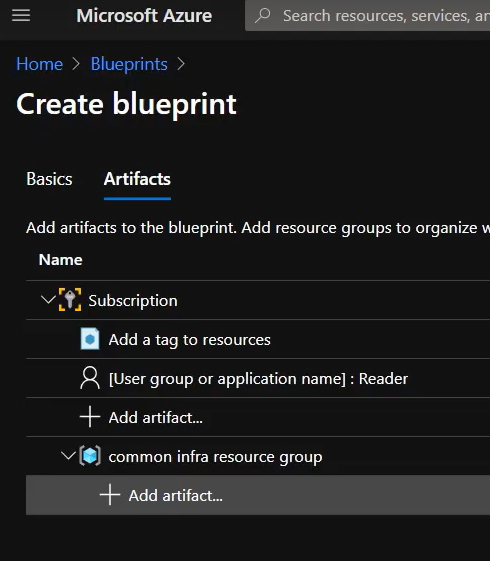
Artifacts: Resource _ storage account(write storage account template)
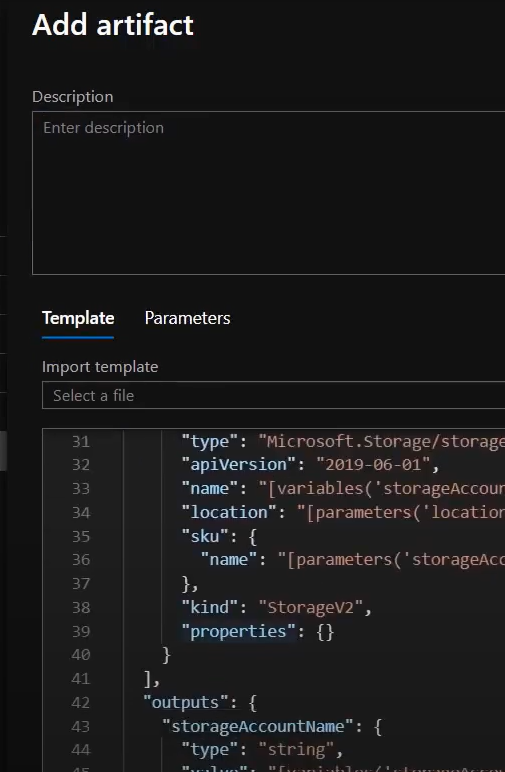
-Created Artifacts:
Policy Assignment 3. Resource group
Role Assignment 4. Resources- storage
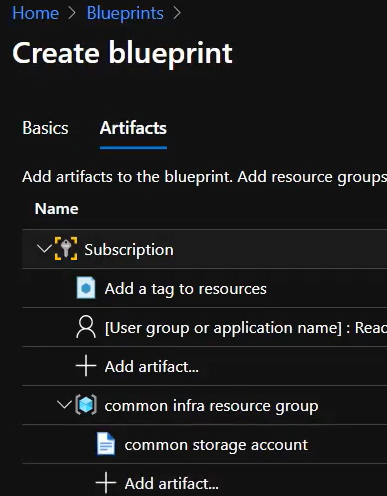
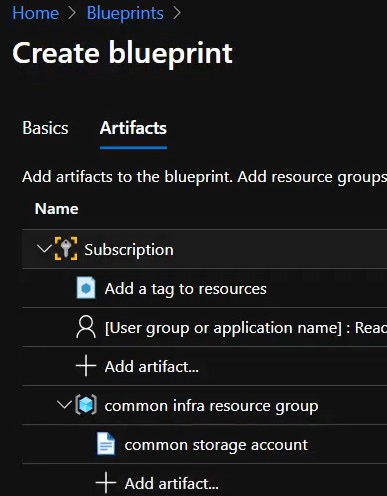
We can find Blueprint is Created(set of policies)- AzConf-BP
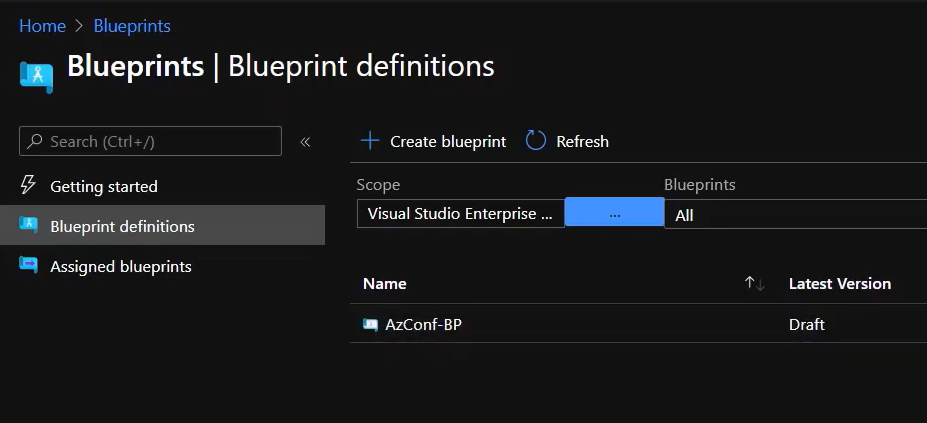
Publishing Blueprint
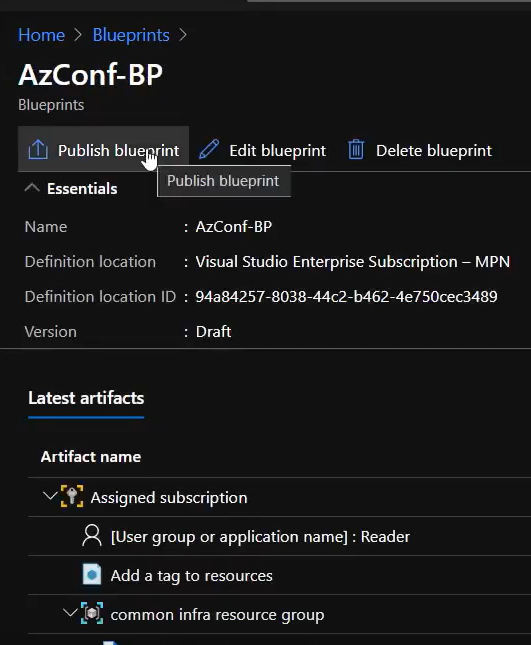
Fill the particulars
Version: v1.0
now publish it.
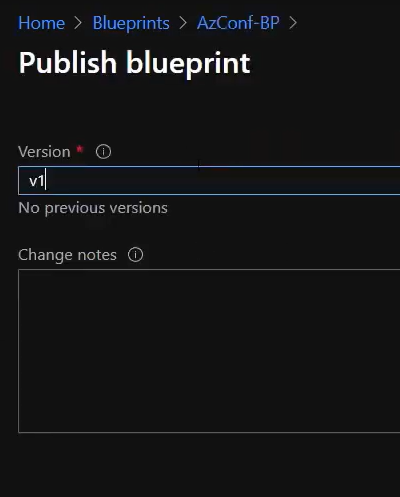
Assigning Blueprint
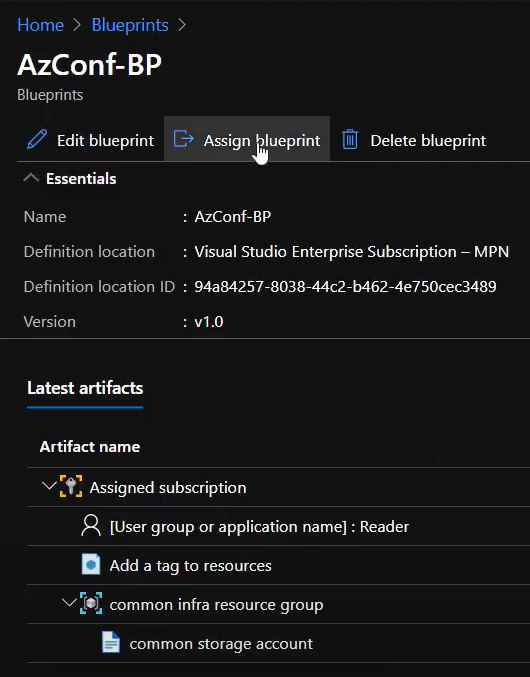
Fill in all the Particulars
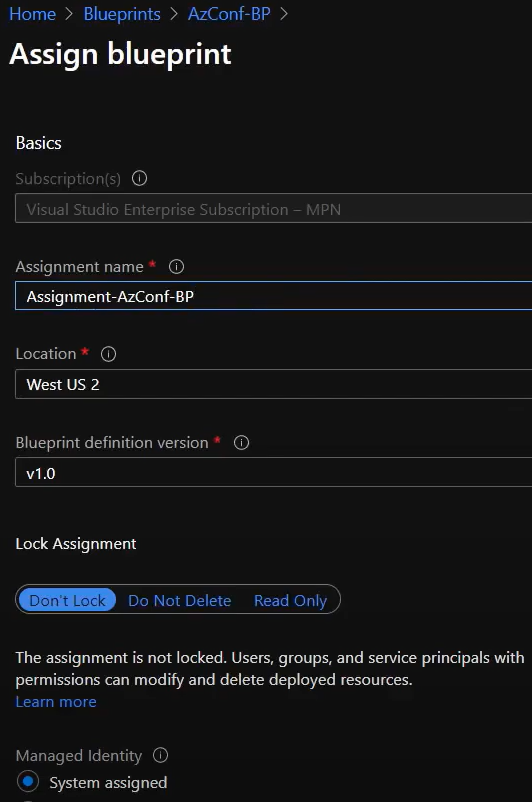
*Here, depending on the requirements, we can make the change Don't Lock/Do Not Delete/ Read-Only.
Add the Parameters:
Reader
Tag Name & Tag Value
Resource Group Name &Location
Storage ac Type & Location
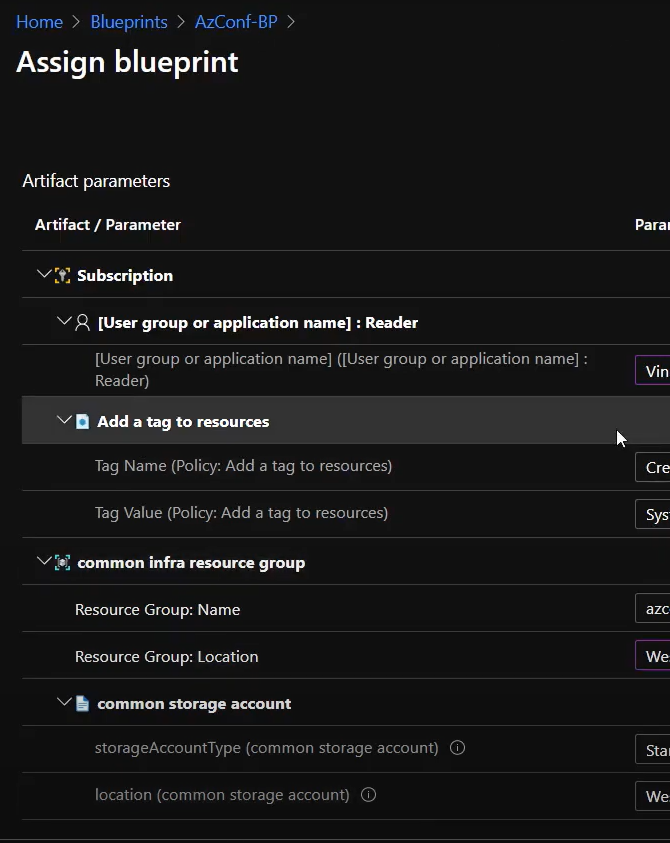
Click on Assign.
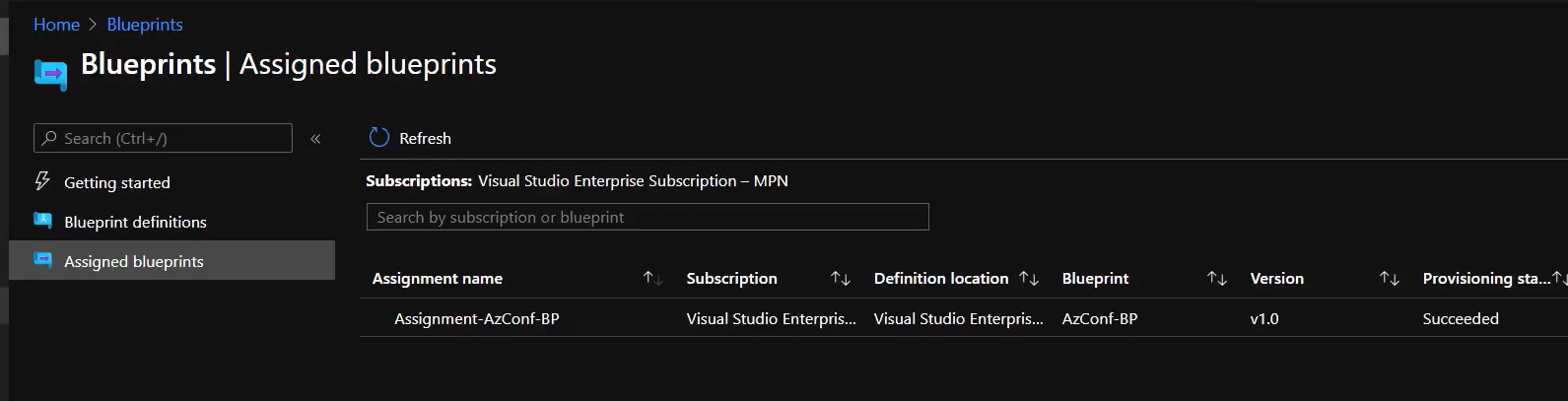
Blueprint -->Assigning-->Waiting--> Deploying --> Success.
Conclusion:
Azure Blueprint is a Set of Policies & a repeatable build. Now just check with weather our Blueprint is working or not, by Creating One Resource Group & check with Policy(with Tag & without Tag)
Thank you
Hope this was helpful to you!
Subscribe to my newsletter
Read articles from krishana jupudi directly inside your inbox. Subscribe to the newsletter, and don't miss out.
Written by
