Linux Commands Cheat Sheet
 Suraj barik
Suraj barik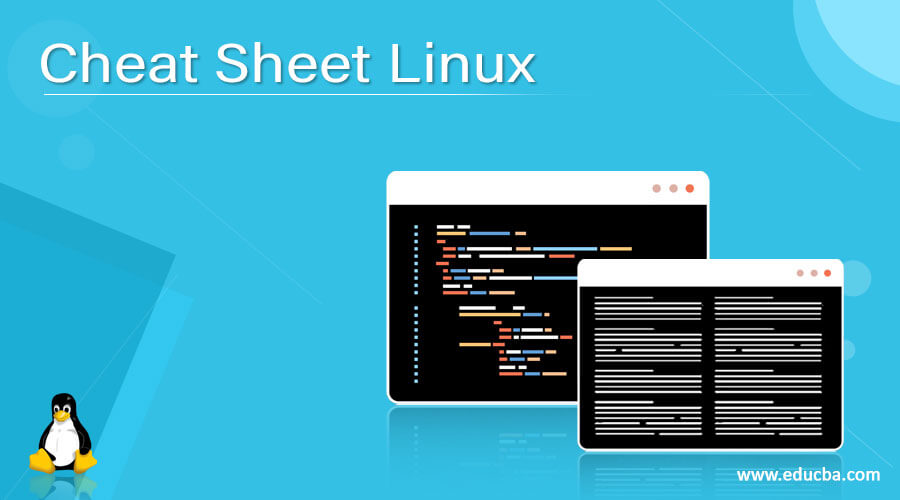
FILE AND DIRECTORY COMMANDS:
Commands | Description |
ls -al | List all files in a long listing (detailed) format |
pwd | Display the present working directory |
rm -r directory | Remove the directory and its contents recursively |
rm file | Remove (delete) file |
mkdir directory | Create a directory |
rm -rf directory | Forcefully remove the directory recursively |
cp file1 file2 | Copy file1 to file2 |
cp -r source_directory destination | Copy source_directory recursively to destination. If a destination exists, copy source_directory into a destination, otherwise create a destination with the contents of source_directory. |
touch file | Create an empty file or update the access and modification times of file. |
mv file1 file2 | Rename or move file1 to file2. If file2 is an existing directory, move file1 into directory file2 |
Rename or move file1 to file2. If file2 is an existing directory, move file1 into directory file2 | |
cat file | View the contents of file |
head file | Display the first 10 lines of file . |
tail file | Display the last 10 lines of file |
tail -f file | Display the last 10 lines of file and "follow" the file as it grows. |
File Permission commands:
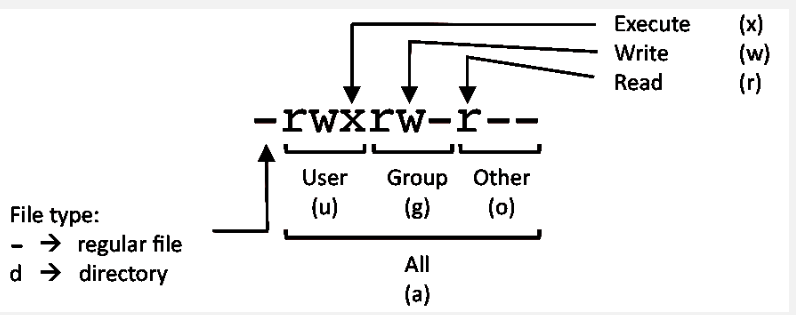
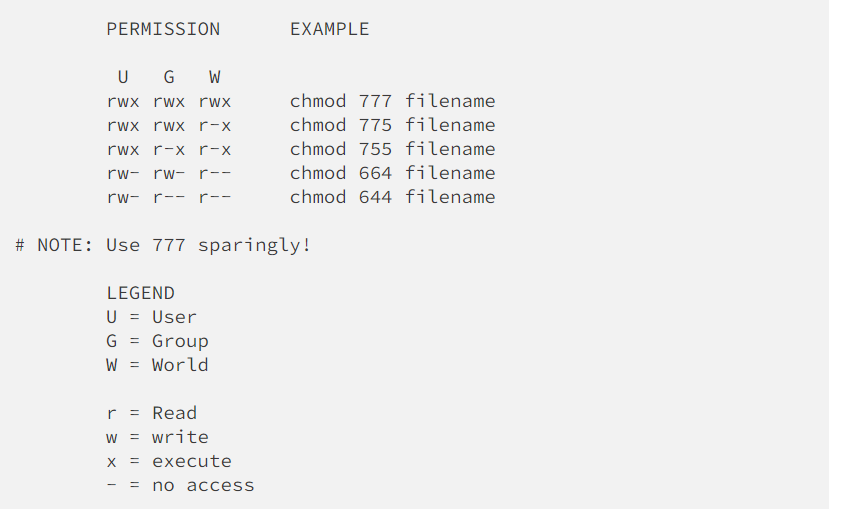
SYSTEM INFORMATION:
| uname -a | Display Linux system information |
| uname -r | Display kernel release information |
| cat /etc/os-release | how operating system information such as distribution name and version |
| uptime | Show how long the system has been running + load |
| hostname | Show system host name |
| hostname -I | Display all local IP addresses of the host. |
| date | Show the current date and tim |
| whoami | Who you are logged in as |
DISK USAGE:
df -h | Show free and used space on mounted filesystems |
df -i | Show free and used inodes on mounted filesystems |
du -sh | Display the total disk usage of the current director |
du -ah | Display disk usage for all files and directories in human-readable format |
fdisk -l | Display disks partitions sizes and types |
DIRECTORY NAVIGATION
| cd .. | To go up one level of the directory tree. (Change into the parent directory.) |
| cd | Go to the $HOME directory |
| cd ../.. | go back two-step back |
USER INFORMATION AND MANAGEMENT:
| id | Display the user and group ids of your current user. |
| last | Display the last users who have logged onto the system. |
| who | Show who is logged into the system. |
| w | Show who is logged in and what they are doing. |
| groupadd test | Create a group named "test". |
| useradd -c "John Smith" -m john | Create an account named john, with a comment of "John Smith" and create the user's home directory. |
| userdel john | Delete the john account. |
| usermod -aG sales john | Add the john account to the sales group |
Process command :
| ps | Display your currently running processes | |
| ps -ef | Display all the currently running processes on the system. | |
| ps -ef | grep processname | Display process information for process name |
| kill pid | Kill process with process ID of pid | |
| killall processname | Kill all processes named processname |
NETWORKING:
| ip a | Display all network interfaces and IP address |
| ping host | Send ICMP echo request to host |
| whois domain | Display whois information for domain |
| host domain | Display DNS IP address for domain |
| hostname -I | Display all local IP addresses of the host. |
SEARCH:
| grep pattern file | Search for pattern in file |
| grep -r pattern directory | Search recursively for pattern in directory |
| find /home/john -name 'prefix*' | Find files in /home/john that start with "prefix". |
| locate name | Find files and directories by name |
Thank you for reading! I hope you find this article helpful. Happy Learning :)
Subscribe to my newsletter
Read articles from Suraj barik directly inside your inbox. Subscribe to the newsletter, and don't miss out.
Written by

Suraj barik
Suraj barik
I'm Suraj Barik Aspiring DevOps Engineer with Hands-on experience in Automating,Shell Scripting, Supporting in AWS, management, CI/CD, and DevOps processes.