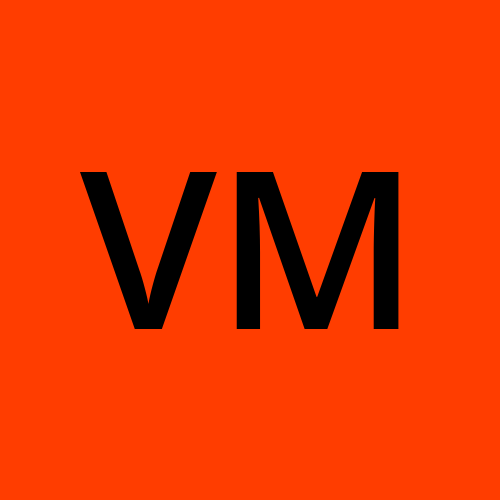Docker Cheatsheet: Compiling My Docker Knowledge.
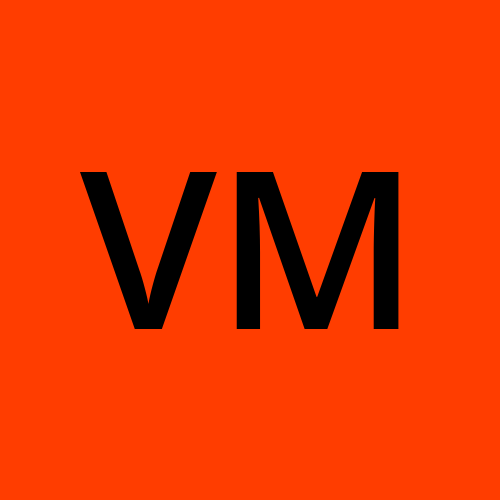 Varun Margam
Varun Margam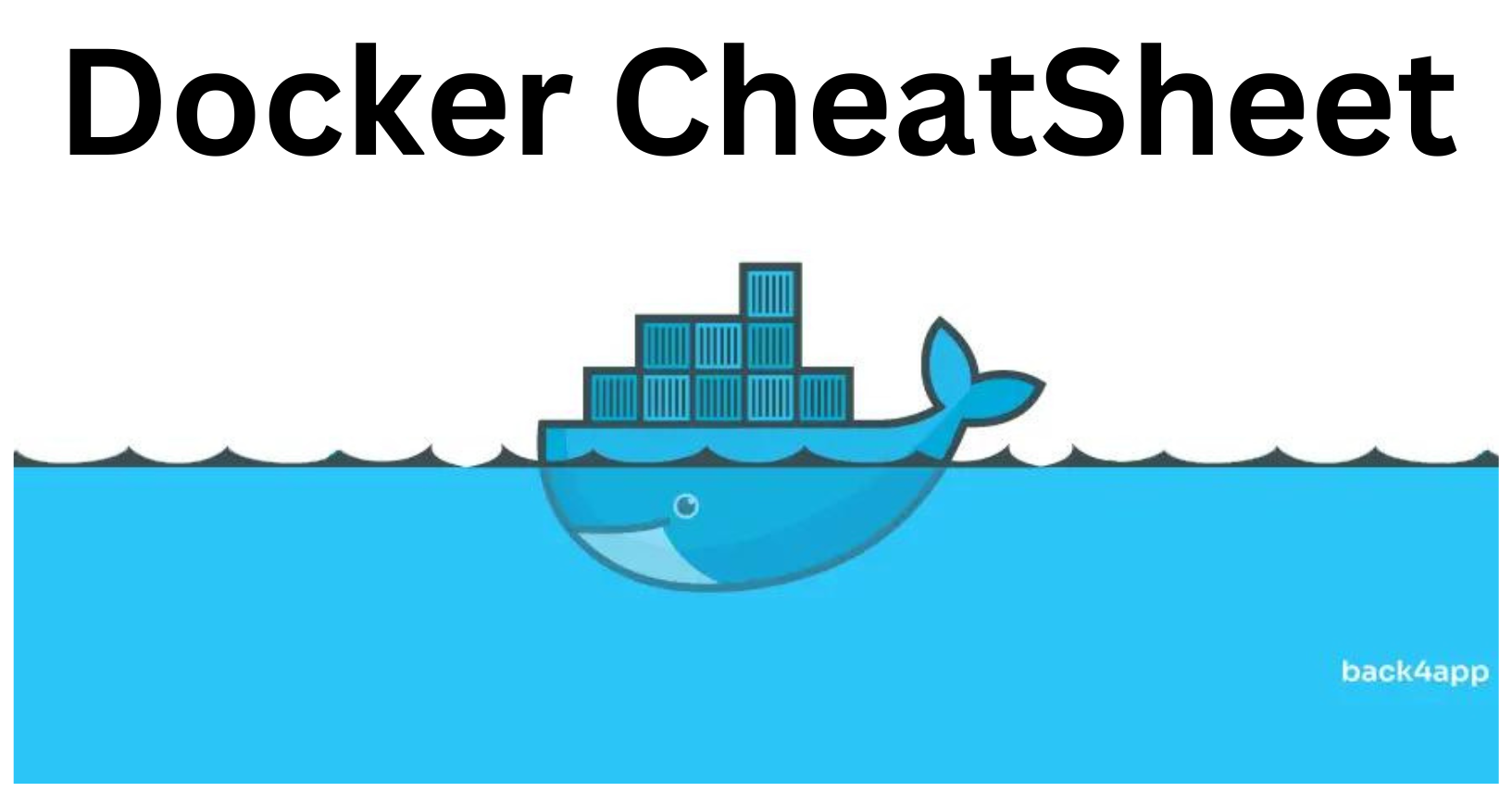
📍Installation
Install Docker on Linux:
sudo apt install docker.io (ubuntu) sudo yum install docker (centos)Install Docker desktop for Windows: download docker
📍Docker Commands
sudo usermod -aG docker <user>: Allow<user>to run docker commands. By default, only the root user has permission to run docker commands.docker pull <image:tag>: Pulls Docker image from the Registry DockerHub.docker push <image:tag>: Pushes the docker image from the local system to the DockerHub.# Step 1: Login to your dockerhub # Step 2: In your docker CLI do: docker login # Enter username and password of your DockerHub profile # Change the name of your image in the format username/dockerimage:tag docker image tag <old_image_name> <username/image_name:tag> # Push the docker image to the dockerhub docker push <new_image_name:tag> # This will push your image to the Dockerhub in your repository.docker build <path of Dockerfile> -t <docker_image_name>: Build Docker image from the Dockerfile-tmeanstagan option to give a name to the Docker image.docker images: Lists all Docker images in the system with image_id, date of creation, etc.docker images -q: Lists only the image_id of all the Docker images in the system.docker rmi <image_id or image_name:tag>: Removes the image.docker rmi $(docker images -q): Removes all the unused images, and throws an error if an image is in use.docker image prune -a: Removes only the unused or dangling images and not the images used by a container. Gives you a prompt to proceed or not.docker image prune -af:-fflag is a force flag that removes unused images without giving a prompt.docker run <image>: Run a Docker container from the docker<image>.docker run -d <image>: Run a Docker container in the background(-d: detached mode).docker run -d -p <host_port:container_port> <docker_image_name>: Run a Docker container in the background.-p <host_port:container_port>: This flag maps a port from the host machine to a port on the container. Replace<host_port>with the port number on the host machine, and<container_port>with the port number the container is listening on.Pass Environment Variables to a Container:
bashCopy codedocker run -e VAR_NAME=value <image>docker exec -it <container_id> <shell>: Gives-itinteractive terminal, a<shell>inside the running container to interact or run commands.docker ps: Lists all the running containers along with some additional information.docker ps -a: Lists all the containers running or stopped existing in the system.docker ps -q: Lists only thecontainer_idof all the running containers in the system.docker ps -qa: Lists only thecontainer_idof all the containers in the system.docker inspect <container_id>: Gives detailed information about the specified container like container configuration, network information, mount and volumes, resources, etc.docker logs <container_id>: Gives logs generated while the container is running. This information helps in troubleshooting as we can see where an error has occurred.docker kill <container_id>: Used to forcefully terminate a running container without giving it a chance to perform any cleanup or shutdown procedures.docker stop <container_id>: Used to gracefully stop a running container by allowing the process to perform any necessary cleanup tasks before the container shuts down.docker rm <container_id>: Used to remove the stopped container, and throws an error if the container is in use.docker rm $(docker ps -qa): Used to remove all the stopped containers.(Note: Make sure no containers are running otherwise will throw an error.)
📍Docker Compose Commands
📝Note: You must run all these docker-compose commands inside the directory where docker-compose.yml is present otherwise it will not be able to find the docker-compose configuration file and will not execute.🖊
docker-compose up: Starts the containers defined in thedocker-compose.ymlfile. If required Docker images are not present then it will either pull the images from the Docker Registry or build the image from the Dockerfile provided before starting the container.docker-compose up --build: Start and recreate containers, forcing a build.docker-compose up --no-build: Start the containers with the available images without building images. If the related images are not found it will throw an error.docker-compose up -d: Start containers in the background(-d: detached mode).docker-compose down: Stop and removes all the running containers networks, and volumes defined in thedocker-compose.ymlfile for a specific project.docker-compose build: Build images defined in thedocker-compose.ymlfile.docker-compose logs: View logs of all the services or containers running from thedocker-composecommand.docker-compose logs <service_name or container_id>: View logs of the service specified.docker-compose ps: List all the containers (running or stopped) associated with the services defined in thedocker-compose.ymlfile.docker-compose rm: Removes stopped service containers that are defined in thedocker-compose.ymlfile.docker-compose up -d --scale <service_name>=<num_of_replicas>: Used to scale services. Creates replicas in Swarm Mode.
📍Docker Volumes Commands
docker volume create --name <volume_name> --opt type=<volume_type> --opt device=<directory_path> --opt o=bind<or any other>:docker volume create: This is the main command used to create a Docker volume.--name <volume_name>: This flag specifies the name of the volume you want to create.--opt type=<volume_type>: This flag is used to specify options for the volume. Thetypeoption indicates the type of the volume. This can be used to set the type of storage for the volume, such asnfs,vfs,btrfs,host, etc.--opt device=<directory_path>: This flag specifies the directory path of the device for the volume where the data from the container will be stored. This could be a directory on the host machine or a network-attached storage path.--opt o=bind: This flag allows you to pass additional options to the volume. Theooption can be used to specify additional mount options, such asbindfor mounting a directory from the host machine into the volume.
docker run -d --mount source=<volume_name>,target=<container_path> <image_name:tag>:Mount the docker volume to the container and then starts the container.We cannot directly mount volumes in a Dockerfile it doesn't handle runtime configuration like volume mounting. Therefore, we mount the volume while starting the container.
docker run: This command starts a new container instance based on a specified image.-d: This flag runs the container in detached mode, which means the container runs in the background and doesn't attach to the terminal.--mount source=<volume_name>,target=<container_path>: This flag specifies the volume to mount inside the container.<volume_name>is the name of the volume you want to mount, and<container_path>is the path inside the container where the volume will be mounted.<container_path>refers to directories and files within the container, such as application data directories, configuration files, or any specific paths that your application or process might require.<image_name:tag>: This is the name and tag of the Docker image from which you want to run the container.
docker volume ls: Lists all the docker volumes present in your system.docker volume rm <volume_name>: Removes the specified volume, and throws an error if the volume is still in use by a running or stopped container i.e. actively using it.docker volume prune: Deletes all the unused volumes.docker volume inspect <volume_name>: It provides a JSON-formatted output that contains various details about the volume's configuration, usage, and metadata.Mount a Volume in Docker Compose:
yamlCopy codeservices: myservice: image: <image-name> volumes: - <volume-name>:<container-path>Use a Named Volume in Docker Compose:
yamlCopy codeservices: myservice: image: <image-name> volumes: - <volume-name>:<container-path> volumes: <volume-name>:
📍Docker Network Commands
docker network create <network_name>: create a custom Docker network with the specified name.docker network rm <network_name>: Removes the specified network and disconnects any containers that are connected to it.docker network ls: Lists all the networks currently present on your system.docker inspect <network_name>: Provides a JSON-formatted output that contains various details about the network, including its configuration, containers connected to it, IP addresses, and more. This information can be useful for troubleshooting network-related issues and understanding how containers are interacting within the network.docker network prune: Removes unused docker networks.docker run --network <network_name> <container_id>: Attach specific network to the Docker container before running.docker network connect <network_name> <container_id>: Attach already running containers or containers launched using different commands to the user-defined network.
📍Conclusion
Thank you for reading this blog! 📖 Hope you have gained some value.
If you enjoyed this blog and found it helpful, please give it a like 👍, share it with your friends, share your thoughts, and give me some valuable feedback.😇 Don't forget to follow me for more such blogs! 🌟
Subscribe to my newsletter
Read articles from Varun Margam directly inside your inbox. Subscribe to the newsletter, and don't miss out.
Written by