Recovering a Lost Keystore: A Step-by-Step Guide (Signed Bundle or APK)
 Kumar
Kumar
Losing a keystore file can be a stressful experience for any software engineer. However, fear not! In this blog post, we will guide you through the process of recovering a lost keystore by creating a new JKS file with a new alias and password. We’ll also show you how to generate a PEM file for the keystore using the
keytoolcommand. So, let’s dive in and recover that lost keystore together! 🚀
Step 1: Assess the Situation 🕵️♂️
Before we begin the recovery process, it’s important to understand the extent of the issue. Did you completely lose access to the keystore file, or do you still have the original file but forgot the password? Identifying the problem will help us determine the appropriate recovery steps.
Step 2: Create a New Keystore File 🗄️

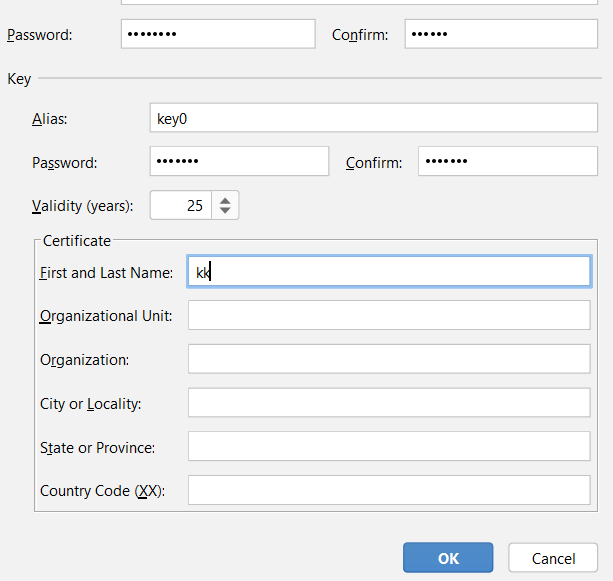
After Pressing ok will create the .jks file in your specified directory
OR You can also do through command
If you’ve lost the keystore file entirely, we’ll need to create a new one. To do this, open your terminal and execute the following command:
keytool -genkey -alias new_alias -keyalg RSA -keystore new_keystore.jks
Replace new_alias with a unique alias name of your choice, and new_keystore.jks with the desired name for your new keystore file. Follow the prompts to provide the necessary information, such as the keystore password, key password, and other details.
Step 3: Export the Certificate as a PEM File 📜
To generate a PEM file for the new keystore, use the following command:
keytool -export -rfc -keystore new_keystore.jks -alias new_alias -file new_certificate.pem
Replace new_keystore.jks with the name of your new keystore file, new_alias with the alias you used in Step 2, and new_certificate.pem with the desired name for your PEM file.
Step 4: Reset the Upload Key 🔄
Now that you have a new keystore file and a PEM file, it’s time to reset the upload key. Follow these steps:
- Go to the developer console of the platform where you need to reset the upload key.
2. Navigate to the section related to app signing or keystore management.(SetUp -> App signing)
3. Look for an option to reset or Request upload key reset.
4. When prompted, upload the PEM file generated in Step 3.
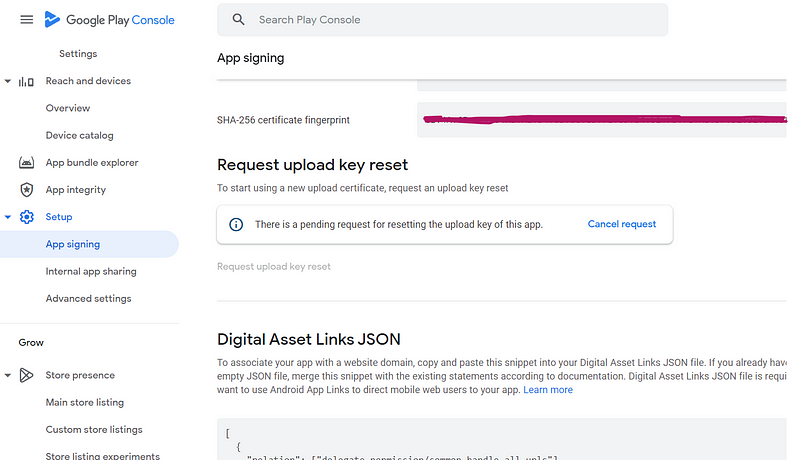
After sending request you will get an email just after that like this
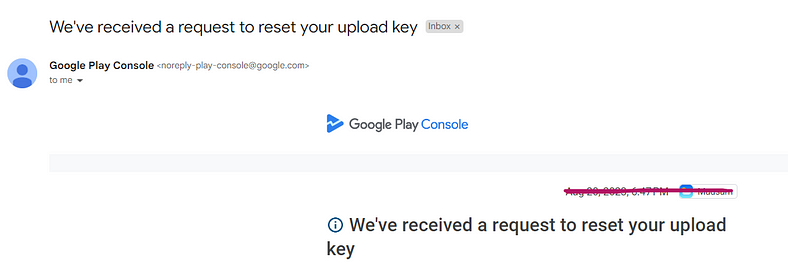
After About 2 days, You will get mail regarding successful updation of your new key and you are able to upload a new version of your APKs OR AAb files
Step 5: Celebrate! 🎉
Congratulations! You’ve successfully recovered your lost keystore and reset the upload key. Now you can continue building and releasing your app without any further issues. 🚀
Conclusion:
Losing a keystore can be a nerve-wracking experience, but with the right steps and a systematic approach, you can recover from it. In this blog post, we’ve covered the process of creating a new keystore file, generating a PEM file, and resetting the upload key. Remember to always keep backups of your keystore files in secure locations to avoid such situations in the future. Happy coding! 😊👨💻
Subscribe to my newsletter
Read articles from Kumar directly inside your inbox. Subscribe to the newsletter, and don't miss out.
Written by

Kumar
Kumar
I am passionate about creating innovative and efficient solutions to complex problems. With a strong foundation in computer science and programming, I strive to develop high-quality software that meets the needs of end-users