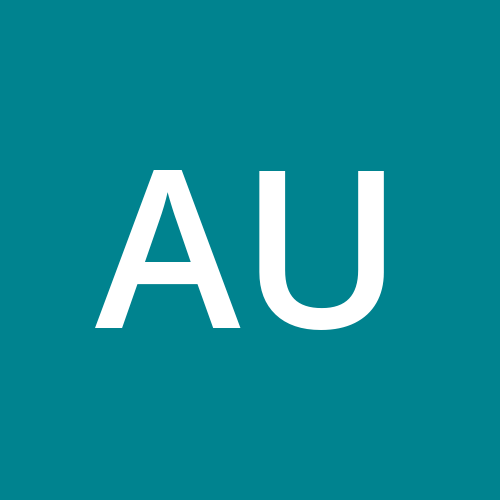Windows files search using command window
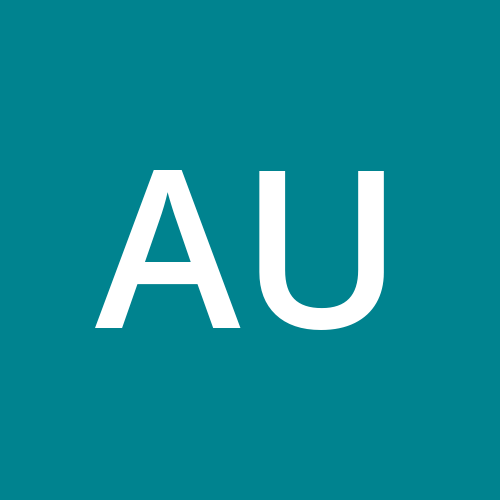 Arun Udayakumar
Arun UdayakumarIn Windows Command Prompt (CMD), you can use the dir command to search for files in a specific directory. Additionally, you can use various parameters and operators to refine your search. Here are some common examples:
Basic File Search: To search for files in the current directory, simply open the Command Prompt and use the
dircommand:dirSearch in a Specific Directory: To search in a specific directory, specify the path after the
dircommand:dir C:\Path\To\DirectorySearch for a Specific File: To search for a file with a specific name, use the
/bparameter along with the filename:dir /b filename.txtThis will only display the filenames that match your search criteria.
Search for Files with a Specific Extension: To search for files with a specific file extension, use the
*.extensionwildcard:dir *.txtThis will list all files with a
.txtextension.Search for Files in Subdirectories: To search for files in subdirectories as well, use the
/sparameter:dir /s /b filename.txtThis will search for
filename.txtin the current directory and all of its subdirectories.Search for Files by Date: You can search for files created or modified within a specific date range using the
/tc(creation time) or/tw(last write time) parameters. For example, to find files modified within the last 7 days:dir /s /b /tw /a-d /od /t:c-7This command will search for files modified within the last 7 days, starting from the current directory and its subdirectories, and list them in order of creation time.
Search for Files by Size: To search for files of a specific size, you can use the
/sand/bparameters along with the>or<operators. For example, to find files larger than 1 MB:dir /s /b /a-d C:\Path\To\Directory\*.* | findstr /r /c:"^[0-9][0-9]*.*[1-9]..*MB"This command searches for files larger than 1 MB in the specified directory and its subdirectories.
These are some common ways to search for files using the Windows Command Prompt (cmd.exe). Adjust the parameters and operators to suit your specific search criteria.
Subscribe to my newsletter
Read articles from Arun Udayakumar directly inside your inbox. Subscribe to the newsletter, and don't miss out.
Written by