Docker Project for DevOps Engineers part-II
 Suraj barik
Suraj barikTable of contents
- Dockerfile instruction 🦈🍥
- 📌Task:
- ✔️The task is to create a Dockerfile for a simple web application.
- ✔️Build the image using the Dockerfile and run the container
- ✔️Verify that the application is working as expected by accessing it in a web browser
- ✔️Push the image to a public or private repository (e.g. Docker Hub )
- ✔️Let's see how to push the image to a public or private repository (e.g. Docker Hub )
- For updates follow me on LinkedIn: Suraj Barik
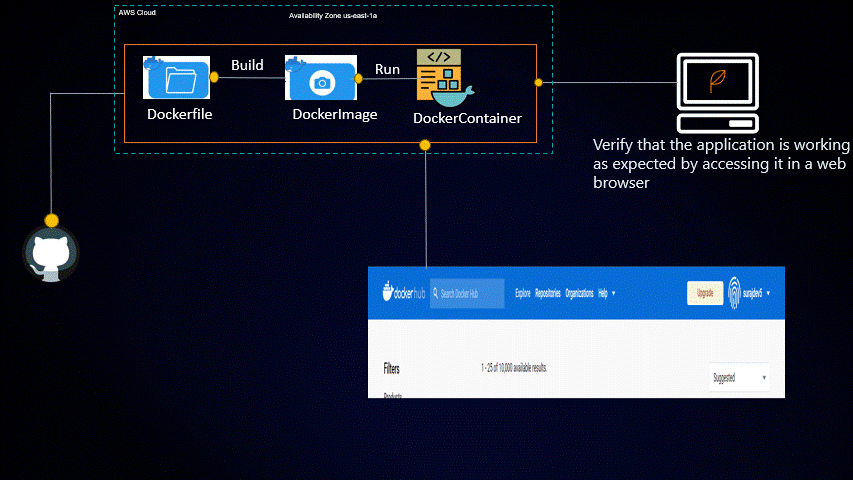
Dockerfile instruction 🦈🍥
Dockerfile is a text file containing various instructions and configurations in the form of commands. Dockerfile helps to build a Docker image.
📝DockerFile Syntax:
| :[taking base image from Docker Hub] |
| :[Set the working directory in the container] |
| :[Copy the current directory contents into the container at /app] |
| [Install any needed packages specified in requirements.txt for building the image] |
| [Make port available to the world outside this container] |
| [Run specified command when the container launches] |

📌Task:
✔️The task is to create a Dockerfile for a simple web application.
Create a project directory on your ec-2 instance and clone the git repo where the node-to-do-app source code is present
Fork this repository to get started:https://github.com/surajc5/node-todo-cicd.git

✔️Build the image using the Dockerfile and run the container
-Write a Docker file in the project directory to build a Docker image for the application

-Docker file created then Build the image using Dockerfile



-Built docker image by running the command docker build . -t <tag-name>


-To create a container from docker Image, run the command :
[docker run -d -p 8000:8000 node-todo-app:latest]

-To check the running container [ docker ps -a]

✔️Verify that the application is working as expected by accessing it in a web browser
-As we can see that port 8000 running so ,go to ec2 Instance and acess the 8000 given as follows



BOOM✨🎇🎇✨🎇🎇✨ BOOM🎉🎉

✔️Push the image to a public or private repository (e.g. Docker Hub )
Before pushing image from the source to the destination or docker hub u need to modify the image name with dockerhubuser name /new name
#sudo docker tag <Exiting images name > dockhubUsername/New Image name Sudo docker tag node-todo-app surajdev5/node-todo-app

-Login into your docker registry using docker login command from the ec2 instance

-Push your image to the docker hub:

✔️Let's see how to push the image to a public or private repository (e.g. Docker Hub )

BOOM✨🎇🎇✨🎇🎇✨ BOOM🎉🎉
Thanks for reading my article. Have a nice day. Happy Learning:)😊😊
For updates follow me on LinkedIn: Suraj Barik
Subscribe to my newsletter
Read articles from Suraj barik directly inside your inbox. Subscribe to the newsletter, and don't miss out.
Written by

Suraj barik
Suraj barik
I'm Suraj Barik Aspiring DevOps Engineer with Hands-on experience in Automating,Shell Scripting, Supporting in AWS, management, CI/CD, and DevOps processes.