Mastering Git: Cloning GitHub Repositories and Pushing to Origin Using the Terminal
 Oluwatosin Aladetoyinbo
Oluwatosin Aladetoyinbo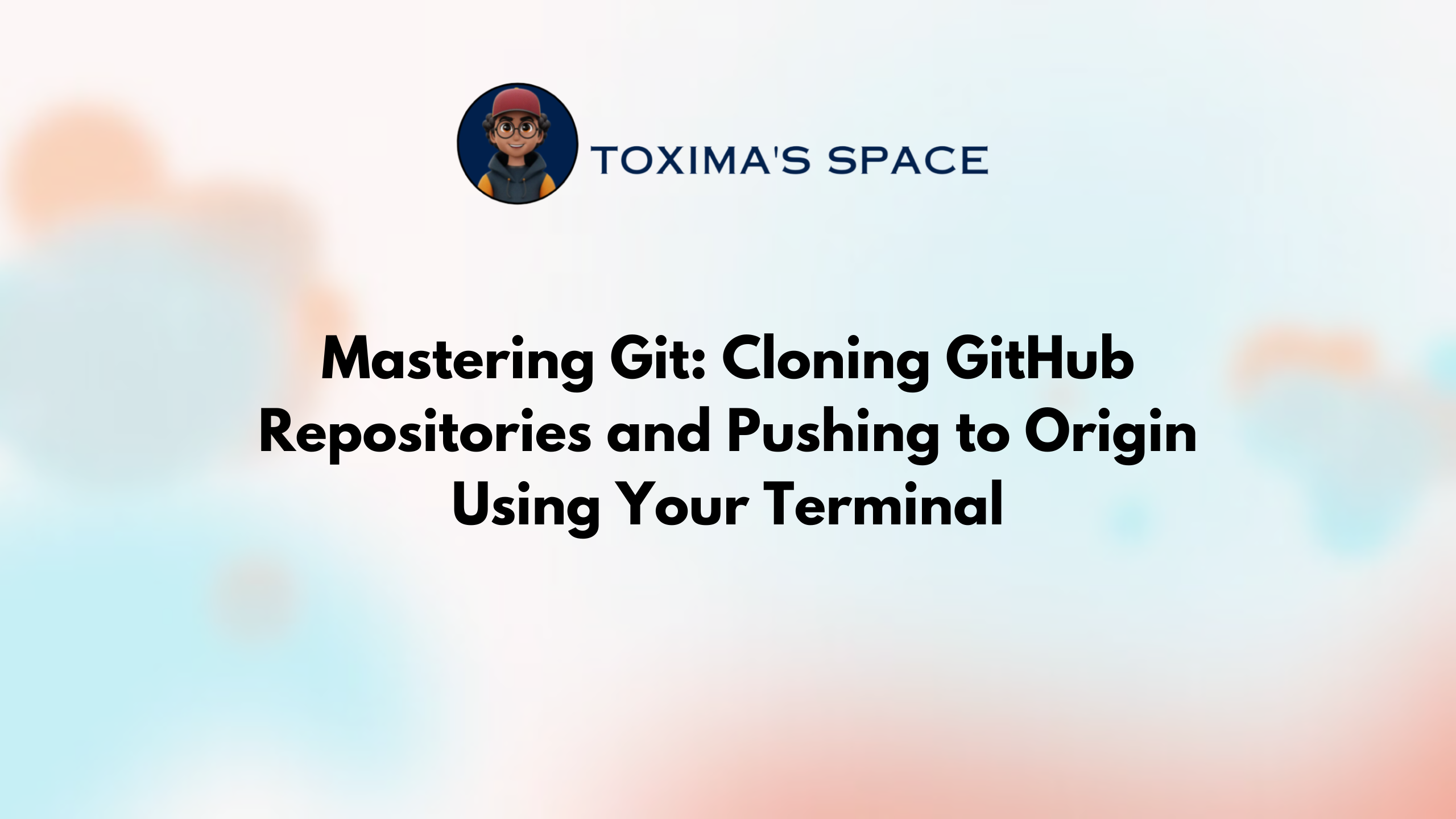
Introduction
Welcome to Mastering Git: Cloning GitHub Repositories and Pushing to Origin Using the Terminal. This guide unlocks version control, collaboration, and coding efficiency. Whether you're a novice or pro, we'll cover cloning repositories, crafting READMEs, and seamless code management. From staging changes to secure authentication, you'll conquer it all. Elevate your coding with Git, GitHub, and terminal prowess—get ready for streamlined collaboration!
How To Clone GitHub Repositories and Pushing to Origin Using the Terminal
Are you tired of struggling with committing and pushing your code changes to your GitHub origin? Fret no more! In this guide, we'll walk you through a step-by-step process to tackle those pesky issues and streamline your version control workflow. Whether you're facing commit conundrums or encountering frustrating errors, these steps will help you overcome them effortlessly.
Clone the Repository: Begin by typing the clone command
git clone repository_urlin your terminal, replace"repository_url" with your repository link. This will create a local copy of the GitHub repository on your machine, allowing you to work on the codebase without affecting the original.Navigate to the Repository Directory: Use the 'cd' command to move into the newly cloned repository directory
cd repository_nameThis will be your workspace where you can make changes to the code.Create a New Directory: Need a new directory for organizing your files? No problem! Execute the 'mkdir' command followed by the desired directory name to create it
mkdir directory_nameCraft Your README File: Every good project deserves proper documentation. use the `echo` command to create a README file and add text to it using this command
echo "My first commit" > [repository_name]/README.mdThis command will create a new README file (or overwrite an existing one) in the specified repository directory with the text "My first commit". Just replace `[repository_name]` with the actual name of your repository. Just Incase you want to add README.md inside another directory in your repository home directory you can simply create a directory with this commandmkdir directory_namethen run the cd command to navigate to the directory you just create, so you can create the Readme file inside it using this commandtouch my_directory/README.mdReturn to the Repository Home: Navigate back to the repository's home directory using the
cd ..command with the two dots, This will position you at the root of the repository.Add, Commit, and Push: Now comes the crucial part—committing your changes. Run the 'add' command to stage the changes you've made:
git addThen, execute the 'commit' command to record those changes with a meaningful message:
git commit -m "My First Commit"Finally, push your changes to the remote repository using the 'push' command:
git push origin masteryou can replace the master with your origin nameAuthentication Process: During the push process, you might encounter an authentication prompt. Input your GitHub username, email, and Password. However, instead of your usual GitHub password, use a developer token for added security. This token acts as your password in this context, ensuring a secure connection between your local and remote repositories. Click here to read an article on how to generate your Developer Token from your Github account.
By following these steps diligently, you'll conquer your GitHub commit and push challenges like a pro. Say goodbye to frustration and hello to a smoother, more efficient version control experience
You visit my website for more tips on Toxima Space 🚀
Subscribe to my newsletter
Read articles from Oluwatosin Aladetoyinbo directly inside your inbox. Subscribe to the newsletter, and don't miss out.
Written by

Oluwatosin Aladetoyinbo
Oluwatosin Aladetoyinbo
Hi, welcome to my space, i am your one in million software engineer