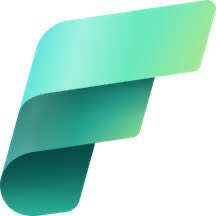Creating Shortcut To KQL Table In Fabric Lakehouse
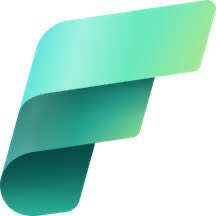 Sandeep Pawar
Sandeep PawarShortcuts in Microsoft Fabric are one of the best features that allow you to point to any location on OneLake from any engine without moving the original data. It just magically makes it appear virtually via embedded references within OneLake. The official Microsoft documentation walks you through how to create shortcuts in the lakehouse, and KQL database and can be accessed using any Fabric engine. You can create shortcuts for tables as well as structured/unstructured data in the Files section.
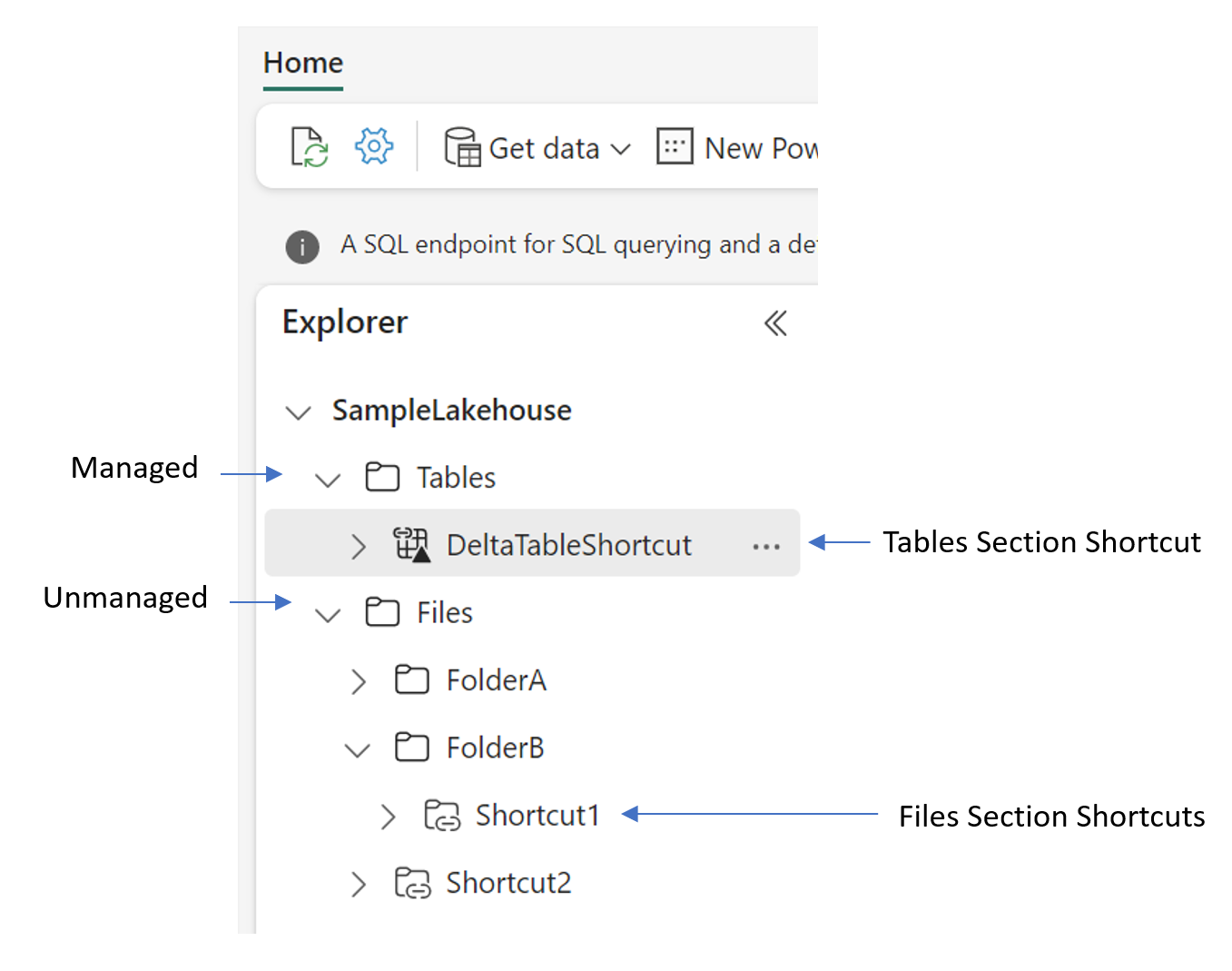
Similar to the lakehouse, you can add a table or the files as a shortcut in the KQL database. In fact, in my last blog I showed a use case for doing that. However, what I have not seen in the official documentation yet is how to add a Kusto table as a shortcut in the lakehouse. If you pick KQL database as the source of the shortcut, you will see the table list is empty.
The Solution
The solution is rather easy.
By default, when you create a KQL database, its OneLake folder path is inactive. If you activate the folder path, any new tables that are added to the KQL tables can be added as a shortcut in the lakehouse.
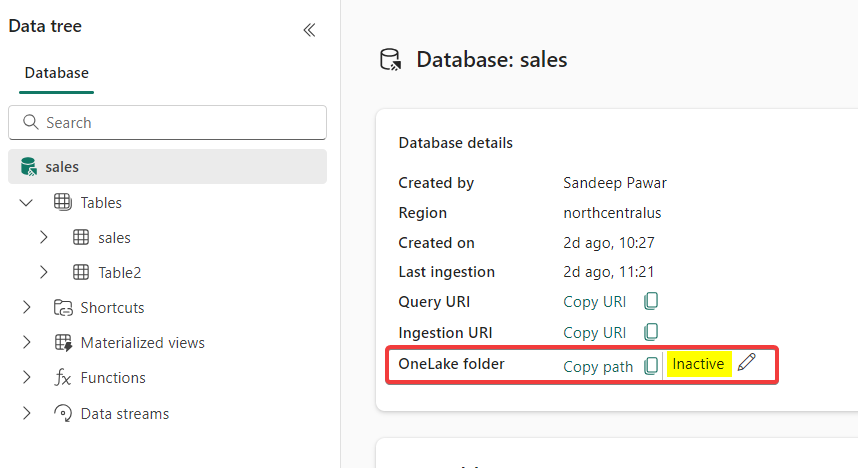
Activate folder:
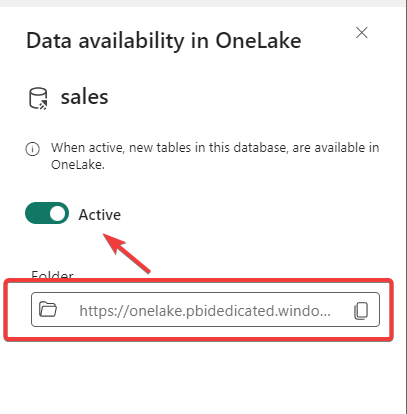
Now if you browse to the KQL database in the Lakehouse shortcut option, you will be able to pick the table and add it as a shortcut in the Files section.
After adding to the Lakehouse as a shortcut, you can use it as any other data in the notebooks ! Query it using any language of your choice - KQL, Python, R, Scala. You should also be able to access this data using the OneLake API.
You can check out my KQL related blogs here.
Reference:
Subscribe to my newsletter
Read articles from Sandeep Pawar directly inside your inbox. Subscribe to the newsletter, and don't miss out.
Written by