How to configure Amazon EC2 Instances Backup with AWS Backup Service 🚀⛅
 Debasish Lenka
Debasish Lenka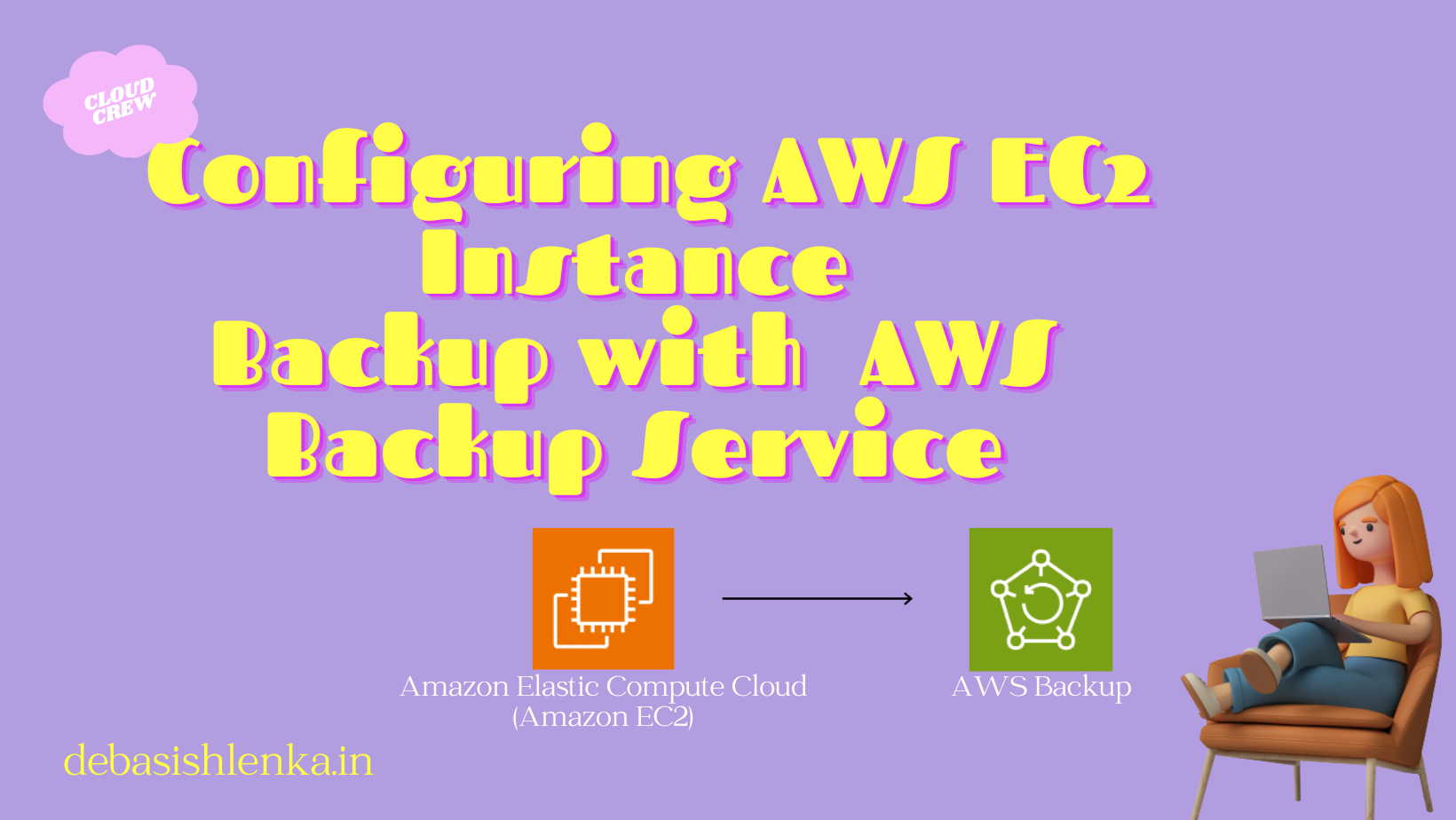
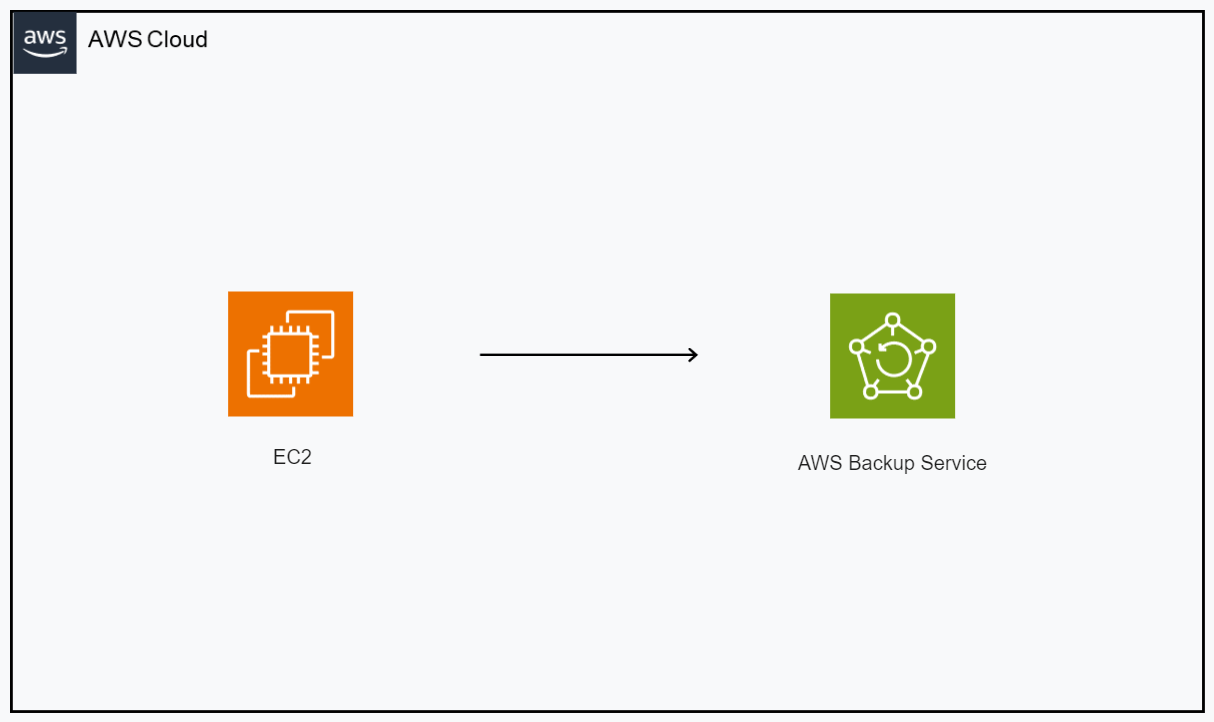
Backups in infrastructure are essential for data protection, disaster recovery, compliance, and maintaining the overall resilience and availability of your services. They play a critical role in safeguarding your organization's data and ensuring business continuity in various scenarios.
In this post, I will walk you through the steps of using the AWS Backup service to back up an Amazon Elastic Compute Cloud (Amazon EC2) instance. AWS Backup is a fully managed backup service that simplifies the centralization and automation of data backup across AWS services. You can create backup plans that define backup schedules, retention policies, and lifecycle rules for your backups.
The Prerequisites:
An AWS Account
An EC2 Instance
Necessary permissions
🚀Create AWS Backup Vault:
When you first start using AWS Backup service, the service automatically creates a default backup vault for you. You can use this default vault or create additional custom vaults per your requirements. In this case, we will be creating a custom vault.
Open the AWS backup service from your AWS console➡️
Click on the backup vault option from the left pane⭕
Choose the default encryption key or any other key that you have created earlier
Click on Create Backup Vault✅

🚀Create a backup plan :
A backup plan is a configuration that defines how backups should be scheduled, managed, and retained for specific AWS resources or services. AWS Backup provides a centralized and consistent way to create, manage, and apply backup plans across various AWS services, making it easier to protect your data and resources.
Click on the Backup Plans option on the left pane of the AWS backup service.
Click on Create Backup Plan
Select Build a new plan option if you don't have any prior template or knowledge.
Give the plan a name
Inside rule configurations, Create a rule name
Use the vault that we just created
Select the backup frequency you want, for example: daily or hourly
Use the customize backup window option and specify the time of the day when you want to run the backup(use UTC time)
Choose the retention period as per your requirement
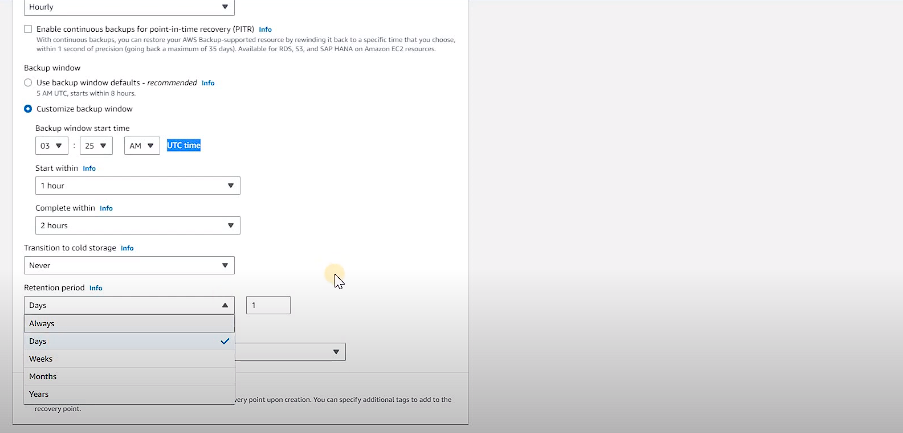
Leave other options as default and hit the Create Plan button✅
🚀Resource assignments:
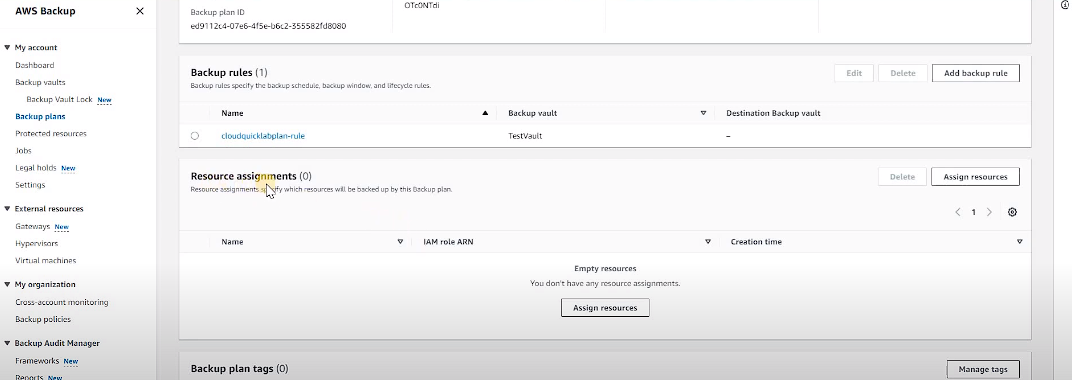
Within the Backup Plans tab, you can see the option to assign resources to a specific plan, It means the resources of AWS that support a backup could be added here directly.
Click on Assign resources➡️
Give a resource assignment name
Let the IAM role as default
Select the specific resource option

Select the EC2 Instance that you want to add to in backup
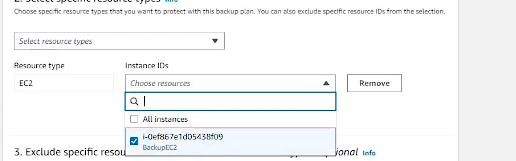
Click on Assign resources✅
Now the plan is attached to the EC2 instance, it can take backup automatically at a specified time and frequency
Conclusion :
AWS Backup is a comprehensive cloud backup service provided by Amazon Web Services (AWS). It is designed to simplify and centralize the backup and recovery of AWS resources and data, ensuring data protection, compliance, and business continuity. Here's a summary of AWS Backup:
Centralized Backup Management👍: AWS Backup offers a centralized platform to create, manage, and apply backup plans across various AWS services and resources.
Backup Plans📄: Backup plans are configurations that define which resources to back up, how often backups are taken, and how long they are retained. You can create custom schedules and retention policies within these plans.
Backup Rules🔐: Within a backup plan, backup rules specify which AWS resources or resource types to protect, allowing you to tailor backup strategies for different parts of your infrastructure.
Backup Windows⌚: Backup windows let you schedule backups during specified time slots to minimize the impact on production workloads.
Lifecycle Management🔁: AWS Backup automates backup retention with lifecycle rules, ensuring backups are retained for the required duration and then automatically deleted to manage storage costs.
Cross-Region and Cross-Account Backups❌: AWS Backup supports backup and restore operations across AWS regions and AWS accounts, enhancing data redundancy and disaster recovery options.
Resource Tagging🏷️: You can apply backup plans based on resource tags, making it easy to organize and automate backups for resources with specific tags.
Monitoring and Alerts🔔: AWS Backup provides monitoring capabilities, allowing you to set up alerts and notifications for backup-related events.
Integration🧠: AWS Backup seamlessly integrates with various AWS services, including Amazon EBS, Amazon RDS, Amazon EC2, and more, allowing you to protect a wide range of AWS resources.
Application Consistency🍎: For services like Amazon RDS and Amazon EC2, AWS Backup ensures application-consistent backups for reliable recovery.
Security and Compliance🪪: AWS Backup incorporates security features like encryption and access controls to protect backed-up data and assists in meeting compliance requirements.
Cost Optimization🪙: By automating backup retention and deletion, AWS Backup helps control storage costs.
Overall, AWS Backup simplifies the backup process in AWS environments, ensuring data availability and recoverability while adhering to compliance standards. It is a valuable tool for organizations seeking a robust and centralized backup solution for their cloud resources.
Subscribe to my newsletter
Read articles from Debasish Lenka directly inside your inbox. Subscribe to the newsletter, and don't miss out.
Written by

Debasish Lenka
Debasish Lenka
Hey 👋 My name is Debasish, I'm a System Engineer and a passionate Web Developer who loves to experiment with new technologies and build projects. I like to share and showcase my tips and knowledge on this blog. Since you are here feel free to browse through some of my posts, I'm sure you will find something useful and interesting. Hope you are feeling excited!