Transforming PowerShell Scripts into Executable Files
 Pavan G S
Pavan G S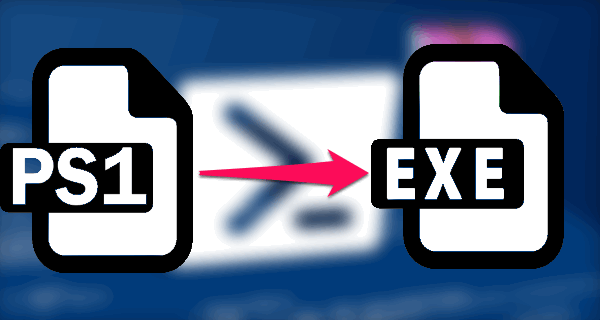
When creating a PowerShell GUI application, it may be necessary to distribute it to a larger audience, such as end users or support admins. In such cases, compiling the application can provide a more convenient solution. By compiling the application, it can be turned into a standalone executable file that can be easily installed and run on other computers.
There are several ways and tools available to compile a GUI application from PowerShell, each with its advantages and disadvantages. However, one easier method involves several functions. This method can be used to compile the PowerShell GUI application quickly and efficiently.
To compile a PowerShell GUI application using this method, follow these steps:
Download the Win-PS2EXE application from the given link:
GitHub Link This application is a tool that converts PowerShell scripts into executable files.
Unzip the downloaded files. This will extract all the necessary files that are required to compile the PowerShell GUI application.
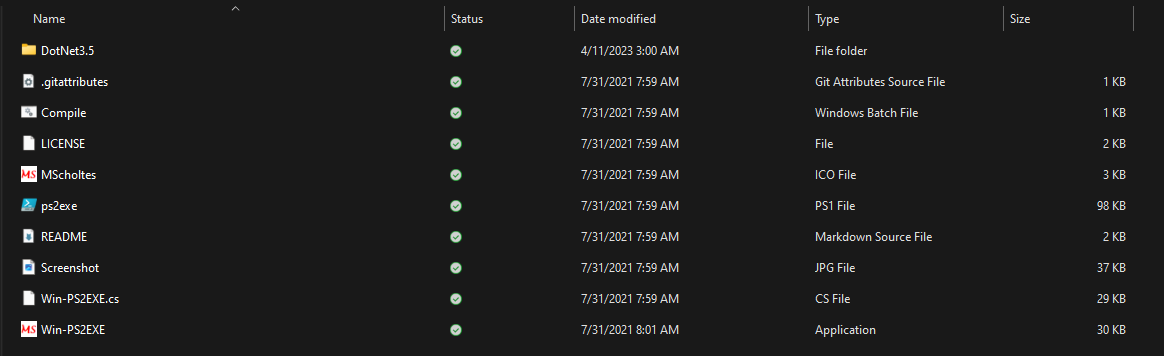
Run Win-PS2EXE.exe. This will launch the Win-PS2EXE application, which is the main tool used to compile the PowerShell GUI application.
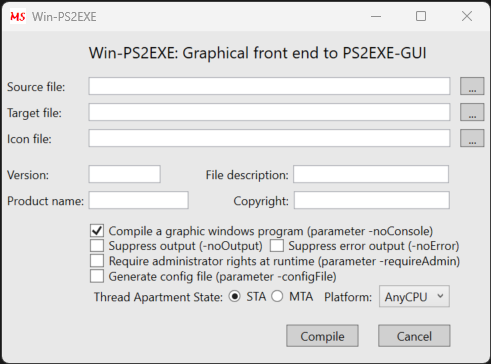
Select the source file containing the PowerShell script. This is the file that contains the code for the PowerShell GUI application.
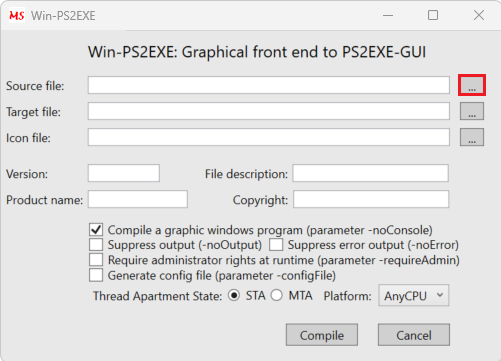
Select the destination where to save the compiled .exe file. This is the location where the compiled file will be saved once it has been created.
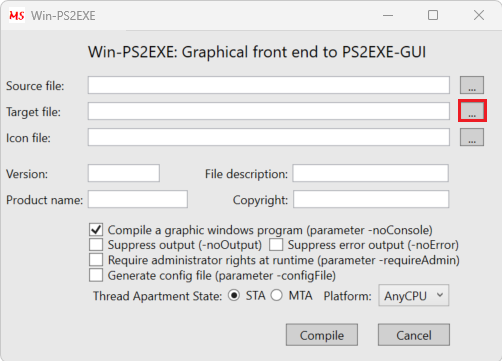
If you have any Icon file (.ico) to add an icon to the application you can add it in the icon file tab. This can be useful if you want to customize the icon for the application.
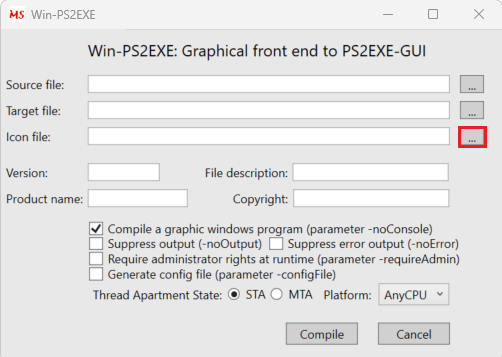
Add the rest of the values to be shown in the application property tab. This is where you can add additional information about the application, such as the version number, author name, and copyright information.
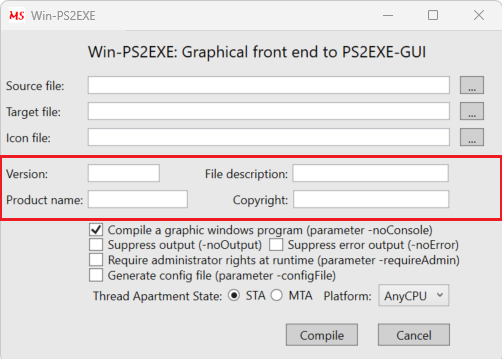
If you require the application to run as administrator when double-clicked, you can check “Require administrator rights at runtime” and other settings are self-explanatory. This can be useful if the PowerShell GUI application requires administrative privileges to run.
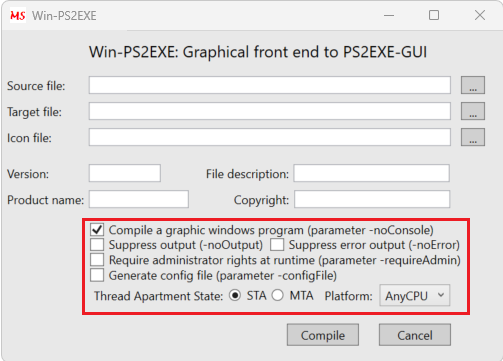
Once the application is compiled, you can check the destination location to verify the existence of the EXE file. You can then run the file on other computers to check if the application is working correctly. By following these steps, you can quickly and easily compile your PowerShell GUI application and distribute it to a larger audience.
Subscribe to my newsletter
Read articles from Pavan G S directly inside your inbox. Subscribe to the newsletter, and don't miss out.
Written by

Pavan G S
Pavan G S
IT expert mastering PowerShell automation, solution architecture & emerging tech. Crafting efficient solutions for seamless operations. Let's innovate together!