Mastering Node.js: A Beginner's Guide
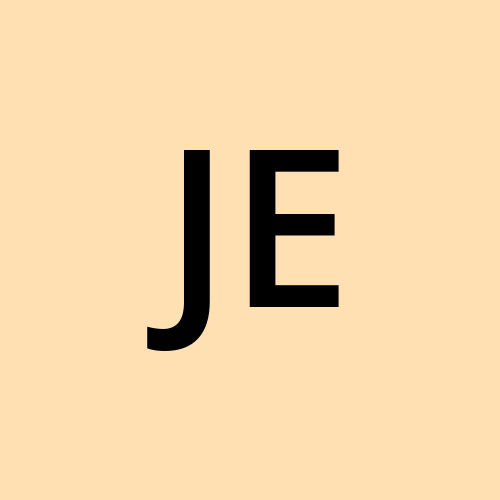 Jideofor Enukoha-Efobi
Jideofor Enukoha-EfobiTable of contents
- Introduction
- Chapter 1: What is Node.js?
- Chapter 2: Setting Up Your Environment
- Chapter 3: Understanding Asynchronous JavaScript
- Chapter 4: Modules and npm
- Chapter 5: Building Your First Web Server
- Chapter 6: Working with Databases
- Chapter 7: Creating APIs
- Chapter 8: Authentication and Security
- Chapter 9: Deployment and Scaling
- Chapter 10: Keeping Up with Node.js
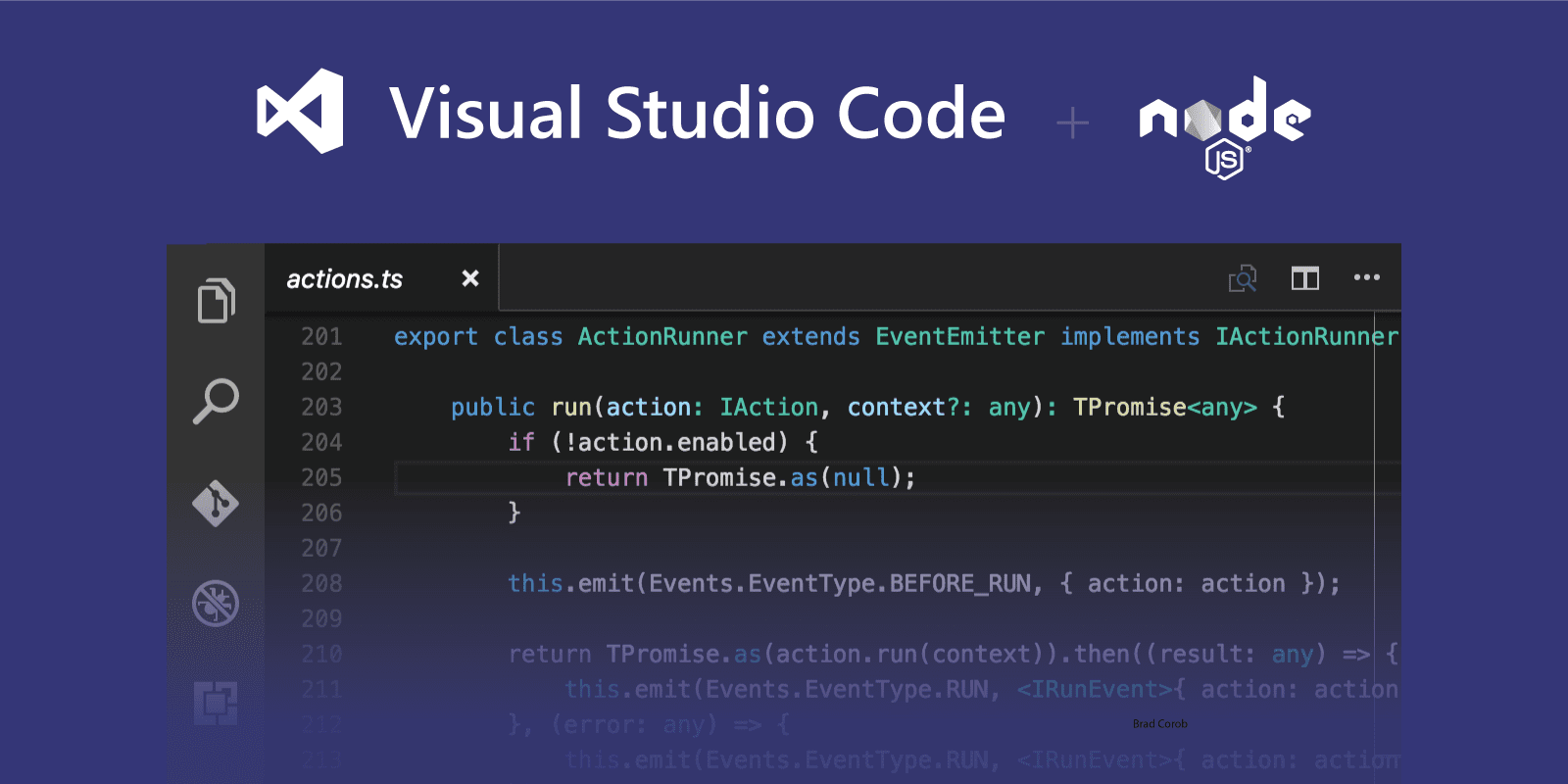
Introduction
Hello, fellow developers! Today, we embark on an exciting journey into the world of Node.js. Whether you're just starting your coding adventure or you're a seasoned developer looking to expand your skillset, Node.js has a lot to offer. In this beginner's guide, we'll dive deep into Node.js, exploring its core concepts and practical applications, all while keeping it engaging and informative.
Chapter 1: What is Node.js?
To kick things off, let's get a solid understanding of Node.js. Node.js is an open-source, server-side runtime environment that allows you to run JavaScript code outside of a web browser. It's built on Chrome's V8 JavaScript engine, making it incredibly fast and efficient. Node.js empowers developers to build scalable, high-performance applications, making it a popular choice in the world of back-end development.
Chapter 2: Setting Up Your Environment
Before we can master Node.js, we need to set up our development environment. Whether you're using Windows, macOS, or Linux, we'll walk you through the installation process step by step. Windows is a popular operating system among developers, and with the right tools and configurations, you can enjoy a seamless Node.js development experience.
Installation
Node.js: The first step is to install Node.js itself. Visit the official Node.js website (https://nodejs.org/) and download the Windows Installer (.msi) for the LTS (Long-Term Support) version. Run the installer and follow the on-screen instructions. Node.js comes bundled with npm, the Node Package Manager.
Visual Studio Code: For a fantastic code editing experience, we recommend installing Visual Studio Code (VS Code), a lightweight yet powerful code editor developed by Microsoft. Download it from the VS Code website (https://code.visualstudio.com/) and follow the installation instructions.
Configuring Visual Studio Code
Extensions: VS Code offers a wide range of extensions to enhance your Node.js development. Install extensions like "Node.js" and "npm Intellisense" to make your coding process more efficient.
Integrated Terminal: VS Code comes with an integrated terminal, which is incredibly handy for running Node.js commands and scripts. You can open it by pressing
Ctrl + `(backtick). It will automatically detect your Node.js installation.Debugging: VS Code offers excellent debugging capabilities for Node.js. You can set breakpoints, inspect variables, and step through your code with ease.
Working with the Windows Command Line
When working with Node.js on Windows, you'll often find yourself using the command line. Here are some essential Windows-specific tips:
File Paths: In Windows, file paths use backslashes (e.g.,
C:\Users\Jack\Documents) instead of forward slashes. Be mindful of this when specifying file paths in your Node.js code.Environment Variables: To set environment variables for your Node.js projects, you can use the Windows Environment Variables dialog. This is useful for storing sensitive information like API keys or database connection strings securely.
WSL (Windows Subsystem for Linux)
For some advanced scenarios or when working on projects that require Linux-specific tools, you might consider using the Windows Subsystem for Linux (WSL). WSL allows you to run a Linux distribution alongside your Windows installation, providing a more Linux-like development environment.
Chapter 3: Understanding Asynchronous JavaScript
Imagine you're in a bustling coffee shop, waiting for your favorite brew. Instead of standing in line, staring at the barista, you're free to chat with friends, read a book, or even work on your laptop. That's the essence of asynchronous programming – you don't have to wait for one task to complete before moving on to the next.
In this chapter, we're going to break down the concept of asynchronous JavaScript into bite-sized, action-packed segments:
1. Callbacks
Callbacks are like the action heroes of asynchronous programming. They allow you to define what happens once a particular task is completed. Picture yourself sending an army of functions into battle, each waiting for its turn to execute. Callbacks are your trusty commanders, ensuring everything gets done without a hitch.
2. Promises
Promises bring a touch of elegance to your code. They're like written contracts – a commitment to do something when a task is complete, regardless of success or failure. It's like having a crystal ball that lets you peer into the future of your code execution.
3. Async/Await
Enter the superheroes of asynchronous code. With async/await, your code becomes a gripping narrative where you await the results of your asynchronous tasks with bated breath. It's like writing a thriller novel where you can pause and resume the action whenever you like.
Chapter 4: Modules and npm
Node.js has a powerful module system that encourages code modularity and reusability. Modules are at the core of structuring Node.js applications, promoting code modularity and reusability. npm, on the other hand, is a powerful tool for managing and sharing packages and libraries with the Node.js community.
Modules in Node.js
Node.js uses a CommonJS module system, allowing you to break your code into smaller, manageable pieces. These pieces, known as modules, can be imported and reused across your application. Here's a basic example of creating and using modules:
// Create a module named "myModule.js"
// myModule.js
const greeting = "Hello, ";
function sayHello(name) {
console.log(greeting + name);
}
module.exports = { sayHello };
// In another file, you can import and use the module
const myModule = require("./myModule");
myModule.sayHello("Owen"); // Outputs: Hello, Owen
In this example, we create a module named "myModule.js" that exports a function sayHello. We then import and use this module in another file.
Using npm to Manage Packages
npm is the default package manager for Node.js, and it simplifies the process of installing and managing third-party packages. Here's how you can use npm:
Initializing a New Project: To start a new Node.js project, navigate to your project directory in the terminal and run
npm init. This command will guide you through setting up your project and creating apackage.jsonfile to manage dependencies.Installing Packages: You can use
npm installto install packages. For example, to install the popularexpressweb framework, you'd runnpm install express.Managing Dependencies: Your project's dependencies are listed in the
package.jsonfile. You can manually edit this file to add, remove, or update packages. When you make changes, runnpm installagain to update your project's dependencies.Using Installed Packages: Once a package is installed, you can require it in your code just like your own modules. For instance, with
express:const express = require("express"); const app = express();
By embracing modules and npm, you can leverage a vast ecosystem of libraries and packages to enhance your Node.js applications. This modular approach simplifies code management, encourages code reuse, and streamlines the development process. Let's explore the key concepts with a simple example.
Chapter 5: Building Your First Web Server
It's time to put theory into practice! In this chapter, we'll guide you through building a basic web server using Node.js. You'll learn how to handle HTTP requests and responses, laying the foundation for more complex applications.
Setting Up Your Server
First, you'll need to create a JavaScript file for your server. Let's call it server.js. In this file, we'll require the http module, which is a built-in Node.js module for handling HTTP requests and responses.
const http = require('http');
Next, we'll define a callback function that will be executed every time a request is made to our server. This function receives two arguments: req (the request object) and res (the response object).
const server = http.createServer((req, res) => {
// Your code for handling requests goes here
});
Handling Requests
nside the callback function, you can determine how your server responds to different types of requests. Let's create a basic example that responds with "Hello, World!" for all incoming requests.
const server = http.createServer((req, res) => {
// Set the response status and headers
res.writeHead(200, { 'Content-Type': 'text/plain' });
// Write the response body
res.end('Hello, World!\n');
});
Starting the Server
Now that we've defined our server, it's time to start it and make it listen for incoming requests. We'll specify the port on which the server should listen, typically port 3000 for development.
const PORT = 3000;
server.listen(PORT, () => {
console.log(`Server is running on port ${PORT}`);
});
Testing Your Server
To test your server, open your terminal, and navigate to the directory containing server.js, and run the following command:
node server.js
You should see the "Server is running on port 3000" message in your console, indicating that your server is up and running. Now, open your web browser and visit http://localhost:3000. You should see "Hello, World!" displayed in your browser.
Congratulations! You've successfully built your first web server using Node.js. This is just the beginning of what you can achieve with Node.js in backend development. You can expand on this example by handling different routes, serving HTML pages, or even integrating with databases to create dynamic web applications. The possibilities are endless, and Node.js makes it all possible.
Chapter 6: Working with Databases
No back-end development journey is complete without databases. Databases are where you store, manage, and retrieve structured data. Node.js provides various modules and libraries to work with different types of databases, such as SQL databases like MySQL and PostgreSQL or NoSQL databases like MongoDB.
Introduction to Databases
Databases are where you store, manage, and retrieve structured data. Node.js provides various modules and libraries to work with different types of databases, such as SQL databases like MySQL and PostgreSQL or NoSQL databases like MongoDB.
Connecting to a Database
Connecting to a database is the first step. Here's an example using the popular MongoDB database with the mongoose library:
const mongoose = require('mongoose');
mongoose.connect('mongodb://localhost/mydatabase', {
useNewUrlParser: true,
useUnifiedTopology: true
})
.then(() => console.log('Connected to MongoDB'))
.catch(err => console.error('Error connecting to MongoDB', err));
Performing CRUD Operations
Once connected, you can perform CRUD (Create, Read, Update, Delete) operations. Let's look at an example of creating and retrieving data with MongoDB:
// Define a schema and model
const mongoose = require('mongoose');
const userSchema = new mongoose.Schema({
name: String,
email: String
});
const User = mongoose.model('User', userSchema);
// Create a new user
const newUser = new User({
name: 'John Doe',
email: 'john@example.com'
});
newUser.save()
.then(() => console.log('User saved:', newUser))
.catch(err => console.error('Error saving user:', err));
// Retrieve users
User.find()
.then(users => console.log('Users:', users))
.catch(err => console.error('Error fetching users:', err));
Querying and Updating Data
You can also query and update data based on specific criteria:
// Find a user by email
User.findOne({ email: 'john@example.com' })
.then(user => {
if (user) {
console.log('Found user:', user);
// Update user's name
user.name = 'Jane Doe';
return user.save();
} else {
console.log('User not found');
}
})
.then(updatedUser => console.log('Updated user:', updatedUser))
.catch(err => console.error('Error:', err));
Conclusion
Whether you choose SQL or NoSQL databases, understanding how to connect, perform CRUD operations, and manipulate data is fundamental for building robust and data-driven applications. In your journey as a Node.js developer, mastering database interactions is a valuable skill.
Chapter 7: Creating APIs
APIs (Application Programming Interfaces) are the backbone of modern web applications. In the context of Node.js, creating APIs enables you to expose your application's functionalities to other services, applications, or even third-party developers. We'll delve into creating RESTful APIs using Node.js, and I'll provide you with some examples to illustrate the concepts.
Getting Started:
To create APIs with Node.js, you'll need to use a framework like Express.js. Express is a minimal and flexible Node.js web application framework that simplifies the process of building robust APIs. First, ensure you have Express.js installed in your project by running:
npm install express
Example: Creating a Simple API
Let's start with a basic example. Suppose you want to create an API that retrieves a list of books. Here's a simple Express.js application to achieve this:
const express = require('express');
const app = express();
const port = 3000;
// Sample data (usually you'd fetch this from a database)
const books = [
{ id: 1, title: 'The Great Gatsby' },
{ id: 2, title: 'To Kill a Mockingbird' },
{ id: 3, title: '1984' },
];
// Define a route to get all books
app.get('/api/books', (req, res) => {
res.json(books);
});
app.listen(port, () => {
console.log(`Server is running on port ${port}`);
});
In this example, we've created a simple Express server that listens on port 3000. When you make a GET request to '/api/books', it responds with a JSON array containing a list of books.
Testing Your API:
You can test this API using tools like Postman or by making HTTP requests in your browser. Simply navigate to 'http://localhost:3000/api/books', and you should see the list of books returned as JSON.
Creating More Advanced APIs:
As you progress in your Node.js journey, you can extend your APIs to handle CRUD operations (Create, Read, Update, Delete), implement authentication and authorization, and connect to databases to store and retrieve data. Express.js provides a robust framework to support these advanced features.
Remember, APIs are the backbone of modern web applications, enabling them to interact with various clients, including web browsers, mobile apps, and IoT devices.
Chapter 8: Authentication and Security
Security is paramount in any application. We'll cover essential security practices, including user authentication, authorization, and data validation, ensuring your Node.js applications are robust and protected.
User Authentication
User authentication is the process of verifying the identity of users before granting them access to certain parts of your application. A common way to implement user authentication in Node.js is by using popular packages like Passport.js.
Example:
const passport = require('passport');
const LocalStrategy = require('passport-local').Strategy;
// Define a strategy for authenticating users
passport.use(new LocalStrategy(
function(username, password, done) {
// Check the username and password against your database
if (username === 'user' && password === 'password') {
return done(null, { id: 1, username: 'user' });
} else {
return done(null, false, { message: 'Incorrect username or password' });
}
}
));
Authorization
Authorization goes hand in hand with authentication. It determines what actions users are allowed to perform within your application based on their roles and permissions.
Example:
// Middleware to check if a user is authenticated
function isAuthenticated(req, res, next) {
if (req.isAuthenticated()) {
return next();
}
res.redirect('/login');
}
// Protect a route with authentication
app.get('/dashboard', isAuthenticated, (req, res) => {
// Only authenticated users can access this route
res.render('dashboard');
});
Data Validation
Input validation is crucial to prevent security vulnerabilities like SQL injection and cross-site scripting (XSS) attacks. Use packages like express-validator to validate user input.
Example:
const { body, validationResult } = require('express-validator');
app.post('/create-post',
body('title').trim().isLength({ min: 1 }).withMessage('Title cannot be empty'),
body('content').trim().isLength({ min: 1 }).withMessage('Content cannot be empty'),
(req, res) => {
const errors = validationResult(req);
if (!errors.isEmpty()) {
return res.status(400).json({ errors: errors.array() });
}
// Process the valid input and create a post
}
);
Protecting Against Cross-Site Request Forgery (CSRF)
Use middleware like csurf to protect your application against CSRF attacks, which can trick authenticated users into performing unwanted actions.
Example:
const csrf = require('csurf');
const csrfProtection = csrf({ cookie: true });
// Apply CSRF protection to specific routes
app.get('/payment', csrfProtection, (req, res) => {
// Render a form with CSRF token
res.render('payment', { csrfToken: req.csrfToken() });
});
app.post('/process-payment', csrfProtection, (req, res) => {
// Verify the CSRF token before processing the payment
// ...
});
By implementing these security practices in your Node.js application, you'll enhance its resilience against common security threats, providing a safer and more reliable user experience. Always keep security at the forefront of your development efforts.
Chapter 9: Deployment and Scaling
Once your application is ready, you'll want to deploy it to a production environment. We'll explore deployment options and strategies, as well as techniques for scaling your Node.js application to handle increased traffic and demand.
Deployment
Deployment involves making your application accessible to users on the internet. Here are some common deployment options for Node.js applications:
Traditional Hosting: You can deploy Node.js applications on traditional web hosting platforms like AWS, DigitalOcean, or Heroku. These platforms provide infrastructure and services to host your application.
Serverless: Serverless computing, using platforms like AWS Lambda or Azure Functions, allows you to deploy your Node.js code in a serverless environment. It's a cost-effective way to run small, event-driven functions.
Containerization: Docker allows you to containerize your Node.js application, making it portable and easy to deploy across various environments using container orchestration tools like Kubernetes.
Example: Let's say you want to deploy a simple Node.js web application using AWS Elastic Beanstalk. After setting up your AWS environment, you can use the AWS CLI or the Elastic Beanstalk console to deploy your code. Here's a simplified command to deploy a Node.js app:
eb init -p node.js my-app
eb create my-app-environment
eb deploy
This will package and deploy your Node.js application to AWS.
Scaling
As your application gains popularity, you'll need to ensure it can handle increased traffic. Here are some scaling strategies:
Vertical Scaling: This involves increasing the resources (CPU, RAM) of your server to handle more traffic. For example, upgrading your virtual machine on AWS.
Horizontal Scaling: Instead of upgrading a single server, you add more servers to distribute the load. Load balancers like AWS Elastic Load Balancing can distribute incoming requests across multiple instances of your Node.js application.
Microservices: Break your application into smaller, independently scalable microservices. Each microservice can be a Node.js application that handles a specific part of your system.
Example: Let's say you have an e-commerce website built with Node.js. As the holiday season approaches, you expect a surge in traffic. To scale horizontally, you can use AWS Elastic Load Balancing to distribute incoming requests across multiple EC2 instances running your Node.js application. Here's a simplified configuration:
Set up multiple EC2 instances with your Node.js app.
Create an Elastic Load Balancer and attach your instances to it.
Configure the load balancer to evenly distribute incoming requests.
With this setup, your application can handle a higher number of concurrent users during peak times.
Remember that the choice of deployment and scaling strategy depends on your application's specific requirements and budget. It's essential to monitor your application's performance and adjust your scaling strategy accordingly to ensure optimal performance and availability.
Chapter 10: Keeping Up with Node.js
The world of technology is ever-evolving. In this final chapter, we'll provide you with resources and tips to stay up-to-date with Node.js trends and best practices. Continuous learning is the key to mastering Node.js.
Node.js Community
Node.js has a vibrant and active community of developers worldwide. Engaging with this community is an excellent way to stay informed about the latest developments. You can do this by:
Participating in Online Forums: Platforms like Stack Overflow and the Node.js community forums are great places to ask questions, share your knowledge, and learn from others.
Joining Social Media: Follow Node.js-related accounts on Twitter, Reddit, and LinkedIn. These platforms often feature discussions, news, and announcements about Node.js.
Blogs and Newsletters
Several blogs and newsletters are dedicated to Node.js updates and tutorials. Subscribing to these resources will keep you informed and inspired. Some popular options include:
Node.js Official Blog: The official Node.js blog provides insights into the latest releases, project updates, and best practices.
The Node.js Collection on Medium: Medium hosts a collection of articles on Node.js-related topics, written by experts and enthusiasts.
Node Weekly: A weekly newsletter that curates the most important news, articles, and tutorials related to Node.js.
Conferences and Meetups
Attending Node.js conferences and local meetups can be an enriching experience. Here, you can:
Network: Connect with fellow Node.js developers, share experiences, and even collaborate on projects.
Learn from Experts: Conferences often feature talks and workshops by experts in the field. You can gain valuable insights and even discover emerging trends.
Continuous Learning
Node.js, like any technology, evolves. To stay at the forefront, consider taking online courses or tutorials on platforms like Udemy, Coursera, or Pluralsight. These resources offer courses on advanced Node.js topics, such as microservices, serverless computing, and real-time applications.
Let's say you want to keep up with the latest developments in Node.js by following the Node.js Twitter community. You can start by creating a Twitter account if you don't already have one. Then, search for relevant hashtags like #Nodejs or #JavaScript. Follow influential Node.js developers, organizations, and official accounts.
As you scroll through your Twitter feed, you'll come across tweets about Node.js updates, new libraries, and interesting articles. Engage in conversations, ask questions, and share your thoughts. This active participation will not only help you stay informed but also expand your network within the Node.js community.
Remember, staying current in the world of Node.js is an ongoing process. By actively participating in the community, consuming relevant content, and continuously learning, you'll be well-equipped to master Node.js and build wonderful and useful applications in this dynamic ecosystem.
Conclusion
Congratulations! You've now completed our beginner's guide to mastering Node.js. You've gained a solid foundation in Node.js development, and you're well on your way to building wonderful and useful tools and applications. Remember, the journey of a developer is never-ending, so keep coding, keep learning, and keep pushing the boundaries of what you can achieve with Node.js. Happy coding!
Subscribe to my newsletter
Read articles from Jideofor Enukoha-Efobi directly inside your inbox. Subscribe to the newsletter, and don't miss out.
Written by
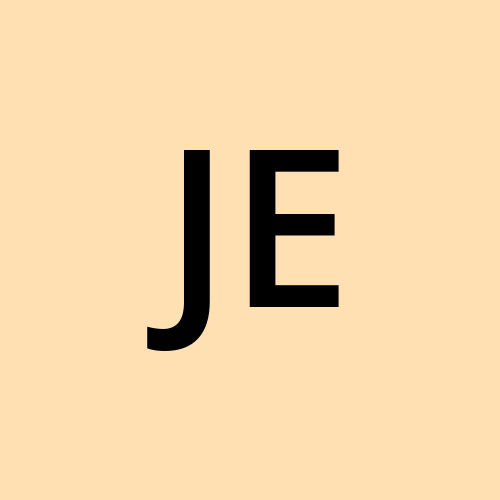
Jideofor Enukoha-Efobi
Jideofor Enukoha-Efobi
🚀 JavaScript enthusiast and backend magician. Crafting the digital world with Node.js and a touch of magic. Passionate about building innovative tools and applications. Dev by day, reader by night. Let's dive into code and create wonders together! ✨📚