A Deep Dive into User and Infra Insights in Azure Application Insights
 kaustubha v
kaustubha vTitle: A Deep Dive into User and Infra Insights in Azure Application Insights
Introduction
Azure Application Insights is a powerful tool in Microsoft's Azure cloud ecosystem that allows you to gain deep insights into your application's performance, user behavior, and infrastructure health. Harnessing the power of Azure Application Insights can provide valuable information to improve your application's performance, troubleshoot issues, and enhance the user experience. In this blog, we will walk you through setting up Azure Application Insights and demonstrate how to use it to collect user and infrastructure insights with real-world examples and code snippets.
One of the most important things you can do with Application Insights is to set up user and infrastructure insights. These insights can help you understand how your users are interacting with your app, and how your app is performing under load.
User Insights
User insights provide information about the following:
Users: The number of unique users who have accessed your app.
Sessions: The number of sessions that have been started by users.
Events: The number of events that have been triggered by users.
Properties: The properties of users, such as their location, browser, and operating system.
User insights can be used to answer questions such as:
How many users are using my app?
What are the most popular pages on my app?
What are the most common events that are triggered by users?
Where are my users located?
What are the demographics of my users?
What are the interests of my users?
Infrastructure Insights
Infrastructure insights provide information about the following:
Metrics: The performance metrics of your app, such as CPU usage, memory usage, and disk I/O.
Logs: The logs generated by your app.
Traces: The traces of requests that have been made to your app.
Infrastructure insights can be used to answer questions such as:
How is my app performing under load?
Are there any performance bottlenecks?
Are there any errors being logged?
What is the request latency for my app?
What are the top causes of errors?
What are the most resource-intensive requests?
Setting up User and Infra Insights
To set up user and infrastructure insights, you need to do the following:
Create an Application Insights resource in the Azure portal.
Enable user and infrastructure insights.
Add instrumentation to your app.
Once you have set up user and infrastructure insights, you can start collecting data about your app. You can then use this data to monitor and troubleshoot your app.
Examples of Code and Snippets
Here are some examples of code and snippets that you can use to instrument your app for user and infrastructure insights:
Example 1: Logging Custom Events
You can use Azure Application Insights to log custom events in your Python application. For example, tracking when a user submits a form on your website can be achieved.
Example 2: Monitoring Application Performance
Azure Application Insights allows you to monitor the performance of your Python application. You can track response times, dependencies, and exceptions. Here's an example of tracking exceptions:
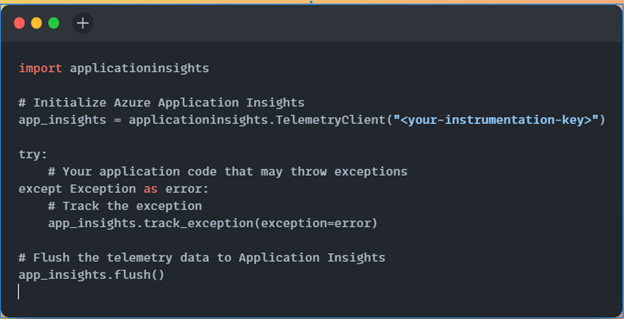
By tracking exceptions, you can quickly identify and fix issues that affect your application's reliability.
Example 3: Monitoring Infrastructure
Azure Application Insights also provides infrastructure monitoring capabilities. You can track server performance, detect anomalies, and set up alerts. Here's an example of using Python to enable infrastructure monitoring for a virtual machine:
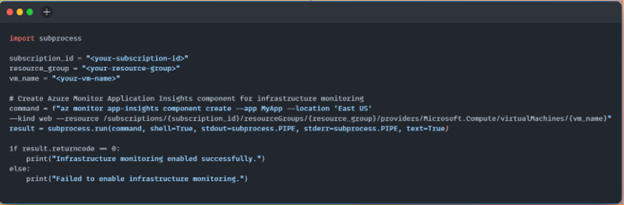
Creating an Application Insights resource
To create an Application Insights resource, you can follow these steps:
Go to the Azure portal.
Click the Create a Resource button.
Search for Application Insights and click the Create button.
In the Create Application Insights blade, enter the following information:
Resource name: The name of your Application Insights resource.
Subscription: The subscription that you want to use for your Application Insights resource.
Resource group: The resource group that you want to create your Application Insights resource.
Location: The location where you want to create your Application Insights resource.
Application type: The type of application that you are monitoring.
Web app: If you are monitoring a web app, select this option.
Mobile app: If you are monitoring a mobile app, select this option.
Other: If you are monitoring a different type of application, select this option.
Click the Create button.
Enabling user and infrastructure insights
Once you have created an Application Insights resource, you need to enable user and infrastructure insights. You can do this by following these steps:
Go to the Application Insights resource that you created.
Click the Monitoring tab.
Click the Enable button next to User and Infrastructure Insights.
Adding instrumentation to your app
Once you have enabled user and infrastructure insights, you need to add instrumentation to your app. This will allow Application Insights to collect data about your app. You can add instrumentation to your app by using the Application Insights SDK. The Application Insights SDK is available for a variety of languages and platforms.
Interpreting the data
Once you have started collecting data, you can use the Application Insights portal to view and interpret the data. The Application Insights portal provides a variety of tools and reports that you can use to analyze your data.
Conclusion
Setting up user and infrastructure insights in Azure Application Insights is a great way to monitor and troubleshoot your applications. By collecting data about your users and infrastructure, you can gain insights into how your app is performing and identify any potential problems.
I hope this blog post has been helpful. If you have any questions, please feel free to leave a comment below.
Subscribe to my newsletter
Read articles from kaustubha v directly inside your inbox. Subscribe to the newsletter, and don't miss out.
Written by

kaustubha v
kaustubha v
I am a highly skilled and experienced Senior Site Reliability Engineer (SRE) with a proven track record of 11 years in the technology industry. With a deep passion for solving complex technical challenges, expert in ensuring the reliability, scalability, and performance of mission-critical systems.