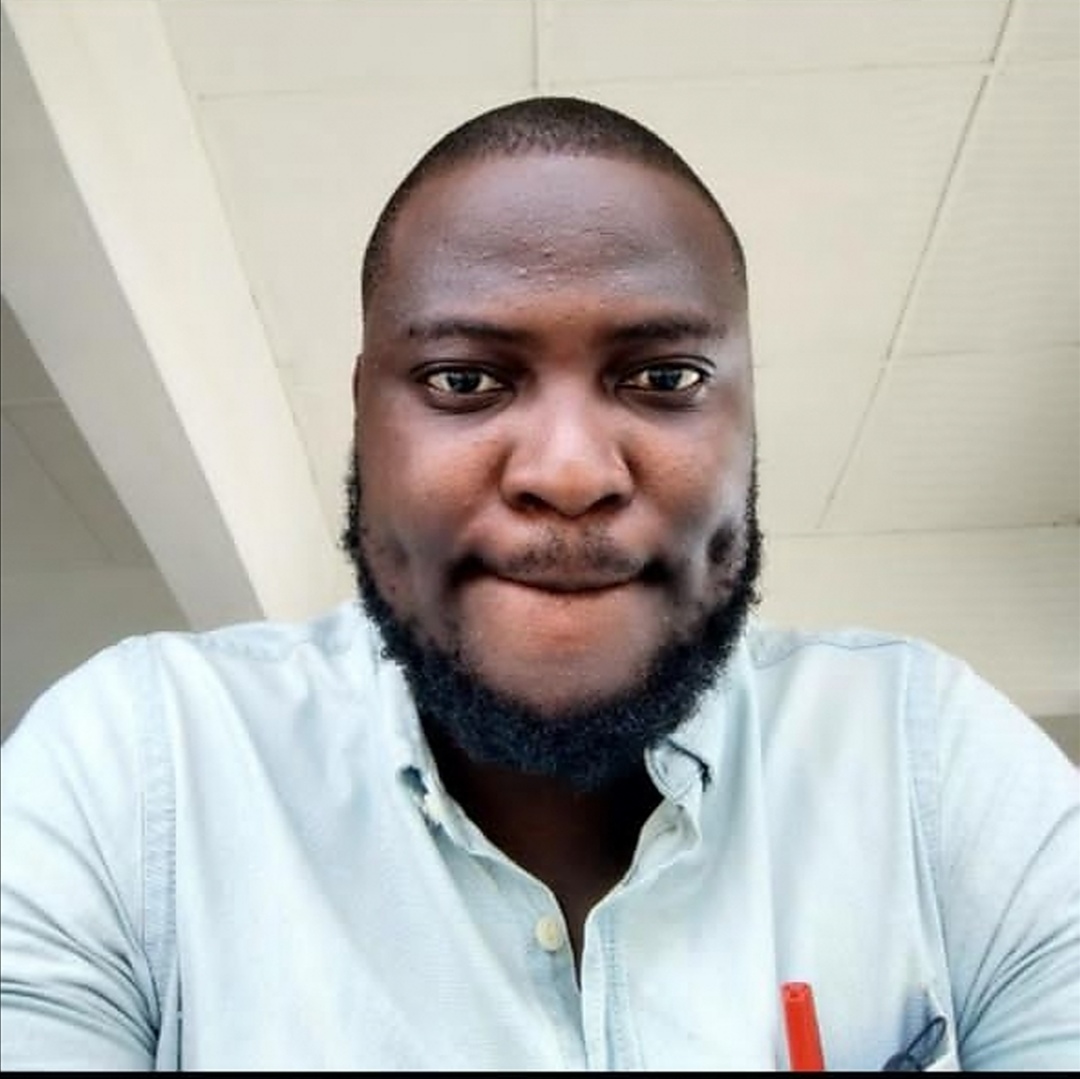A beginner guide to using MKDocs
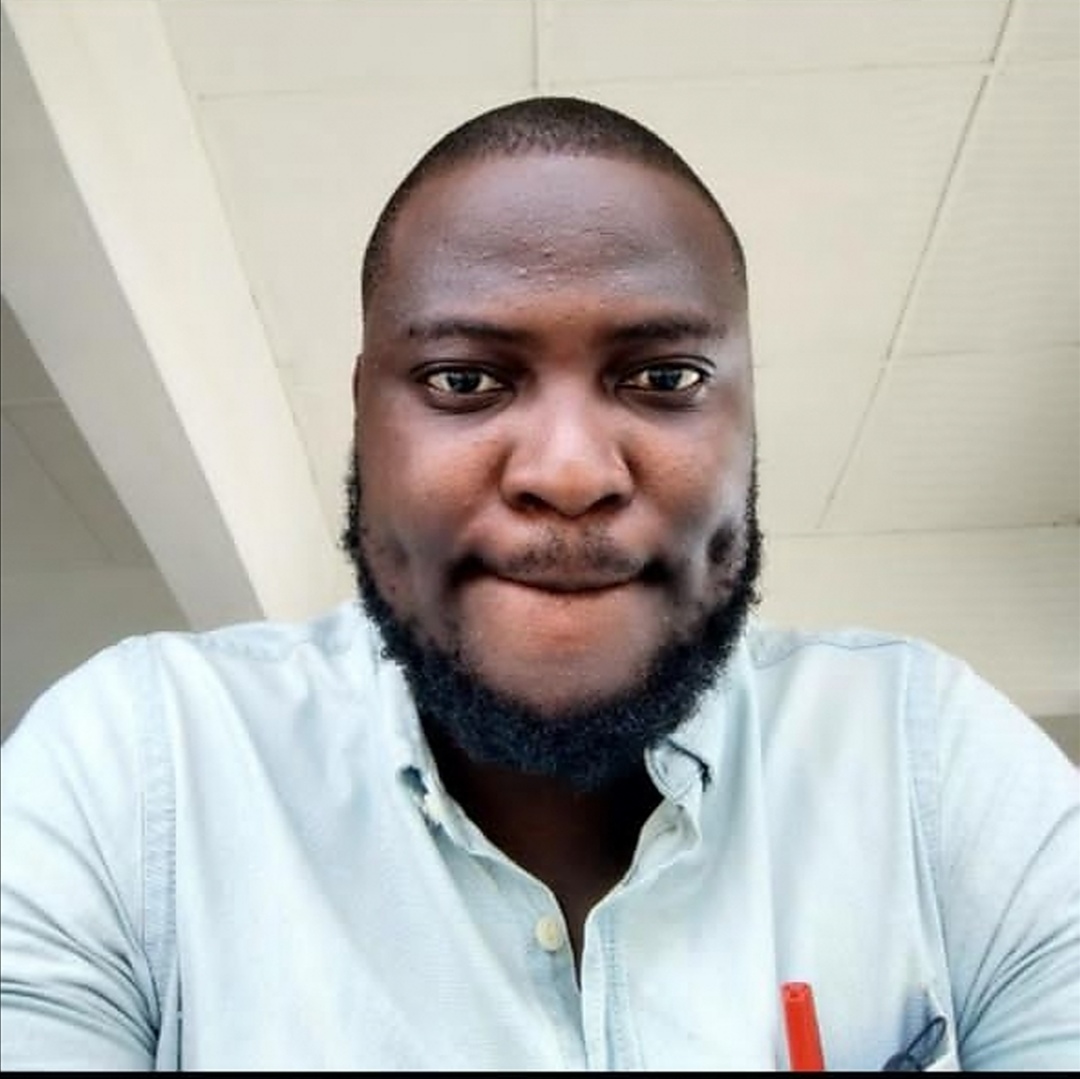 Dasilva Akorede
Dasilva AkoredeIntroduction to MKDocs
What is Mkdocs
MKDocs is a documentation tool that processes Markdown files into static website. It is an open-source python-based static site that focuses on speed and simplicity. Documentation source files are written in Markdown file format and configured with a YAML configuration file.
Why use MKDocs
MkDocs offer several key features that makes life easier for users, some of which are:
Speed and simplicity: It is quite fast and easy to use, as it can be set up within minutes and you don’t have to learn a complex markup language to get started.
Themes: A quick glance at the MKDocs official website and you are provided with good looking built-in themes to get you started, or you could customize your own theme depending on what look and feel you want your documentation to have.
Plugins: The presence of a large array of plugins provided by MKDocs to speed up your process makes it the best fit for documentation. Some of the plugins available are pdf-export, table reader, auto links, redirects, and Marcos.
Preview your site as you work: It provides you a built-in dev-server to preview your documentation as you write. It also auto refreshes your browser whenever you save your changes.
Ability to host your documentations anywhere: You can host your documentation to a variety of platforms such as GitHub, GitLab, AWS S3, Netlify, Vercel etc.
What can MKDocs be used for
Product technical documentations: It can be used to create documentations for language libraries and frameworks. This helps software engineers provide clear and concise documentation on their codebase for third-party.
Educational resources: It is suitable for building an educational resource base which could range from reference materials, teaching resources and step-by-step guide for various tasks.
Generating marketing materials: MKDocs can be used to showcase case studies and success stories on how your product or services help or have helped people in the past. It can also be used to create informative whitepapers as well as press releases in a structured and organized manner.
API Documentation: It can be used to create documentation for APIs, so developers can understand what the API entails and how to use it in their projects.
User manual: It can also be used to create guides, products and applications, which lets users understand how to use the software.
Open-source projects: It is common to use MKDocs to create documentation that enlightens contributors as well as potential users of the product to understand the purpose of the project, and how to be a contributor.
Creating a personal website or blog: While MKDocs are primarily designed for documentation purposes, it can also be used to curate contents for a personal website using markdown language. You can easily organize your content using the in-built hierarchical folder structure, customize the themes provided by tweaking the CSS or layout to provide better aesthetic, and you can host it on a plethora of free hosting website platforms.
Getting started with MKDocs
How to install MKDocs
MKDocs requires you to have a recent version of python and the python package manager pip to be installed on your system.
To check if you already have these installed; if you use windows, open the Run menu with
Windows Key + R, then pressEnterto open the regular command prompt, then typepythonand hitEnteronce your command prompt is opened. If you use a mac, pressCommand + Space baron your keyboard, then type in terminal, then typepythonand hitEnter.To check if you already have these installed, open your command prompt
cmdand input the command linepip --version.To install pip for the first time, then run the command
Python get-pip.pyto install it.To upgrade your python package to the latest version, run this command
Pip install --upgrade pip.Having done the steps above, it is now time to install MKDocs, to do this, run the command
Pip install mkdocs.However to check that everything worked as it should, run
mkdocs –version.in your Vscode terminal, You should also install mkdocs materials using this command
pip install mkdocs-material.
Now you have your MKDocs installed.
How to create a new MKDocs site
Create a folder on your system and give it a short name, then launch your IDE. we would be making use of Vscode for this article.
Once your vscode is opened, type this shortcut on your keyboard
Ctrl+K Ctrl+Oto open folder. for mac users, useCommand+k command+O. afterwards, navigate to the folder you created in the first step and select it.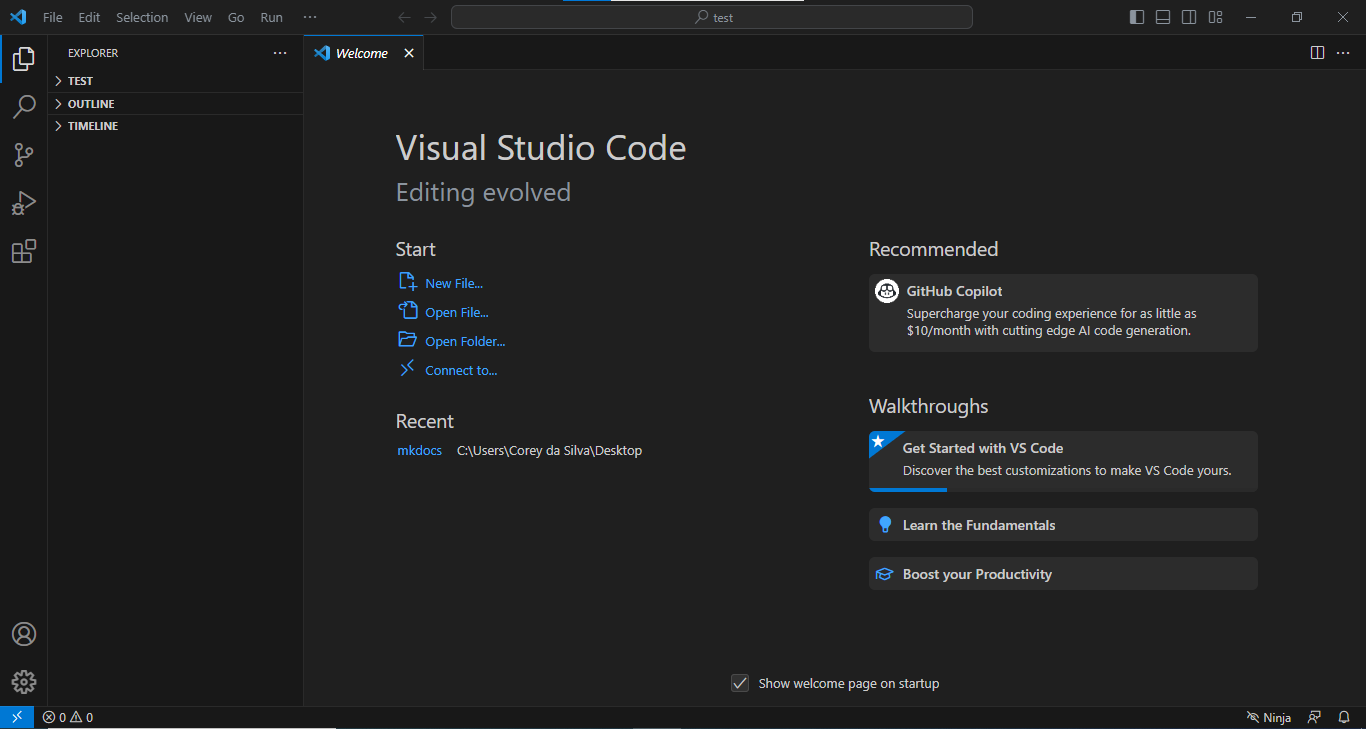
You could also do this to open your folder. once your Vscode is opened, click
open folder,and then navigate to where your folder is located and select it.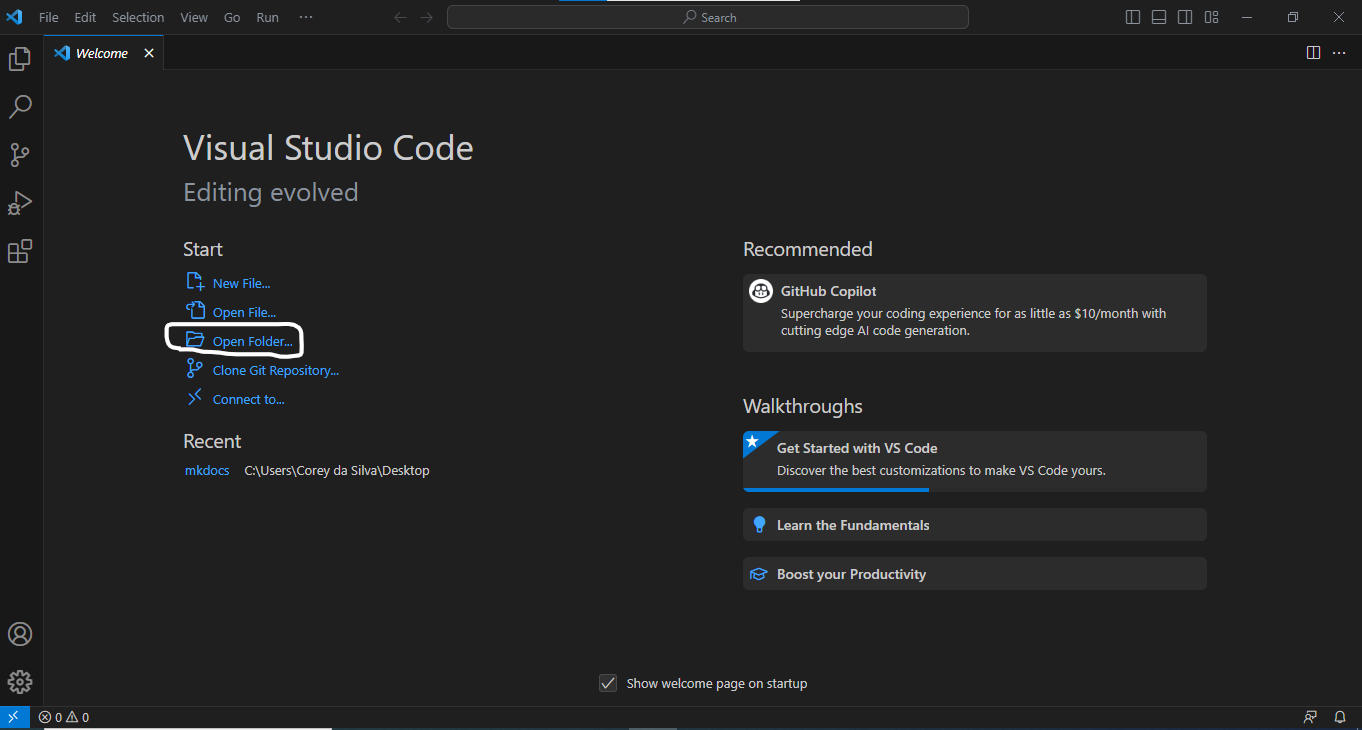
Click the menu bar and then navigate to
New terminal.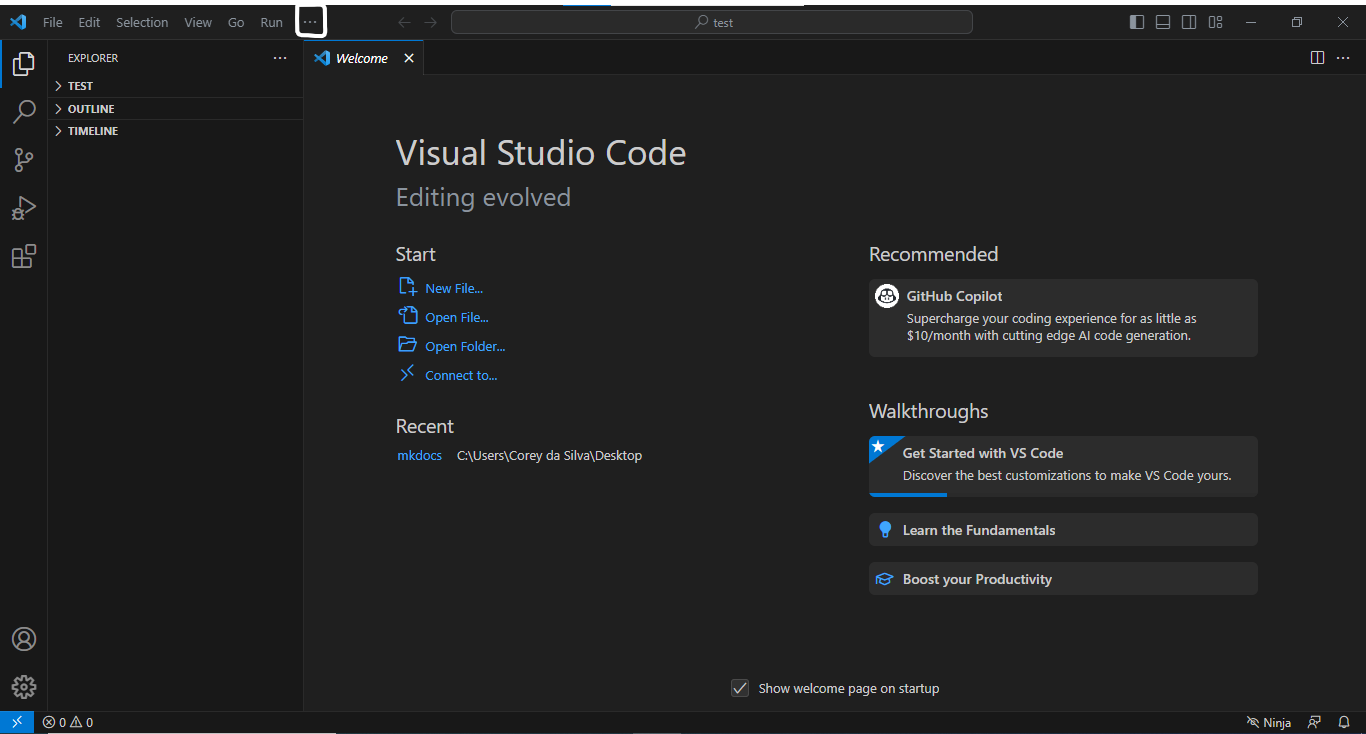
create new project in your terminal using the command
mkdocs new [dir-name]. It should be noted thatdir-namein the command line is the name of your project. so you could give it any name, just ensure you put a dash in between each word.You will notice 2 files have been created in your mkdocs folder.
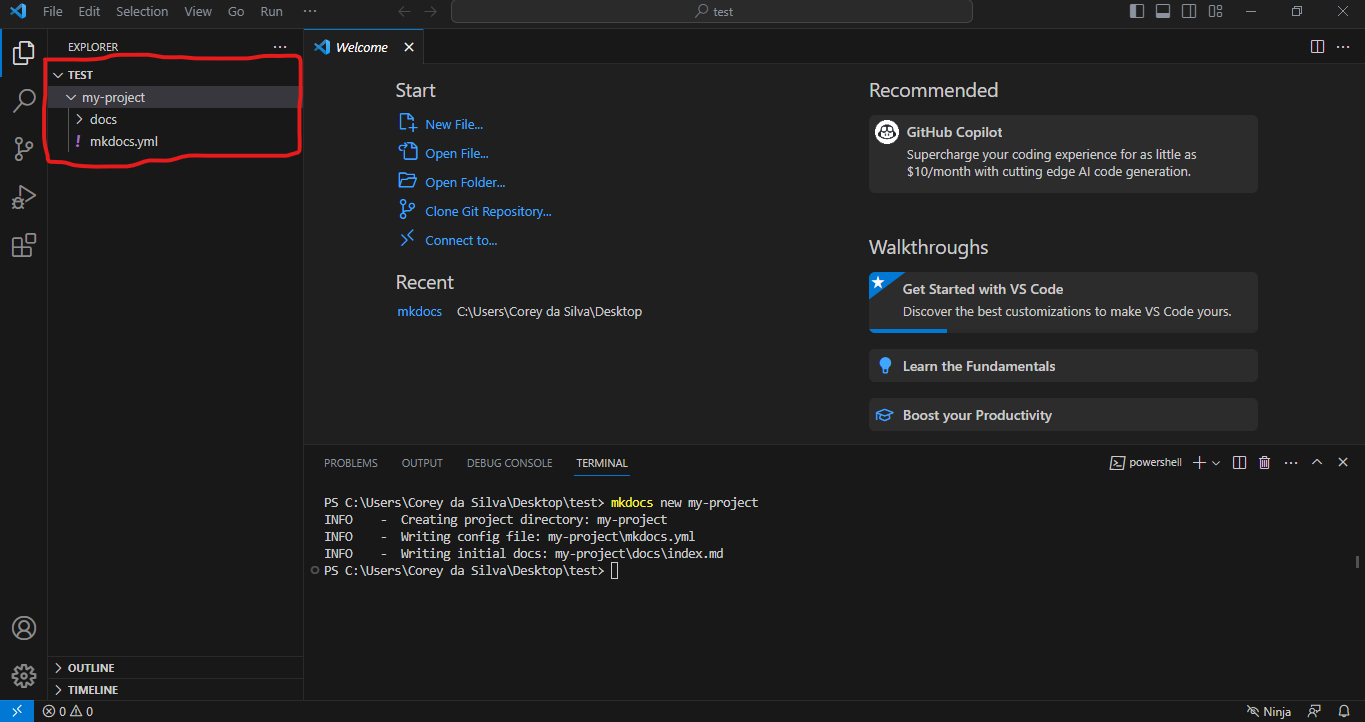
Now your mkdocs file has been created.
Writing your documentation
MKDocs uses the python-Markdown library to render Markdown documents to HTML. You still write in the regular Markdown language but it would be placed somewhere in your project directory. The file would be named docs and will be placed alongside the mkdocs.yml configuration file.
To start the live-reloading docs server. use this command in your terminal
mkdocs serve.To build the documentation site. use this command in your terminal
mkdocs build.
Hosting your documentation
You can deploy your docs on GitHub by making use of GitHub Pages to host the documentation for your project. Once you checkout the primary working branch master of the git repository. Run the command mkdocs gh-deploy –clean.
MKDocs will help you build your docs following the way you’ve set your docs
Customizing your MKDocs Site
Themes
You can access a couple of built-in themes as well as various third party themes, all of which can be customized to your preference using CSS or Javascript. However, to use a theme that is included in your MKDocs, add theme: readthedocs to your mkdocs.yml config file
You are to replace readthedocs with any of the built-in themes available
Plugin extension
To install third party plugins, you must determine the appropriate package name and install it using pip.
Lets assume we want to install pdf-exports plugin, run this command Pip install mkdocs-pdf-exports-plugin in your terminal.
Then configure the plugin in your mkdocs.yml configuration file like this.
```
Plugins:
Search
```
You can then generate the PDF by running the following command mkdocs pdf.
Conclusion
If you are looking to create documentation for your software project and you want a platform that is easy to use, flexible, reliable, SEO-friendly, free and open-source, while supporting continuous integration. MkDocs gives you that freedom and control to create clean and professional documentation.
Subscribe to my newsletter
Read articles from Dasilva Akorede directly inside your inbox. Subscribe to the newsletter, and don't miss out.
Written by