Unlocking the Power of CodeWhisperer in Your SageMaker Notebook: A Step-by-Step Guide.
 Vineethkumar Marpadge ☁️
Vineethkumar Marpadge ☁️ 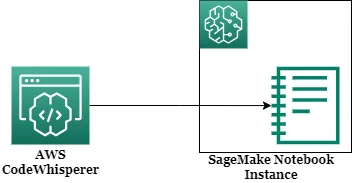
In the world of data science and machine learning, having a seamless and efficient development environment is crucial. Amazon SageMaker has been a go-to platform for many data professionals, providing a collaborative space to build, train, and deploy machine learning models. But what if you could supercharge your SageMaker Notebook experience even further? That’s where CodeWhisperer comes into play.
In this article, we’ll walk you through the process of configuring CodeWhisperer in your SageMaker Notebook Instance, step by step. let’s dive right in.
Step 1: Customize Your Notebook Instance with a Script
To make sure CodeWhisperer is good to go every time you fire up your SageMaker Notebook, just follow these straightforward steps:
# Create a Lifecycle Configuration Script
Go to the SageMaker console at https://console.aws.amazon.com/sagemaker/.
On the left, click “Lifecycle configurations.”
Now, switch to the “Notebook Instance” tab.
Choose Create configuration
Give it a name (only letters, numbers, and hyphens, no spaces, please).
To make sure this script runs when you create and start a notebook, choose “Start notebook.”
Now, paste this script in the “Start notebook editor”:
#!/bin/bash
set -e
# OVERVIEW
# This script installs a single Jupyter Notebook server extension package in SageMaker Notebook Instance
sudo -u ec2-user -i <<'EOF'
# PARAMETERS
PIP_PACKAGE_NAME=amazon-codewhisperer-jupyterlab-ext
EXTENSION_NAME=amazon_codewhisperer_jupyterlab_ext
source /home/ec2-user/anaconda3/bin/activate JupyterSystemEnv
pip install $PIP_PACKAGE_NAME
jupyter server extension enable $EXTENSION_NAME --py --sys-prefix
source /home/ec2-user/anaconda3/bin/deactivate
EOF
# The restart command is dependent on the current running Amazon Linux and JupyterLab
CURR_VERSION=$(cat /etc/os-release)
if [[ $CURR_VERSION == *$"http://aws.amazon.com/amazon-linux-ami/"* ]]; then
sudo initctl restart jupyter-server --no-wait
else
sudo systemctl --no-block restart jupyter-server.service
fi
- Click “Create configuration.”
# Update the Notebook Instance to use a Lifecycle Configuration Script
Open the SageMaker console at https://console.aws.amazon.com/sagemaker/.
Navigate to “Notebook instances.”
Select the notebook instance you want to update by clicking its name.
If the notebook status isn’t “Stopped,” click “Stop” to halt the notebook instance.
Click “Edit” to open the Edit notebook instance page.
Under “Additional configuration,” select the lifecycle configuration created in step 1.1.
Click “Update Notebook Instance.”
Step 2: Updating the Notebook Instance Execution Role to Allow CodeWhisperer Usage
Open the SageMaker console at https://console.aws.amazon.com/sagemaker/.
Navigate to “Notebook instances.”
Select your notebook instance.
Scroll down to the “Permissions and encryption” section.
Grab the Notebook Instance Execution Role.
Update the role with the following policy:
{
"Version": "2012-10-17",
"Statement": [
{
"Sid": "CodeWhispererPermissions",
"Effect": "Allow",
"Action": [
"codewhisperer:GenerateRecommendations"
],
"Resource": "*"
}
]
}
- Once you’ve updated the policy, Start Jupyter Labs and the CodeWhisperer extension will be enabled.
Conclusion
With these simple steps, you can enhance your SageMaker Notebook Instance with CodeWhisperer, unlocking a wealth of features and functionalities for your data science and machine learning projects. So, why wait? Give it a try and experience the difference yourself. Happy coding!
Connect with me on Linkedin
Subscribe to my newsletter
Read articles from Vineethkumar Marpadge ☁️ directly inside your inbox. Subscribe to the newsletter, and don't miss out.
Written by

Vineethkumar Marpadge ☁️
Vineethkumar Marpadge ☁️
Motivated and customer-focused AWS engineer with 4 years of experience providing technical support for cloud-based systems. Proficient in a wide range of AWS services, including Elastic Beanstalk, Cloudformation, ECS, CodeBuild, Codepipeline, CodeDeploy, S3, RDS, and Lambda. Strong ability to troubleshoot and resolve issues in a fast-paced environment.