Building an Elementor Widget: Simplified Step-by-Step Tutorial
 Mansi
Mansi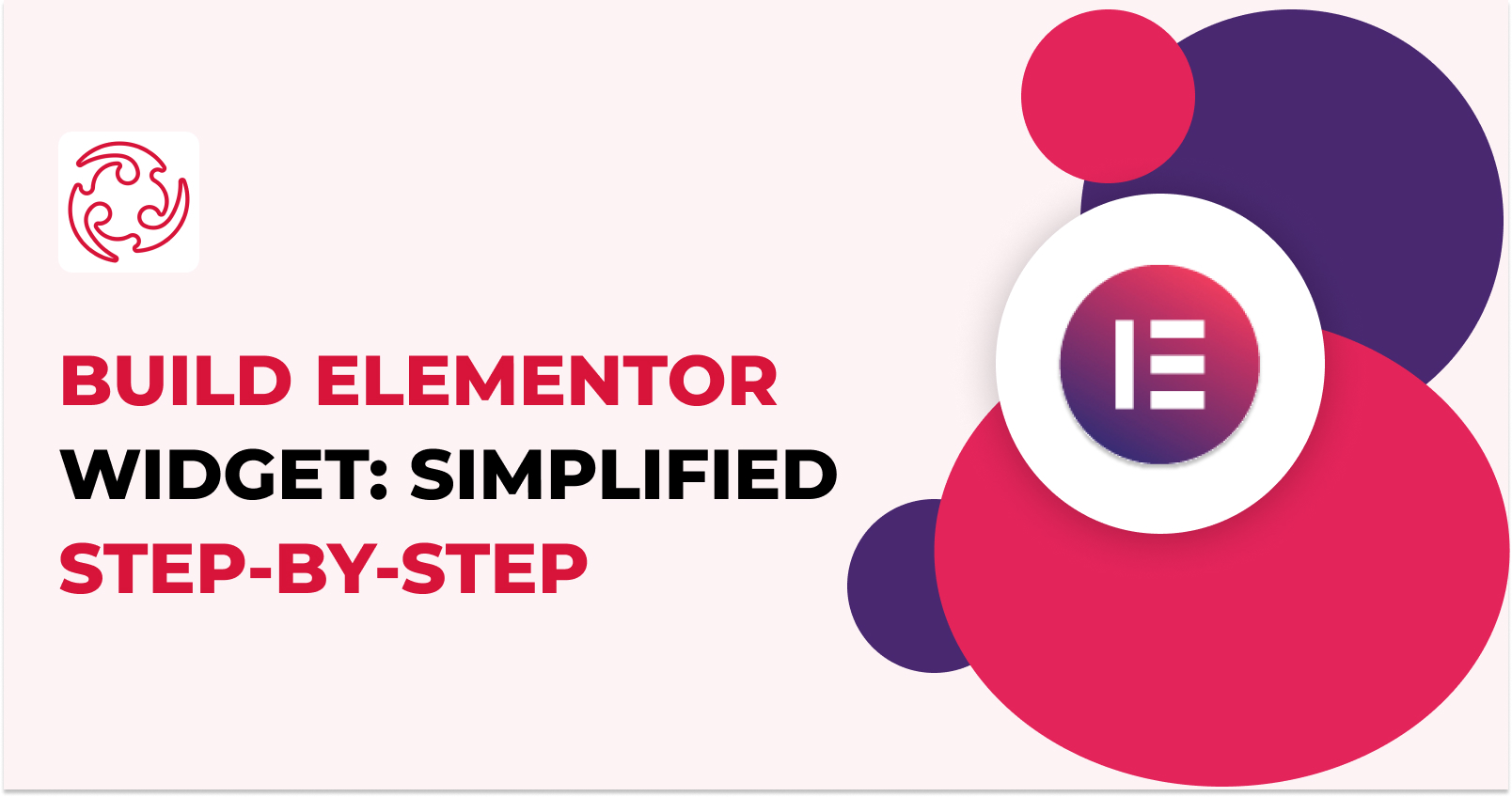
Introduction:
Elementor has transformed web design with its user-friendly interface and robust feature set. In this guide, we'll delve into the process of crafting custom blocks in Elementor, enabling you to craft distinctive, tailor-made website layouts. Join us as we dissect the steps and provide illustrative code examples to facilitate your journey.
Setting Up the Development Environment:
Before delving into Elementor block development, ensure you have a local development environment with Elementor and the Elementor Pro plugin installed. Familiarize yourself with the Elementor API and the fundamental block structure.
Creating the Block Plugin:
Initiate by establishing a new directory within your plugins folder. Within this directory, forge the primary plugin file, which we'll call custom-elementor-block.php. In this file, configure the essential plugin header and enlist the block's registration through the plugins_loaded action.
Defining the Block Structure:
Generate a fresh file named block.php to outline the block's structure. Inside this file, use the Elementor\Widget_Base class to register the block. Specify the block's name, title, icon, and category. Implement the render() method to generate the block's content.
Adding Controls and Options:
To enrich the block's functionality, introduce controls and options for tailoring its appearance. Harness the controls_manager property within the block class to define various control types such as text fields, color selectors, image pickers, etc. These controls empower users to customize the block's settings.
Rendering the Block Content:
Implement the render() method to dynamically present the block's content, taking into account the user-configured options. Employ Elementor's render_element() function to generate HTML output aligned with the block's structure and control values. Leverage PHP logic and Elementor's templating system for crafting dynamic and responsive layouts.
Styling the Block:
Bestow CSS styles upon your block to seamlessly integrate it with the overall design. You can enqueue your customized styles via the wp_enqueue_scripts action or utilize Elementor's inbuilt styling options. Harness the distinctive class and ID selectors generated by Elementor to precisely target specific elements within the block.
Developing and Deploying Custom Elementor Blocks:
Testing and Debugging are essential phases in the development process of a custom Elementor block. After creating your block, it's crucial to subject it to rigorous testing to verify that it functions as intended. To do this, you should employ Elementor's developer tools, the browser console, or utilize WordPress debugging plugins to identify and resolve any issues that may surface during testing. Be sure to pay special attention to factors like responsiveness, cross-browser compatibility, and user interactions to guarantee a seamless user experience.
Once you've thoroughly tested and debugged your custom Elementor block, the next step is Packaging and Deployment. At this stage, consider packaging your block as a standalone plugin or integrating it into an existing theme or plugin, depending on your project's requirements. It's vital to adhere to WordPress development best practices and follow plugin packaging guidelines to ensure smooth deployment and compatibility with the WordPress ecosystem. By following these steps, you can ensure that your custom Elementor block is not only well-tested but also ready for seamless integration into WordPress websites.
To create a custom Elementor block with code, follow these steps:
Craft a new PHP file named "custom-elementor-block.php" and place it in your Elementor custom blocks plugin or theme directory.
Inject the provided code into "custom-elementor-block.php":
<?php use Elementor\Widget_Base; class My_Elementor_Block extends Widget_Base { public function get_name() { return 'custom-elementor-block'; } public function get_title() { return 'Custom Elementor Block'; } public function get_icon() { return 'eicon-type-tool'; } public function get_categories() { return [ 'general' ]; } protected function _register_controls() { $this->start_controls_section( 'content_section', [ 'label' => __( 'Content', 'elementor' ), 'tab' => \Elementor\Controls_Manager::TAB_CONTENT, ] ); $this->add_control( 'text_content', [ 'label' => __( 'Text Content', 'elementor' ), 'type' => \Elementor\Controls_Manager::TEXT, 'default' => __( 'Enter your text here', 'elementor' ), ] ); $this->end_controls_section(); } protected function render() { $settings = $this->get_settings_for_display(); echo '<div class="custom-elementor-block">'; echo '<p>' . $settings['text_content'] . '</p>'; echo '</div>'; } protected function _content_template() { ?> <div class="custom-elementor-block"> <p>{{{ settings.text_content }}}</p> </div> <?php } } \Elementor\Plugin::instance()->widgets_manager->register_widget_type( new Custom_Elementor_Block() ); ?>- Save the file and ensure the Elementor plugin is active within your WordPress installation.
Now, when you access Elementor, you'll spot a fresh block labelled "Custom Elementor Block" under the General category. You can effortlessly drag and drop this block into your page, customize the text content, and witness the changes on the front end.
Please make certain that Elementor is both installed and activated on your WordPress site before employing this custom Elementor block.
Conclusion:
Crafting custom Elementor blocks unfurls a realm of possibilities in web design. By adhering to this comprehensive guide and harnessing the capabilities of Elementor's API, you can actualize captivating, interactive, and aesthetically pleasing website layouts. Empower yourself with the aptitude to customize and tailor your websites to a degree previously unimaginable!
Bear in mind that practice refines your skills. Experiment, explore, and allow your creativity to radiate through your custom Elementor blocks. Happy crafting!
Subscribe to my newsletter
Read articles from Mansi directly inside your inbox. Subscribe to the newsletter, and don't miss out.
Written by