Setting up Nodemon in LoopBack 4 for Effortless Development
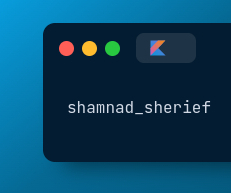 shamnad sherief
shamnad sherief
LoopBack 4 is a powerful Node.js framework for building APIs and microservices. While developing applications with LoopBack 4, you might want to streamline your development process by automatically restarting the server whenever you make changes to your code. One way to achieve this is by using Nodemon. In this guide, we'll walk you through the steps to set up Nodemon in a LoopBack 4 project.
What is Nodemon?
Nodemon is a utility that monitors for changes in files in a Node.js application and automatically restarts the server when changes are detected. This is incredibly useful for rapid development, as it saves you from manually stopping and restarting your server every time you make a code change.
Setting up Nodemon
let's set up Nodemon in our LoopBack 4 project.
1. Install Nodemon
First, you need to install Nodemon globally on your system:
npm install -g nodemon
Install ts-node as a development dependency
npm install --save-dev ts-node
2. Create a nodemon.json Configuration File
In your LoopBack 4 project's root directory, create a nodemon.json file. This file will contain the configuration for Nodemon. You can use your preferred text editor or run the following command:
touch nodemon.json
Open the nodemon.json file in your text editor and add the following configuration:
{
"ignore": ["**/*.test.ts", "**/*.spec.ts", ".git", "node_modules"],
"watch": ["src"],
"exec": "npm start",
"ext": "ts"
}
Let's break down this configuration:
"ignore": Specifies the patterns of files and directories that Nodemon should ignore when watching for changes. In this example, we ignore TypeScript test files, the ".git" directory, and the "node_modules" directory."watch": Specifies the directory or directories that Nodemon should watch for changes. In a typical LoopBack 4 project, the TypeScript files are located in the "src" directory."exec": Specifies the command to execute when changes are detected. In this case, it will runnpm start, which is a common script for starting your LoopBack 4 application."ext": Specifies the file extensions to watch for changes. In this example, it's set to "ts" for TypeScript files.
You can use "ext": "[j|t]s", if you are in a hybrid environment and have both js and ts files.
That's it. With everything set up, you're ready to start your LoopBack 4 application with Nodemon. Simply run from your project root directory:
nodemon
Nodemon will now monitor the "src" directory for changes to your TypeScript files (with the ".ts" extension). If you make any changes to your code, Nodemon will automatically restart your LoopBack 4 server, making your development workflow much smoother.
Conclusion
In this guide, you've learned how to set up Nodemon in a LoopBack 4 project to automate the process of restarting your server when code changes occur. This can significantly improve your development experience by saving you time and effort. Now you can focus on building your LoopBack 4 application without interruptions, knowing that Nodemon has your back.
Happy coding!
Subscribe to my newsletter
Read articles from shamnad sherief directly inside your inbox. Subscribe to the newsletter, and don't miss out.
Written by
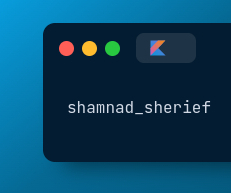
shamnad sherief
shamnad sherief
The future needs more programmers — follow me to learn more about my adventures as a programmer!