How To Fix WordPress Sitemap Error
 Dhanasekaran Ravichandran
Dhanasekaran Ravichandran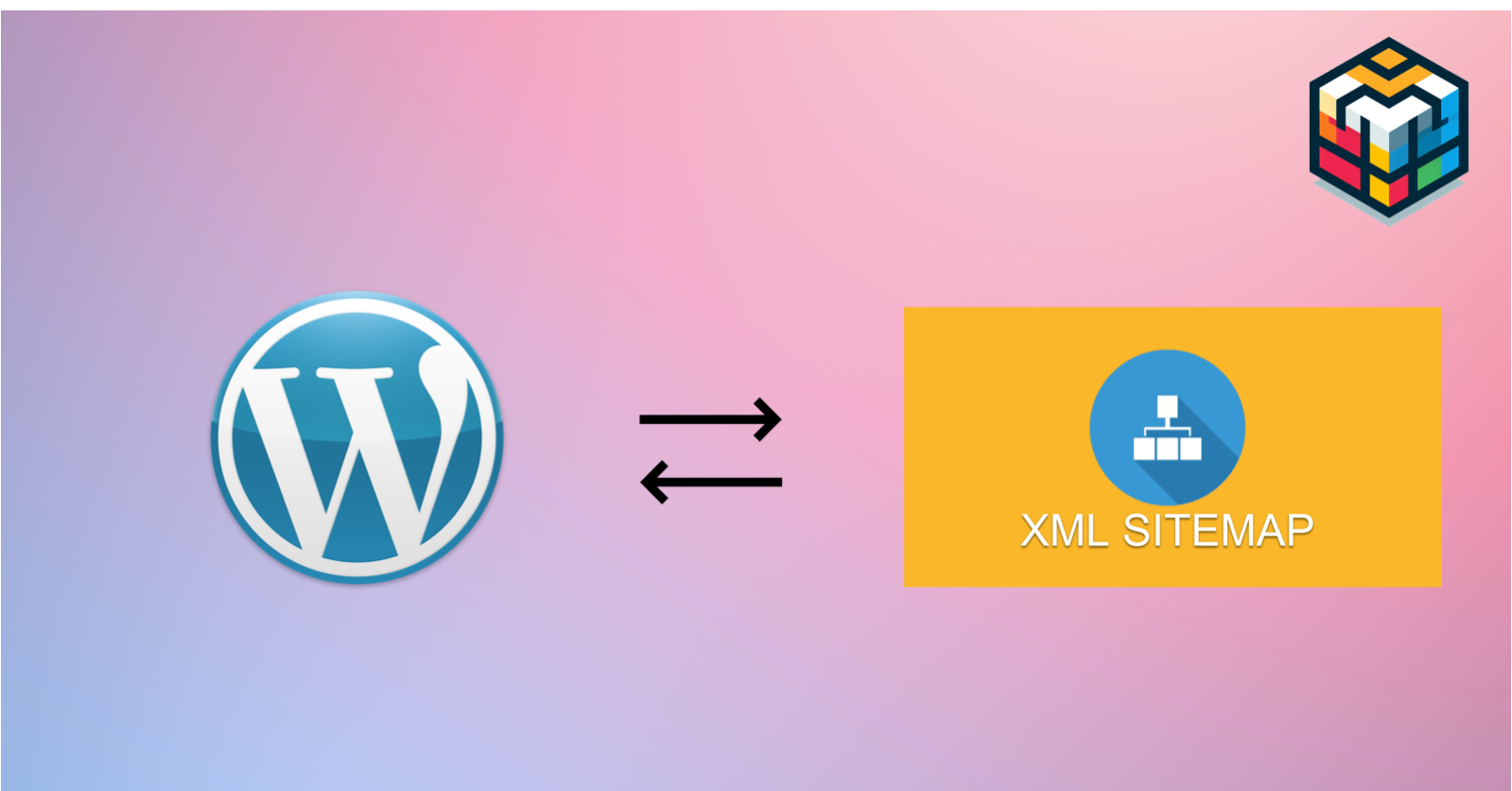
How To Fix WordPress Sitemap Error - XML declaration allowed [SOLUTION]
Fixing WordPress sitemap XML errors can help ensure that search engines can properly crawl and index your website. XML sitemaps provide valuable information about your site's structure and content.
**Troubleshooting and Fixing WordPress Sitemap XML Errors Methods **
The error "error on line 2 at column 6: XML declaration allowed only at the start of the document" in WordPress is usually caused by a plugin or theme function adding empty whitespace at the beginning of the sitemap. This error indicates that there is a whitespace before the XML sitemap's source code.
Check for Conflicting Plugins
Sometimes, other plugins can conflict with your SEO plugin's sitemap generation. Deactivate other plugins one by one to see if any of them are causing the issue.
Use a Reliable SEO Plugin
Most WordPress users rely on SEO plugins like Yoast SEO or All in One SEO Pack to generate sitemaps. Make sure you have a reliable SEO plugin installed and properly configured.
Check for Syntax Errors in XML
Open your XML sitemap in a web browser or text editor and check for any syntax errors. It should be well-formed XML. Fix any issues you find.
Check for Syntax Error in Activated Theme
Check your theme's functions.php file for blank lines outside of the <? and ?> bracketed sections and other theme files.
Deactivate the current theme and activate a default theme to encounter the issue because of the theme.
Include the PHP Script to Solve the Issue
Download or Copy the Below PHP Script and add the file Root Directory of your WordPress.
Then open the
index.phpand add the lineinclude('sitemap-fix.php');right after the<?phptag.Check the Sitemap link of your website.
Whenever you update the WordPress core, new files are added to your system fresh. Therefore, it's advisable to create a backup of these files. In the event of encountering sitemap errors after the update, you can restore the backup and include it in the index.php file.
I hope this article is helpful to all of you. follow and support 💜💜💜💰



Subscribe to my newsletter
Read articles from Dhanasekaran Ravichandran directly inside your inbox. Subscribe to the newsletter, and don't miss out.
Written by

Dhanasekaran Ravichandran
Dhanasekaran Ravichandran
Specializing in Laravel and Phalcon PHP | Pro in ERP Management, Accounting Software, and Database Management
