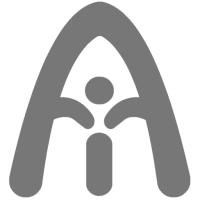Breaking Up with Visual Studio Code: Switching to Zed IDE
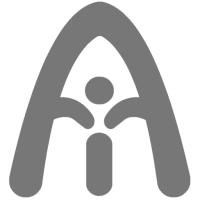 okk
okkIf you’ve been using Visual Studio Code as your go-to IDE, it’s time to switch. Allow me to introduce you to my new favorite IDE: Zed. After using it for a while now, I can confidently say that I’ve finally broken up with Visual Studio Code - it isn’t even installed on my machines anymore. In this blog post, we’ll discuss why Zed is an incredible IDE, covering its lightweight nature, built-in features, and collaboration tools.
Why Zed?
There are several reasons why Zed has become my preferred IDE:
It’s incredibly lightweight: No need for any plugins.
Built-in syntax highlighting: No need for separate extensions for TypeScript, MDX, Pyhton and more!
Excellent themes: Zed comes with some really good themes that make it easy on the eyes.
Customizable key maps: Zed supports key maps from Visual Studio Code, Atom, JetBrains, Sublime Text, and more.
As a simple person that prefers lightweight IDEs, Zed fits perfectly into my workflow. Since starting to use Zed when its open beta was released, I haven’t gone back to Visual Studio Code.
Get content right in your inbox
How Does Zed Compare to Visual Studio Code?
When working with a TypeScript project, you’ll find that Zed offers the same IntelliSense and syntax highlighting as Visual Studio Code. You also still get squiggly lines for syntax and TypeScript errors, along with quick fixes.
Searching for files within a project is easy in Z, and it even offers a Vim mode for the Vim users out there. To enable Vim mode, simply open the settings with CTRL + Shift + P, and set the Vim property to true.
{
"vim.enabled": true
}
This allows Zed to run with Vim behavior when opening a file. For users wanting an IDE experience similar to Vim, Zed provides that right out of the box.
Collaborating with Zed
One of the standout features of Zed is its built-in collaboration tool. Let’s say you receive a session invite from a colleague. Upon accepting the invitation, you’re immediately brought into their project within Zed.
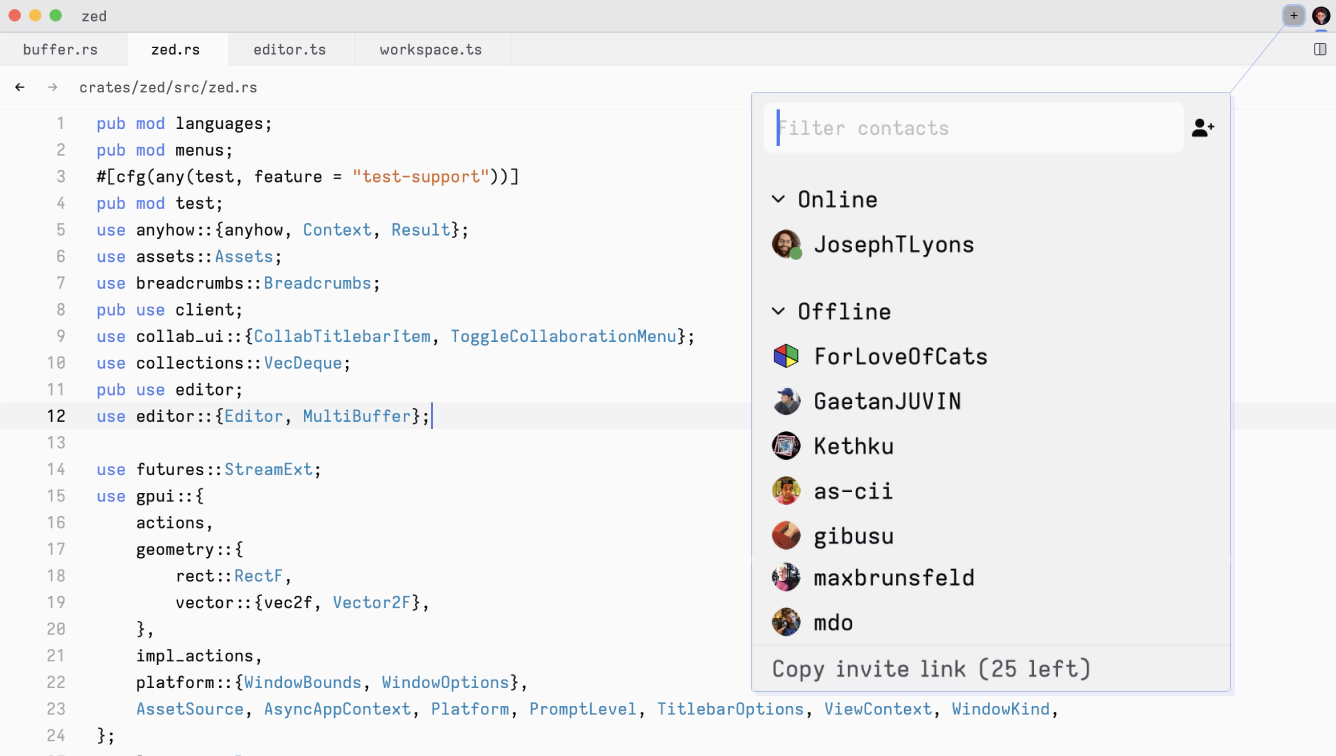
While collaborating, you can actively see your colleague working on the code in real-time. This is incredibly useful for peer programming and addressing any bugs or issues within the project without having to set up a separate call.
Adding to that, Zed allows for seamless screen sharing between collaborators. In this mode, you can view what your colleague is seeing in their Zed application as they work through issues, making it much easier to provide input and assistance without the typical hassle of dealing with screen sharing via Google Meet or similar tools.
This feature enables you and your colleague to fully engage with each other’s work while avoiding the back-and-forth requests to type something or perform a particular task. It’s just one more reason why Zed has become my go-to IDE.
Conclusion
If you’re looking for a lightweight, feature-rich IDE that excels in collaboration, Zed is an excellent choice. Its easy transition from Visual Studio Code and numerous built-in features make it an attractive option for developers of all levels. Give Zed a try, and you might just find yourself breaking up with Visual Studio Code as well.
Subscribe to my newsletter
Read articles from okk directly inside your inbox. Subscribe to the newsletter, and don't miss out.
Written by