Flutter Toast Package: Adding User-Friendly Toast Notifications to Your App
 Umair Abbasi
Umair Abbasi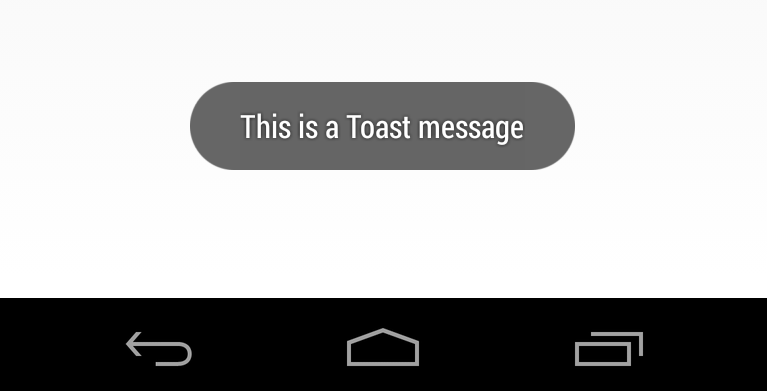
Introduction
In the world of mobile app development, providing feedback to users is crucial for a positive user experience. One effective way to do this is by using toast notifications. Toasts are unobtrusive messages that appear briefly on the screen, conveying important information or updates. In the Flutter ecosystem, the Flutter Toast package simplifies the process of adding toast notifications to your app. In this blog post, we'll explore how to get started with this package and enhance your app's user interface.
Why Use Toasts?
Toasts are a common UI element in mobile apps because they offer several advantages:
Non-Intrusive: Toasts don't interrupt the user's workflow. They appear at the bottom of the screen and disappear after a short time.
Informative: They provide quick feedback, confirmations, or alerts to the user.
Enhanced UX: Toasts can make your app feel more polished and user-friendly.
Getting Started
Let's dive right into using the Flutter Toast package to add toast notifications to your Flutter app.
Step 1: Adding the Package
To get started, you need to add the Flutter Toast package to your Flutter project. Open your project's pubspec.yaml file and add the package dependency:
dependencies:
flutter:
sdk: flutter
fluttertoast: ^latest_version
Don't forget to run flutter pub get to fetch the package.
Step 2: Importing the Package
In the Dart file where you want to use toast notifications, import the Flutter Toast package:
import 'package:flutter/material.dart';
import 'package:fluttertoast/fluttertoast.dart';
Step 3: Displaying a Toast
Now, you can easily display a toast notification with just one line of code:
Fluttertoast.showToast(
msg: 'This is a toast message!',
toastLength: Toast.LENGTH_SHORT,
gravity: ToastGravity.BOTTOM,
timeInSecForIosWeb: 1,
backgroundColor: Colors.grey,
textColor: Colors.white,
fontSize: 16.0,
);
In this example, we're displaying a simple toast message at the bottom of the screen. You can customize various aspects of the toast, such as its duration, position, colors, and font size.
Step 4: Customizing Your Toasts
The Flutter Toast package offers extensive customization options. You can adjust the following parameters to match your app's style:
msg: The message to display.toastLength: The duration of the toast (eitherToast.LENGTH_SHORTorToast.LENGTH_LONG).gravity: The position of the toast (e.g.,ToastGravity.BOTTOM).timeInSecForIosWeb: The duration for iOS and web platforms (in seconds).backgroundColor: The background color of the toast.textColor: The text color of the toast.fontSize: The font size of the toast message.
Conclusion
Adding toast notifications to your Flutter app is a simple and effective way to enhance the user experience. The Flutter Toast package makes it even easier by providing a straightforward API and extensive customization options. Whether you want to provide quick feedback or alert users to important updates, toast notifications are a valuable addition to your app.
Now that you've learned how to use the Flutter Toast package, go ahead and incorporate toast notifications into your Flutter project. Your users will appreciate the timely and informative messages.
For more Flutter tips and tutorials, stay tuned! 🚀
#Flutter #FlutterToast #MobileAppDevelopment #UserExperience
| Step | Description |
| 1 | Add the Flutter Toast package to your pubspec.yaml file and fetch it using flutter pub get. |
| 2 | Import the Flutter Toast package in your Dart file. |
| 3 | Display a toast notification using Fluttertoast.showToast(). Customize its appearance and behavior. |
| 4 | Explore further customization options available with the Flutter Toast package. |
Subscribe to my newsletter
Read articles from Umair Abbasi directly inside your inbox. Subscribe to the newsletter, and don't miss out.
Written by
