Open vSwitch Configure: A Step-by-Step Guide
 Faiz Ahmed Farooqui
Faiz Ahmed FarooquiTable of contents
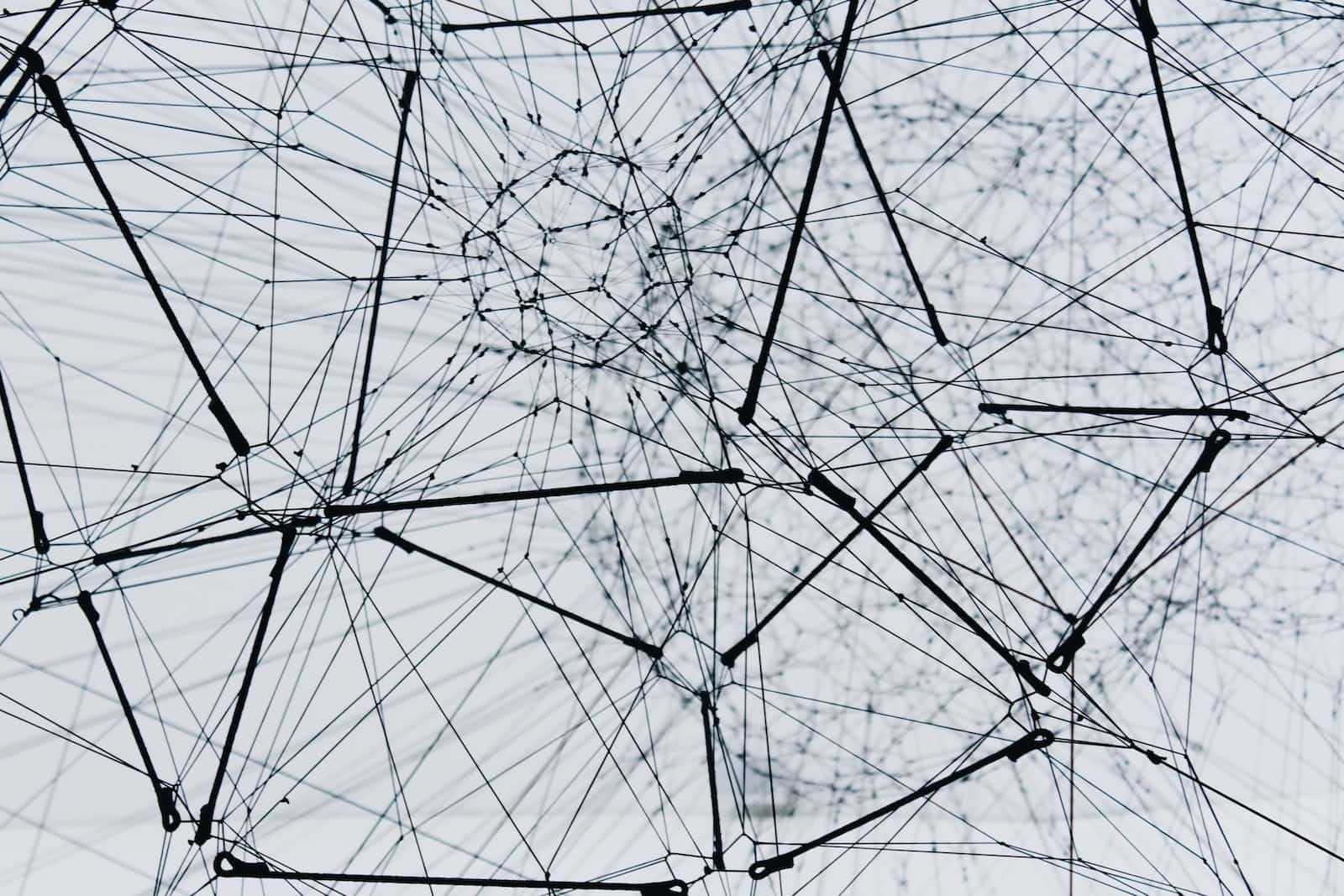
Introduction
Understanding the vast array of features and capabilities that Open vSwitch (OVS) offers is only half the battle; properly implementing them in your network architecture is the other.
The previous article served as a guide to installing OVS. Building on that, this guide will demonstrate how to initialize and utilize Open vSwitch on Ubuntu 20.04 using ovs-ctl.
OVS-ctl is a controller program that is designed to manage Open vSwitch daemons. It works by internally calling system startup scripts and should not typically be invoked directly by system administrators.
Initialization and Usage Steps
Start Open vSwitch
The simplest way to start OVS in Ubuntu 20.04 is to run the following command:
ovs-ctl --system-id=random start
This command starts Open vSwitch and performs several tasks such as loading the Open vSwitch kernel module, creating a new database file if it doesn't exist, starts ovsdb-server if it's not already running and initializes some values in the database.
Stop Open vSwitch
OVS can be easily stopped in Ubuntu by running the following command:
ovs-ctl stop
This command stops the ovs-vswitchd and ovsdb-server daemons, but it does not unload the Open vSwitch kernel modules. If the OVS daemons aren’t running, this command will simply do nothing and complete successfully.
Restart Open vSwitch
The restart command is used to perform a stop followed by a start command. This can be performed using the following command:
ovs-ctl --system-id=random restart
This command also has the benefit of saving and restoring OpenFlow flows for each individual bridge.
Check Open vSwitch Status
If you want to verify whether the Open vSwitch daemons ovs-vswitchd and ovsdb-server are running, you can use the status command as follows:
ovs-ctl status
This command prints messages that inform you of the daemons' statuses.
Check Open vSwitch Version
You can confirm the version of your Open vSwitch by running:
ovs-ctl version
This command runs ovsdb-server --version and ovs-vswitchd --version and displays the results.
Enable a Protocol
If you want to enable a protocol in the system iptable configuration, enable-protocol command can be used. This command checks for rules related to a specified protocol in the system’s iptables configuration. If there are no rules specifically related to that protocol, then it inserts a rule to accept the specified protocol:
ovs-ctl --protocol=<protocol> enable-protocol
Replace <protocol> with the name of the IP protocol to be enabled. If no protocol is explicitly stated, the command defaults to enabling the gre protocol.
Conclusion
Open vSwitch is a crucial part of modern networking, offering a robust and feature-rich platform for network virtualization. With the above basic commands, you can control the Open vSwitch service on your Ubuntu 20.04 and manage your virtual networking configuration effectively.
Remember that practice makes perfect. As you spend more time with OVS, you will become more comfortable navigating its many features and capabilities. Stay tuned for more in-depth articles detailing advanced Open vSwitch operations and potential use cases. Happy networking!
About Me 👨💻
I'm Faiz A. Farooqui. Software Engineer from Bengaluru, India.
Find out more about me @ faizahmed.in
Subscribe to my newsletter
Read articles from Faiz Ahmed Farooqui directly inside your inbox. Subscribe to the newsletter, and don't miss out.
Written by

Faiz Ahmed Farooqui
Faiz Ahmed Farooqui
Principal Technical Consultant at GeekyAnts. Bootstrapping our own Data Centre services. I lead the development and management of innovative software products and frameworks at GeekyAnts, leveraging a wide range of technologies including OpenStack, Postgres, MySQL, GraphQL, Docker, Redis, API Gateway, Dapr, NodeJS, NextJS, and Laravel (PHP). With over 9 years of hands-on experience, I specialize in agile software development, CI/CD implementation, security, scaling, design, architecture, and cloud infrastructure. My expertise extends to Metal as a Service (MaaS), Unattended OS Installation, OpenStack Cloud, Data Centre Automation & Management, and proficiency in utilizing tools like OpenNebula, Firecracker, FirecrackerContainerD, Qemu, and OpenVSwitch. I guide and mentor a team of engineers, ensuring we meet our goals while fostering strong relationships with internal and external stakeholders. I contribute to various open-source projects on GitHub and share industry and technology insights on my blog at blog.faizahmed.in. I hold an Engineer's Degree in Computer Science and Engineering from Raj Kumar Goel Engineering College and have multiple relevant certifications showcased on my LinkedIn skill badges.