Create single timeline view using posts in dataverse
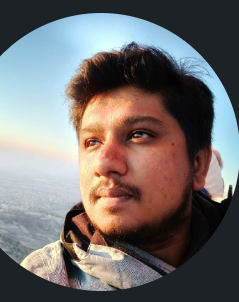 Shayan R S
Shayan R SPosts in Dataverse are a great way to display key information on a timeline.
The information can be from related entities or the main entity where the timeline resides.
This also helps in building a single timeline view on a main entity that needs key info to be accessed from the related entities.
For ex: Let's consider contact entity has 1:N with the Supporting documents entity and 1:N with the reviews entity. Any important process on the supporting documents or reviews entity can be displayed on the contact entity's timeline in the form of posts
If a task is created on a supporting document it can be posted on the contact entity timeline and the user can navigate to the supporting document or its related task directly from the contact's timeline.
This way all the key info can be displayed on one single timeline which provides easier access to the user.
Enabling Posts:
The first step is to enable posts for an entity.
- go to the settings and the activity feeds configuration, switch to the inactive records view, select the record (entity) for which posts need to be enabled and click the activate button on the ribbon.
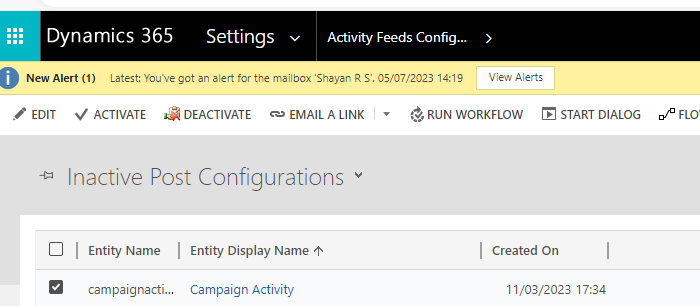
Using Actions to Create Posts:
Create a action and pass the entity reference as input parameter, this is nothing but the entity reference of the entity where we will have the post created
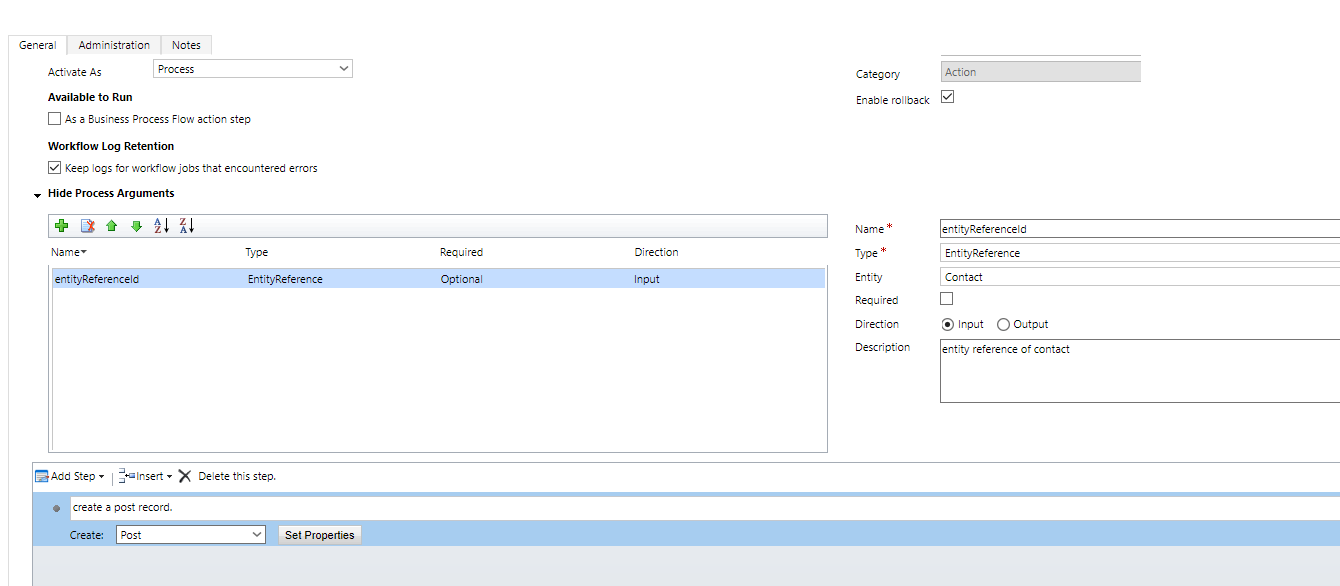
Create a post-record in the action with below info
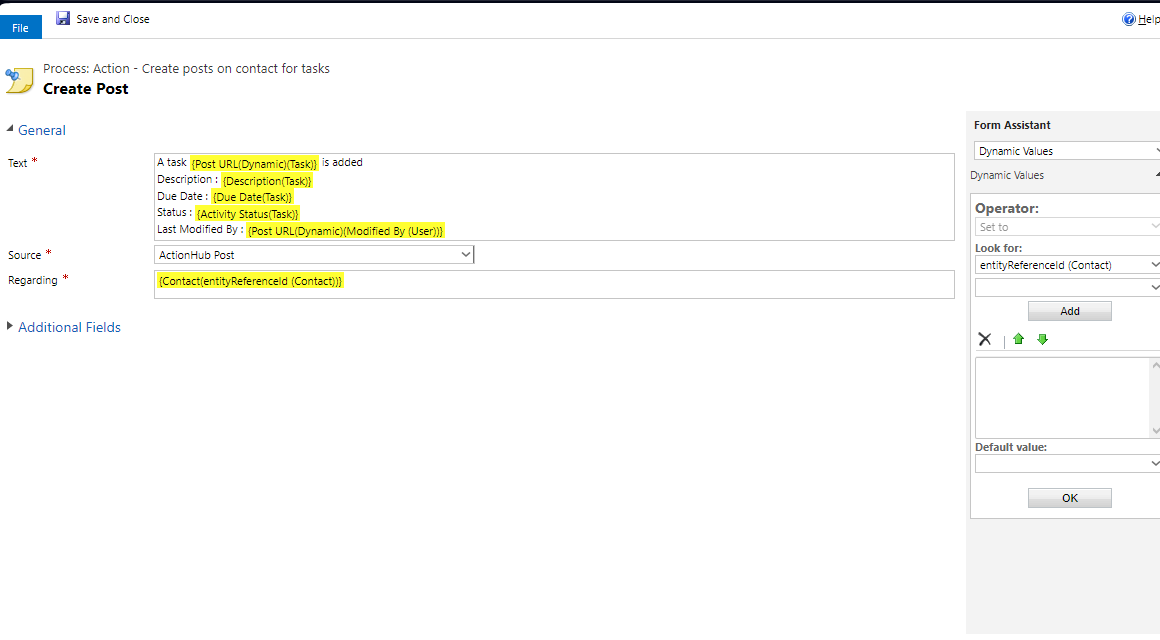
Using Actions in Power Automate Cloud Flow:
It is possible to create posts directly in the cloud flow itself, though I am yet to figure out a way to have hyperlinks to related records formatted and displayed. However, actions provide PostURL(Dynamic)(Task) which will provide the hyperlink.
In this scenario, whenever a task is created on supporting documents, I would want it to be also posted on the contact timeline with the details.
The below is just a demo flow to consume the action created, In real-time, ensure to use right triggers and supply the required parameters to the action
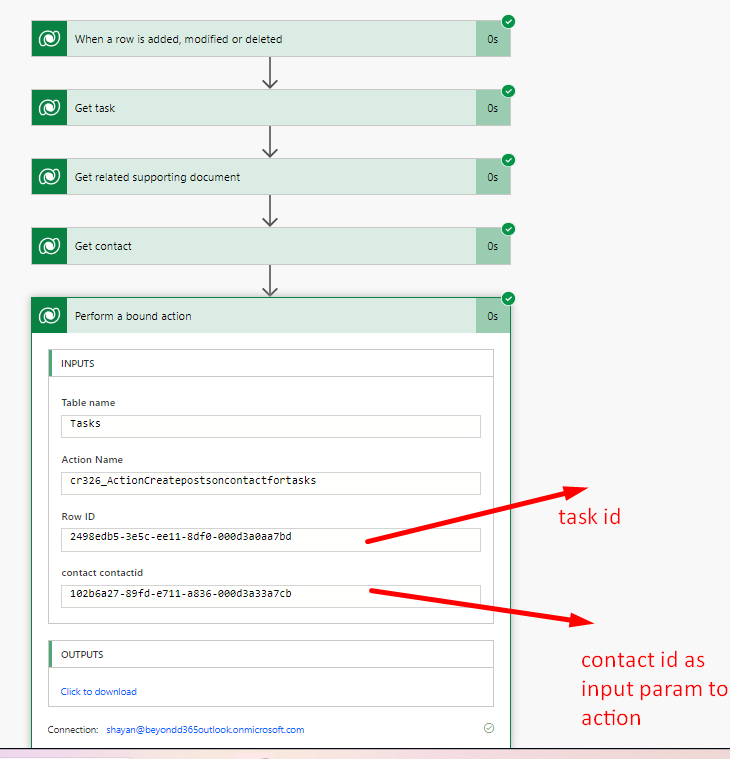
Sample timeline with post
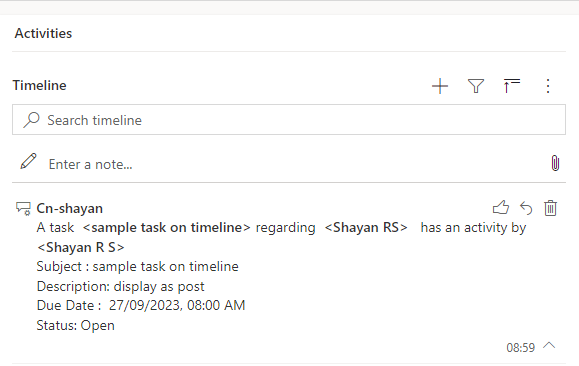
Navigating to the actual task from the timeline post
Click on the hyperlink <Sample task on timeline> as shown above which will take you to the task form
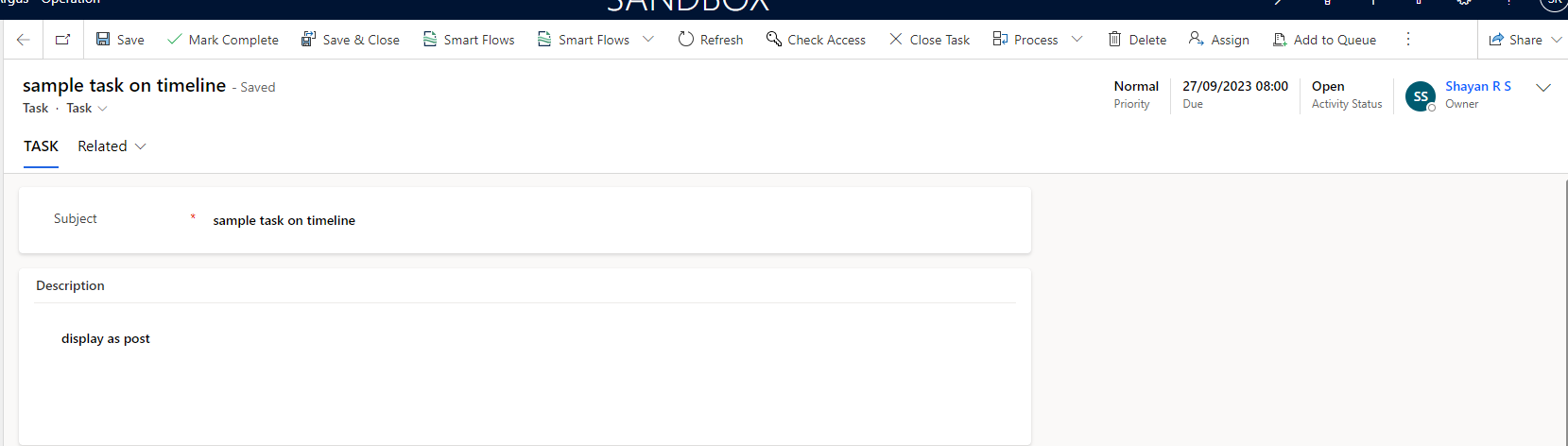
This way posts can be used on the timeline of an entity to capture key information from its related entities, thereby enabling a single timeline view from where all key information can be viewed.
Subscribe to my newsletter
Read articles from Shayan R S directly inside your inbox. Subscribe to the newsletter, and don't miss out.
Written by
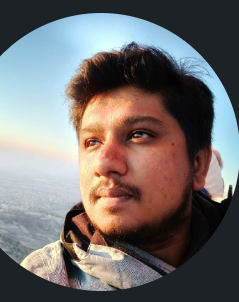
Shayan R S
Shayan R S
Learning dynamics 365, Azure and Power Platform