Create easily your first K8S cluster on Civo.com ... And do it again, and again, and ...
 Philippe Charrière
Philippe Charrière
As a developer, I don’t want to understand “everything” about Kubernetes, and I especially don’t want to bother installing and maintaining it. However, I need and want to use it to deploy applications (this is becoming essential nowadays). I also need to understand how to monitor these applications. When I need a Kubernetes cluster for my tests, the easiest way for me is to use the Civo.com platform. Civo is Kubernetes as a service and is extremely easy to use. With Civo I can quickly provision a cluster in less than a minute (or barely more), do my tests, destroy the cluster because I made a mistake and did something wrong, recreate it to try again, etc … Civo helps me a lot in my development+deployment cycle, and allows me to restart this cycle several times a day, which is a creativity accelerator because I can restart my cycle and test lots of things several times a day (per hour). In short, I fell in love with the Civo platform, and this blog post, the first in a series, will teach you how to create your first cluster on Civo.com.
By the end of this blog post, you can create and delete clusters on the fly as many times as you want. 💪
👋 if you don't want to execute all the commands on your computer, I "Gitpodified" a project for you: https://github.com/bots-garden/civo-01-create-cluster so you don't need to install anything: you have everything ready to go 🚀
Requirements
Of course, you need to create an account on Civo.com.
Security
You will need a Civo API Key: go to https://dashboard.civo.com/security and copy your key somewhere. Store the value of the key in an environment variable: CIVO_API_KEY.
Tools
You will need:
kubectl:
K9s: a Kubernetes CLI to manage your clusters (this tool is very useful)
Civo CLI: you can create a cluster on Civo.com with the administrator web UI. But using the CLI is very straightforward:
I used this:
curl -sL https://civo.com/get | sh
sudo mv /tmp/civo /usr/local/bin/civo
Create your first cluster
Initialize the CLI
# Add the key to the CLI tool
civo apikey add civo-key ${CIVO_API_KEY}
civo apikey current civo-key
Create the cluster
We are going to create a cluster with these specifications:
Name:
first-clusterSize:
g4s.kube.xsmall, use this command to get all the possible sizes:civo kubernetes sizeNodes: we will use only a single node
Region:
FRA1(Frankfurt, Germany ), use this command to get all the regions:civo region ls
Type these commands to create the cluster and wait for around one minute:
# Create a directory to store the configuration file to connect to the cluster
mkdir -p config
export KUBECONFIG=$PWD/config/k3s.yaml
CLUSTER_NAME="first-cluster"
CLUSTER_NODES=1
CLUSTER_SIZE="g4s.kube.xsmall"
CLUSTER_REGION="FRA1"
# Create the cluster
civo kubernetes create ${CLUSTER_NAME} \
--size=${CLUSTER_SIZE} \
--nodes=${CLUSTER_NODES} \
--region=${CLUSTER_REGION} \
--wait
Output:
Creating a 1 node k3s cluster of g4s.kube.xsmall instances called first-cluster... -
The cluster first-cluster (2757362e-ff6b-4d5b-9cdc-488cfd2260b3) has been created in 1 min 5 sec
When the cluster is created, you can check it at https://dashboard.civo.com/kubernetes
Grab the Kubernetes config file
# Get the kubernetes config file
CLUSTER_REGION="FRA1"
CLUSTER_NAME="first-cluster"
civo --region=${CLUSTER_REGION} \
kubernetes config ${CLUSTER_NAME} > ./config/k3s.yaml
The content of k3s.yaml should look like this:
apiVersion: v1
clusters:
- cluster:
certificate-authority-data: LS0tLS1CRUdJTiBDRVJUSUZJQ0FURS0tLS0tCk1JSUJkekNDQVIyZ0F3SUJBZ0lCQURBS0JnZ
server: https://74.220.27.108:6443
name: first-cluster
contexts:
- context:
cluster: first-cluster
user: first-cluster
name: first-cluster
current-context: first-cluster
kind: Config
preferences: {}
users:
- name: first-cluster
user:
client-certificate-data: LS0tLS1CRUdJTiBDRVJUSUZJQ0FURS0tLS0tCk1JSUJrVENDQVRlZ0F3SUJBZ0lJUmhtZTFUb
client-key-data: LS0tLS1CRUdJTiBFQyBQUklWQVRFIEtFWS0tLS0tCk1IY0NBUUVFSU0xUndIMVdTSW0rUmdHa
Some useful commands
Get information about the cluster
Type these commands to get information about your new cluster:
# Get the kubernetes config file
CLUSTER_REGION="FRA1"
CLUSTER_NAME="first-cluster"
civo --region=${CLUSTER_REGION} kubernetes show ${CLUSTER_NAME}
You should get something like this:
ID : 2757362e-ff6b-4d5b-9cdc-488cfd2260b3
Name : first-cluster
ClusterType : k3s
Region : FRA1
Nodes : 1
Size : g4s.kube.xsmall
Status : ACTIVE
Firewall : k3s-cluster-first-cluster-4ada-4d51b0
Version : 1.26.4-k3s1 *
API Endpoint : https://74.220.27.108:6443
External IP : 74.220.27.108
DNS A record : 2757362e-ff6b-4d5b-9cdc-488cfd2260b3.k8s.civo.com
Installed Applications : metrics-server, Traefik-v2-nodeport
* An upgrade to v1.27.1-k3s1 is available. Learn more about how to upgrade: civo k3s upgrade --help
Conditions:
+---------------------------------------+--------+
| Message | Status |
+---------------------------------------+--------+
| Control Plane is accessible | True |
+---------------------------------------+--------+
| Worker nodes from all pools are ready | True |
+---------------------------------------+--------+
| Cluster is on desired version | True |
+---------------------------------------+--------+
Pool (fa6a80):
+----------------------------------------------------+---------------+--------+-----------------+-----------+----------+---------------+
| Name | IP | Status | Size | Cpu Cores | RAM (MB) | SSD disk (GB) |
+----------------------------------------------------+---------------+--------+-----------------+-----------+----------+---------------+
| k3s-first-cluster-5951-4d51b0-node-pool-ec67-dy1v9 | 74.220.27.108 | ACTIVE | g4s.kube.xsmall | 1 | 1024 | 30 |
+----------------------------------------------------+---------------+--------+-----------------+-----------+----------+---------------+
Labels:
kubernetes.civo.com/node-pool=fa6a80a4-b142-4830-8a40-8749604c5dd7
kubernetes.civo.com/node-size=g4s.kube.xsmall
Applications:
+---------------------+-----------+-----------+--------------+
| Name | Version | Installed | Category |
+---------------------+-----------+-----------+--------------+
| metrics-server | (default) | true | architecture |
+---------------------+-----------+-----------+--------------+
| Traefik-v2-nodeport | 2.9.4 | true | architecture |
+---------------------+-----------+-----------+--------------+
Run K9s to connect to the cluster
export KUBECONFIG=$PWD/config/k3s.yaml
k9s --all-namespaces
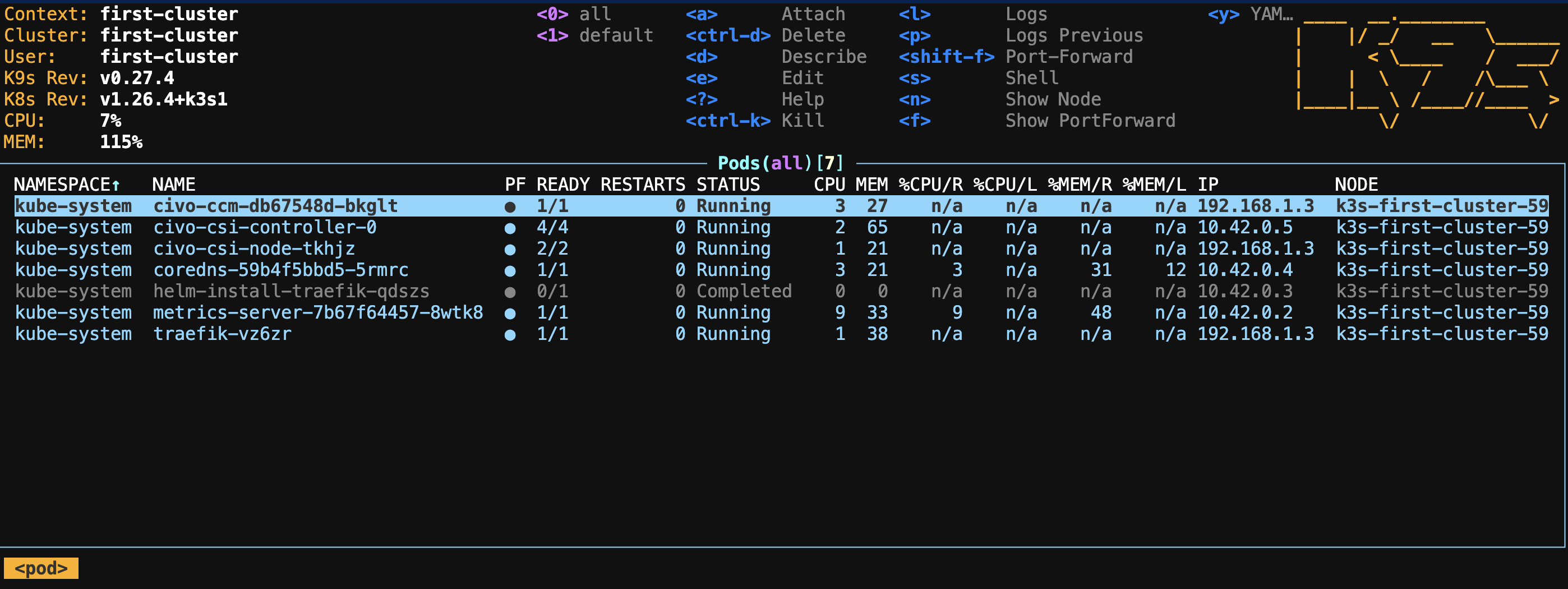
you need to export `KUBECONFIG` to allow tools (like kubectl or k9s to connect the K8S cluster)
First Deployment
example from https://kubernetes.io/docs/tutorials/hello-minikube/
To deploy a Docker image of an application to Kubernetes, you must create a deployment with the following command:
# Run a test container image that includes a webserver
kubectl create deployment hello-node --image=registry.k8s.io/e2e-test-images/agnhost:2.39 -- /agnhost netexec --http-port=8080
Output:
deployment.apps/hello-node created
If you rerun K9s, you can see a new pod in the default namespace:
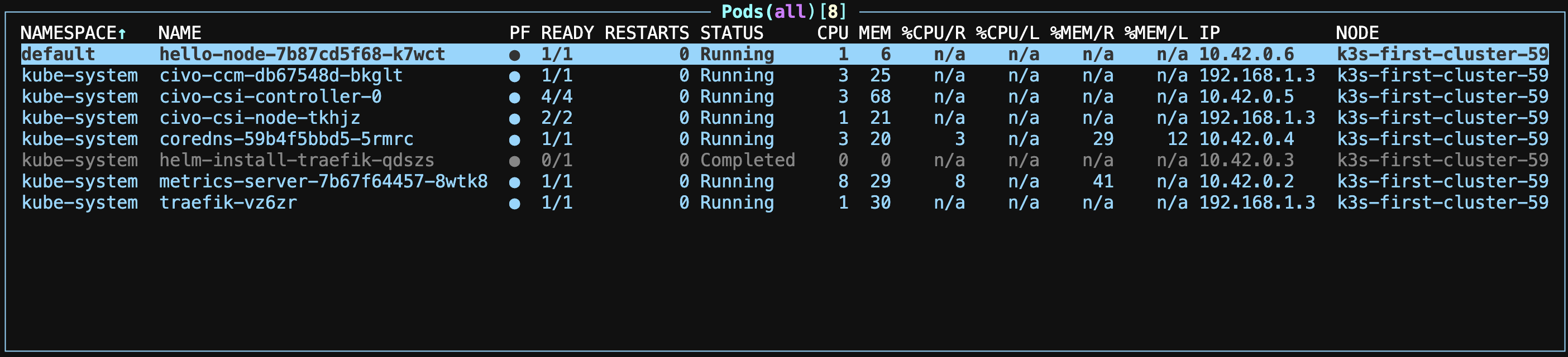
Or use this kubectl command to see the deployment:
kubectl get deployments
Output:
NAME READY UP-TO-DATE AVAILABLE AGE
hello-node 1/1 1 1 4m39s
Then, use this kubectl command to see the pod:
kubectl get pods
Output:
NAME READY STATUS RESTARTS AGE
hello-node-7b87cd5f68-k7wct 1/1 Running 0 6m34s
First Service
To make the hello-node container accessible from outside, you need to expose the Pod as a Kubernetes Service:
Then, use this kubectl command to create the service:
kubectl expose deployment hello-node --type=LoadBalancer --port=8080
Output:
service/hello-node exposed
Type the following command to get the list of the deployed services:
kubectl get services
Output:
NAME TYPE CLUSTER-IP EXTERNAL-IP PORT(S) AGE
kubernetes ClusterIP 10.43.0.1 <none> 443/TCP 50m
hello-node LoadBalancer 10.43.227.233 74.220.28.148 8080:31446/TCP 115s
Theoretically, you should be able to "join" your application to this address: http://74.220.28.148:8080. Try this:
curl http://74.220.28.148:8080
Output:
NOW: 2023-09-30 06:07:41.680269458 +0000 UTC m=+291.372218109
You see, it doesn't seem too complicated.
Other useful Civo CLI commands
Get the list of your clusters
CLUSTER_REGION="FRA1"
civo --region=${CLUSTER_REGION} kubernetes list
Output:
+--------------------------------------+---------------+--------------+-------+-------+----------------------------------+
| ID | Name | Cluster-Type | Nodes | Pools | Conditions |
+--------------------------------------+---------------+--------------+-------+-------+----------------------------------+
| 2757362e-ff6b-4d5b-9cdc-488cfd2260b3 | first-cluster | k3s | 1 | 1 | Control Plane Accessible: True |
| | | | | | All Workers Up: True |
| | | | | | Cluster On Desired Version: True |
| | | | | | |
+--------------------------------------+---------------+--------------+-------+-------+----------------------------------+
Delete the cluster
To delete the cluster, use the following commands:
CLUSTER_REGION="FRA1"
CLUSTER_NAME="first-cluster"
civo kubernetes remove ${CLUSTER_NAME} --region=${CLUSTER_REGION} --yes
Output:
The Kubernetes cluster (first-cluster) has been deleted
There you go; now you have everything you need to take your first steps with Kubernetes. In the next blog post, I will explain how to deploy your first web application on your cluster. In the meantime, you can delete the cluster (or play around with it). See you soon.👋
Subscribe to my newsletter
Read articles from Philippe Charrière directly inside your inbox. Subscribe to the newsletter, and don't miss out.
Written by
