Horizontal Pod Autoscaling with Kubernetes Event-Driven Autoscaler (KEDA)
 Raul Naupari
Raul Naupari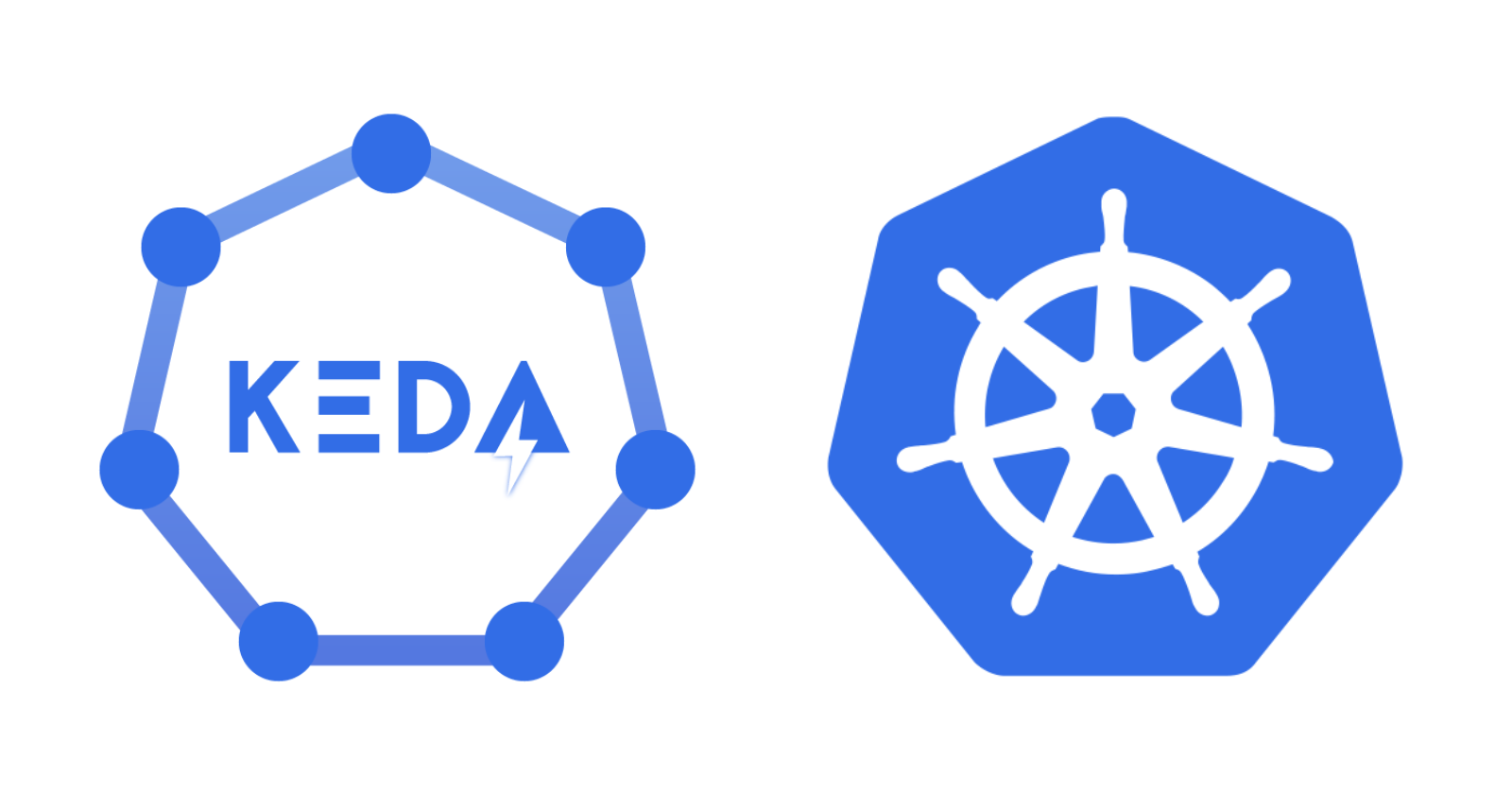
Autoscaling is a technique that automatically scales Kubernetes (K8s) workloads up or down, depending on historical resource usage. There are two pod-level auto-scalers:
Horizontal Pod Autoscaler (HPA) adjusts the number of replicas of an application, typically based on CPU and memory usage.
Vertical Pod Autoscaler (VPA) adjusts resource (CPU and memory) requests and limits of a container.
And one cluster-level auto-scaler:
- Cluster Autoscaler adjusts the number of cluster nodes based on all pod's requested resources.
Focusing on HPA, there are some drawbacks:
Limited scaling metrics: By default, HPA primarily relies on CPU and memory usage and cannot respond to external events out-of-the-box, such as message queues or HTTP requests.
Slow reaction time: HPA responds to CPU and memory usage rather than the application's workload, which can lead to delayed scaling decisions.
To address these drawbacks, we have Kubernetes Event-driven Autoscaling (KEDA).
KEDA is a Kubernetes-based Event Driven Autoscaler. With KEDA, you can drive the scaling of any container in Kubernetes based on the number of events needing to be processed.
While HPA is designed to scale based on resource utilization, KEDA is designed to scale based on event-driven workloads. KEDA is a lightweight component that can be executed in any Kubernetes cluster and works alongside the HPA.
Pre-requisites
Install Docker Desktop
Enable Kubernetes (the standalone version included in Docker Desktop)
Ensure you have an Azure Account
Install Azure CLI
Installation
One of the easiest ways to install KEDA is by using Helm. Execute the following commands:
helm repo add kedacore https://kedacore.github.io/charts
helm repo update
helm install keda kedacore/keda --namespace keda --create-namespace
Run kubectl get deployments -n keda to verify the installation:
NAME READY UP-TO-DATE AVAILABLE AGE
keda-admission-webhooks 1/1 1 1 2d22h
keda-operator 1/1 1 1 2d22h
keda-operator-metrics-apiserver 1/1 1 1 2d22h
Concepts
Agent
The keda-operator activates and deactivates Kubernetes deployments to scale to and from zero on no events.
Metrics Adapter
The keda-operator-metrics-apiserver is responsible for exposing external events to Kubernetes HPA.
Event Sources
These are the external event sources by which KEDA scales the number of pods.
Scalers
Event sources are monitored using scalers.
Admission Webhooks
The keda-admission-webhooks validate the resource changes to prevent misconfiguration. The Custom Resource Definitions (CRDs) provided by KEDA include:
ScaledObject: Specifies how KEDA should scale our application (either a deployment or statefulSet) and which triggers to utilize.
ScaledJob: This shares the same concept as a ScaledObject but is used to determine how many jobs are needed to process our workload.
TriggerAuthentication and ClusterTriggerAuthentication: These allow us to outline authentication parameters independently from the ScaledObject.
Example
We will build two .NET applications: one for sending messages to an Azure Service Bus queue and another for consuming those messages.
Creating the Service Bus Queue
Run the following commands to create a queue:
az group create --name MyResourceGroup --location eastus
az servicebus namespace create --resource-group MyResourceGroup --name MyServiceBusNameSpace951 --location eastus
az servicebus queue create --resource-group MyResourceGroup --namespace-name MyServiceBusNameSpace951 --name MyQueue
The Azure Service Bus namespace must be unique. Use the following command to get the connection string:
az servicebus namespace authorization-rule keys list --resource-group MyResourceGroup --namespace-name MyServiceBusNameSpace951 --name RootManageSharedAccessKey --query primaryConnectionString --output tsv
Building the Application
Run the following commands to set up the solution:
dotnet new console -n MyProducer
dotnet new worker -n MyConsumer
dotnet new sln -n Keda
dotnet sln add --in-root MyProducer
dotnet sln add --in-root MyConsumer
dotnet add MyProducer package Azure.Messaging.ServiceBus
dotnet add MyConsumer package Azure.Messaging.ServiceBus
Open the solution, navigate to the MyProducer project, and update the Program.cs file as follows:
using Azure.Messaging.ServiceBus;
await using (var client = new ServiceBusClient("<MY_QUEUE_CONNECTION_STRING>"))
{
await using (var sender = client.CreateSender("MyQueue"))
{
var numOfMessages = 1000;
using (ServiceBusMessageBatch messageBatch = await sender.CreateMessageBatchAsync())
{
for (int i = 1; i <= numOfMessages; i++)
{
if (!messageBatch.TryAddMessage(new ServiceBusMessage($"Message {i}")))
{
throw new Exception($"The message {i} is too large to fit in the batch.");
}
}
await sender.SendMessagesAsync(messageBatch);
Console.WriteLine($"A batch of {numOfMessages} messages has been published to the queue.");
}
}
}
At the project level, create a Dockefile file with the following content:
FROM mcr.microsoft.com/dotnet/aspnet:6.0 AS base
WORKDIR /app
FROM mcr.microsoft.com/dotnet/sdk:6.0 AS build
COPY ["MyProducer/MyProducer.csproj", "MyProducer/"]
RUN dotnet restore "MyProducer/MyProducer.csproj"
COPY . .
WORKDIR "/MyProducer"
RUN dotnet build "MyProducer.csproj" -c Release -o /app/build
FROM build AS publish
RUN dotnet publish "MyProducer.csproj" -c Release -o /app/publish
FROM base AS final
WORKDIR /app
COPY --from=publish /app/publish .
ENTRYPOINT ["dotnet", "MyProducer.dll"]
The producer application will run as a job in the Kubernetes cluster, so create a job.yml file as follows:
apiVersion: batch/v1
kind: Job
metadata:
name: myproducer-job
spec:
template:
spec:
containers:
- name: myproducer-container
image: raulnq/myproducer:1.0
imagePullPolicy: IfNotPresent
restartPolicy: Never
backoffLimit: 4
Navigate to the MyConsumser project and update the Worker.cs file as follows:
using Azure.Core;
using Azure.Messaging.ServiceBus;
namespace MyConsumer;
public class Worker : IHostedService
{
ServiceBusClient client;
ServiceBusProcessor processor;
public Worker()
{
client = new ServiceBusClient("<MY_QUEUE_CONNECTION_STRING>");
processor = client.CreateProcessor("MyQueue", new ServiceBusProcessorOptions());
}
public async Task StartAsync(CancellationToken cancellationToken)
{
processor.ProcessMessageAsync += MessageHandler;
processor.ProcessErrorAsync += ErrorHandler;
await processor.StartProcessingAsync();
}
public async Task StopAsync(CancellationToken cancellationToken)
{
await processor.StopProcessingAsync();
await processor.CloseAsync();
await processor.DisposeAsync();
await client.DisposeAsync();
}
async Task MessageHandler(ProcessMessageEventArgs args)
{
string body = args.Message.Body.ToString();
Console.WriteLine($"Received: {body}");
await args.CompleteMessageAsync(args.Message);
}
Task ErrorHandler(ProcessErrorEventArgs args)
{
Console.WriteLine(args.Exception.ToString());
return Task.CompletedTask;
}
}
At the project level, create a Dockefile file with the following content:
FROM mcr.microsoft.com/dotnet/aspnet:6.0 AS base
WORKDIR /app
FROM mcr.microsoft.com/dotnet/sdk:6.0 AS build
COPY ["MyConsumer/MyConsumer.csproj", "MyConsumer/"]
RUN dotnet restore "MyConsumer/MyConsumer.csproj"
COPY . .
WORKDIR "/MyConsumer"
RUN dotnet build "MyConsumer.csproj" -c Release -o /app/build
FROM build AS publish
RUN dotnet publish "MyConsumer.csproj" -c Release -o /app/publish
FROM base AS final
WORKDIR /app
COPY --from=publish /app/publish .
ENTRYPOINT ["dotnet", "MyConsumer.dll"]
The consumer application will run as a deployment in the Kubernetes cluster, so create a deployment.yml file as follows:
apiVersion: apps/v1
kind: Deployment
metadata:
name: myconsumer-deployment
labels:
app: myconsumer
spec:
replicas: 1
selector:
matchLabels:
app: myconsumer
template:
metadata:
labels:
app: myconsumer
spec:
containers:
- name: myconsumer-container
imagePullPolicy: IfNotPresent
image: raulnq/myconsumer:1.0
Deploying the Application to the Cluster
Before deploying, we need to create the images for our application by executing the following commands at the solution level:
docker build -t raulnq/myconsumer:1.0 -f .\MyConsumer\Dockerfile .
docker build -t raulnq/myproducer:1.0 -f .\MyProducer\Dockerfile .
Now, we are ready to deploy our consumer application using the following command:
kubectl apply -f .\MyConsumer\deployment.yml
The producer application can be deployed using the following command:
kubectl apply -f .\MyProducer\job.yml
However, we will wait until the final step to deploy it.
AutoScaling Setup
We will follow the official documentation to set up the scaler. Navigate to the MyConsumser project and create a secret.yml file as follows:
apiVersion: v1
kind: Secret
metadata:
name: myconsumer-secret
data:
connectionstring: <MY_QUEUE_CONNECTION_STRING_BASE64>
We can use this command to get the connection string in Base64 format:
$base64 = [Convert]::ToBase64String([Text.Encoding]::UTF8.GetBytes('<MY_QUEUE_CONNECTION_STRING>'))
Write-Output $base64
Create a triggerauthentication.yml file as follows:
apiVersion: keda.sh/v1alpha1
kind: TriggerAuthentication
metadata:
name: myconsumer-trigger-authentication
spec:
secretTargetRef:
- parameter: connection
name: myconsumer-secret
key: connectionstring
Create a scaledobject.yml file containing the following content:
apiVersion: keda.sh/v1alpha1
kind: ScaledObject
metadata:
name: myconsumer-scaler
spec:
scaleTargetRef:
name: myconsumer-deployment
minReplicaCount: 1
maxReplicaCount: 10
triggers:
- type: azure-servicebus
metadata:
queueName: MyQueue
queueLength: '10'
authenticationRef:
name: myconsumer-trigger-authentication
Run kubectl get scaledobjects to verify our setup:
NAME SCALETARGETKIND SCALETARGETNAME MIN MAX TRIGGERS AUTHENTICATION READY ACTIVE FALLBACK PAUSED AGE
myconsumer-scaler apps/v1.Deployment myconsumer-deployment 1 10 azure-servicebus myconsumer-trigger-authentication True False False Unknown 12h
Testing the AutoScaling
Execute the command kubectl apply -f ./MyProducer/job.yml, wait for a few seconds, and then verify the number of pods for our application:
NAME READY STATUS RESTARTS AGE
myconsumer-deployment-85d55cd6d8-44tsh 1/1 Running 0 57s
myconsumer-deployment-85d55cd6d8-7c27b 1/1 Running 0 45m
myconsumer-deployment-85d55cd6d8-dllh9 1/1 Running 0 117s
myconsumer-deployment-85d55cd6d8-h5bb6 1/1 Running 0 117s
myconsumer-deployment-85d55cd6d8-lgxcv 1/1 Running 0 117s
myconsumer-deployment-85d55cd6d8-mmgn2 1/1 Running 0 57s
myconsumer-deployment-85d55cd6d8-pvz69 1/1 Running 0 57s
myconsumer-deployment-85d55cd6d8-wf8gm 1/1 Running 0 57s
myproducer-job-t7hg2 0/1 Completed 0 2m59s
That's it; our event-based autoscaling is now up and running.
Conclusion
Kubernetes Event-Driven Autoscaler (KEDA) addresses the limitations of the Horizontal Pod Autoscaler by providing event-driven autoscaling for containerized applications. By integrating with various event sources and working alongside HPA, KEDA allows efficient and timely scaling of workloads within Kubernetes clusters. The example provided demonstrates how to set up and test autoscaling with Azure Service Bus, showcasing KEDA's potential in real-world scenarios. All the code is available here. Thanks, and happy coding.
Subscribe to my newsletter
Read articles from Raul Naupari directly inside your inbox. Subscribe to the newsletter, and don't miss out.
Written by

Raul Naupari
Raul Naupari
Somebody who likes to code