Understanding Pods in Kubernetes: Commands and Sample Application Deployment
 Rohit Deore
Rohit Deore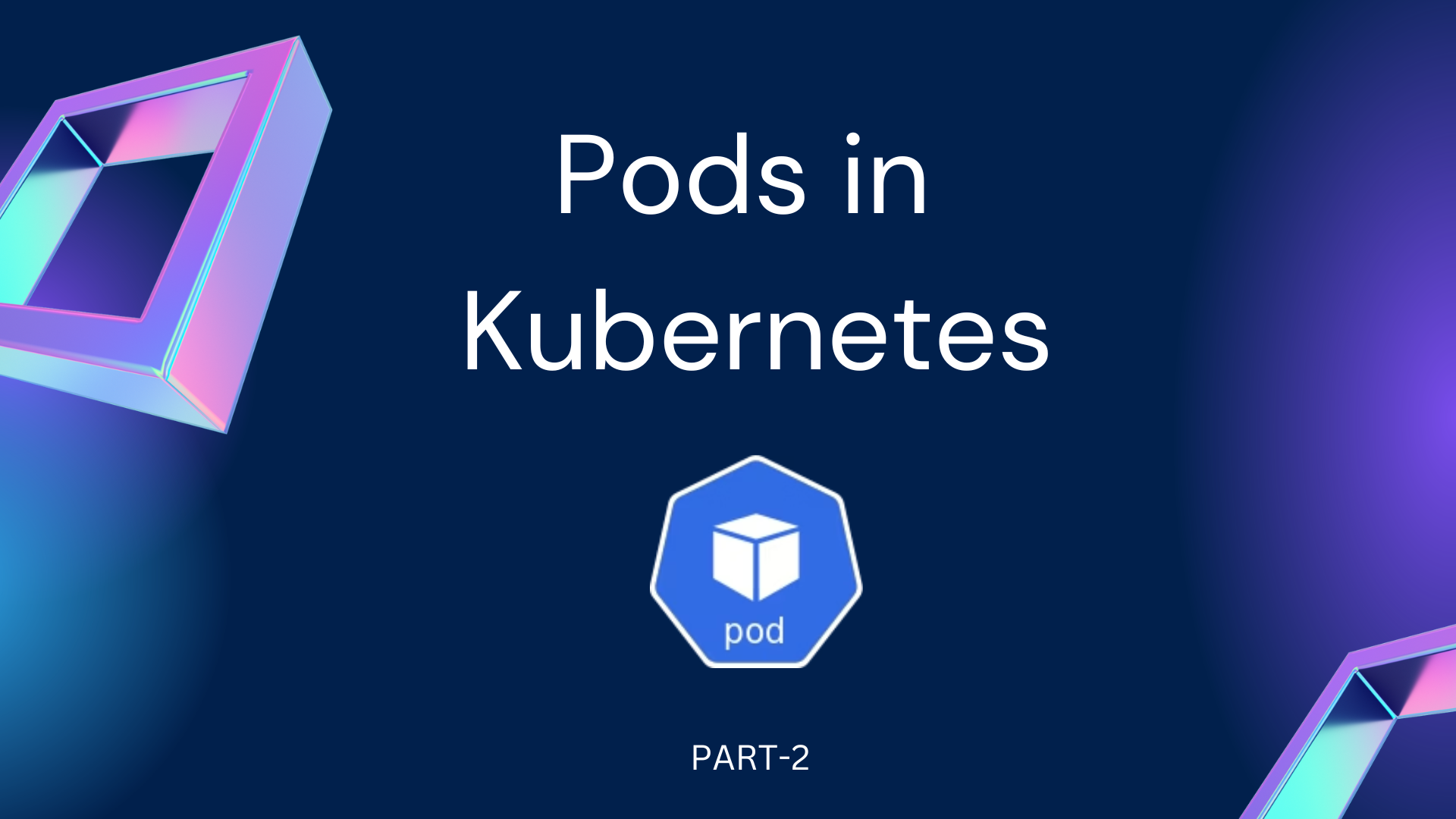
Introduction to Pods
In Kubernetes, a Pod is the basic unit of deployment. It can contain one or more containers, which share the same network namespace and can communicate with each other using localhost.
In this blog post, we'll explore some essential Pod commands and deploy a sample application using a Pod.
Essential Pod Commands
1. Creating a Pod:
To create a Pod, you need a YAML configuration file. Below is an example of a simple Pod definition:
apiVersion: v1
kind: Pod
metadata:
name: my-pod
spec:
containers:
- name: my-container
image: nginx
Save this as my-pod.yaml and run the following command to create the Pod:
kubectl apply -f my-pod.yaml
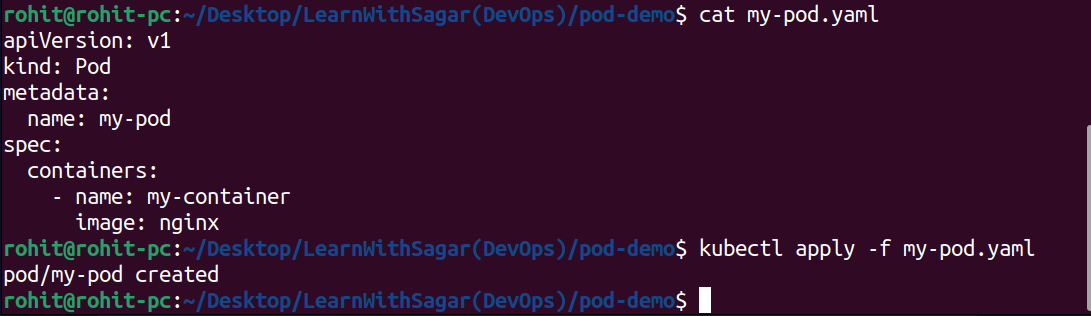
2. Viewing Pods:
To see the list of Pods in your cluster, use the command:
kubectl get pods

3. Getting Detailed Information:
For more detailed information about a Pod, use:
kubectl describe pod my-pod
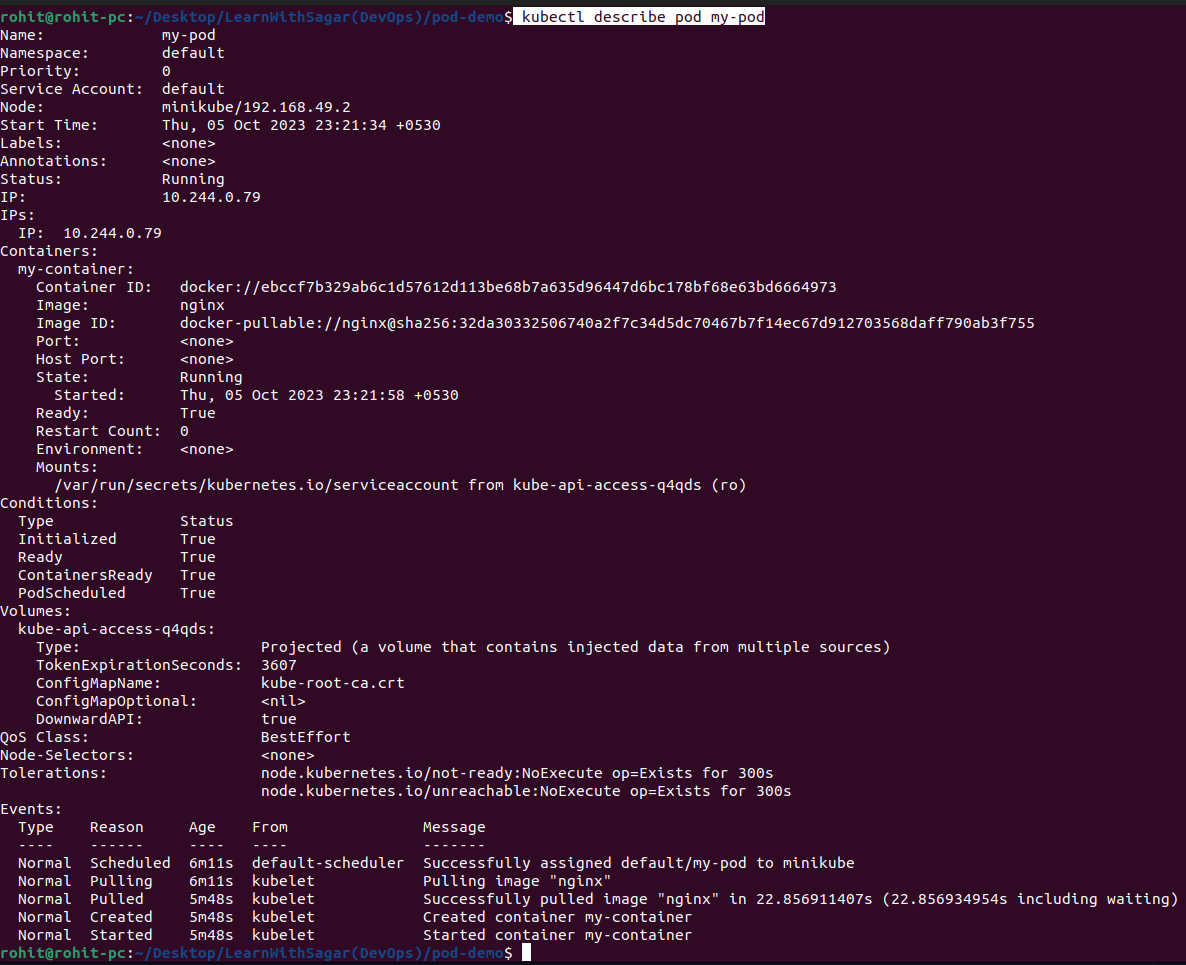
4. Accessing Container Logs:
To view the logs of a container within a Pod, use:
kubectl logs my-pod -c my-container
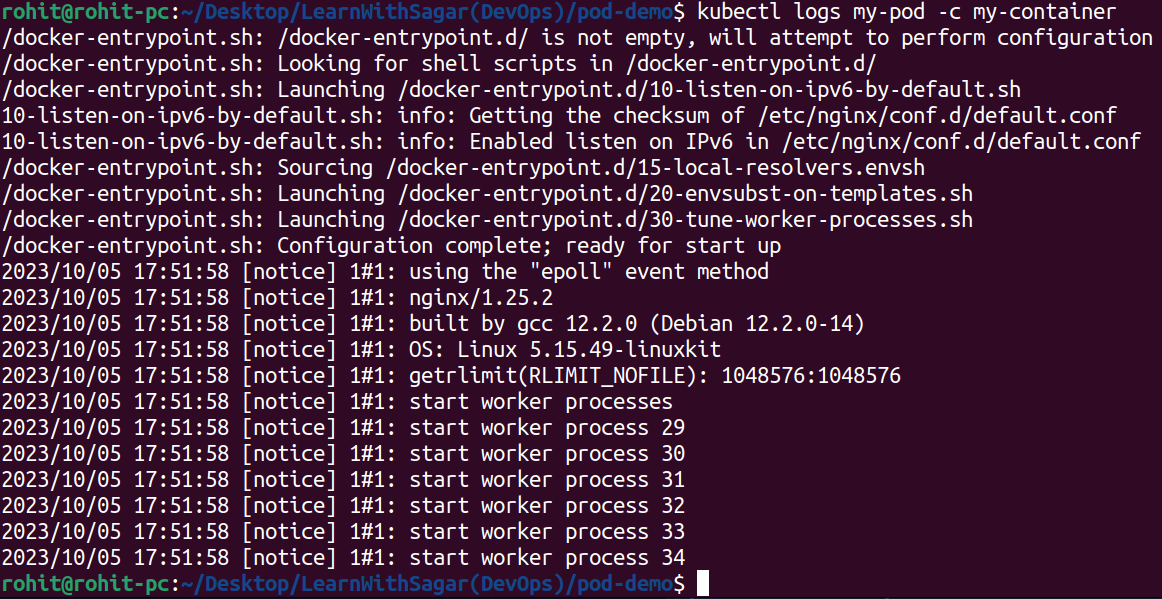
5. Executing Commands in a Container:
You can execute commands in a running container:
kubectl exec my-pod -c my-container -- ls /etc
Deploying a Sample Application using Pods
Let's deploy a simple web application using a Pod:
1. Creating a Pod with a Sample App:
apiVersion: v1
kind: Pod
metadata:
name: sample-app
labels:
app: my-sample-app
spec:
containers:
- name: my-app-container
image: nginx
ports:
- containerPort: 80
Save this as sample-app.yaml and apply it using kubectl apply -f sample-app.yaml.
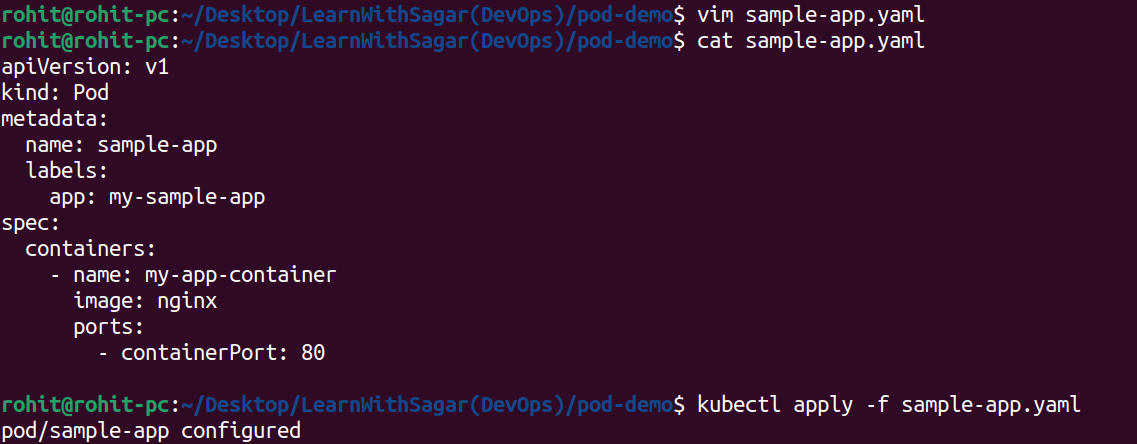
2. Expose the Pod as a Service:
To make the application accessible, expose the Pod as a service:
kubectl expose pod sample-app --port=80 --type=LoadBalancer

3. Accessing the Application:
To get the URL to access your application, run:
minikube service sample-app --url

Open this URL in your browser, and you should see the default Nginx welcome page.
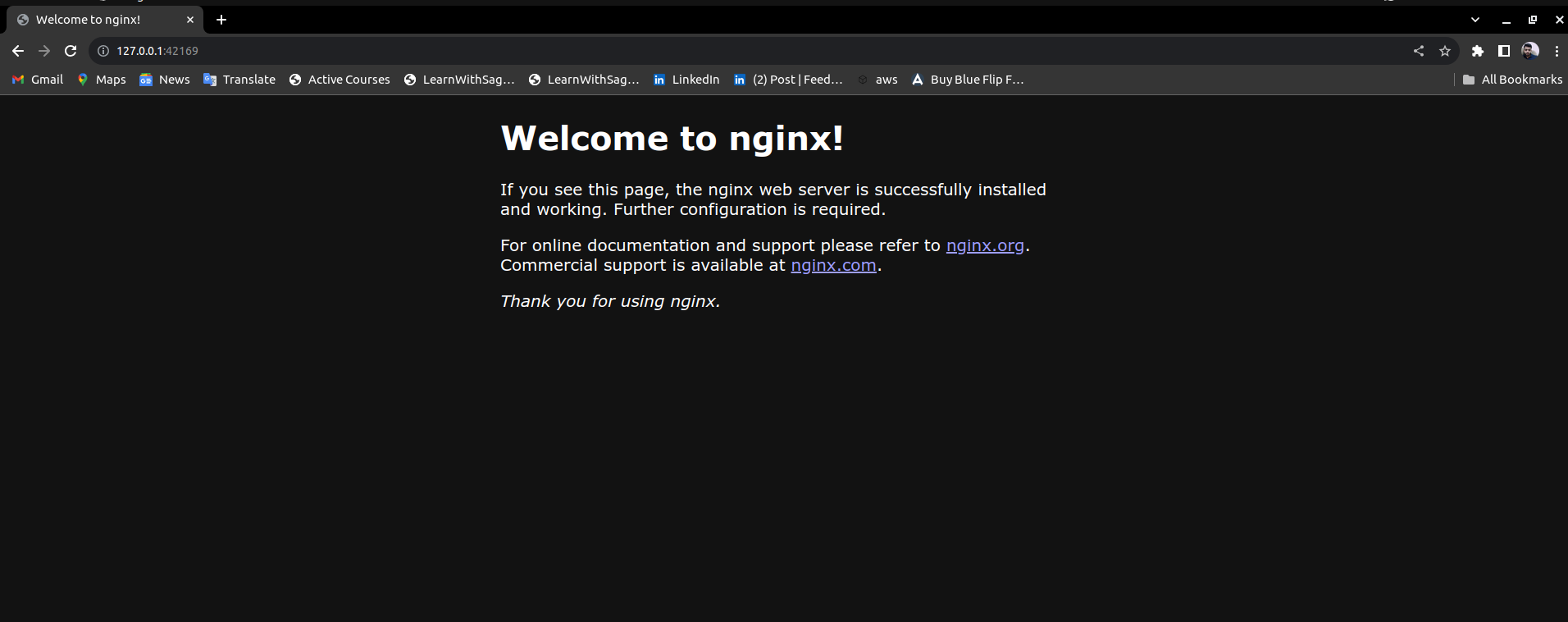
Conclusion
In this blog post, we've covered essential Pod commands and deployed a sample web application using a Pod in Kubernetes. Understanding how to work with Pods is crucial for managing containerized applications effectively in a Kubernetes cluster.
Reference:https://kubernetes.io/docs/concepts/workloads/pods/
Thank you for reading!
Keep Exploring...
Subscribe to my newsletter
Read articles from Rohit Deore directly inside your inbox. Subscribe to the newsletter, and don't miss out.
Written by

Rohit Deore
Rohit Deore
Student and Developer