Understanding Shell Scripting & Commands
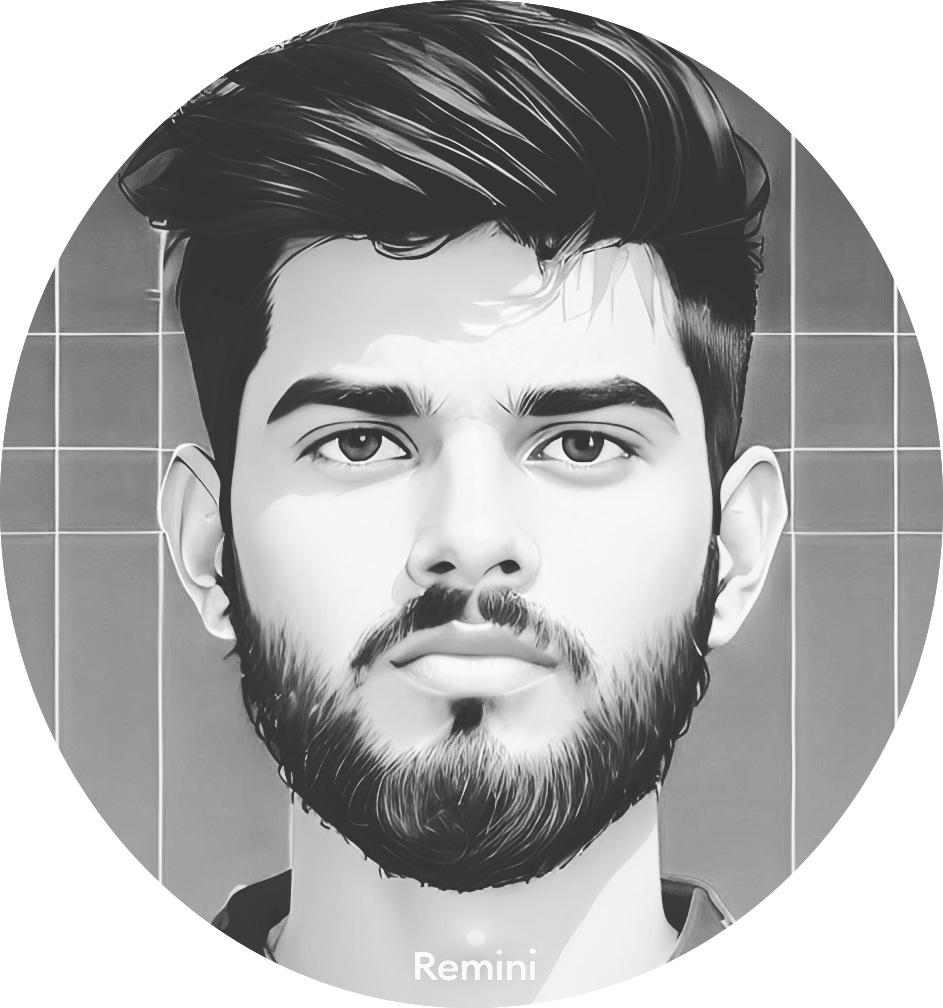 Sai Prajoth
Sai Prajoth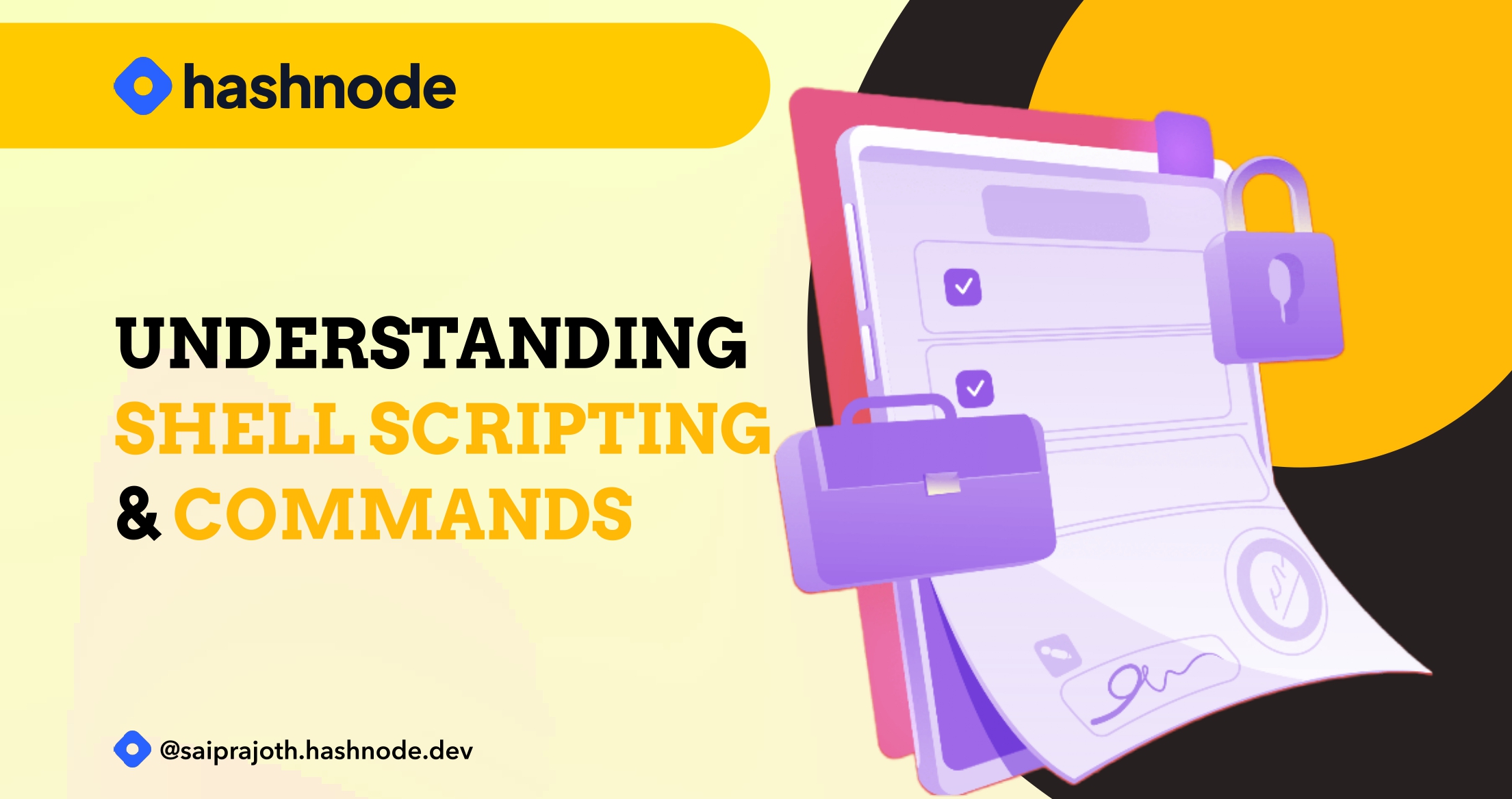
Hello guys, guess who's back from a not-so-short break? It's Me.
𝘈𝘴 𝘢 𝘸𝘪𝘴𝘦 𝘮𝘢𝘯 𝘴𝘢𝘪𝘥 𝘤𝘰𝘮𝘦 𝘸𝘩𝘢𝘵 𝘮𝘢𝘺, 𝘥𝘰𝘯'𝘵 𝘴𝘵𝘰𝘱 𝘭𝘦𝘢𝘳𝘯𝘪𝘯𝘨 𝘋𝘦𝘷𝘖𝘱𝘴 𝘢𝘯𝘥 𝘱𝘰𝘴𝘵𝘪𝘯𝘨 𝘪𝘵 𝘰𝘯 Hashnode. Let's continue learning by discussing shell scripting and some important commands.
Shell scripting involves writing and executing a series of commands in a shell, which is a command-line interpreter or scripting language interpreter.
In DevOps, shell scripting is used for tasks like infrastructure maintenance, code management, and configuration management.
Here are some key commands:
1. 𝘵𝘰𝘶𝘤𝘩 𝘧𝘪𝘭𝘦𝘯𝘢𝘮𝘦 : Creates a file (e.g., a shell script named firstscript).
2. 𝘭𝘴 : Lists files in the current directory.
3. 𝘭𝘴 -𝘭𝘵𝘳 : Lists files with additional information.
* You can add a suffix man to any command to know all its extensions.
4. 𝘱𝘸𝘥 : Checks the present working directory.
5. 𝘷𝘪/𝘷𝘪𝘮 𝘧𝘪𝘭𝘦𝘯𝘢𝘮𝘦 : Edits the file; creates it if it doesn't exist.
6. :𝘸𝘲! (𝘪𝘯 𝘷𝘪/𝘷𝘪𝘮) : Saves and exits the file.
7. :𝘲! (𝘪𝘯 𝘷𝘪/𝘷𝘪𝘮) : Exits the file without saving.
8. 𝘩𝘪𝘴𝘵𝘰𝘳𝘺 : Displays the list of entered commands.
9. 𝘵𝘰𝘱 : Provides comprehensive node health information.
We write instructions and commands in the shell. The first line of a shell script should declare the executor, typically #!/𝘣𝘪𝘯/𝘣𝘢𝘴𝘩.
Other commands include 𝘦𝘤𝘩𝘰 "𝘐'𝘮 𝘢 𝘣𝘰𝘵" to print the message, 𝘤𝘢𝘵 𝘧𝘪𝘭𝘦𝘯𝘢𝘮𝘦 to print the content of the files, /. 𝘧𝘪𝘭𝘦𝘯𝘢𝘮𝘦 or 𝘴𝘩 𝘧𝘪𝘭𝘦𝘯𝘢𝘮𝘦 for execution, and 𝘳𝘮 -𝘳𝘧 𝘧𝘪𝘭𝘦𝘯𝘢𝘮𝘦 or 𝘳𝘮 -𝘳𝘧 * for file deletion and all files deletion in a directory.
Sometimes the /. 𝘧𝘪𝘭𝘦𝘯𝘢𝘮𝘦 command can deny execution indicating permissions denial.
To grant permissions for executing a file, we use a command 𝘤𝘩𝘮𝘰𝘥 𝘟𝘠𝘡, where X, Y, and Z indicate permissions for owner of the file (who created it), group, and others, respectively. Each permission is represented by 4, 2, or 1 (read, write, execute).
For example 𝘤𝘩𝘮𝘰𝘥 600 - will allow read and write permissions for the owner of the file but none of the permissions for the group and everyone.
Learning shell scripting is crucial for automation, a key aspect of DevOps. That's why we have a second part. Stay tuned for it!
Join our DevOps learning journey with hashtags:
#SaiProDevOpsLearning #DevOpsWithSaiPro
Subscribe to my newsletter
Read articles from Sai Prajoth directly inside your inbox. Subscribe to the newsletter, and don't miss out.
Written by
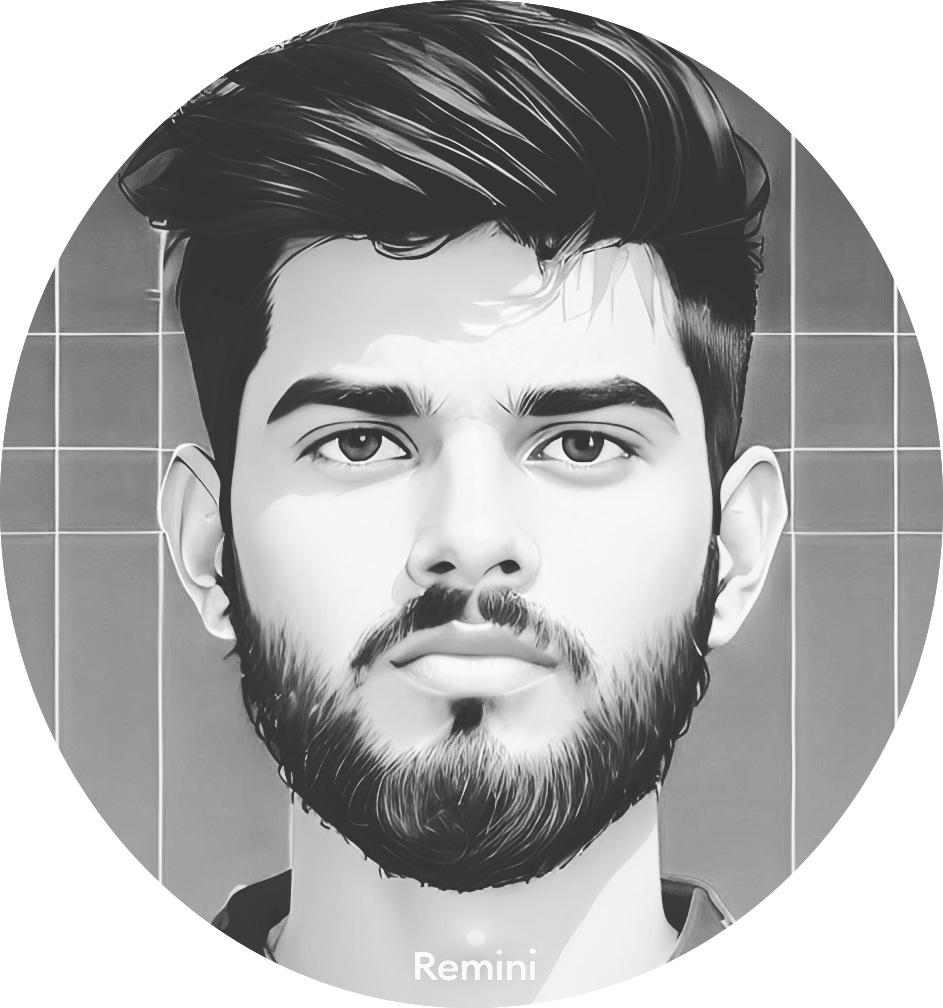
Sai Prajoth
Sai Prajoth
I am a Blockchain web developer and DevOps enthusiast, pursuing my B.Tech at IIT Hyderabad. I'm an open-source enthusiast. I write, I code, and write about the code.