Labels and Selectors in Kubernetes
 Sidharth Shukla
Sidharth Shukla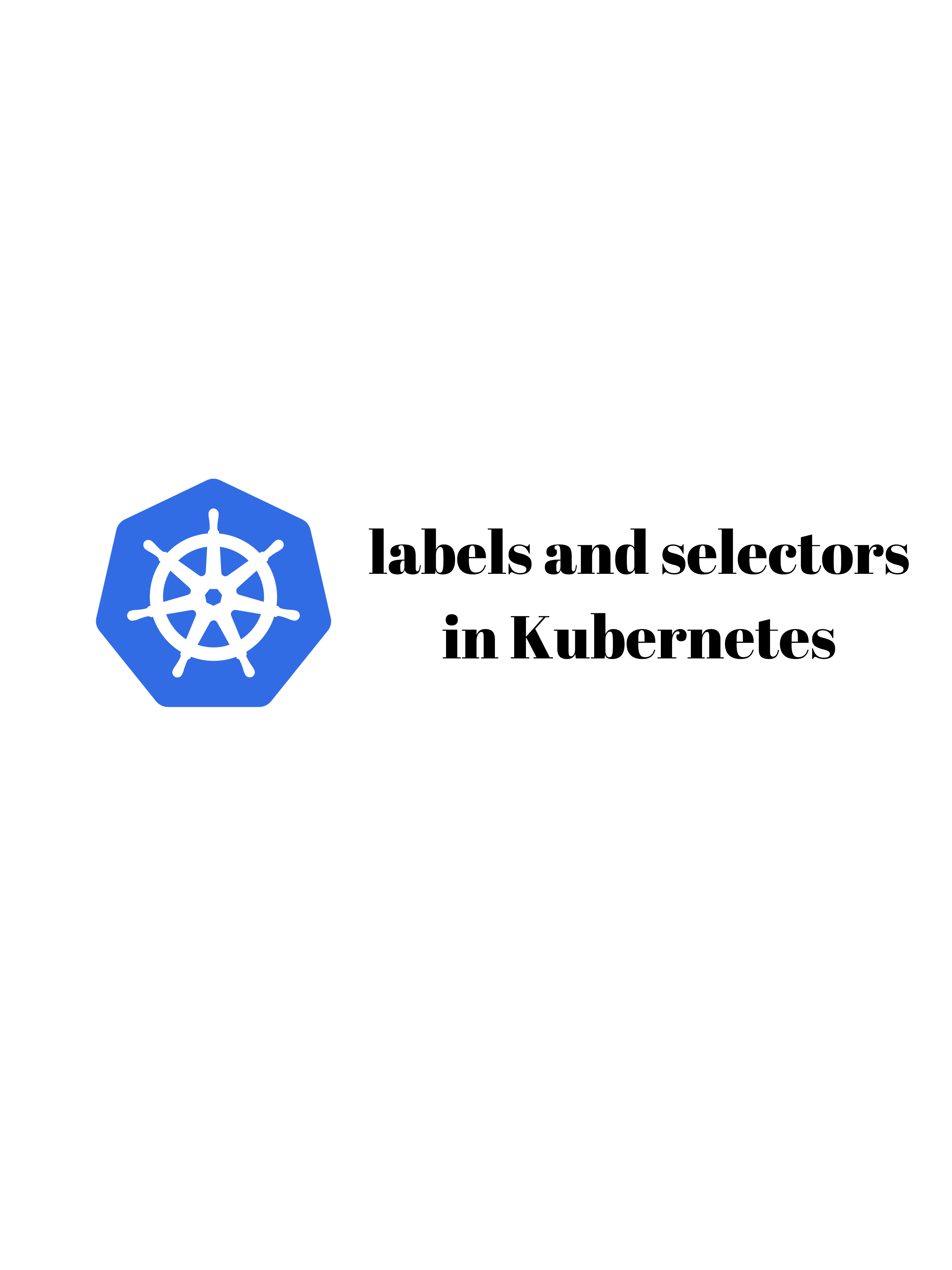
Labels
Label are the mechanism you use to organize Kubernetes object.
A Label is a key value pair without any pre-defined meaning that can be attached to an object.
Labels are similar to tags in AWS or git where you use a name to pick references.
So you are free to choose a label as you need it to refer an environment which is used for development or testing or production refer a product group like Department A, or Department B.
Multiple labels can added to a single object.
You can also perform practical based upon this giving code.
Firstly you get start minikube and then check the "minikube status".
Create a pod and apply by "kubectl apply -f pod5.yml"
kind: Pod
apiVersion: v1
metadata:
name: delhipod
labels:
env: development
class: pods
spec:
containers:
- name: c00
image: ubuntu
command: ["/bin/bash", "-c", "while true; do echo Hello-Sidharth; sleep 5 ; done"]
kubectl apply -f pod5.yml
kubectl get pods --show-labels
Now if you want to add a label to an Existing pod.
kubectl label pods delhipos myname=sidharth
for cheking the labels you can see by this command
kubectl get pods --show-labels
Now list pods matching a label
kubectl get pods -l env=development
Now give a list where the 'development' label is not present
kubectl get pods -l env!=development
for cheking the list of pods
kubectl get pods
Label selectors
Unlike name/UIDs, label do not provvide uniqueness, as in general , we can expect many object to carry the same label.
Once label are attached to an object , we would need to filter to narrow down and these are called as label selectors.
The API currently support two type of selectors- Equality based and Set Based .
A label selectors can be made of multiple requirements which are comma - seperated.
Equality based:(=, !=)
Set based:(in, notin and exits)
some comman commands are use there are as follows:-
kubectl get pods -l 'env in (development, testing)'
kubectl get pods -l 'env notin (development, testing)'
kubectl get pods -l class=pods, myname=sidharth
for cheking pod IP
kubectl get pod -o wide
for checking labels
kubectl get pods --show-labels
for adding labels
kubectl label pods delhipod myname=sidharth
getting pod by label name
kubectl get pods -l env=development
delete pod by label name
kubectl delete pod -l env!=development
searching by label
kubectl get pods -l 'env in (development, testing)'
you can also search as:-
kubectl get pods -l class=pods
you can also delete pod by label
kubectl delete -l 'env in (development)'
Node selector
One use can for selecting labels is to contrain the set of nodes onto which a pod can schedule ie. you can tell a pod to only be able to run on particular Nodes.
Generally such constraints are unnecessary , as the scheduler will automatically do a reasonable placement , bot on certain circumstances we might need it.
we can use label to tag nodes.
The node are tagged, you can use the label selectors to specify the pods run only of specific nodes.
First we give label to the nodes and then use node selector to the pod configuration.
Scaling and Replication
Kubernetes was designed to orchestrate multiple container and replication.
Need for multiple containers/replication helps us with these:-
Reliability
By having multiple version of an application you present problems if one or more fails.
Load balancing
Having multiple version of container enables you to easily send traffic to different instances to prevent overloading of a single instance or node.
Scaling
When load does become too much for the number of existing instance, kubernetes enable you to easily scale up your application , adding additional instances as needed.
Rolling updates
Update to a service by replacing Pods one by one.
Replication controller
A replication controller is a object that enables you to easily create multiple pods, then make sure that number of pods always exist.
If a pod created using RC will be automatically replaced if they does crash, failed or terminated.
Replication control is recommanded if you just want to make sure 1 pod is always running then after system reboot.
You can run the RC with 1 replica & the RC will make sure that Pod is always running
yaml code of Replication controller
kind: ReplicationController
apiVersion: v1
metadata:
name: myreplica
spec:
replicas: 2
selector:
myname: sidharth
template:
metadata:
name: testpod6
labels:
myname: sidharth
spec:
containers:
- name: c00
image: ubuntu
command: ["/bin/bash", "-c", "while true; do echo Hello-Bhupinder; sleep 5 ; done"]
you can create pods by following commands also do some experiments on it:-
kubectl apply -f filename.yml
for geting replicas
kubectl get rc
for getting details
kubectl describe rc myreplica
for getting labels
kubectl get pods --show-labels
for scaling up and down
for scaling
kubectl scale --replicas=8 rc -l myname=sidharth
for scale down
kubectl scale --replicas=1 ec -l myname=sidharth
for checking
kubectl get rc
for deleteing
kubectl delete filename.yml
Replica set
Replica set is next generation replication controller
The replication controller only supports equality based selectors where as the replica set support set based selectors ie. filtering according to set of values.
Replication set rather then a replication controller is what by other object like deployment.
yaml code
kind: ReplicaSet
apiVersion: apps/v1
metadata:
name: myrs
spec:
replicas: 2
selector:
matchExpressions: # these must match the labels
- {key: myname, operator: In, values: [Bhupinder, Bupinder, Bhopendra]}
- {key: env, operator: NotIn, values: [production]}
template:
metadata:
name: testpod7
labels:
myname: Bhupinder
spec:
containers:
- name: c00
image: ubuntu
command: ["/bin/bash", "-c", "while true; do echo Technical-Guftgu; sleep 5 ; done"]
you can do some experiments by following command:-
kubectl apply -f filename.yml
kubectl get pods
kubectl scale --replicas=1 rs/myrs
kubectl get pods
kubectl get rs
kubectl delete pod myrs
kubectl get rs
kubectl get pods.
Conclusion
we get familier with label and selectors, you can use chatgpt for doing some more experiments. If you like it then share with others.
Subscribe to my newsletter
Read articles from Sidharth Shukla directly inside your inbox. Subscribe to the newsletter, and don't miss out.
Written by

Sidharth Shukla
Sidharth Shukla
DevOps Enginner