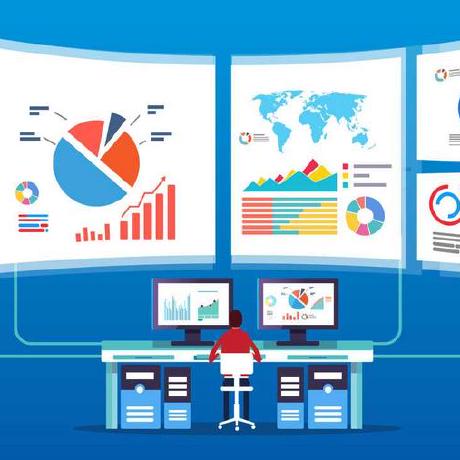Creating Efficient Workflows with Power Automate
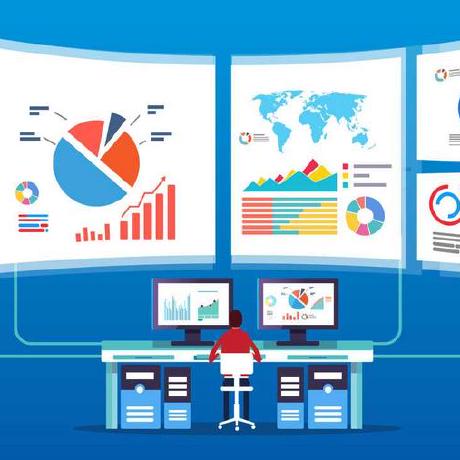 Priscah Gitonga
Priscah Gitonga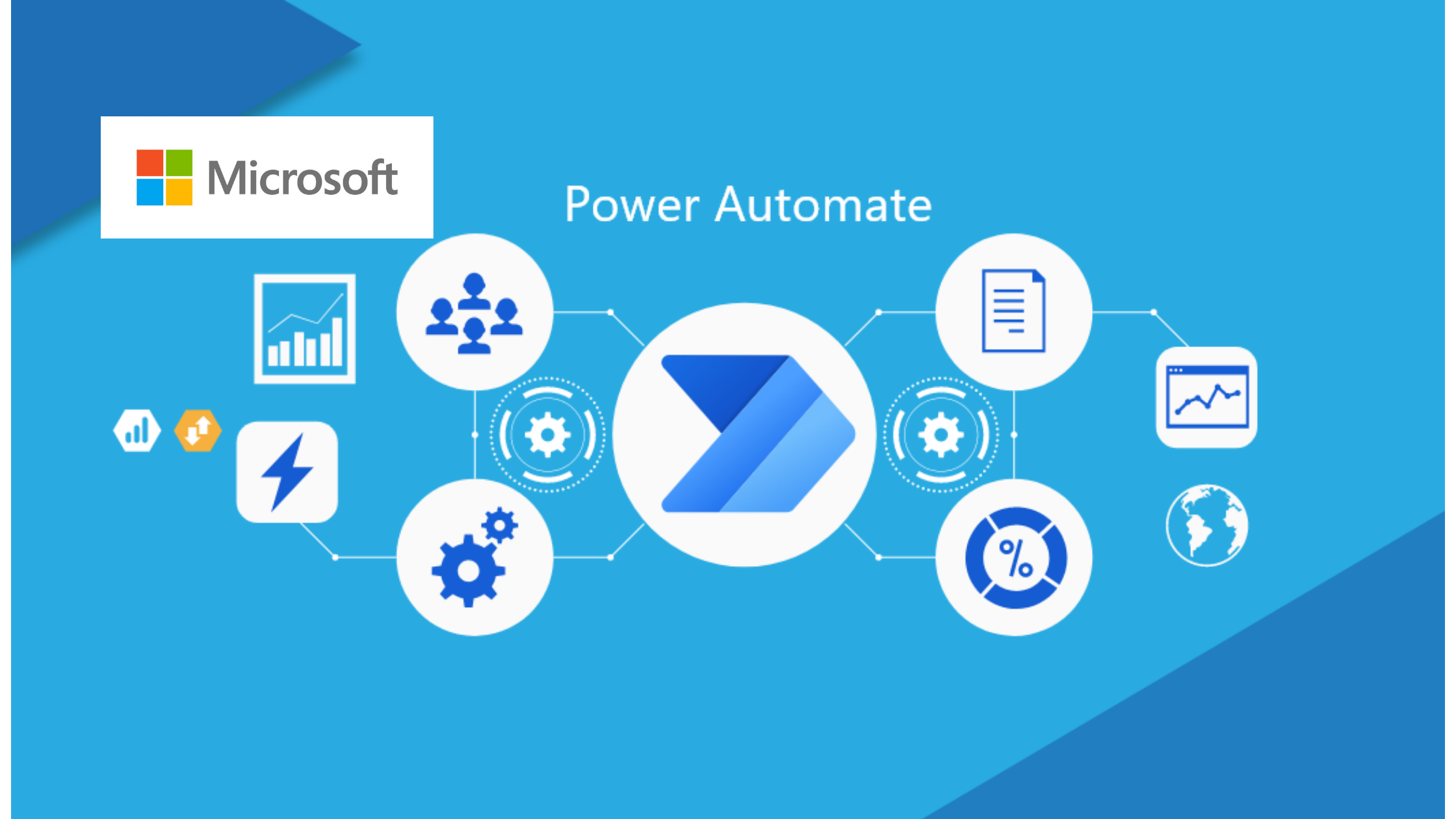
Power Automate is a low-code, intelligent automation tool provided by Microsoft that allows users to create and automate workflows and processes across various applications and services. It is part of the Microsoft Power Platform, which also includes Power Apps, Power Virtual Agents, Power Pages and Power BI.
What does Power Automation offer?
Efficiently scale automation across your organization.
Securely integrate automation at every level.
Accelerate production and focus on more strategic work.
Increase efficiency through automated workflows with the power of AI.
Let's take a real-world scenario to understand how to create a flow using Power Automate. Say you want to send an email notification when a new message is added to Microsoft Teams. Here's a step-by-step breakdown of the process:
Select a Template
- Begin by selecting an appropriate template in the Power Automate. Templates provide pre-configured flows that make your job easier.
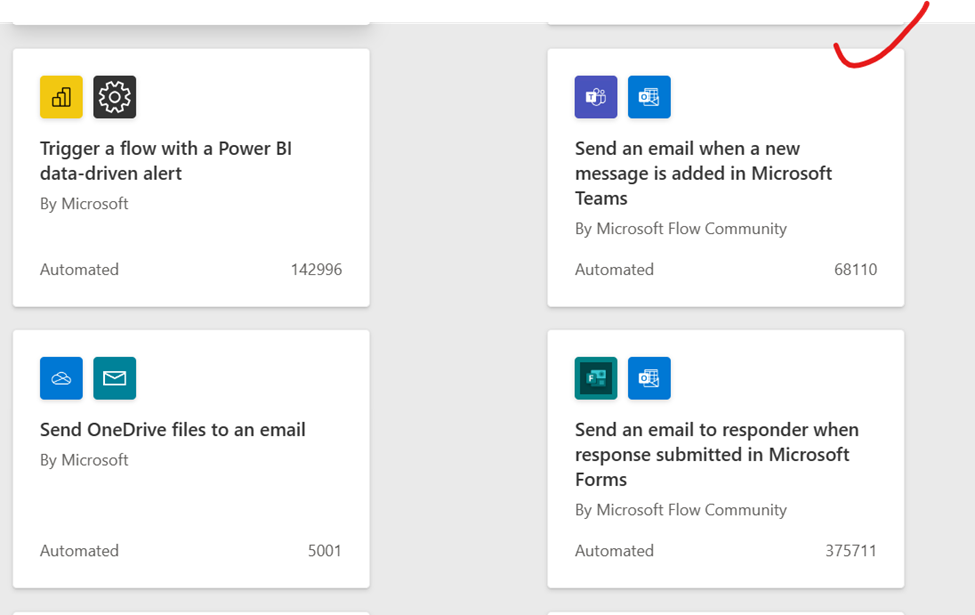
- After selecting the above template, you will see different information about the template such as;
-Connectors for example Microsoft Teams and Office 365 Outlook
-A brief description of the template and its intended use case
-Information about the accounts associated with the connections being used. You can add more accounts or establish new connections if required.
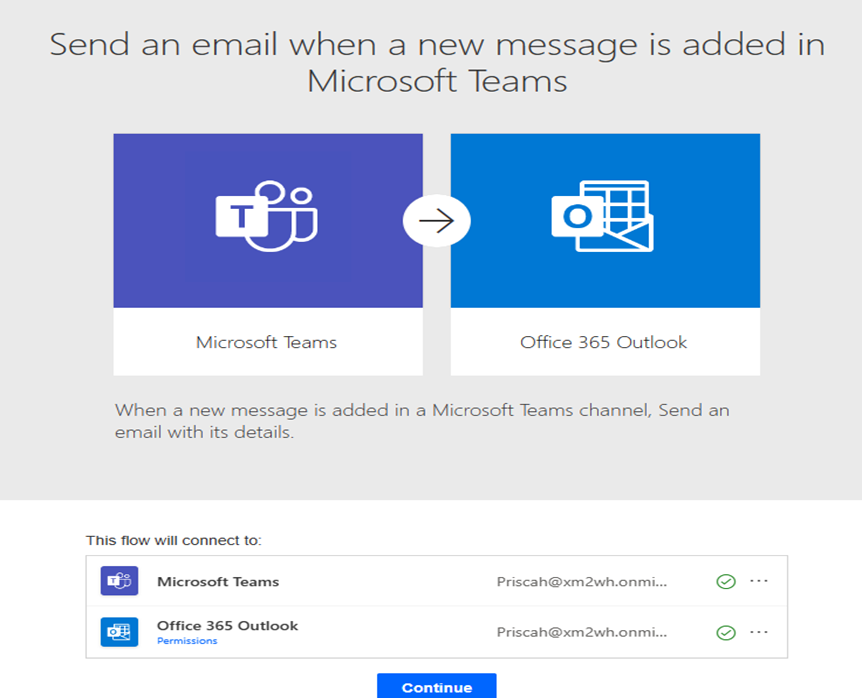
Fill the Template
Click continue and after a few seconds you will be redirected to the flow studio where you can fill out the template.
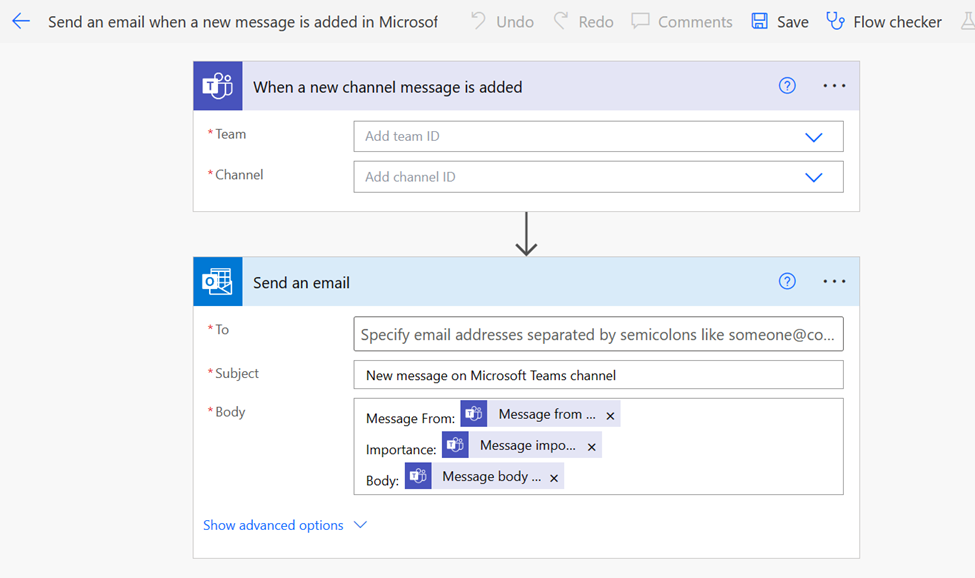
- In the team space, you can select the desired team from the dropdown menu, which displays all the teams you have access to.
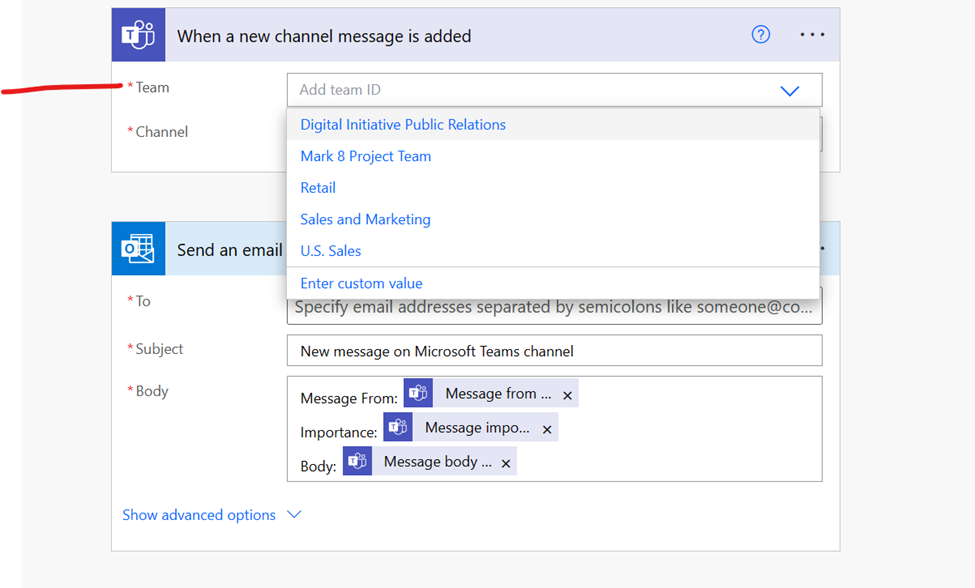
Choose a channel from the dropdown menu as well.
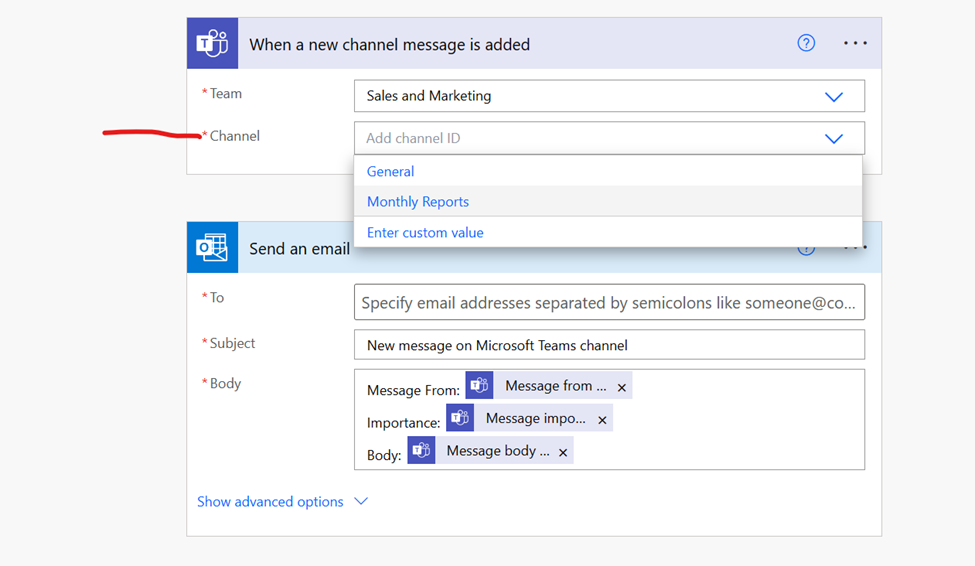
Then, select the recipients of the email. You will get recipient suggestions from your Office 365 active directory users.
The email subject is prepopulated with text, but you can modify it.
The email body contains dynamic content, which can be edited or replaced with other dynamic content options.
-Dynamic content is information that the flow knows from previous actions or triggers.
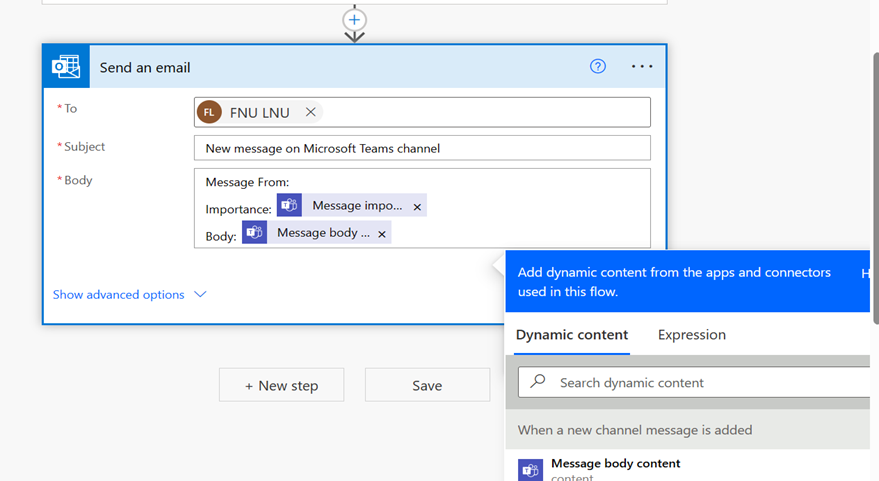
Once you've customized your flow, click "Save." Your flow is now ready to go. This specific flow will ensure you receive an email every time someone posts a new chat inside the monthly reports on Microsoft Teams.
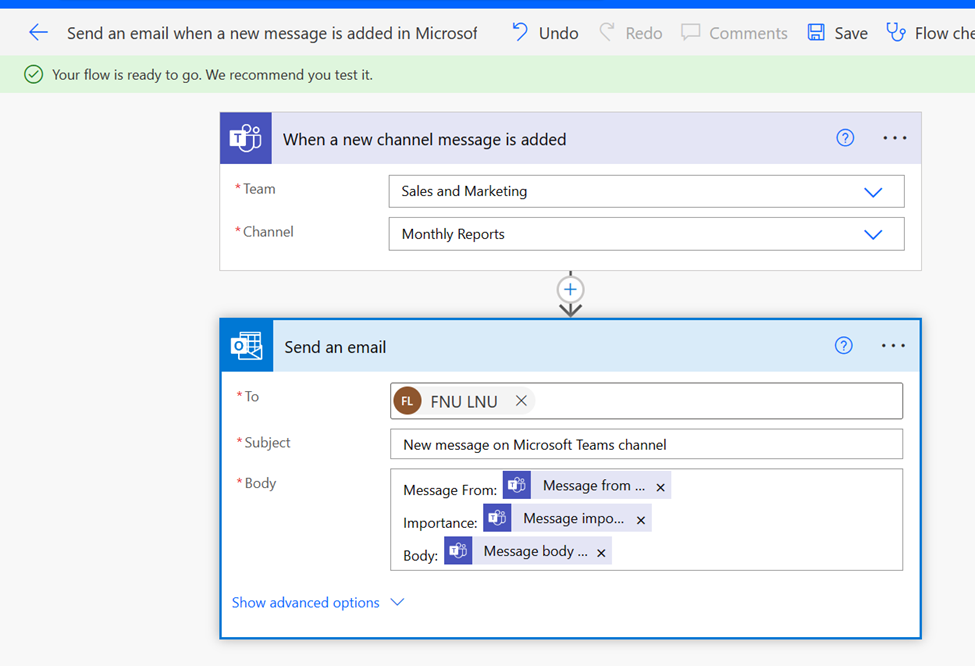
Keep these concepts in mind when building flows in Power automate
- Every flow has two main parts: a trigger, and one or more actions.
Trigger: Think of the trigger as the ignition of your flow. It's the initial event that sets everything in motion. Triggers can range from new emails arriving in your inbox to new items being added to a list in Microsoft Lists.
Actions: Actions are what you want to happen in response to the trigger. For example, if your trigger is a new email, the associated action might be to create a new file in OneDrive for Business. Other examples of actions include sending an email, posting a tweet, or starting an approval process.
Thanks for reading.
Keep automating to make your work more efficient.
Subscribe to my newsletter
Read articles from Priscah Gitonga directly inside your inbox. Subscribe to the newsletter, and don't miss out.
Written by