Streamlining Team Notifications with CircleCI: A Guide to Effective Communication
 Mahira Technology Private Limited
Mahira Technology Private Limited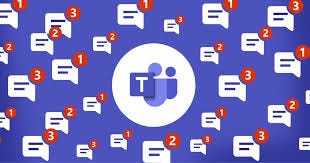
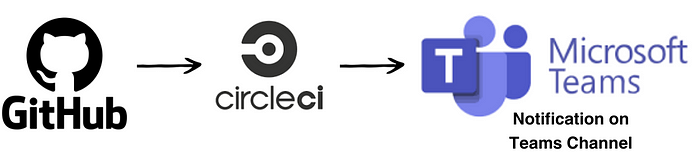
Introduction :-
Efficient communication within a development team is paramount to successful project management. In the world of #continuous integration and delivery (CI/CD), keeping everyone informed about build statuses, test results, and deployments is crucial. #CircleCI, a popular #CI/CD platform, offers robust notification capabilities to ensure your team stays in the loop. In this guide, we’ll explore how to set up team notifications in CircleCI, enhancing collaboration, transparency, and efficiency within your development processes.
Pre-requestites :-
#Circleci application with github repository configured.
#Microsoft Teams with channel created.
Create context with name “teams” in the Circleci application.
#Github Repository with #Circleci full access.
Step-by-step process for configuring teams notification :-
Step-1 :- First, Open your microsoft teams channel and configure a webhook in the same channel.
Step-2 :- Once the webhook configuration is done, copy the webhook url and create an environment variable with name “TEAMS_WEBHOOK_URL” in circleci context & then paste the copied url in the context as shown below.
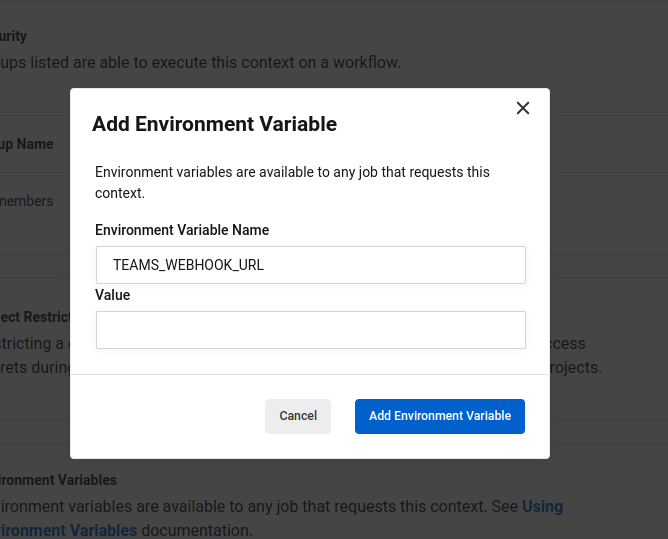
Step-3 :- After adding the url to the contexts. Open Your config file using Visual studio code and add the below teams orb and step (ms-teams-orb/report:) to configure circleci job notification in teams as shown below.
version: 2.1
orbs:
ms-teams-orb: opub/ms-teams-orb@1.0.3
aws-ecr: circleci/aws-ecr@8.2.1
jobs:
build:
docker:
- image: cimg/python:3.7.9
working_directory: /tmp/workspace
environment:
ENV_FILE: /tmp/workspace/.circleenv
DOCKER_BUILDKIT: "1"
BUILDKIT_PROGRESS: plain
steps:
- checkout
- setup_remote_docker:
version: 20.10.14
docker_layer_caching: true
- attach_workspace:
at: /tmp/workspace
- run: command
- ms-teams-orb/report:
only_on_fail: false
webhook_url: $TEAMS_WEBHOOK_URL
push:
docker:
- image: cimg/python:3.7.9
working_directory: /tmp/workspace
environment:
ENV_FILE: /tmp/workspace/.circleenv
DOCKER_BUILDKIT: "1"
BUILDKIT_PROGRESS: plain
steps:
- checkout
- setup_remote_docker:
version: 20.10.14
docker_layer_caching: true
- attach_workspace:
at: /tmp/workspace
- run:
name: Login to ECR
command: |
sudo apt-get update
sudo apt-get install -y awscli
eval $(aws ecr get-login --no-include-email --region ca-central-1)
- run:
name: Push Docker image to ECR
command:
docker push 123456789.dkr.ecr.ca-central-1.amazonaws.com/python:3.7
workflows:
version: 2
master:
jobs:
- build:
context: teams
- push:
context: teams
requires:
- build
Step-4 :- Once the Step and Orb is being added, Commit and push your changes to trigger the #CircleCI pipeline.
Step-5 :- After the commit is done, go head and check whether the circleci job gets triggered and running on your circleci as shown below.
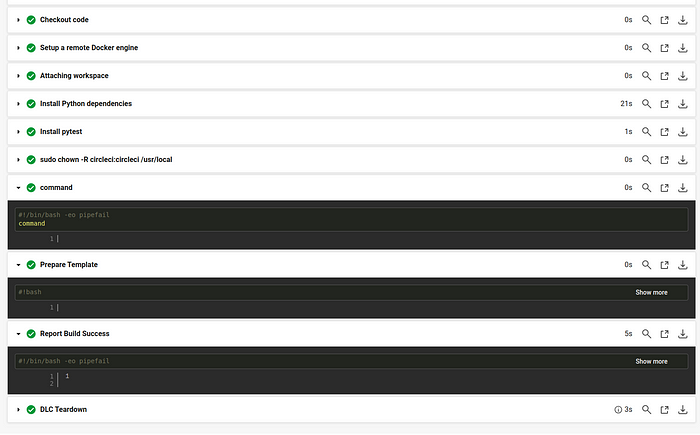
Step-6 :- After the Job successfully completes, Open your Teams Channel and check whether you are able to get the build notifications as shown like below.
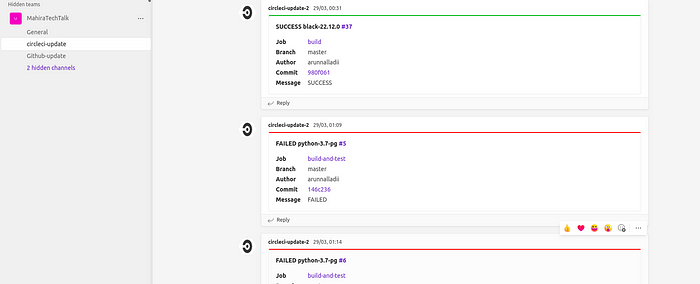
Conclusion :-
Effective team communication is the backbone of any successful software development project. With CircleCI’s notification features, you can streamline your CI/CD workflow, ensure faster issue resolution, and keep everyone informed about the status of your builds and deployments. By following the steps outlined in this guide, you’re one step closer to achieving smoother and more efficient development cycles. Start leveraging #CircleCI’s notification capabilities today and watch your team’s collaboration soar. 🚀📢
Subscribe to my newsletter
Read articles from Mahira Technology Private Limited directly inside your inbox. Subscribe to the newsletter, and don't miss out.
Written by

Mahira Technology Private Limited
Mahira Technology Private Limited
A leading tech consulting firm specializing in innovative solutions. Experts in cloud, DevOps, automation, data analytics & more. Trusted technology partner.