Installing Notepad++ Editor on Ubuntu: A Step-by-Step Guide
 Pratik M
Pratik M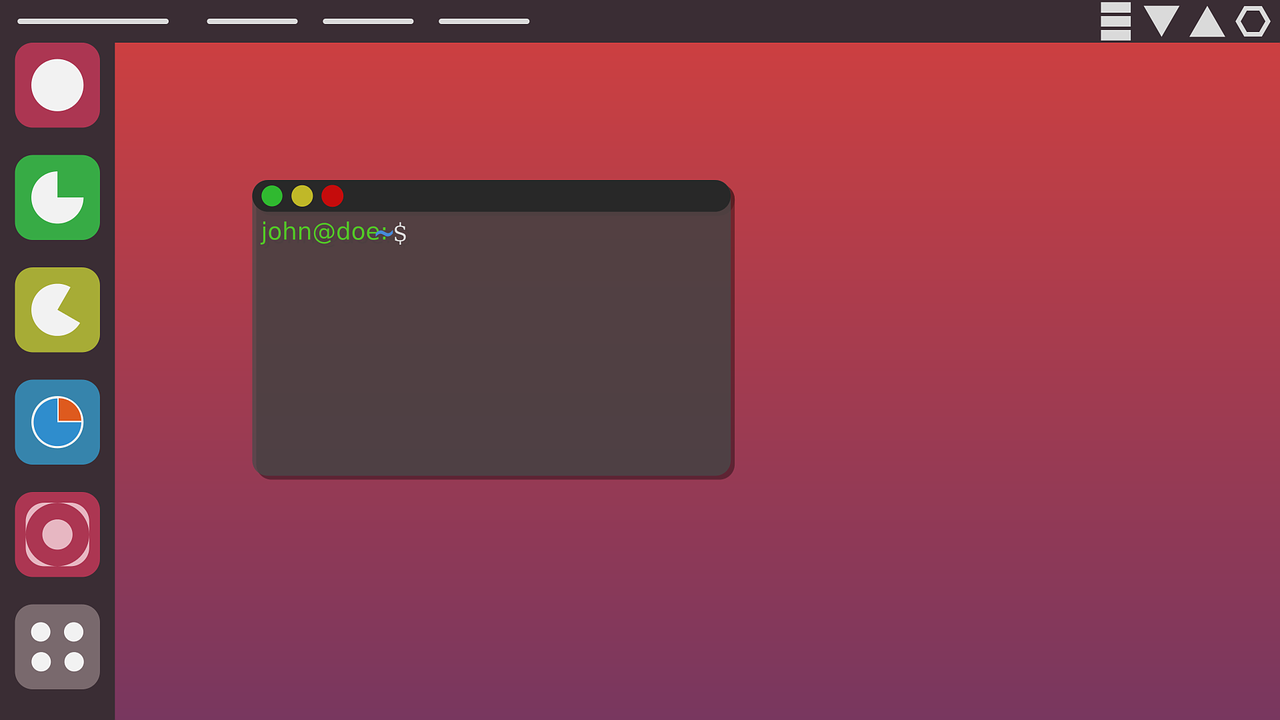
Notepad++ is a favorite among coders for its wide array of features, utilities, and powerful text editing capabilities. Whether you're a seasoned developer or a novice, Notepad++ for Ubuntu brings you valuable tools such as auto-save, indentation support, macros, and blazing-fast performance. What's more, it's an open-source software, which means it's freely available for anyone to use and modify.
For those familiar with Notepad++ on Windows, you'll be delighted to know that it's not exclusive to Microsoft's operating system. In fact, Notepad++ for Linux is readily available, ensuring that Ubuntu users can also benefit from this powerful text editor.
In this comprehensive guide, we will walk you through the process of installing the latest version of Notepad++ on your Ubuntu system, providing step-by-step instructions for a seamless installation.
Step 1: Update and Upgrade Your Packages
Before diving into the installation process, it's crucial to ensure that your system is up to date. Ubuntu, like any Linux distribution, relies on a package management system to keep software and applications current. To start, open your terminal and use the following commands:
sudo apt update && sudo apt upgrade -y
sudo apt update: This command updates your package lists by fetching the latest information about available packages and their versions. It's essential to have up-to-date package information before proceeding with any installation.sudo apt upgrade -y: The-yflag is used to automatically confirm the installation without requiring you to interactively approve each package update. It's especially useful when updating a large number of packages.
By executing these commands, you ensure that your system's package information is current and that any available updates are installed. This step ensures that your system is in the best shape to receive Notepad++.
Step 2: Install Notepad++ on Ubuntu
With your packages updated and upgraded, you're now ready to install Notepad++ on your Ubuntu system. It's worth noting that we'll be using Snap, a universal package manager that makes software installation a breeze.
To check if Snap is already installed on your machine, you can run the following command:
snap
If Snap is already installed, the command will display a brief description of Snap. However, if it's not installed, you can quickly do so using the following commands:
sudo apt install snapd
Snapd is the core service that manages Snap packages, and this command ensures it's installed and ready for use on your Ubuntu system.
Now, you can proceed to install Notepad++ using Snap. Simply run the following command:
sudo snap install notepad-plus-plus
This command tells Snap to fetch and install the Notepad++ package for Ubuntu. Snap will handle the installation process, and you will be provided with updates on its progress. Once the installation is complete, you'll receive a confirmation message indicating that Notepad++ has been successfully installed on your system.
Step 3: Launch Notepad++ on Ubuntu
With Notepad++ installed, you can easily launch it from your terminal by running the following command:
notepad-plus-plus
It's important to note that Notepad++ is originally a Windows application. Therefore, when you run it on your Ubuntu machine, Wine, a compatibility layer, will take care of the necessary configurations to make it work seamlessly.
After launching Notepad++, you might be prompted to update the application. It's advisable to go ahead and perform this update to ensure you're running the latest version. To update the application, follow the on-screen instructions and prompts. Once the update is complete, you will receive a notification to close the application.
Upon reopening Notepad++, you'll have the opportunity to select your preferred language and follow the on-screen instructions to complete the setup process. These steps will ensure that Notepad++ on your Ubuntu system is not only up to date but also tailored to your preferences.
Using Notepad++ on Ubuntu Is Easy
Linux, and Ubuntu in particular, is known for its versatility when it comes to installing and running various applications. In addition to the official software repositories, Linux users have access to other package managers like Flatpak and Snap Store, which enable them to download and install applications from different platforms.
Notepad++ on Ubuntu is a powerful combination, providing you with a feature-rich text editor on a reliable and customizable Linux distribution. Whether you're a developer working on code in multiple programming languages or a writer looking for a robust text editor, Notepad++ on Ubuntu has you covered.
So, why should you consider using Notepad++ on Ubuntu? Here are some compelling reasons:
1. Support for Over 90 Programming Languages
Notepad++ is well-known for its extensive language support. It boasts compatibility with over 90 programming languages, making it an excellent choice for developers who work with diverse codebases. Regardless of your preferred language, Notepad++ provides syntax highlighting and code folding to enhance your coding experience.
2. Lightweight and Fast
One of Notepad++'s standout features is its lightweight nature. This text editor is incredibly fast and responsive, allowing you to work on your code without any significant lag or delay. Even on older hardware, Notepad++ performs admirably, making it accessible to a wide range of users.
3. Powerful Macros and Plugins
Notepad++ is highly extensible, thanks to its support for macros and plugins. Macros enable you to automate repetitive tasks, saving you time and reducing the potential for errors. Additionally, a vast library of plugins is available to enhance your coding and text editing capabilities, making it a versatile tool for various tasks.
4. Auto-Save and Backup Features
Worried about losing your work due to unexpected system crashes or power outages? Notepad++ has you covered with its auto-save and backup features. Your work is regularly saved in the background, ensuring that you can easily recover your progress in case of unforeseen disruptions.
5. Open-Source and Free
Notepad++ is an open-source software, which means it's free to use and modify. The developer community actively contributes to its improvement, and you can be part of this collaborative effort by exploring its source code and even creating your own custom versions if desired.
By following the installation guide outlined above, you can take full advantage of Notepad++ on your Ubuntu system. This remarkable text editor has all the features you need for coding, scripting, or simply editing text files with ease and efficiency.
Conclusion
Installing Notepad++ on Ubuntu is a straightforward process that brings the power of this feature-rich text editor to your Linux system. With support for over 90 programming languages, lightweight performance, macros, and auto-save features, Notepad++ is a valuable addition to your software arsenal. Its availability on Ubuntu through Snap ensures that you can enjoy the benefits of this Windows-native application on your preferred Linux distribution.
Whether you're a developer, a writer, or anyone in need of a robust text editor, Notepad++ on Ubuntu is a versatile and capable solution. By following the steps outlined in this guide, you can quickly and effortlessly install Notepad++ on your Ubuntu system, bringing a world of coding and text editing possibilities to your fingertips.
Subscribe to my newsletter
Read articles from Pratik M directly inside your inbox. Subscribe to the newsletter, and don't miss out.
Written by

Pratik M
Pratik M
As an experienced Linux user and no-code app developer, I enjoy using the latest tools to create efficient and innovative small apps. Although coding is my hobby, I still love using AI tools and no-code platforms.