React Router: A step-by-step guide
 Luqman Shaban
Luqman Shaban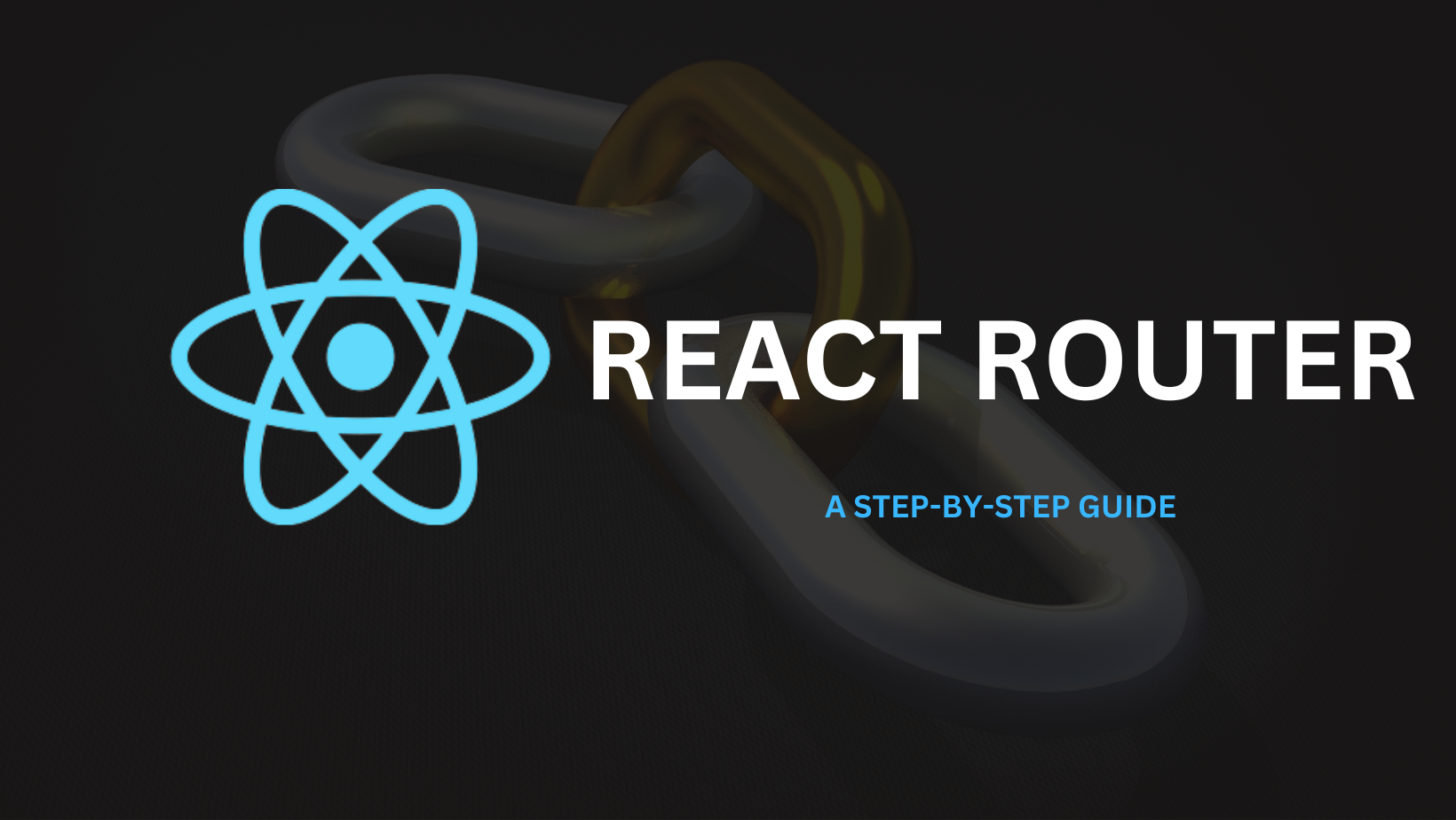
Introduction
React Router is a crucial tool for building dynamic, single-page applications in React. It provides a seamless way to manage navigation, routing, and user interactions within your web application. In this article, we will explore the fundamentals of React Router, its core features, and how to implement routing in your React applications.
What is React Router?
React Router is a popular library for managing client-side routing in React applications. It allows you to create complex, multi-page web applications that feel like traditional websites while still being single-page applications (SPAs) under the hood. With React Router, you can define and manage routes, enabling users to navigate through different views of your application without having to request a new HTML page from the server.
Key Concepts
Before diving into the implementation, let's understand some essential concepts:
Route: A route is a mapping between a URL and a component. When a user visits a specific URL, React Router renders the corresponding component.
Router: The router is the top-level component that provides the routing infrastructure. In React Router, you typically use
BrowserRouterfor web applications andHashRouterfor static sites.Nested Routes: React Router allows you to nest routes, creating a hierarchy of components. This is especially useful for layout structures.
Link: The
Linkcomponent enables navigation by creating anchor-like elements that maintain the application's state.
Implementation
To use React Router in your project, you need to follow these steps:
Installation: Begin by installing React Router using npm or yarn:
npm install react-router-domSet-Up: Open index.js and wrap the App component with it:
import React from 'react'; import ReactDOM from 'react-dom/client'; import './index.css'; import App from './App'; import reportWebVitals from './reportWebVitals'; import { BrowserRouter } from 'react-router-dom'; const root = ReactDOM.createRoot(document.getElementById('root')); root.render( <React.StrictMode> <BrowserRouter> <App /> </BrowserRouter> </React.StrictMode> ); // If you want to start measuring performance in your app, pass a function // to log results (for example: reportWebVitals(console.log)) // or send to an analytics endpoint. Learn more: https://bit.ly/CRA-vitals reportWebVitals();Creating the Navbar: create a Navbar.js file in your src folder and add the following code:
import { Link } from "react-router-dom"; const Navbar = () => { return ( <nav> <ul> <li> <Link to="/">Home</Link> </li> <li> <Link to="/about">About</Link> </li> <li> <Link to="/contact">Contact</Link> </li> </ul> </nav> ); } export default NavbarIn the above code, we've imported
Linkfromreact-router-dom, to enable navigation to different sections of the web app.Create the Pages: Go ahead and create the files: Home, About and Contact. Inside the files, create the react components and import the
Navbarcomponent in each file.i. Home.js
//Home.js import React from 'react' import Navbar from './Navbar' const Home = () => { return ( <div> <Navbar /> <h1>Home</h1> </div> ) } export default Homeii. About.js
//About.js import React from 'react' import Navbar from './Navbar' const About = () => { return ( <div> <Navbar /> <h1>About</h1> </div> ) } export default Aboutiii. Contact.js
//Contact.js import React from 'react' import Navbar from './Navbar' const Contact = () => { return ( <div> <Navbar /> <h1>Contact</h1> </div> ) } export default ContactCreate the routes in App.js: Open
App.jsand importRoutes,Route, from react-router-dom.
ImportHome,About, andContactcomponents as well.//App.js import { Route, Routes } from 'react-router-dom'; import './App.css'; import Home from './Home'; import About from './About'; import Contact from './Contact'; function App() { return ( <div className="App"> </div> ); } export default App;Inside the div element, add the following:
<div className="App"> <Routes> <Route path='/' element={<Home/>} /> <Route path='/about' element={<About/>} /> <Route path='/contact' element={<Contact/>} /> </Routes> </div>The
Routeelements are wrapped insideRoutes.pathrepresents the URL path to the component it represents.elementdescribes the component that the path points to.
Run the Application: When the app runs, the navbar links will dynamically navigate you to its corresponding page.
Conclusion
React Router is a powerful tool for managing client-side routing in your React applications. It allows you to create seamless, dynamic user experiences by handling navigation, route parameters, nested routes, and more. By following the steps outlined in this article, you can get started with React Router and build highly interactive and user-friendly single-page applications.
Join our community by subscribing to the newsletter to receive regular updates, fresh insights, and exclusive content.
Subscribe to my newsletter
Read articles from Luqman Shaban directly inside your inbox. Subscribe to the newsletter, and don't miss out.
Written by

Luqman Shaban
Luqman Shaban
About I am a software developer with a passion for creating innovative and user-friendly applications. I am currently enrolled in a Diploma in Software Development at the Institute of Software Technology, and I have also completed the Meta Front End Development Course. I am proficient in a variety of programming languages and technologies, including HTML, CSS, JavaScript, React, Node.js, Express, Sequelize, and MySQL. I am also a quick learner and have strong communication skills. I am passionate about software development because I enjoy the challenge of solving problems and creating solutions that make people's lives easier. I am also motivated by the opportunity to work on innovative projects and contribute to the development of new technologies. If you are looking for a talented and dedicated software developer, I would be happy to discuss how I can contribute to your team. Please connect with me on LinkedIn or visit my portfolio to learn more about my work.