WhatsApp Image Generator with DALL·E and Twilio Using Nodejs
 Yash Badoniya
Yash Badoniya
This project demonstrates how to build a WhatsApp image generator using OpenAI's DALL·E and Twilio. The application listens for incoming WhatsApp messages, processes them, generates images with DALL·E, and sends them as replies. In this README.md, you will find setup instructions and troubleshooting tips to ensure a smooth development process.
Prerequisites
To get started with this project, you will need the following:
A Twilio account with a WhatsApp-enabled phone number.
An OpenAI account with API access.
Node.js installed on your system.
Basic knowledge of JavaScript and web development.
Setup
Install Required Packages: Initialize a Node.js project and install the necessary packages using npm.
npm init npm install express twilio openai body-parser dotenvConfigure Environment Variables: Create a
.envfile and store your environment variables.TWILIO_ACCOUNT_SID=your_twilio_account_sid TWILIO_AUTH_TOKEN=your_twilio_auth_token OPEN_AI_KEY=your_openai_api_keyReplace the placeholders with your actual credentials.
Create a Webhook: Set up an Express.js app to create a webhook that handles incoming WhatsApp messages, generates images with DALL·E, and sends them as replies. An example code snippet is provided in the blog post.
Setup for getting Whatsapp No. from Twilio
Open Twilio Console , So, on Dashboard from The Develop section, click on Messaging is shown Or Otherwise search Messaging services,then dropdown the try it out , then select Send a whatsapp message , Then Add the Whatspp no. by scanning the qr code using sandbox..
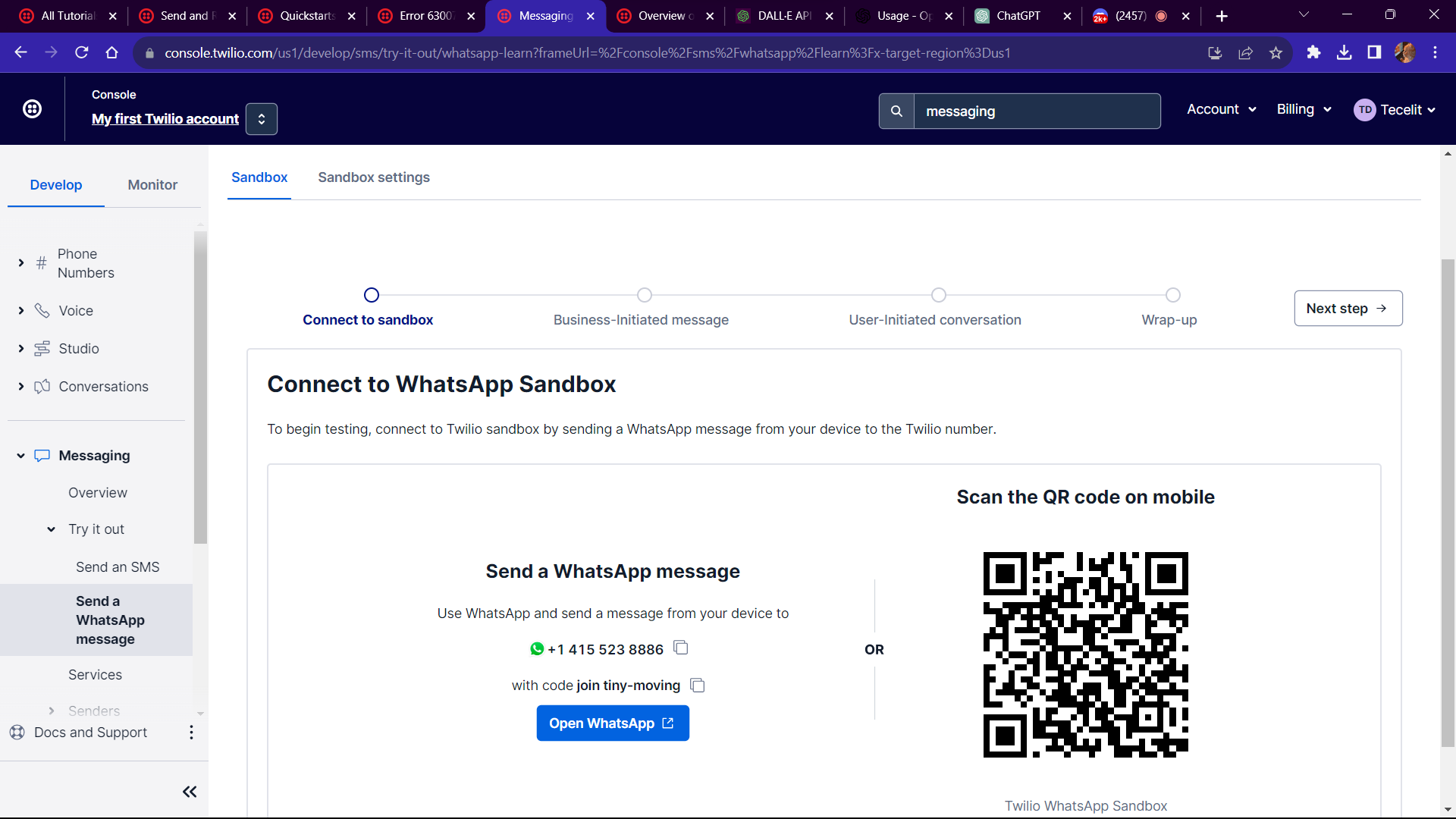
Hence you will successfuly get a Twilio Whatsapp Number By Following those steps.
Certainly! Here's an explanation of the basics of the code that can be added to the README.md:
Key Components
1. Webhook Configuration
The heart of the project is the webhook that listens for incoming WhatsApp messages. It is created using the Express.js framework. The code for setting up the webhook is found in app.js:
// Initialize the required libraries and services
const express = require('express');
const bodyParser = require('body-parser');
const client = require('twilio')(process.env.TWILIO_ACCOUNT_SID, process.env.TWILIO_AUTH_TOKEN);
const openai = require('openai');
const openaiClient = new openai.OpenAIApi({ key: process.env.OPEN_AI_KEY });
// ...
2. Handling Incoming Messages
The application captures incoming WhatsApp messages, processes them, and generates images based on the received text prompts. The core logic is located in the /webhook route:
app.post('/webhook', async (req, res) => {
const incomingMessage = req.body.Body;
const senderWhatsAppNumber = req.body.From;
// Implement DALL·E image generation logic here
const imageGenerationResult = await generateImageWithDALLE(incomingMessage);
// Send the generated image as a reply
const message = await client.messages.create({
from: `whatsapp:+14155238886`,
body: 'Here is the image you requested:',
mediaUrl: [imageGenerationResult],
to: senderWhatsAppNumber,
});
// Log the chat history
console.log('Chat History:', chatHistory);
res.sendStatus(200);
});
3. Image Generation with DALL·E
The generateImageWithDALLE function is responsible for interacting with the OpenAI API, specifically DALL·E, to create images based on text prompts:
async function generateImageWithDALLE(text) {
// Implement image generation logic here
const response = await openaiClient.davinci.create({
prompt: text,
n: 1,
size: '1024x1024',
});
const image_url = response.data[0].url;
return image_url;
}
Testing
First run the command in the terminal
node app.js
then run the command in another terminal for the ngrok
ngrok http 3000
now copy the ngrok url
again open the Twilio console and open The dashboard where you get your Twilio Whatsapp No.
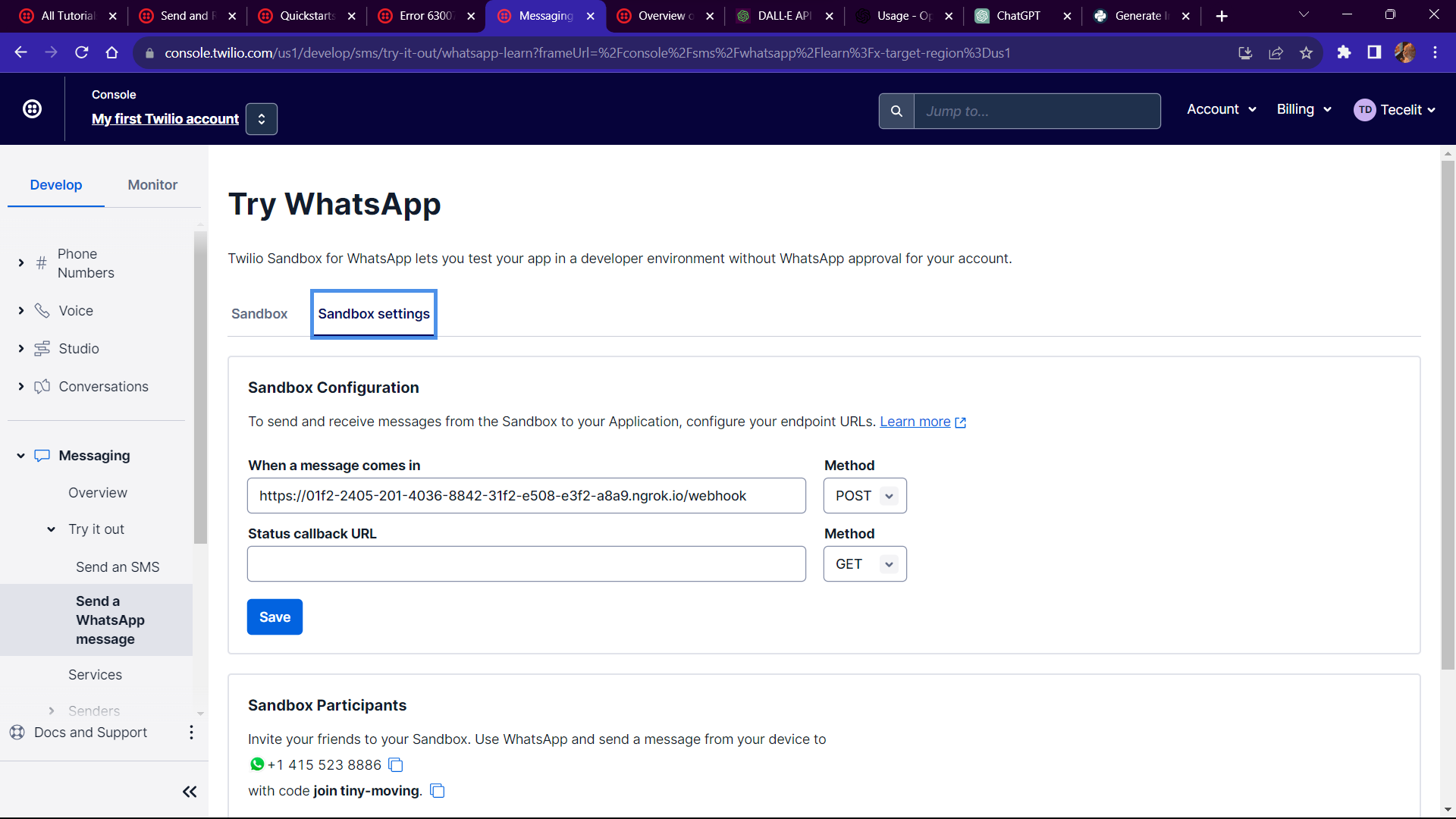
and paste the ngrok url in sandbox configuration as shown in above screenshot.
So, Now you image_generation agent is deployed successfully using a local machine and will look like this
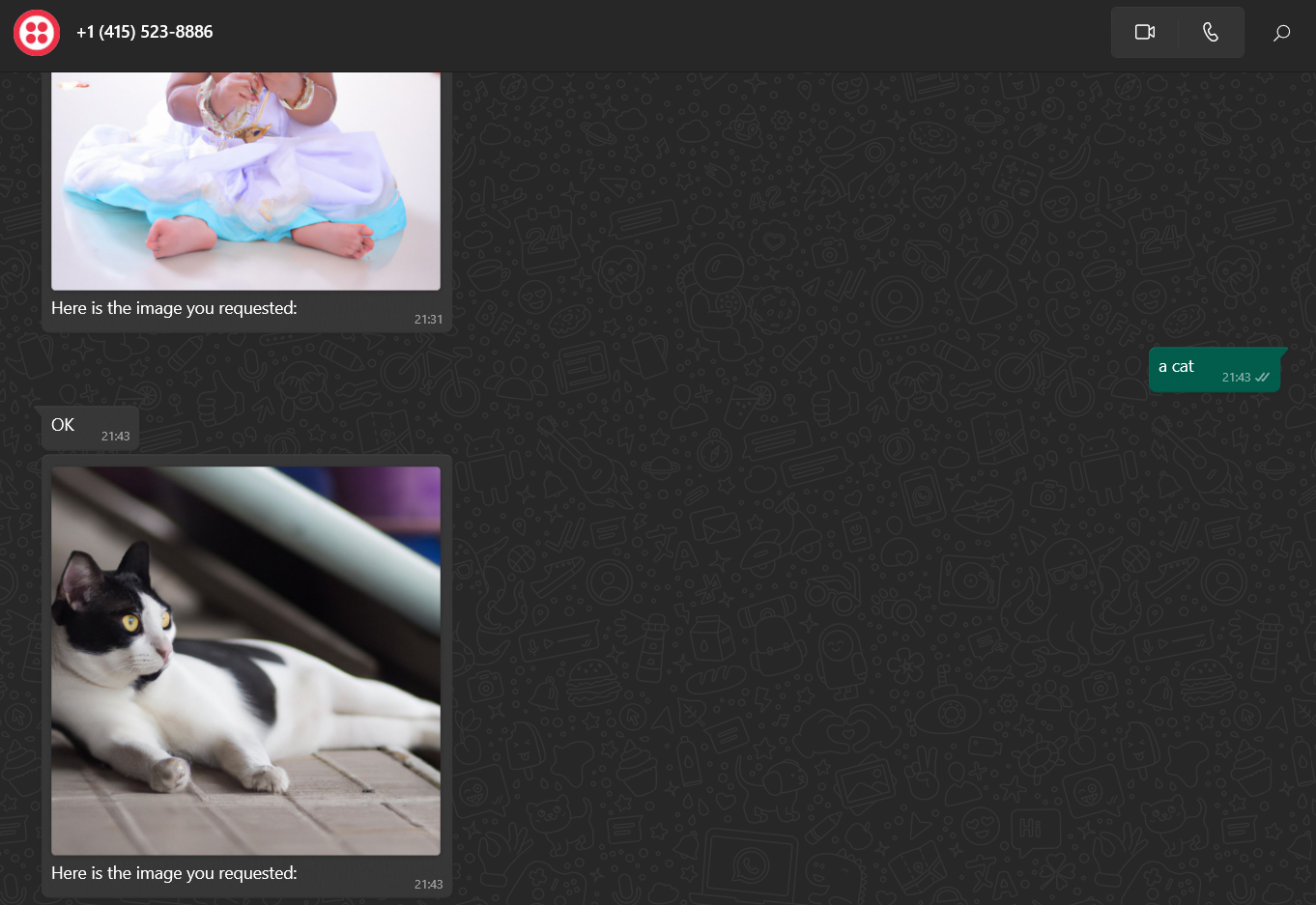
and the Terminal on server end will be like this
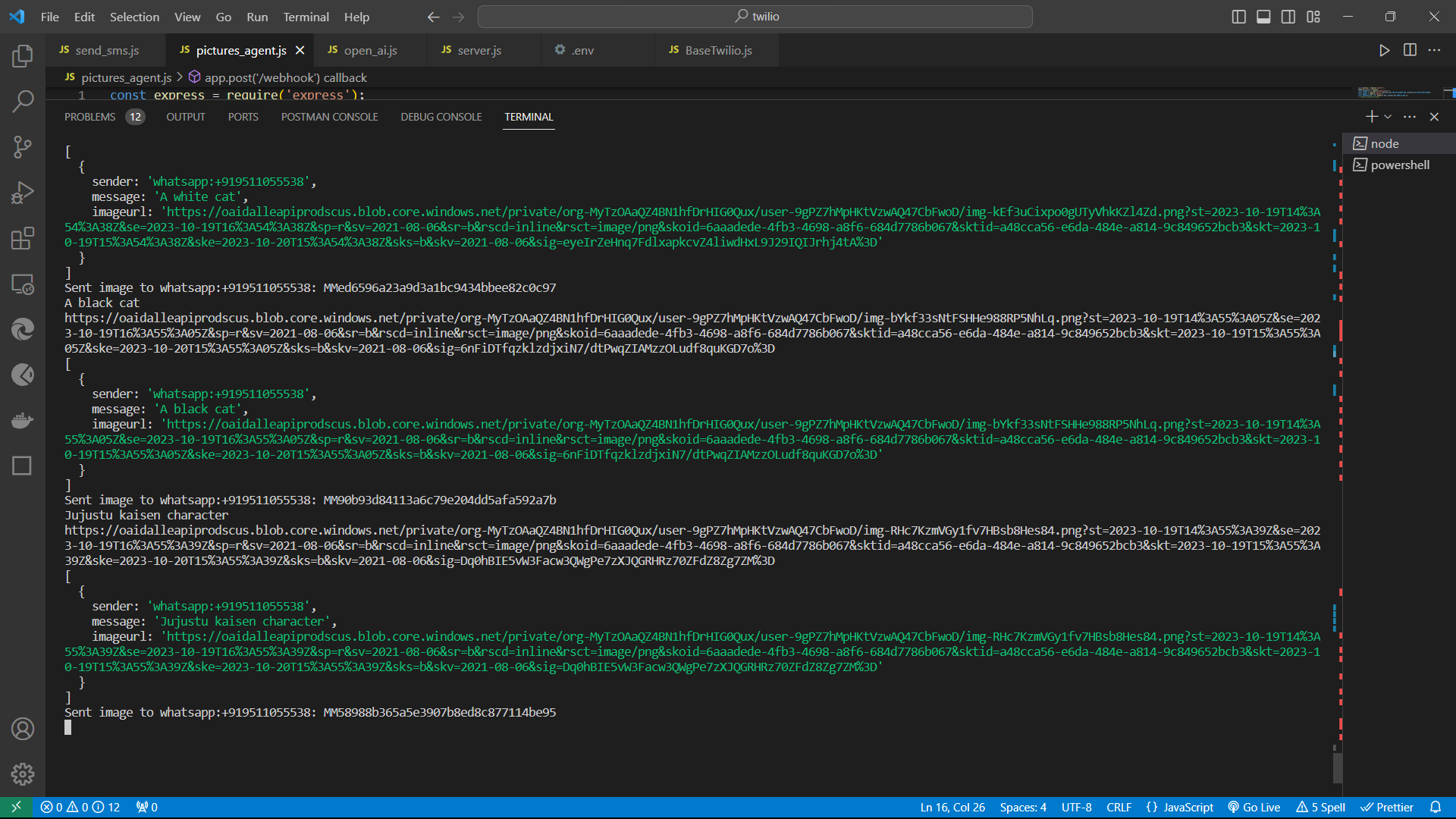
Troubleshooting Tips
During development, you may encounter common issues. Here are some troubleshooting tips to help you overcome them:
API Key and Environment Variables: Ensure that your environment variables (
TWILIO_ACCOUNT_SID,TWILIO_AUTH_TOKEN, andOPEN_AI_KEY) are correctly set in your.envfile.OpenAI API Configuration: Verify that the OpenAI package (
openai) is correctly installed.Webhook Testing: Test your webhook locally by sending sample WhatsApp messages to ensure the endpoint functions as expected.
API Rate Limits: Be aware of API rate limits for both Twilio and OpenAI. Monitor your API usage and consider upgrading your subscription if necessary.
Error Handling: Implement error handling in your code to catch and log any potential errors.
Conclusion
By following the steps outlined in this README, you can build a WhatsApp image generator using DALL·E and Twilio. You will have a fully functional system for receiving messages, generating images based on text prompts, and sending those images as replies. Additionally, you will be prepared to troubleshoot common issues that may arise during development.
Happy coding and enjoy exploring the creative possibilities of DALL·E in your WhatsApp application! 🧑💻🚀
Github Repo :- https://github.com/Yash-death/Whatsapp_Image_Agent
Subscribe to my newsletter
Read articles from Yash Badoniya directly inside your inbox. Subscribe to the newsletter, and don't miss out.
Written by

Yash Badoniya
Yash Badoniya
🚀 Aspiring Developer | 📱 Mobile App Enthusiast | 💡 Creative Problem Solver I'm Yash Badoniya, on a journey to conquer the tech universe! Currently pursuing a B.Tech in Computer Science and Engineering, I'm your go-to Mobile Developer Intern at Tecelit. With a passion for innovation, I'm all about making apps snappier and user experiences unforgettable. When not coding, you'll find me leading the charge in the world of creativity through extracurricular activities. Let's connect and explore the endless possibilities of tech together! 🔥🌟