How to scan and combine multiple pages into one PDF on macOS
 Mchael Poncardas
Mchael Poncardas
In this step-by-step tutorial, I’ll show you how to use the built-in Image Capture app on your Mac to scan and combine multiple documents into a single PDF file. This method eliminates the need for third-party apps and streamlines your scanning process, making it smoother and more efficient.
Step 1: Open the Image Capture app
Open Launchpad or navigate to your Applications folder and locate the Image Capture app.
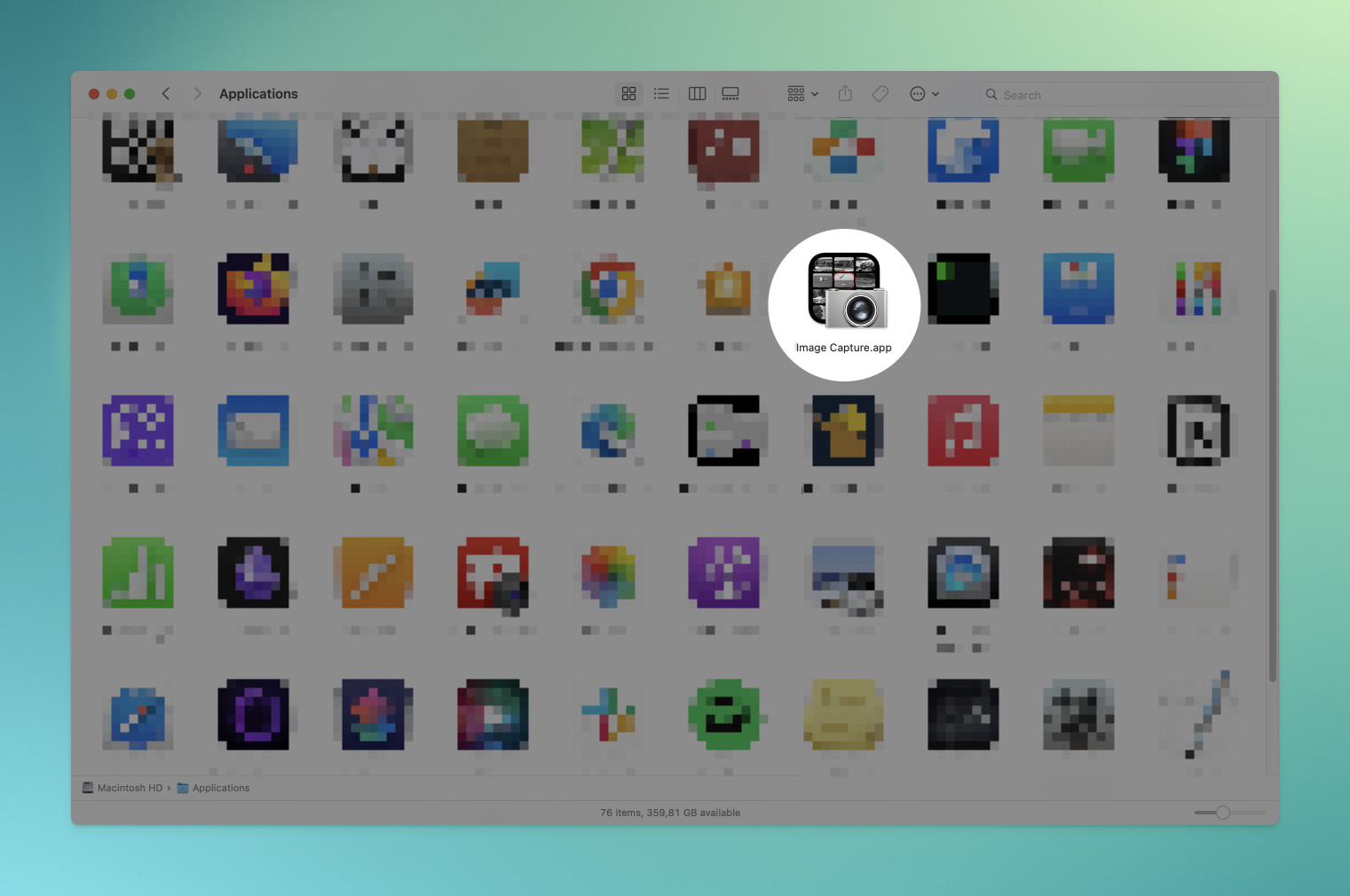
Step 2: Select the scanner
Select your scanner.
Click the Show Details button.
- This provides an overview of what your scan will look like, allowing you to preview before scanning the actual document.
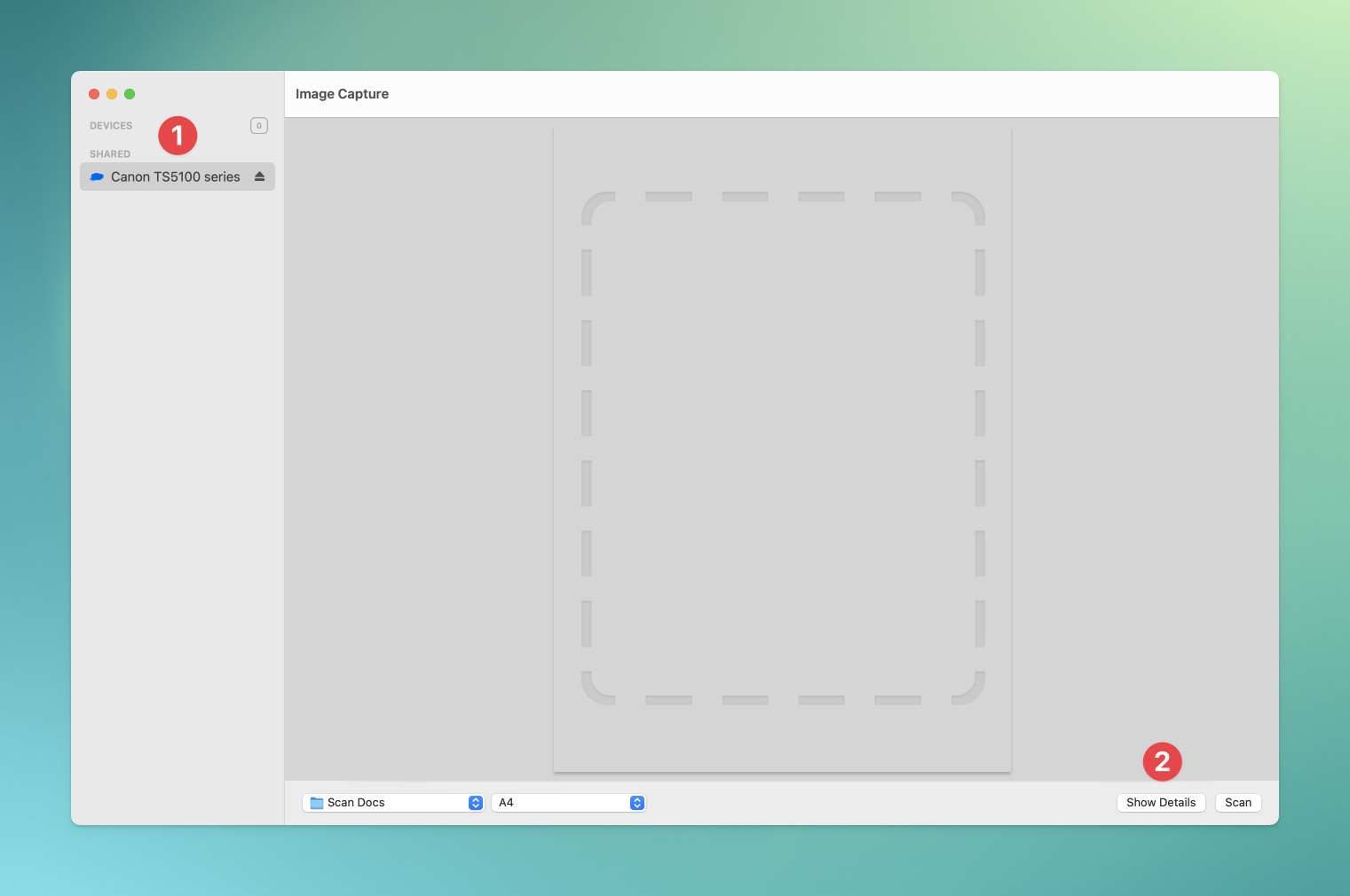
Step 3: Scan settings
The right-hand panel allows you to adjust your scan settings:
Kind Choose between color or black and white.
Resolution Determines scan quality—higher values mean better quality but also increase file size.
Size Leave as auto or select a standard paper size, e.g., A4.
Orientation Automatically detects document orientation, but manual adjustments are possible.
Scan To Choose where your scan will be saved.
Name Specify the filename of your scanned document.
Format Choose the desired image format, such as .jpeg, .png, or .pdf for documents.
Combine into single document Make sure to check it—it’s the key step to get all your scans into one file.
When you’re done adjusting your settings, click the Scan button.
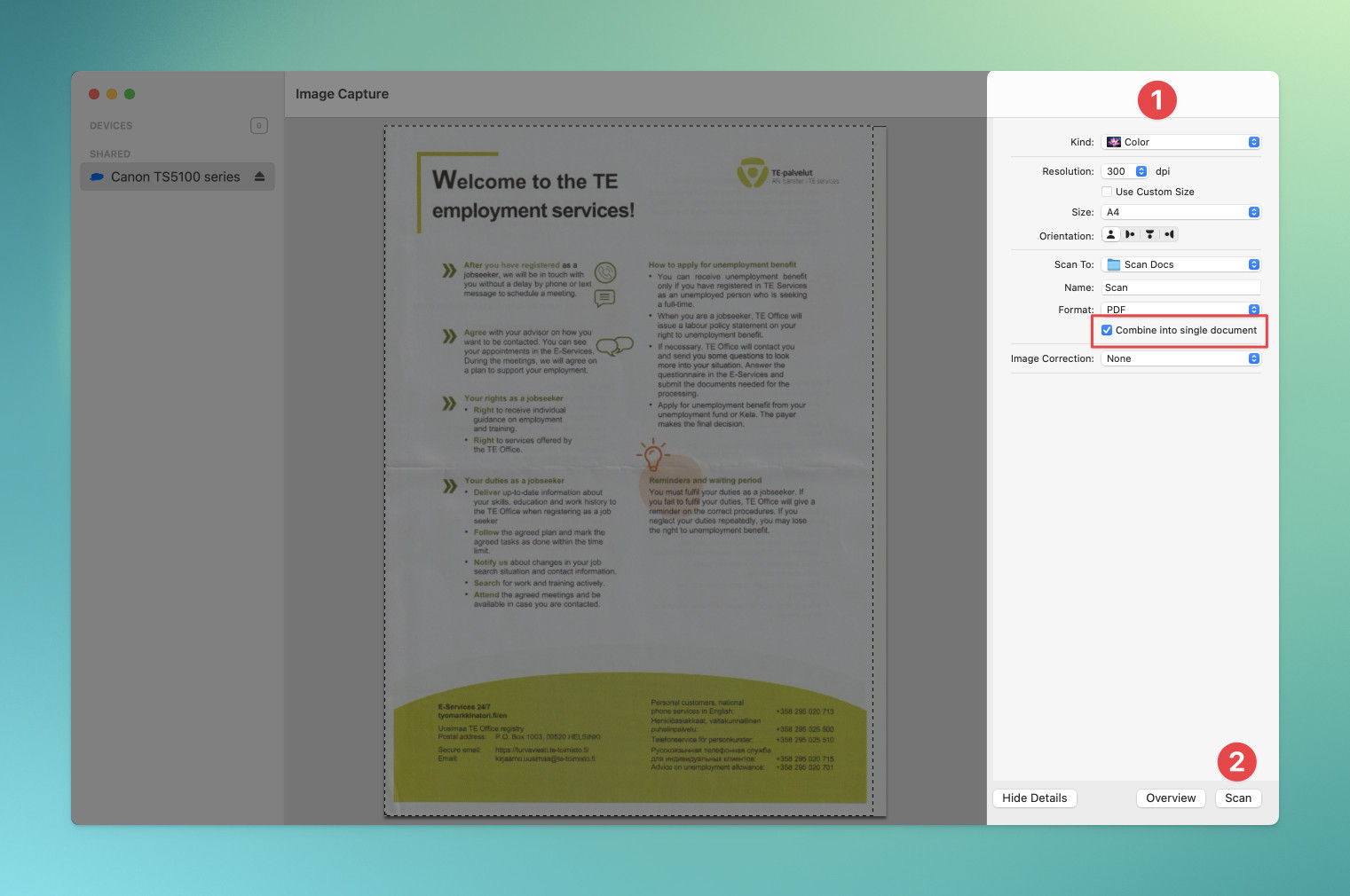
Step 4: Pop-up window
A pop-up window will appear, displaying your scanned document; leave it open as you place your next document in the scanner.
Click the Scan button again to scan your next document. Repeat this process for multiple pages.
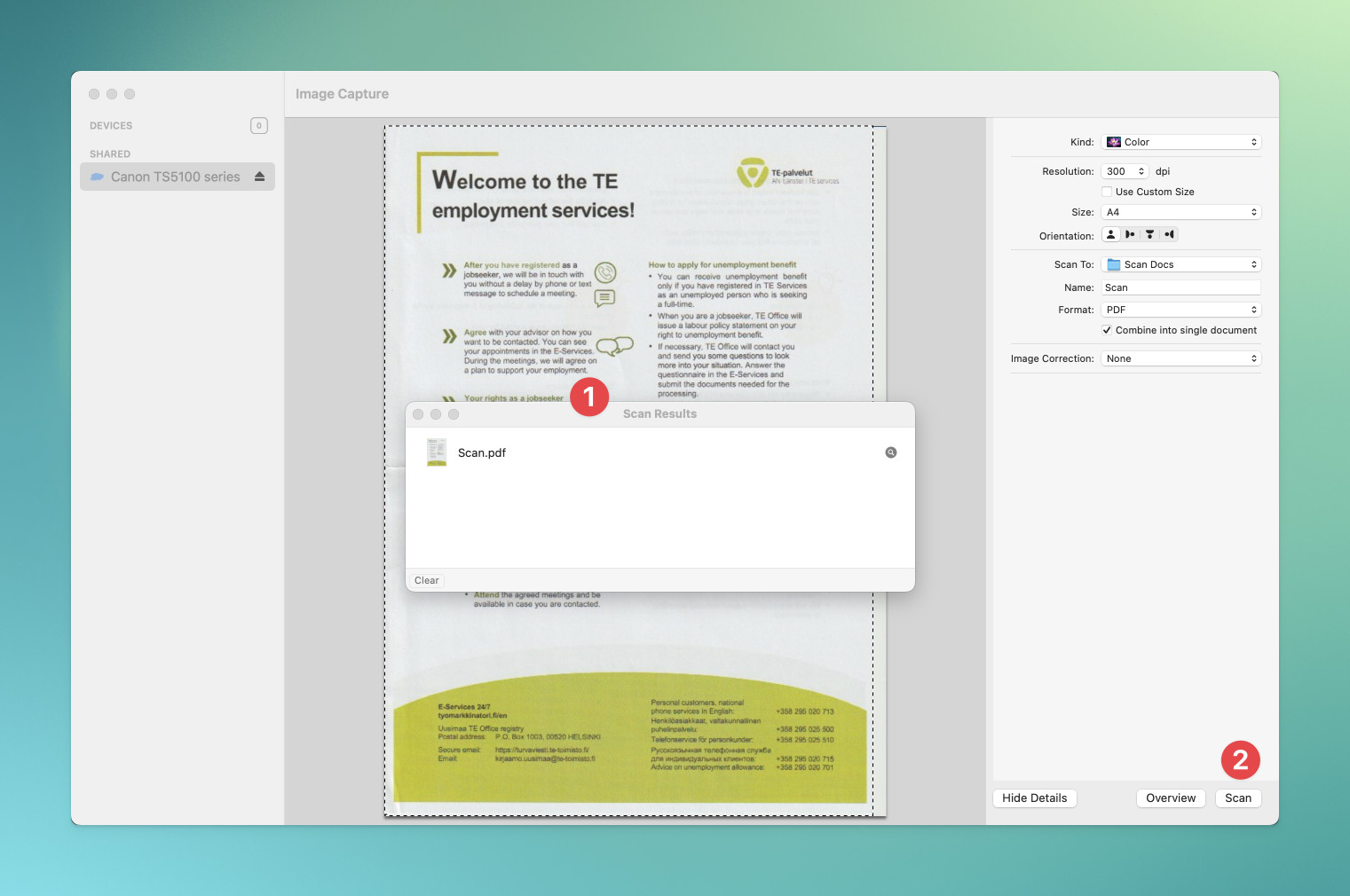
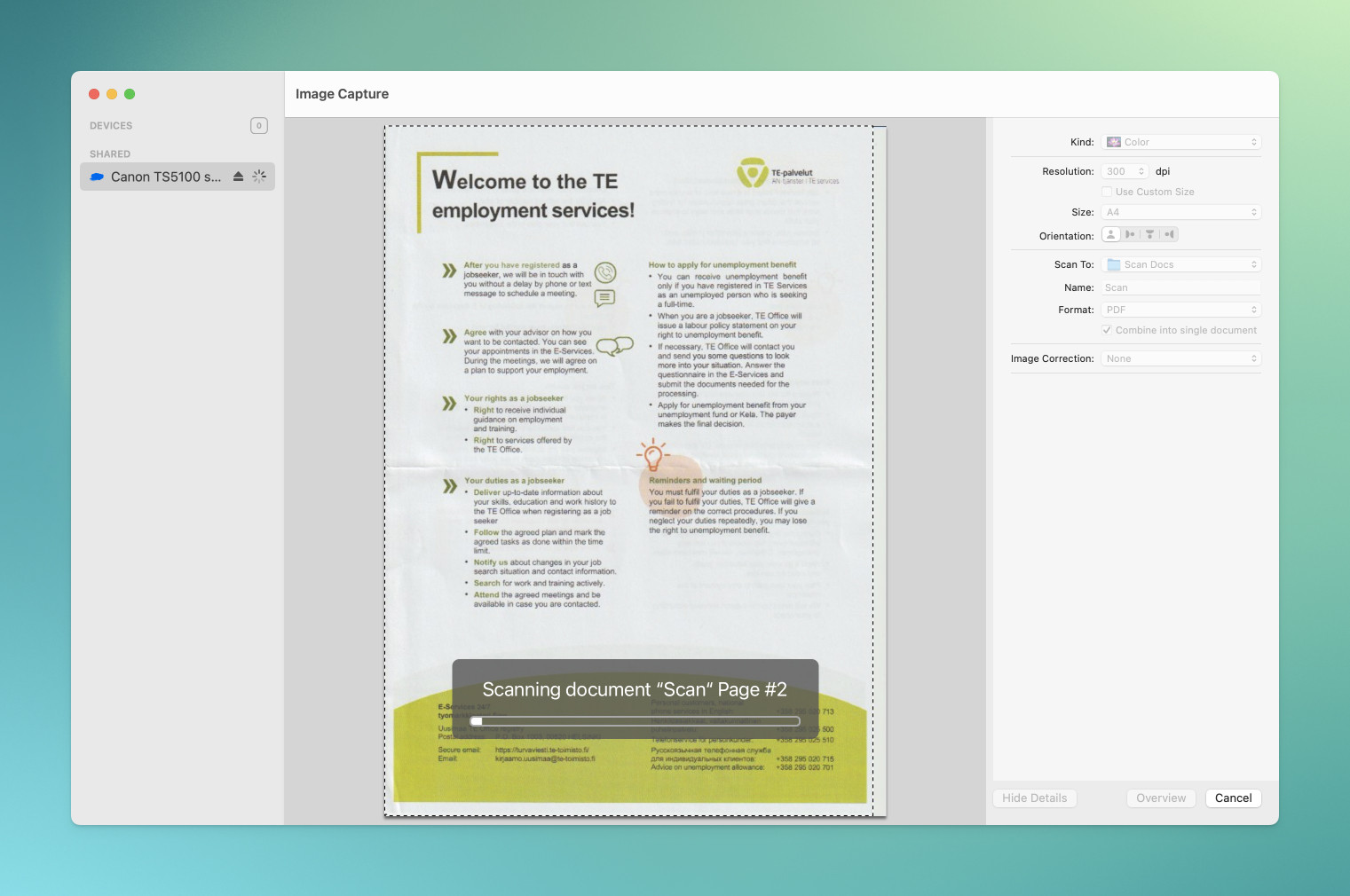
Step 5: All done 🥳
All done! Navigate to your designated save location and open the PDF. You’ll find all your documents combined into a single file.
Hi there! My name is Mchael 👋
Thank you for taking the time to read and I hope you learned something from this post! If you have any questions or suggestions, feel free to drop me an email at hey@poncardas.com
Subscribe to my newsletter
Read articles from Mchael Poncardas directly inside your inbox. Subscribe to the newsletter, and don't miss out.
Written by

Mchael Poncardas
Mchael Poncardas
Aspiring web developer based in Helsinki, Finland