Complete Jenkins CI/CD Project
 Unnati Gupta
Unnati Gupta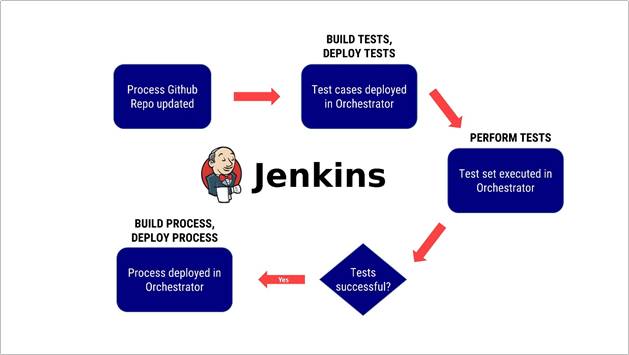
If you don't know about Jenkins and also don't know about the "Freestyle Project in Jenkins" Please go through the below article:
https://hashnode.com/edit/clnlldg6700030al28gfjerv2
Task-01
Fork this repository:
Click on this "Fork" button.
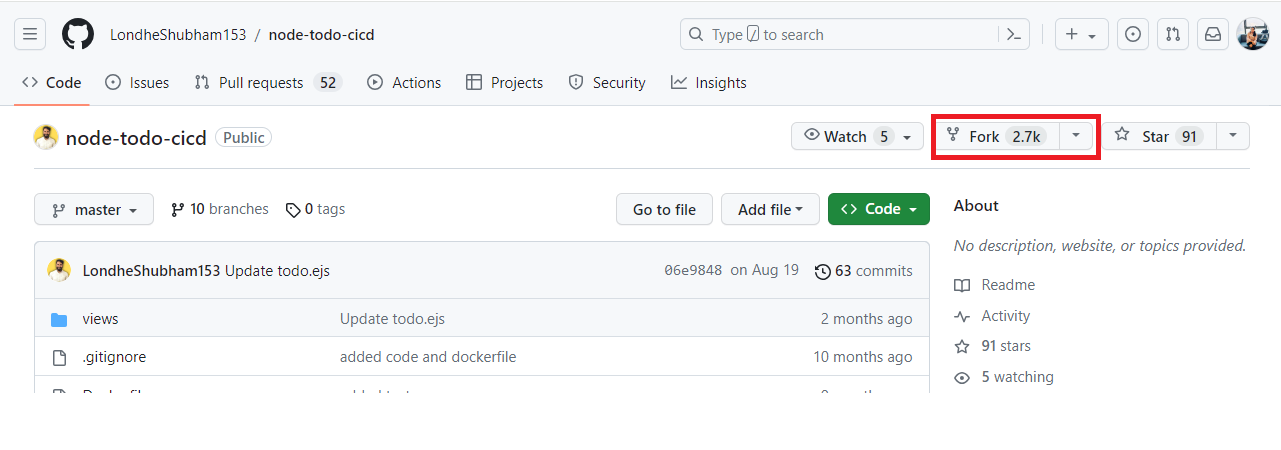
After that check your GitHub account repository present on your account. If it's present then Congratulations "Successfully done".
Create a connection to your Jenkins job and your GitHub Repository via GitHub Integration. Read About GitHub Webhooks and make sure you have a CI/CD setup.
Step 1: First deploy Jenkins on AWS. I already deployed it in my previous article. Please go through my previous article.
https://hashnode.com/edit/clnlldg6700030al28gfjerv2
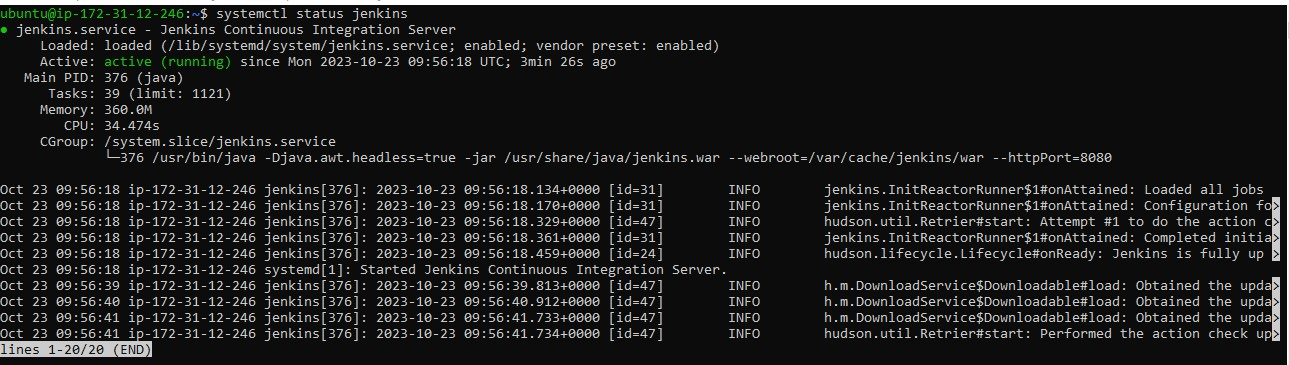
Step 2: Create a Job on Jenkins and add it to "freestyle Project".
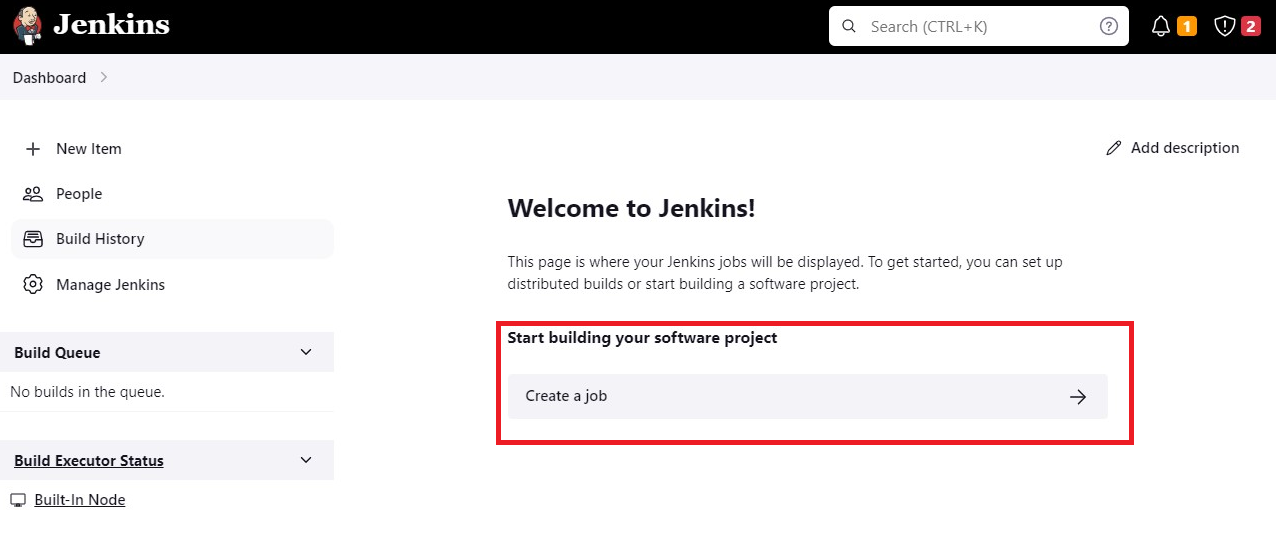
Step 3: Add your "GitHub Repository" Link and then click on the "Add" section then click on "Jenkins":
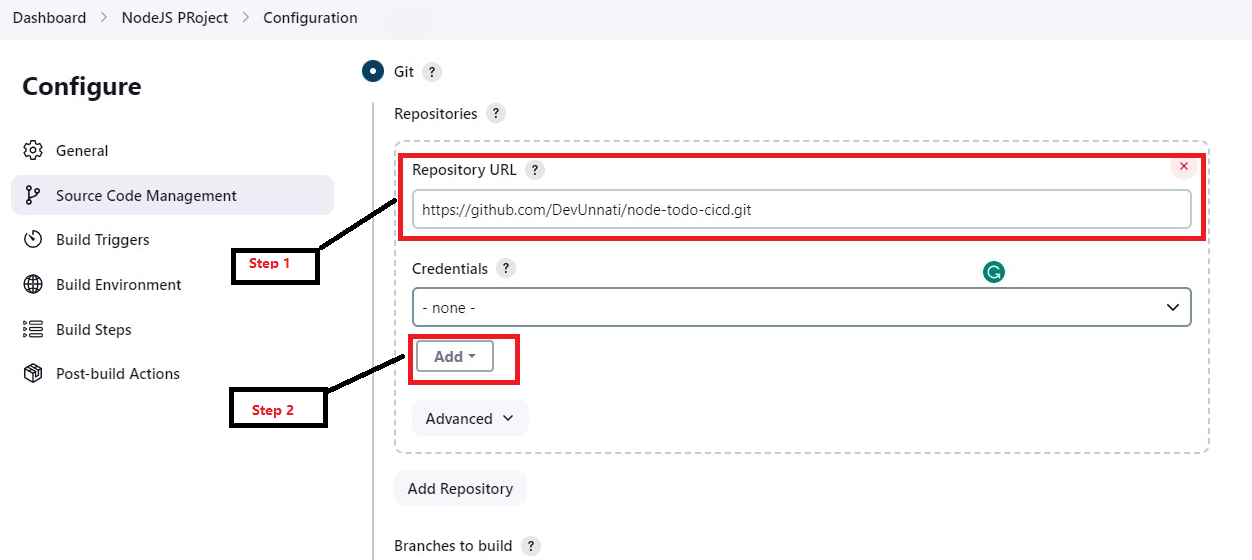
Step 4: Generate the public key and private key by using "ssh-keygen".
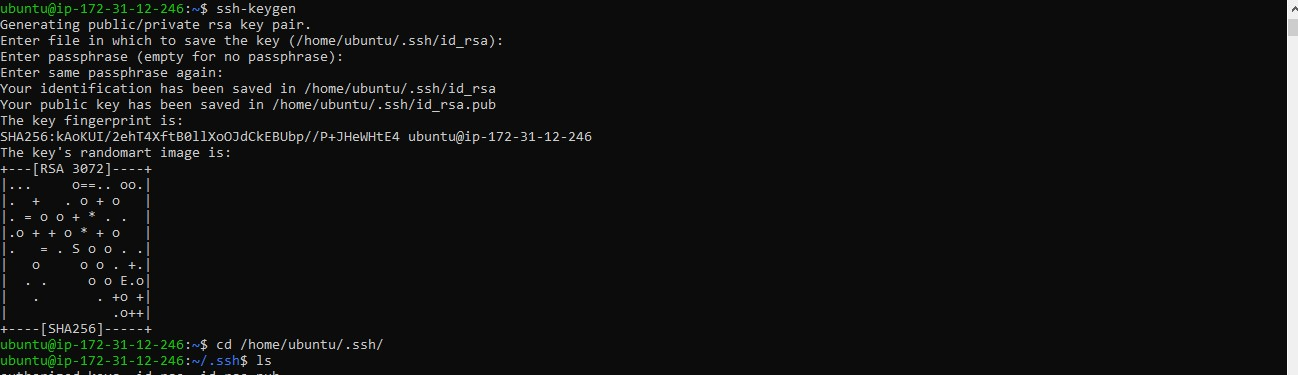
Step 5: fill in all the information.
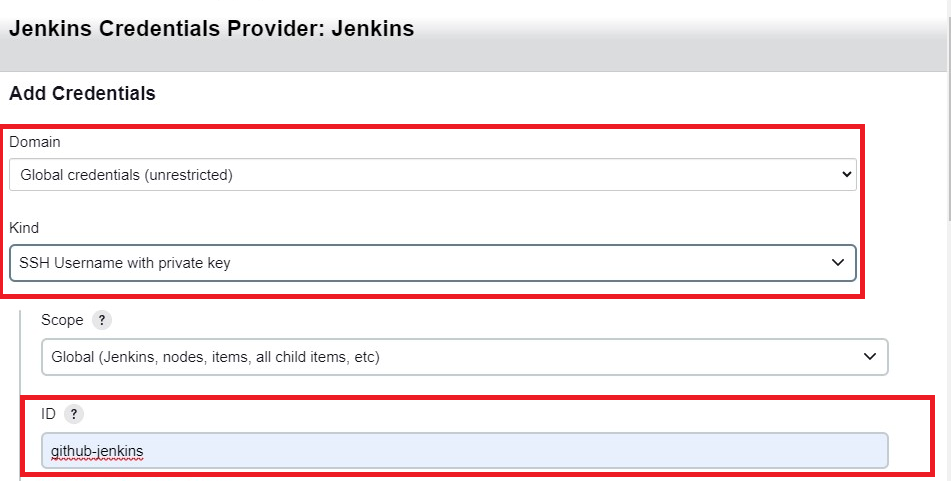
Step 6: Copy your private key and paste it here: (The main purpose of this step is to connect your GitHub account to Jenkins).
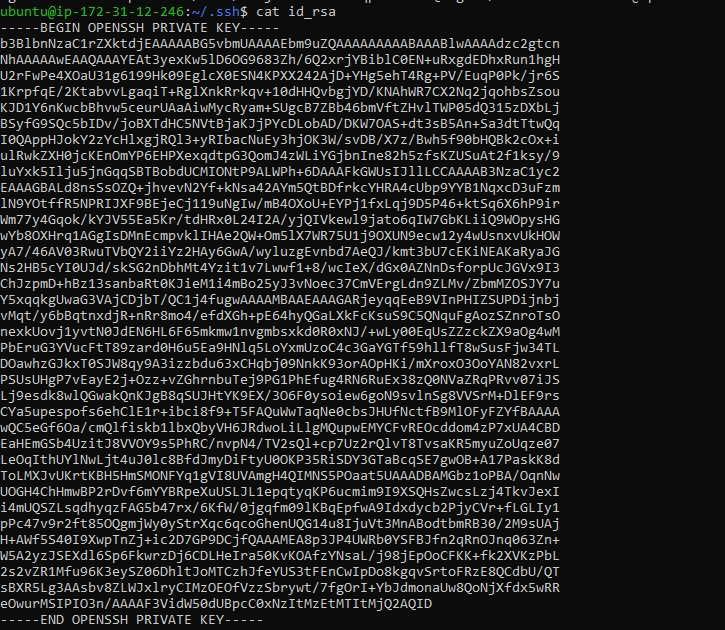
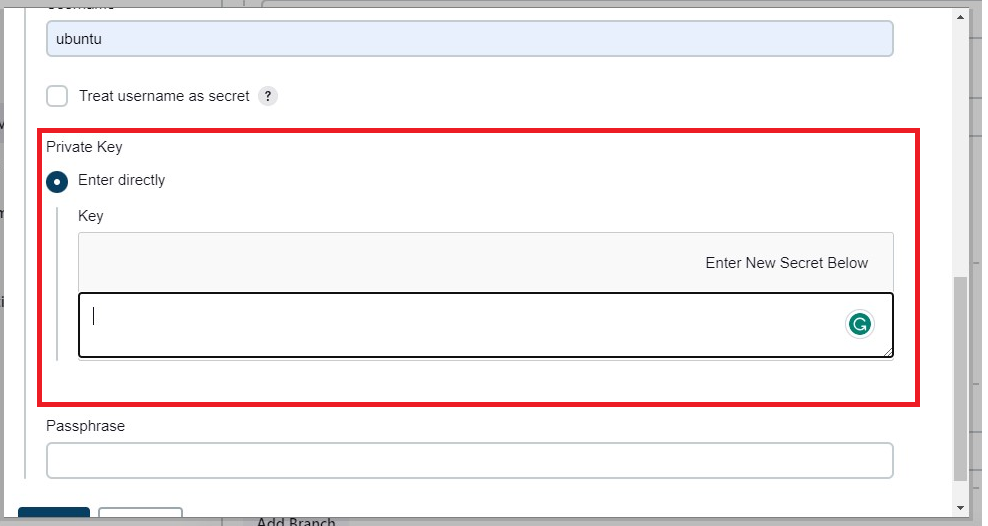
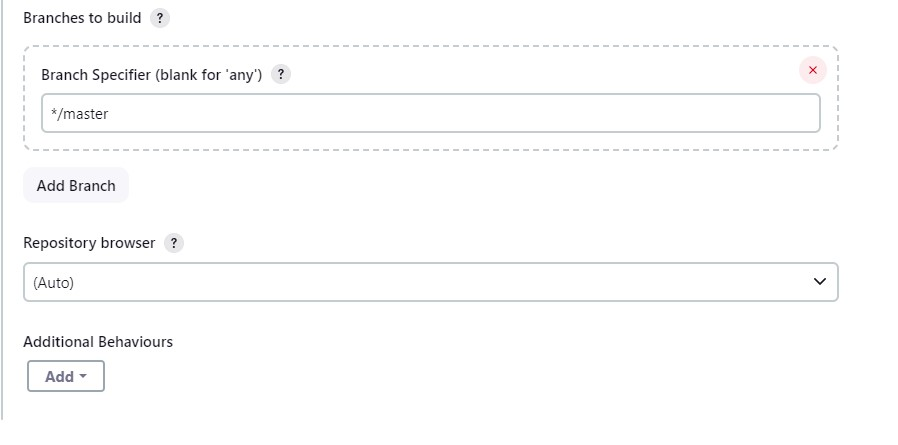
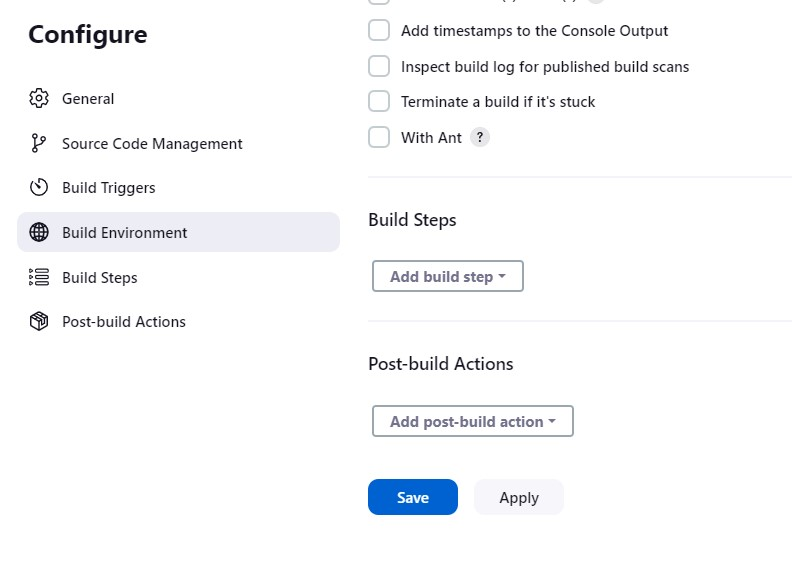
Step 7: Add your public key on your GitHub to connect the EC2 instance to your GitHub.
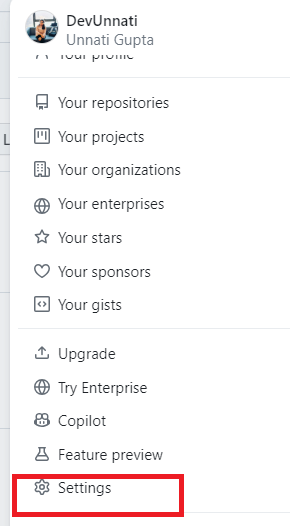
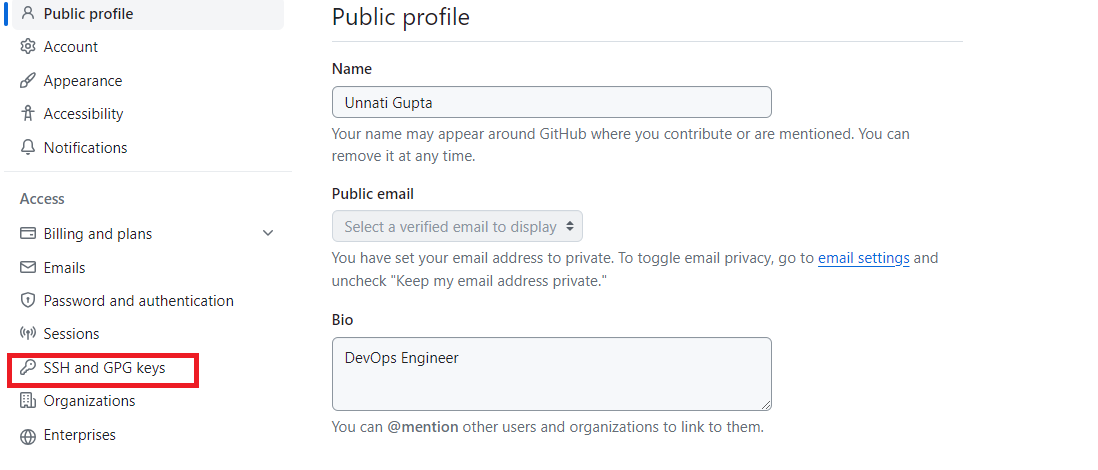
Step 8: Copy your public-key and paste it in the below section.
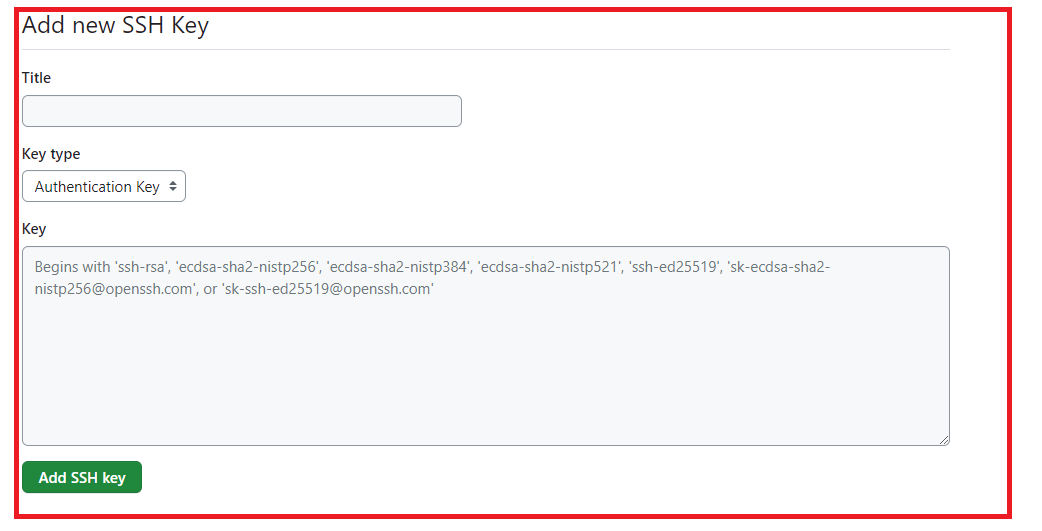
Step 9: Check it's successfully done.
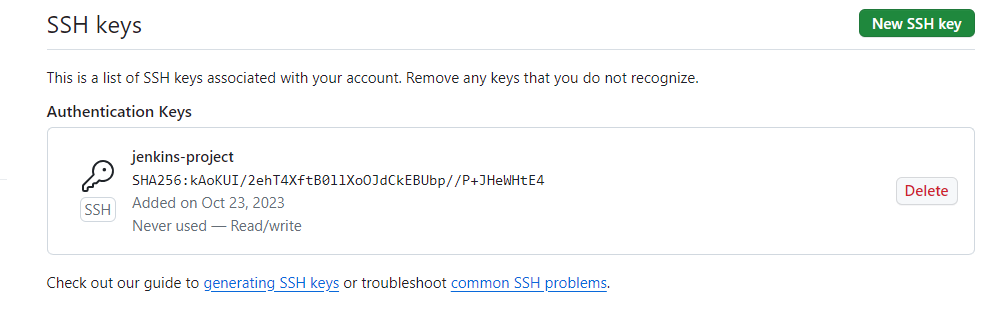
Step 10: Now run your pipeline. Click on "Build Now".
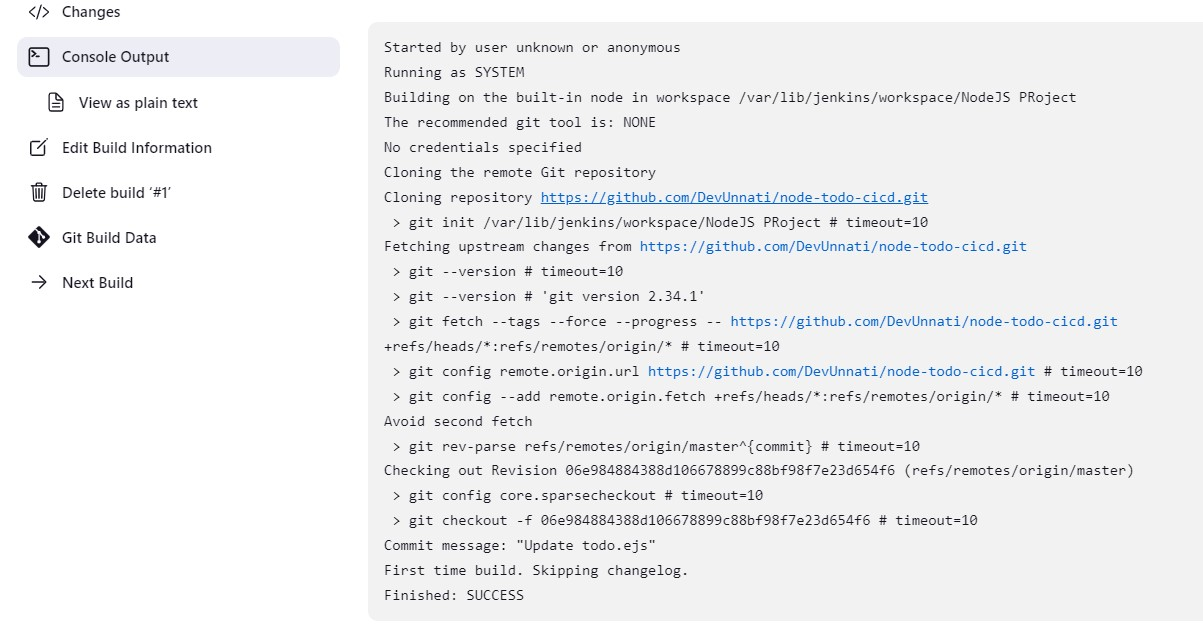
Congratulations!! your pipeline running successfully.
Task-02
In the Execute shell run the application using Docker Compose. You will have to make a Docker Compose file for this Project.
Step 1: Create again a new job as "Freestyle Project".
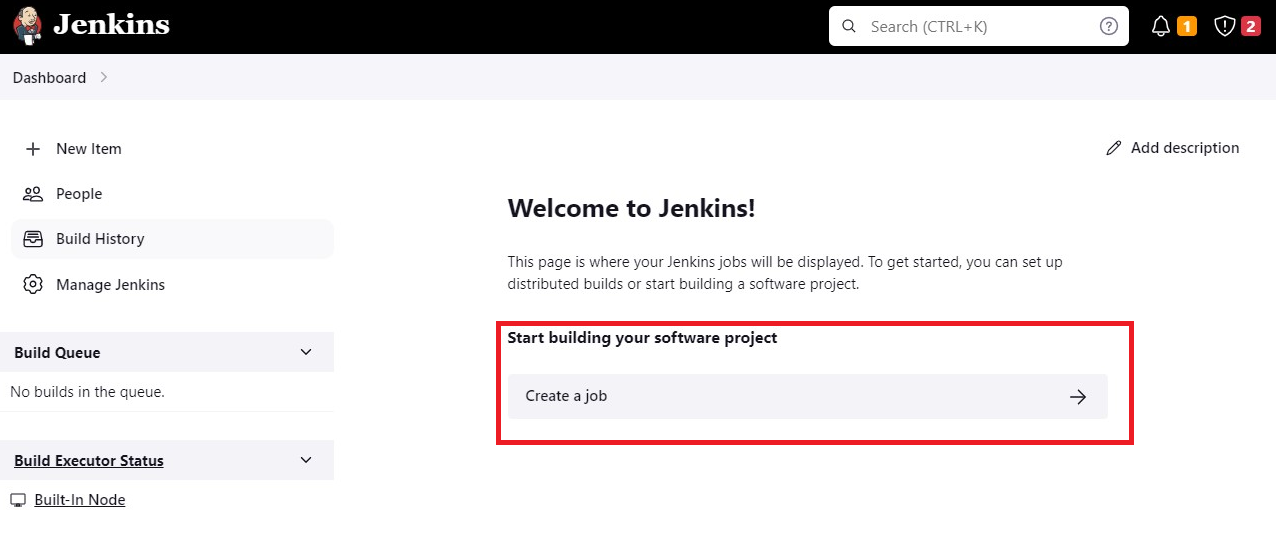
Step 2: Check your Dockerfile and docker-compose.yml.
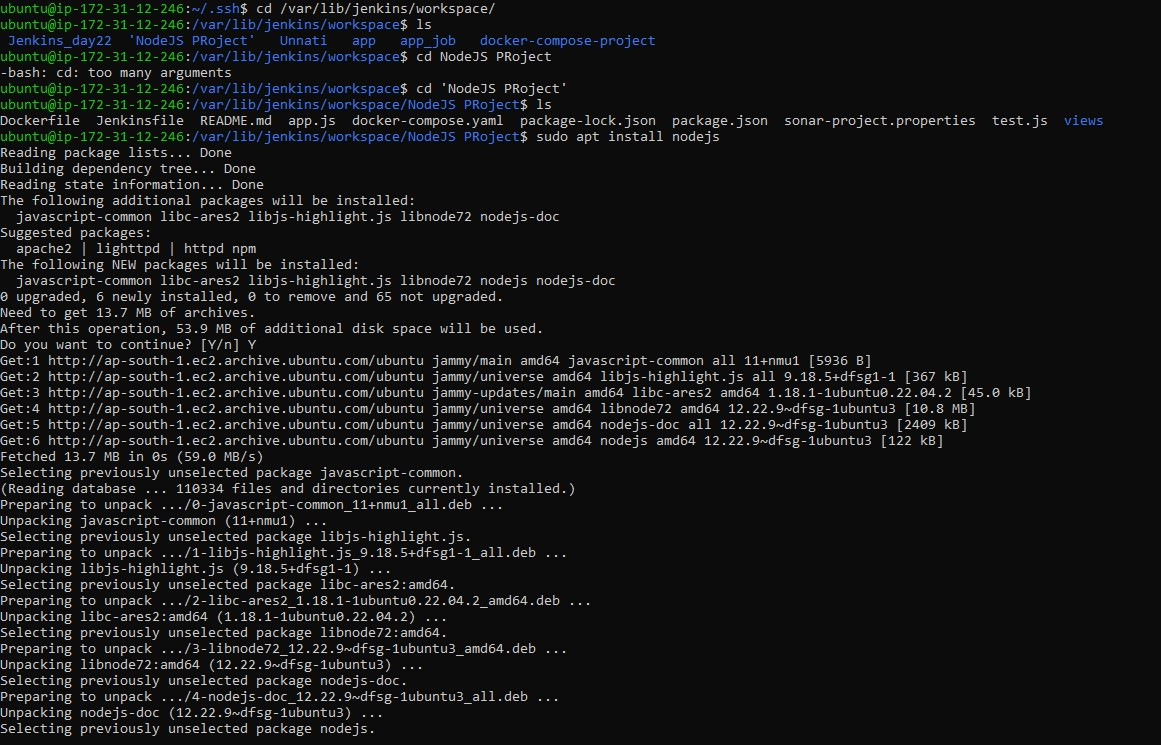
Step 3: Here try to run the node.js application. Install npm in your system.
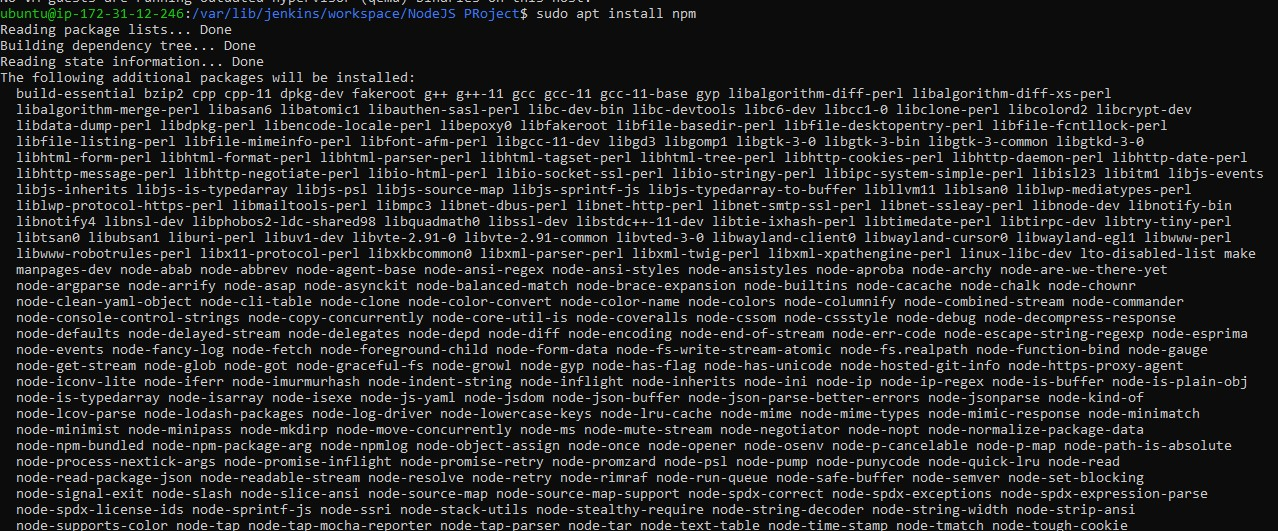
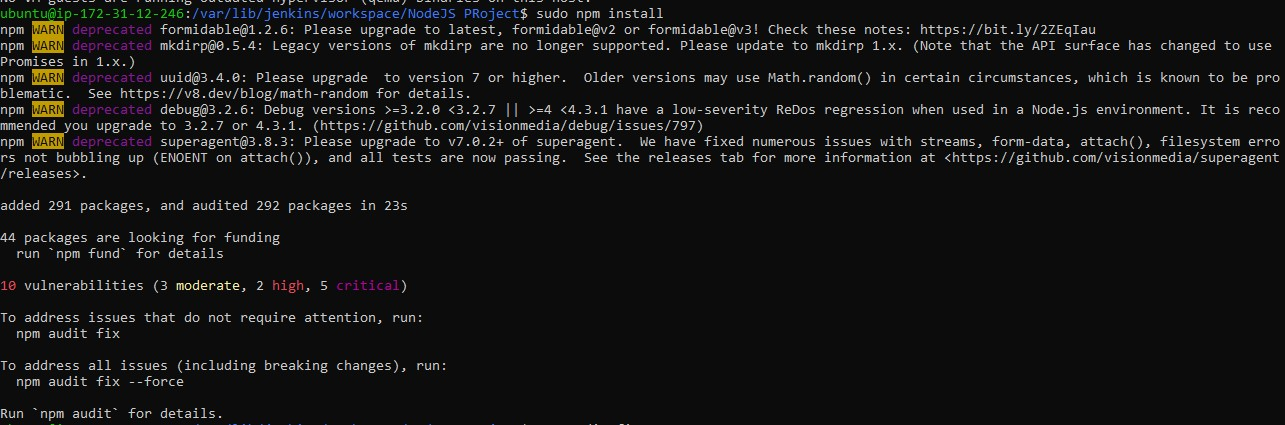
Now run your application.

Step 4: docker-compose.yaml
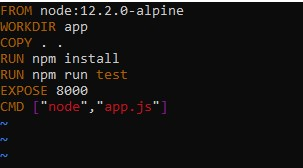
Step 5: Now put the command in the execute shell.
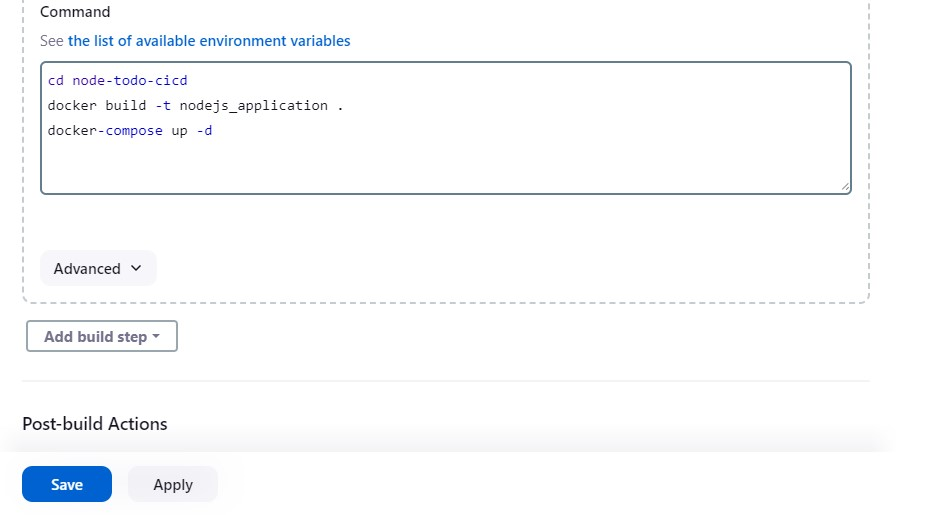
Step 6: Run your pipeline, and click on "Build Now".
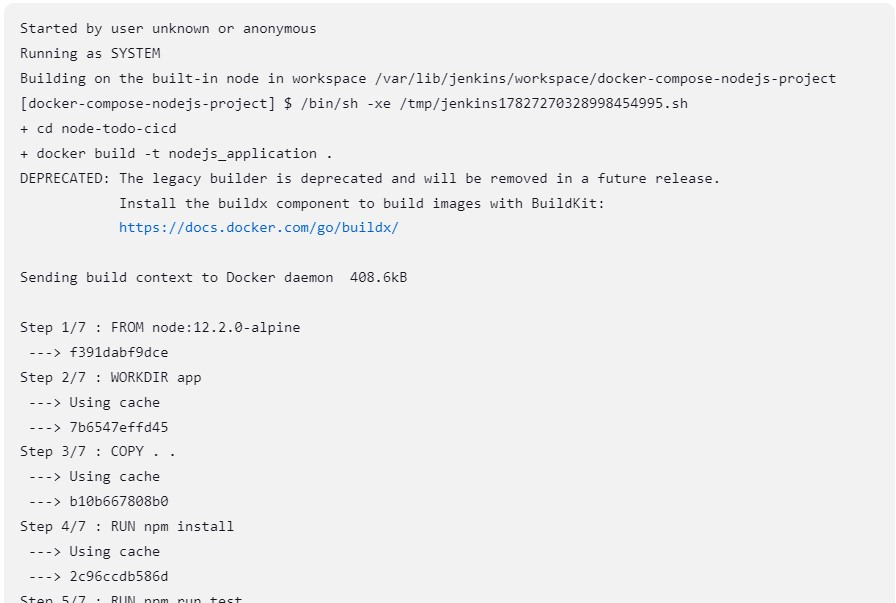
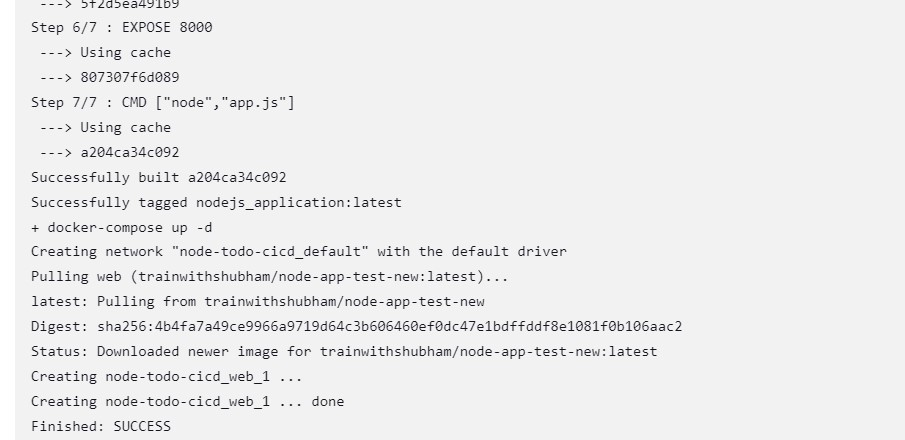
Step 7: Check docker images on the environment.

Step 8: After running your pipeline Successfully.

In the Next Article, we will explore Jenkins......
Thank you for giving your precious time to read this blog/article and if any suggestions or improvements are required on my blogs feel free to connect on LinkedIn Unnati Gupta. Happy Learning !!!
Subscribe to my newsletter
Read articles from Unnati Gupta directly inside your inbox. Subscribe to the newsletter, and don't miss out.
Written by

Unnati Gupta
Unnati Gupta
👨💻 DevOps Architect @ Hippo Technik, LLC Passionate about bridging the gap between development and operations, I'm a dedicated DevOps Engineer at 6D Technology. With a strong belief in the power of automation, continuous integration, and continuous delivery, I thrive in optimizing software development pipelines for efficiency and reliability. 🚀 Exploring the DevOps Universe In my articles, I delve into the fascinating world of DevOps, where I share insights, best practices, and real-world experiences. From containerization and orchestration to CI/CD pipelines and infrastructure as code, I'm here to demystify the complex and empower fellow developers and ops enthusiasts. 📝 Blogging for Knowledge Sharing As a tech enthusiast and a lifelong learner, I'm committed to sharing knowledge. My articles aim to simplify complex concepts and provide practical tips that help teams and individuals streamline their software delivery processes. 🌐 Connect with Me Let's connect and explore the ever-evolving landscape of DevOps together. Feel free to reach out, comment, or share your thoughts on my articles. Together, we can foster a culture of collaboration and innovation in the DevOps community. 🔗 Social Links LinkedIn: https://www.linkedin.com/in/unnati-gupta-%F0%9F%87%AE%F0%9F%87%B3-a62563183/ GitHub: https://github.com/DevUnnati 📩 Contact Have questions or looking to collaborate? You can reach me at unnatigupta527@gmail.com Happy Learning!!