How to buy bitcoin to your own mobile (or desktop) wallet
 Ed
EdTo buy bitcoin directly to your own wallet with xsats, you'll need to verify a message we create for you when you initiate an order, using your wallet. If this sounds complicated, fear not! It's actually very straightforward and takes just a couple of minutes.
Read on to learn how to set up your order and get your bitcoin.
Step By Step Guide
1. Visit app.xsats.com/x/ and enter your email address and new password.
Your email will be used strictly for updates on the status of your order and to reach you if we need to complete your order (or vice versa). No junk mail or promo mailing lists.
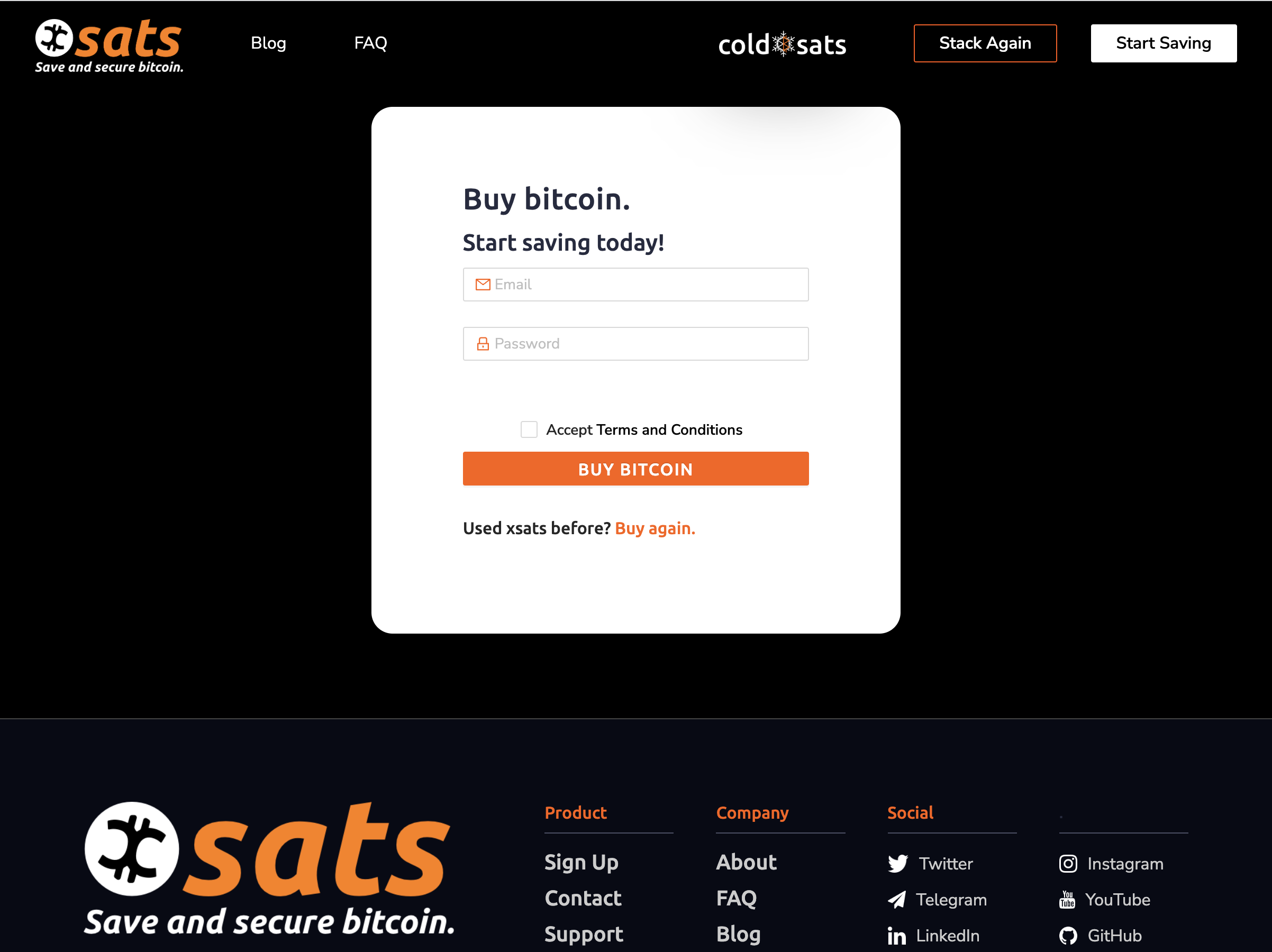
2. Verify your email address via the link you just received.
3. Enter your IBAN or Account number
This must be the account that you will use to send money to buy bitcoin.

4. Open BlueWallet on your phone or computer
You can download it from the BlueWallet website if you don't have it already: https://bluewallet.io/
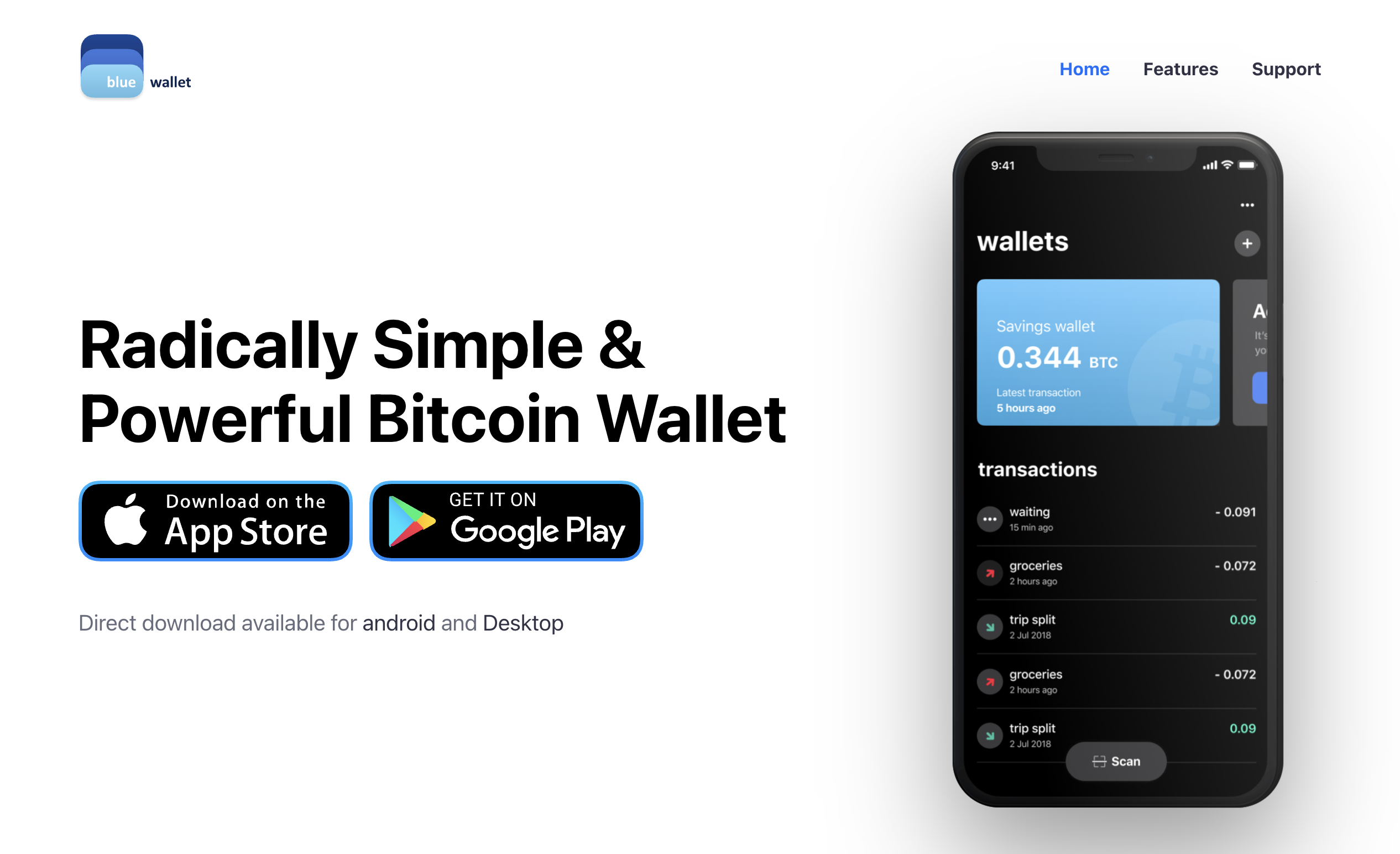
Alternative: Sparrow Desktop Bitcoin Wallet
If you prefer to set up a Bitcoin wallet on your computer instead of your phone, we highly recommend Sparrow Wallet, which you can find at https://sparrowwallet.com.
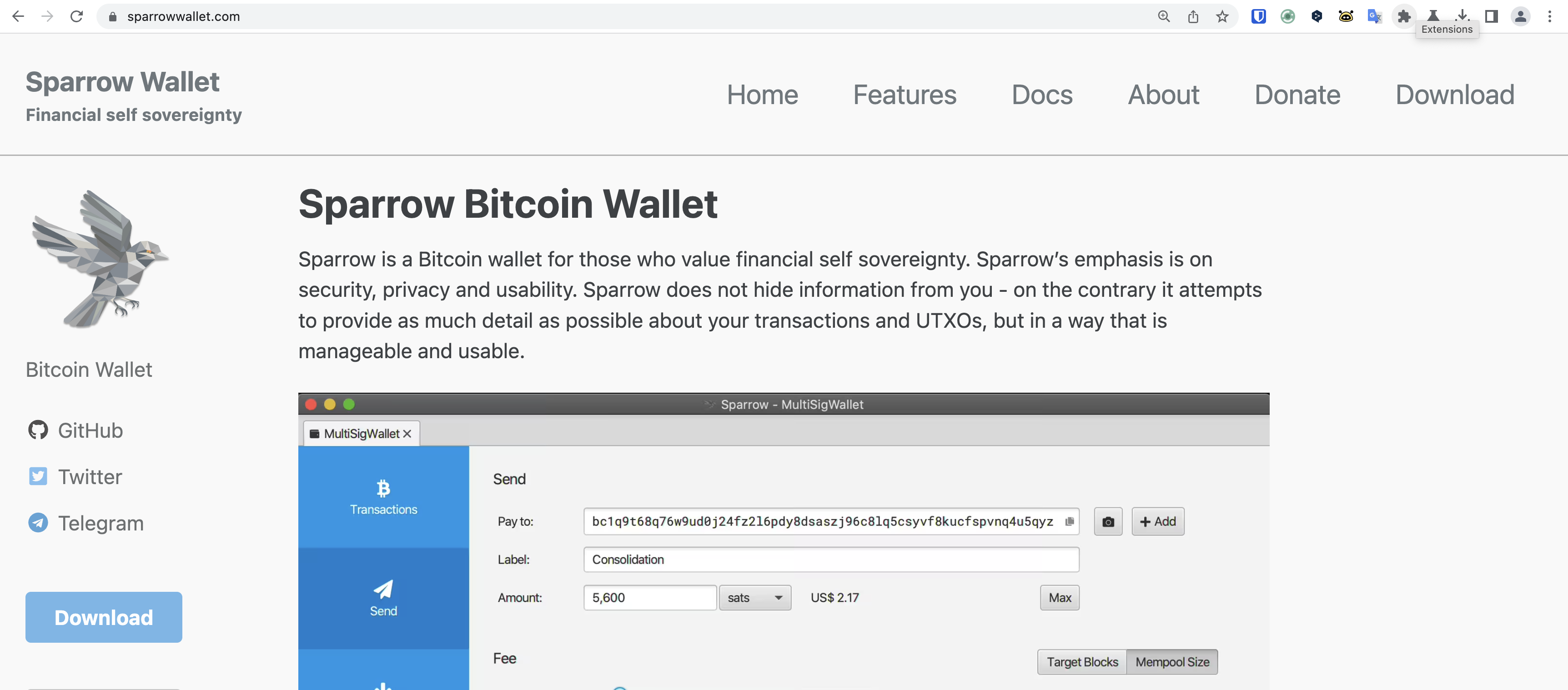
The process is largely the same, just with superficial differences in the user interface and design of the app.
In short, after creating a new wallet go to the "Addresses" tab and hover the mouse over the first address. You will see the "Sign/Verify" icon appear as shown in the photo below.
Click on this icon, and then follow the rest of the procedure shown below, using your Sparrow Wallet in place of your Blue Wallet where appropriate (the sign/verify process is the same).
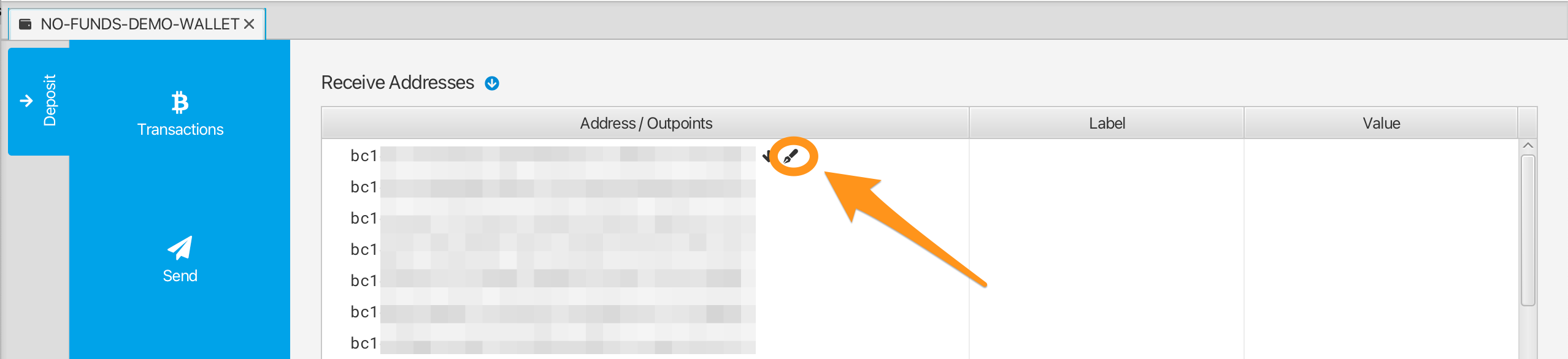

5. Navigate to your wallet
You will need to create a wallet if you haven't already. Follow the in-app instructions to do so if necessary.
If you already have a wallet set up in BlueWallet, we still recommend that you create a new wallet to segregate your funds purchased via xsats from the rest of your bitcoin, and better maintain your financial privacy.
IMPORTANT NOTE
Whichever route you take, be sure to BACK UP YOUR WALLET properly, by writing the seed phrase provided by the wallet on a piece of paper and putting it somewhere safe that only you (and maybe your trusted family member) know about and have access to.
Knowledge of these words is what gives spending power over the bitcoin sent to the associated wallet.
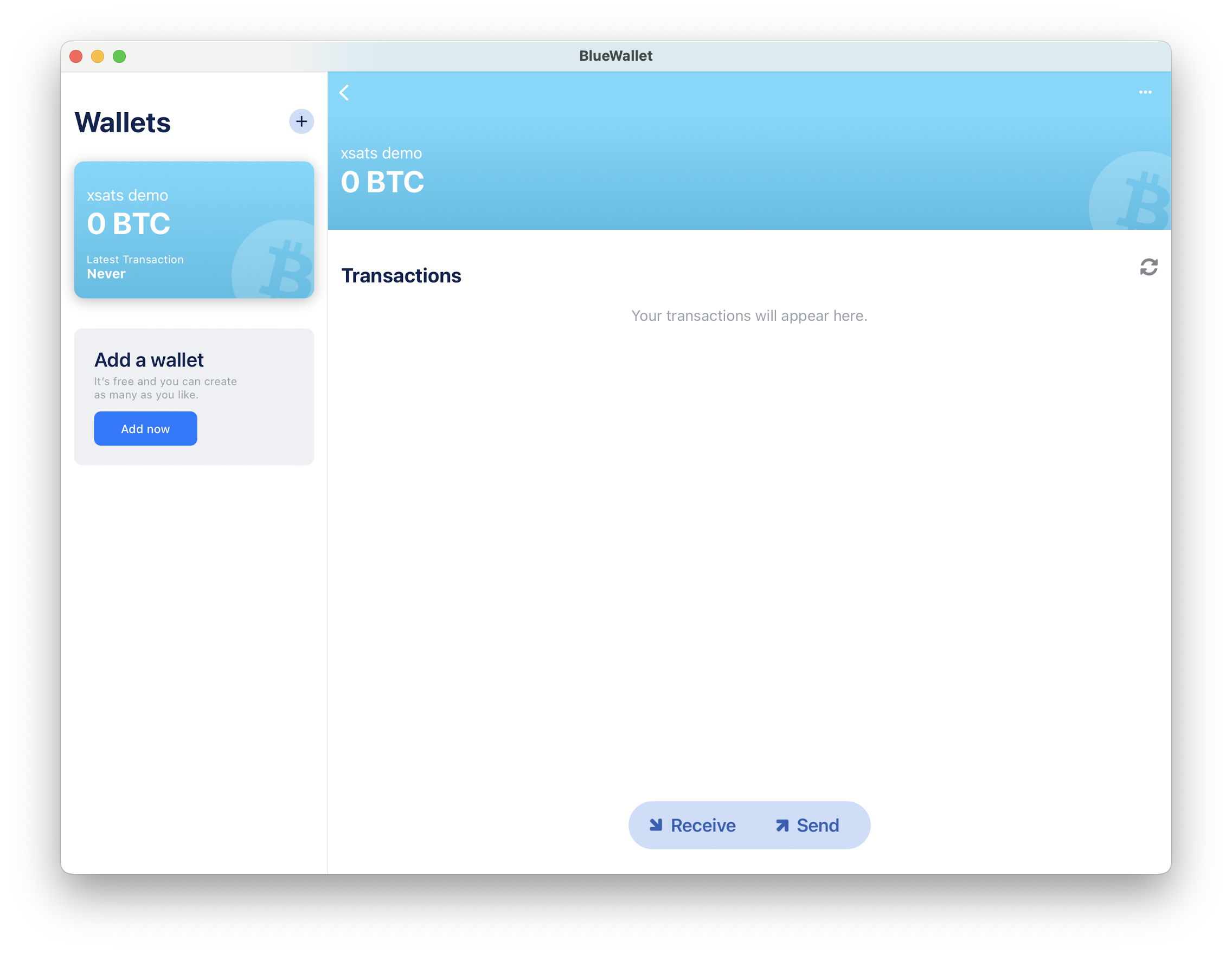
6. Retrieve an address from your new wallet
Hit "Receive" (shown at the bottom of the screen) and copy the address shown.
The address is a series of letters and numbers beginning with "bc1" shown in the same position as the screenshot below (orange box), except it won't be blurred (it's blurred here to ensure you don't end up trying to use our address by mistake!).
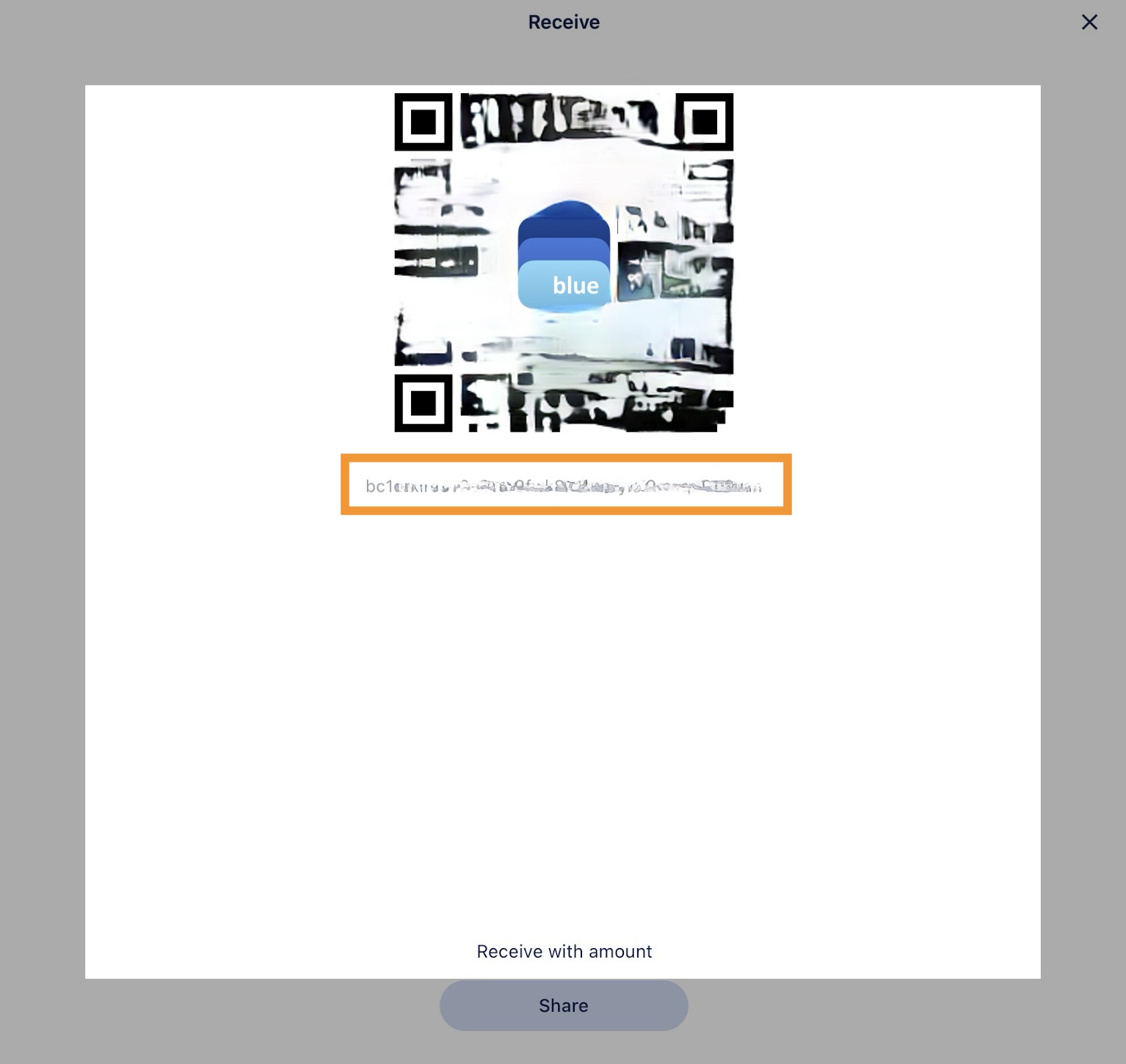
7. Paste the address into the xsats web app
Return to your browser and select the "MANUALLY" option. Most wallets don't support the automatic option, so best to use this for now.
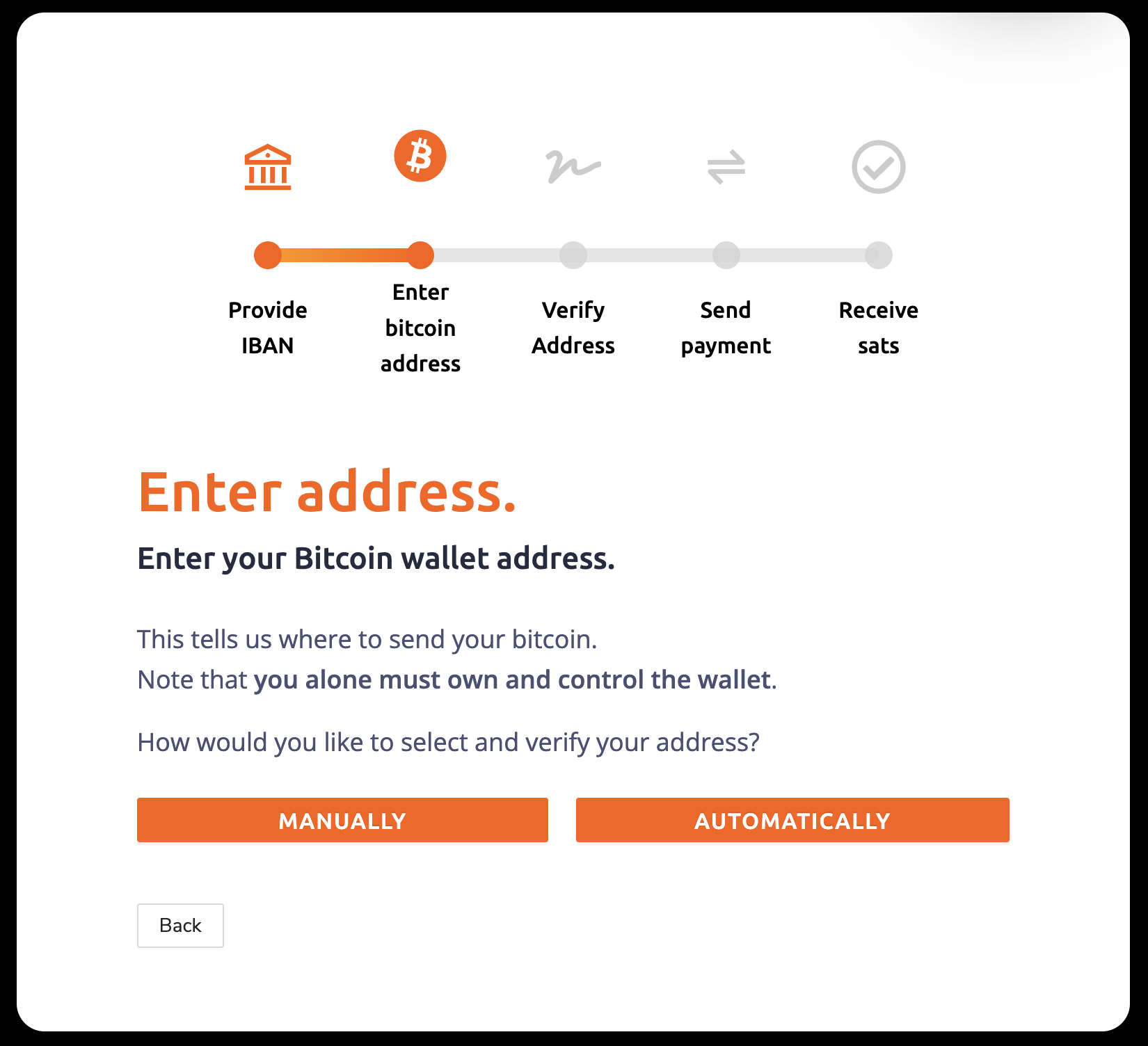
Then paste your address and hit "PROCEED". Double-check that the address you pasted matches the one you just copied from BlueWallet, to be safe.
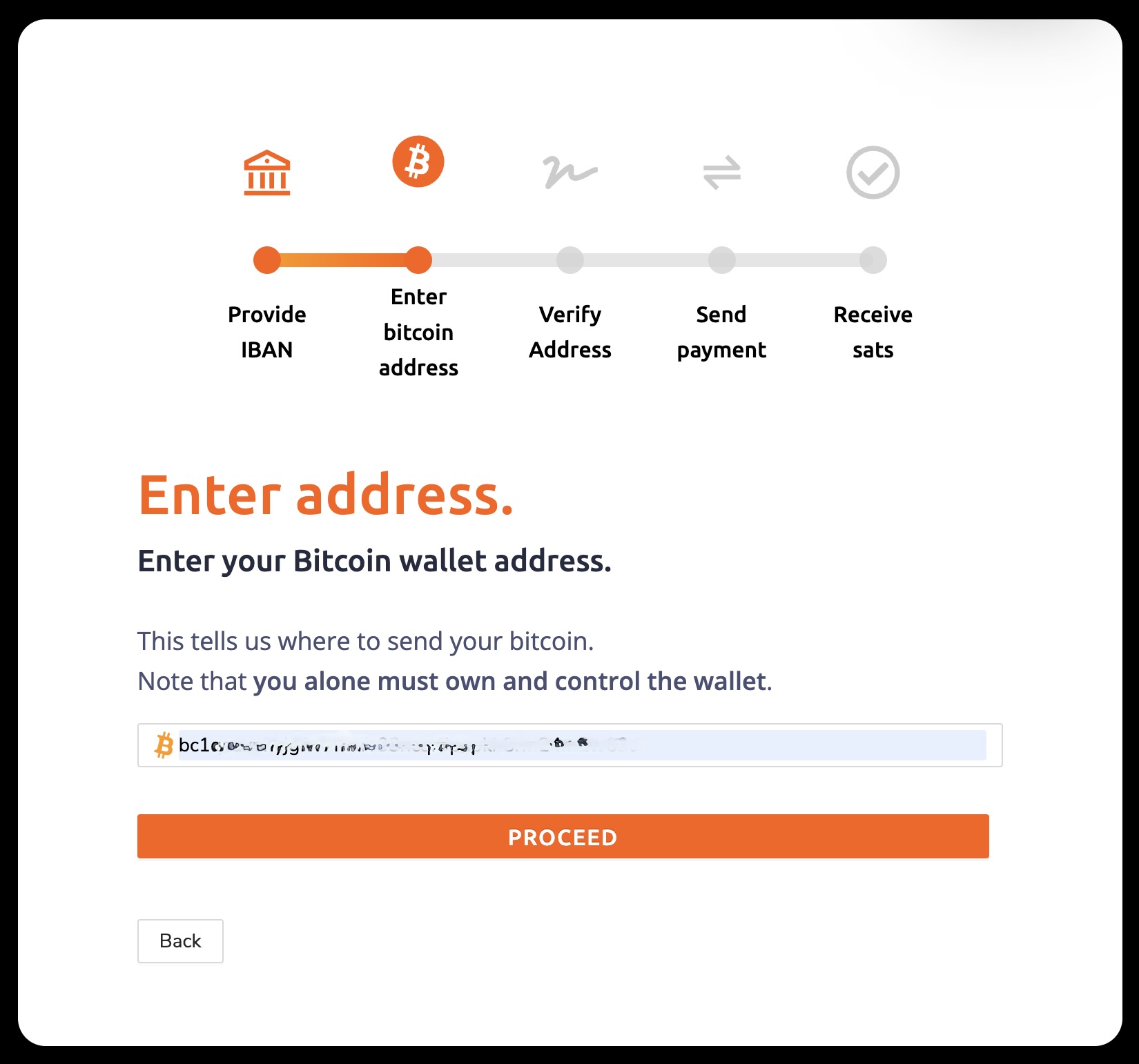
8. Copy the challenge message
Hit the "Copy" button shown to the right of the block of text.
This will copy the message that you will sign with your wallet shortly.
Note that the account/identification numbers are hidden once again from this demo order, to prevent confusion.

9. Sign the challenge message
Return to your wallet in BlueWallet and tap on the three dots at the top right of the wallet summary view, to open the wallet details view.
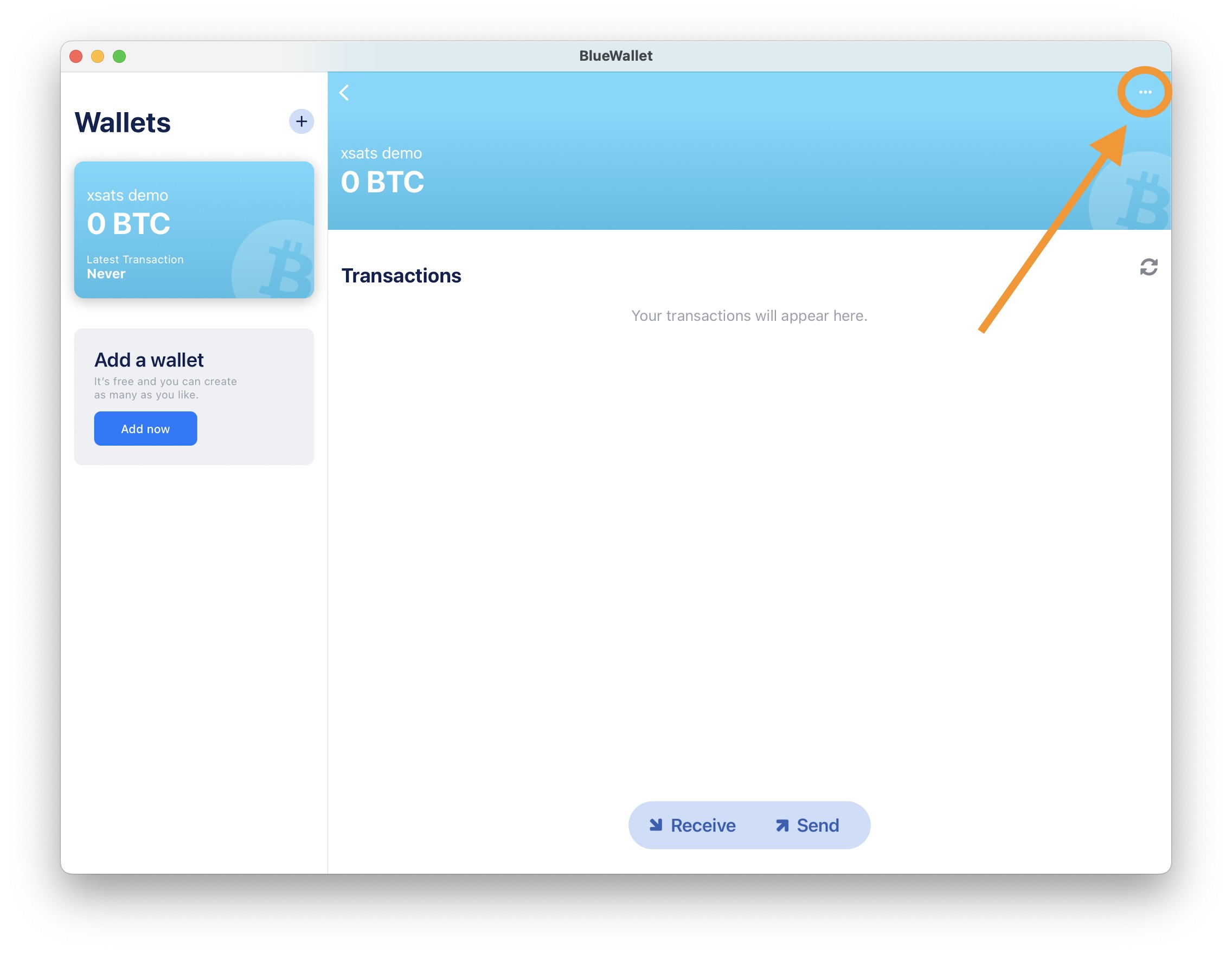
Now hit "Sign/Verify Message".
Don't worry about the rest of the things on this page if you're not familiar with them, we don't need this now.
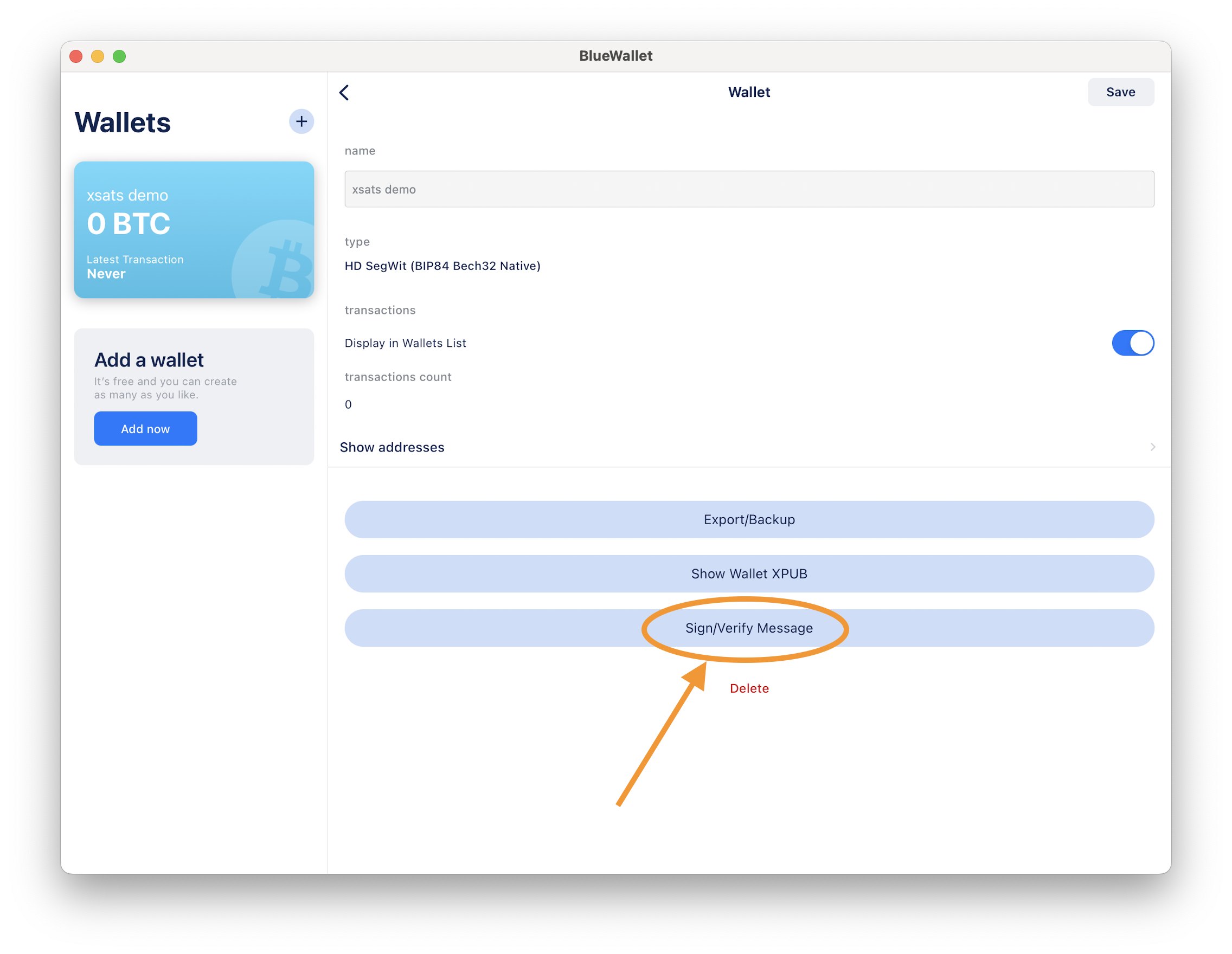
Now paste the message you just copied from xsats, into the "Message" field.
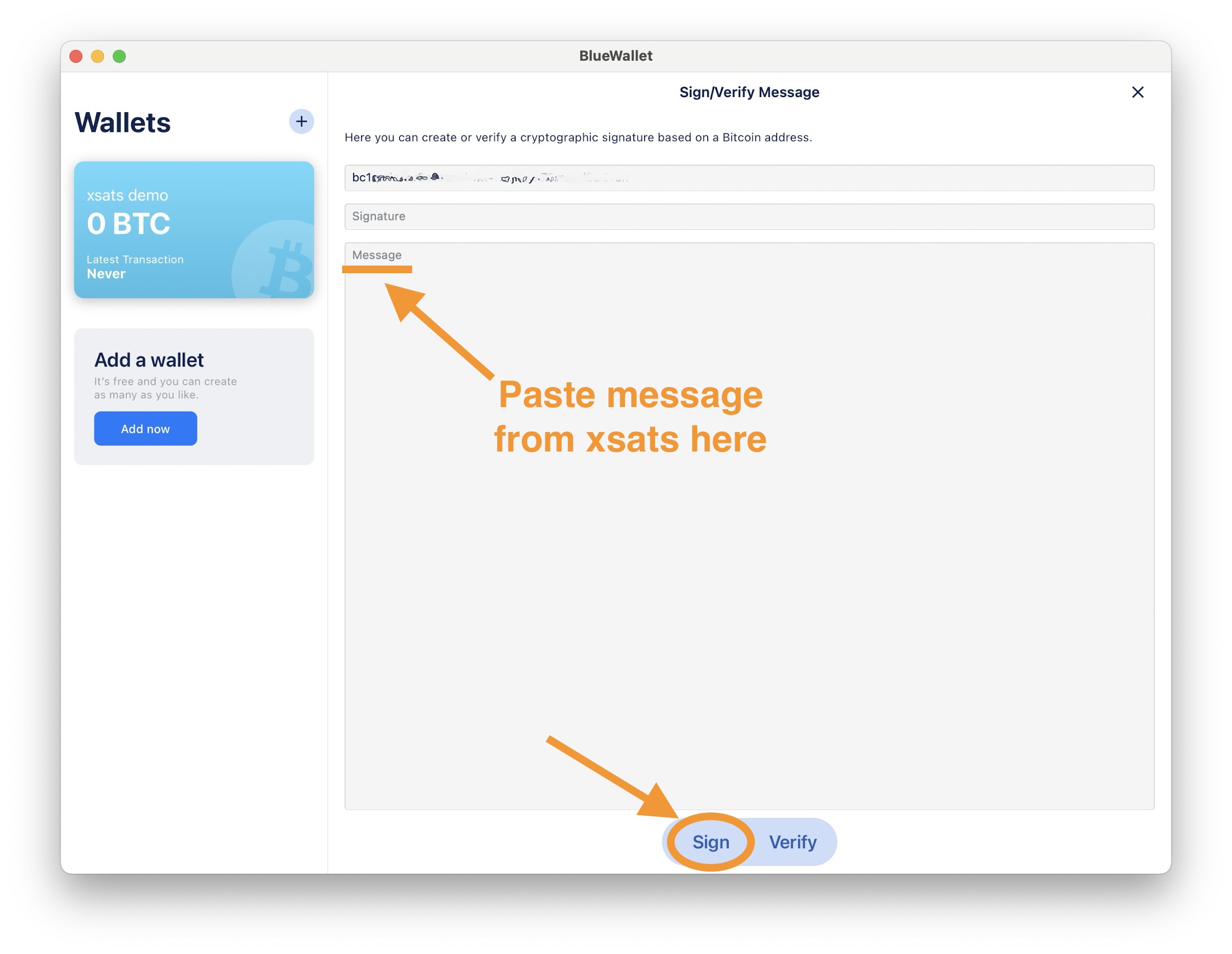
Next, hit "Sign" at the bottom, to generate your signature.
Note that you may be prompted for a password if you have added a passphrase to your wallet. This is a good opportunity to double check that you have both the wallet seed and its associated passphrase recorded in an accessible and secure manner! Enter your password if prompted.
Now you should see a series of apparently random letters and numbers in the "Signature" field (orange box below).
If so, you've successfully generated a cryptographic signature!
Copy this signature (note: it should end in an "=") and return to xsats.
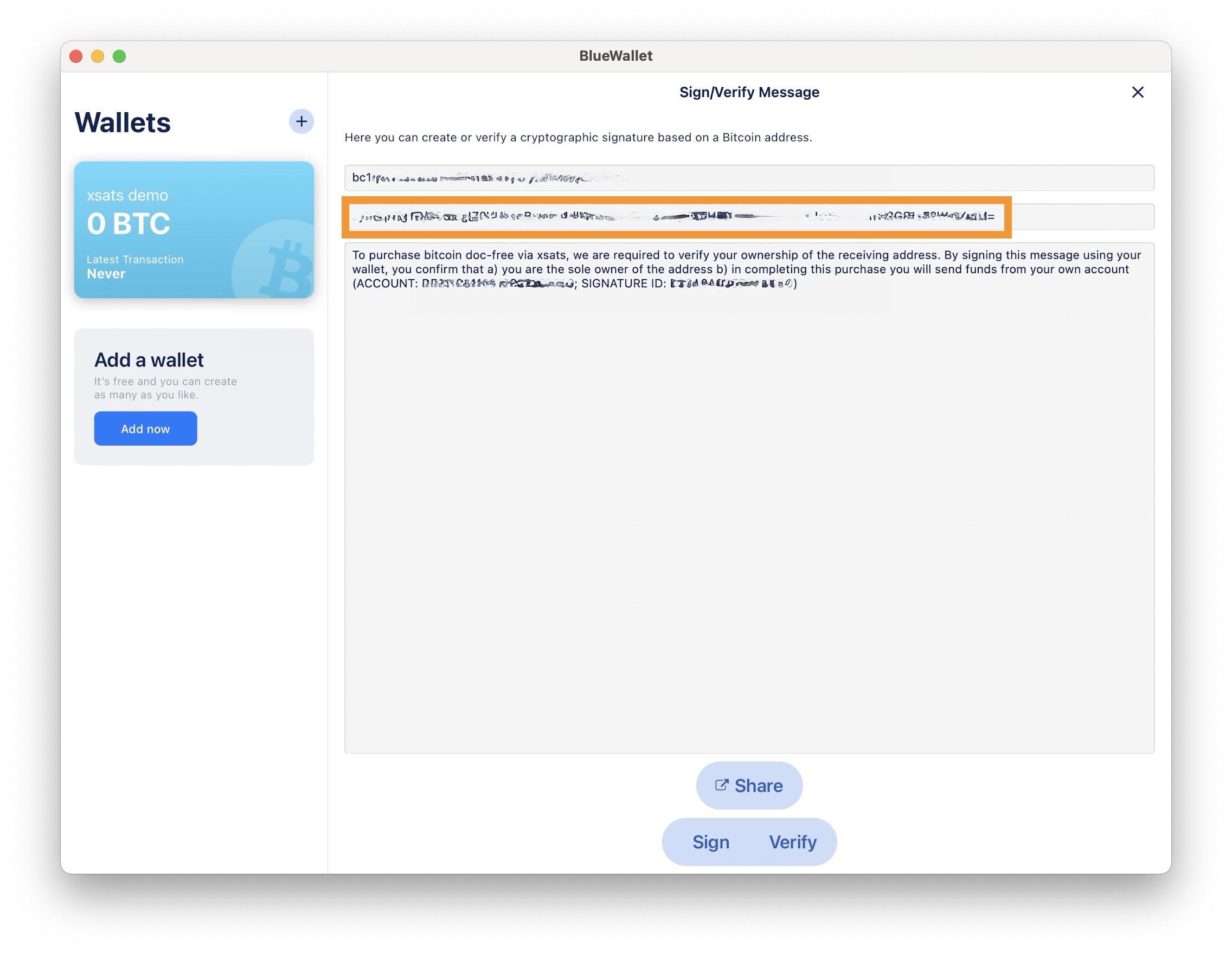
10. Submit the signature and complete your order
Paste the signature into the "signature" field and hit "SUBMIT".
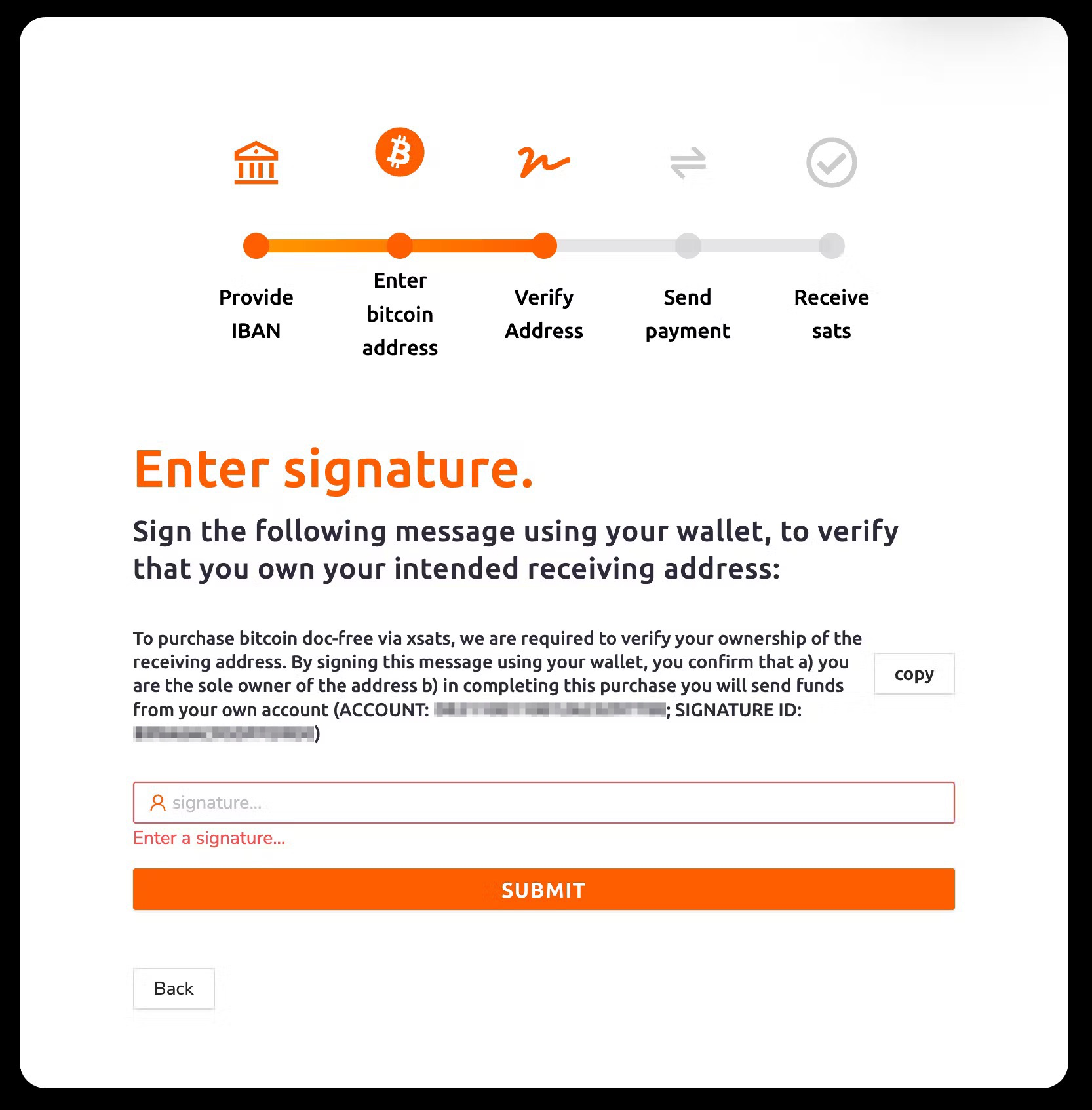
Now you're all set!
Send payment from your bank account to the account details shown on the following page, taking care to use the accurate payment reference as indicated.
You'll receive your bitcoin in your wallet shortly after we receive your payment. The total time that it takes for your order to be completed will depend on the time it takes for the banks involved to process and clear your payment.
If you have any questions or queries about any of the process, don't hesitate to reach out at support@xsats.com.
We love chatting about Bitcoin, so feel free to ask any general questions about Bitcoin or our services too!
Stack sats and summits 🏔️!
Subscribe to my newsletter
Read articles from Ed directly inside your inbox. Subscribe to the newsletter, and don't miss out.
Written by
