Amazon FSx Interview Q/A
 Amrutha D
Amrutha D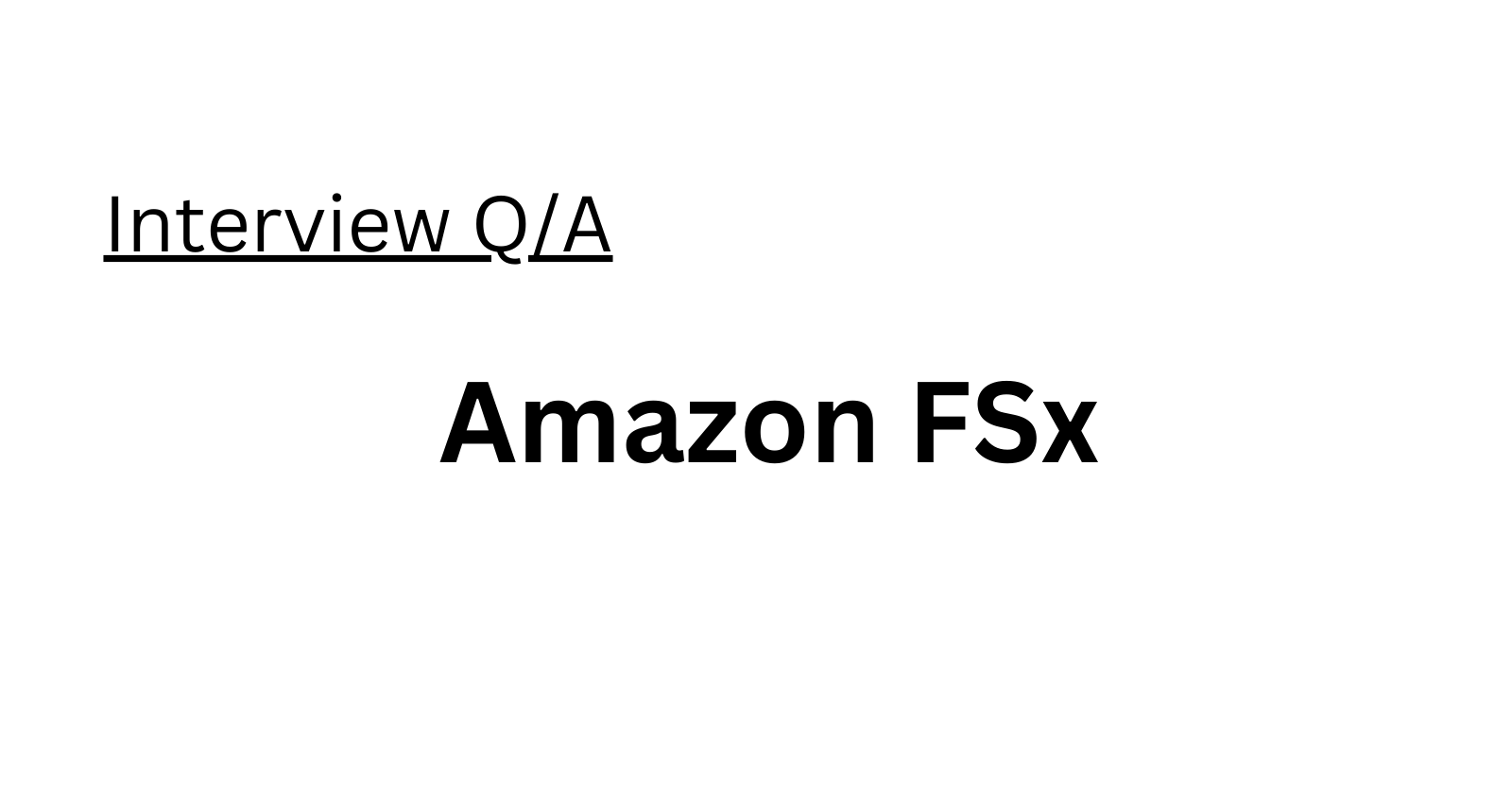
What is Amazon FSx for Windows File Server?
Amazon FSx for Windows File Server is a fully managed, highly reliable, and scalable file storage service that utilizes the Service Message Block (SMB) protocol, which is an industry-standard for file sharing. It is built on Windows Server and offers various administrative features like user quotas, end-user file restore, and integration with Microsoft Active Directory. It supports high throughput, IOPS, and low-latency access. You can access it from Windows, Linux, and MacOS instances and devices, and it offers on-premises access through Amazon FSx File Gateway.
What is an Amazon FSx for Windows File Server file system, and what is a file share?
An Amazon FSx file system is the primary resource where you store and access files and folders. It comes with a specific storage capacity, throughput capacity, and a DNS name for access. A file share, on the other hand, is a specific folder within your file system that you make accessible to your compute instances. Each file system has a default Windows file share called "share," and you can create and manage additional Windows file shares as needed.
How do I get started with FSx for Windows File Server?
To get started with Amazon FSx, you need an AWS account. Once you have an AWS account, you can create a file system using the AWS Management Console, AWS Command Line Interface (CLI), or Amazon FSx API with various language-specific SDKs.
What instance types and OS versions can I access my file system from?
Amazon FSx supports access from various instances, including Amazon EC2, Amazon ECS, VMware Cloud on AWS, Amazon WorkSpaces, and Amazon AppStream 2.0 instances. It is compatible with Windows versions starting from Windows Server 2008 and Windows 7, as well as current versions of Linux using the cifs-utils tool.
How do I access Amazon FSx for Windows File Server from Amazon Elastic Container Service (Amazon ECS) containers?
You can enable persistent, shared storage for containerized applications on Amazon ECS by referencing your Amazon FSx file system in your task definition. Detailed instructions can be found in the Amazon ECS documentation.
How do I access data on my Amazon FSx file system?
You can access your Amazon FSx file system from Windows by using the "Map Network Drive" feature to map a drive letter to a file share on the file system. For Linux, you can use the cifs-utils tool to mount the file share. Once connected, you can work with files and folders as if they were on a local file system.
How do I manage a file system?
Amazon FSx is a fully managed service, so it handles the underlying file storage infrastructure for you. You can create, view, tag, and delete file systems and backups using the AWS Management Console, AWS CLI, or Amazon FSx API. To administer file systems, including managing file shares, user sessions, open files, shadow copies, user quotas, and Data duplication, you can use the Amazon FSx remote management CLI via PowerShell.
How do I migrate my existing file data into an Amazon FSx file system?
To migrate your existing files to Amazon FSx, you can use AWS DataSync, an online data transfer service designed to simplify and accelerate data copying to and from AWS storage services. You can also use Windows Robust File Copy (RoboCopy) to copy files directly to Amazon FSx. After moving your data, Amazon FSx offers programmatic share management support to help migrate your file share configuration.
How do I monitor my file system’s activity?
You can monitor storage capacity and file system activity using Amazon CloudWatch. All Amazon FSx API calls can be monitored using AWS CloudTrail. For end-user actions and file access auditing, you can use Amazon CloudWatch Logs and Amazon Kinesis Data Firehose.
What workloads is Amazon FSx for Windows File Server designed for?
Amazon FSx is designed for a variety of use cases that require Windows shared file storage, including CRM, ERP, custom or .NET applications, home directories, data analytics, media and entertainment workflows, web serving and content management, software build environments, and Microsoft SQL Server.
How do I use Amazon FSx with Microsoft SQL Server?
Amazon FSx can be used with High Availability (HA) Microsoft SQL Server deployments. It provides shared storage for active data files and serves as an SMB file share witness. For details, you can refer to the documentation or related blog posts.
When should I use Amazon FSx for Windows File Server vs. other Amazon FSx file system types?
You should refer to the "Choosing an Amazon FSx file system" guide to determine which Amazon FSx file storage offering is best suited for your specific needs.
How does Amazon FSx support access from my on-premises environment?
You can access Amazon FSx file systems from your on-premises environment using AWS Direct Connect or AWS VPN connections. Amazon FSx File Gateway optimizes on-premises access to cloud-based file shares, providing low-latency access and data caching.
Does Amazon FSx support access from multiple VPCs, accounts, and regions?
Yes, Amazon FSx supports access from multiple Amazon VPCs, AWS accounts, and AWS Regions using VPC Peering connections or AWS Transit Gateway, allowing you to share file data across multiple VPCs, accounts, and regions.
Does Amazon FSx support share VPCs?
Yes, Amazon FSx supports creating and using file systems in shared Amazon Virtual Private Clouds (VPCs) from both owner and participant accounts, enabling you to reduce the number of VPCs you need to manage while still maintaining separate billing and access control.
What regions is Amazon FSx for Windows File Server available in?
You can refer to the "Regional Products and Services" page for details on the availability of Amazon FSx for Windows File Server in different regions.
Does Amazon FSx offer a Service Level Agreement (SLA)?
Yes, Amazon FSx offers an SLA that provides service credit if the monthly uptime percentage falls below the service commitment in any billing cycle.
How can I estimate the cost of using Amazon FSx for Windows File Server?
You can estimate the cost of using Amazon FSx for Windows File Server using the AWS Pricing Calculator or by referring to the Amazon FSx Pricing page on the AWS website. The pricing is based on various factors, including the deployment type (Single-AZ or Multi-AZ), storage type (SSD or HDD), storage capacity, and throughput capacity.Are there any free-tier options available for Amazon FSx for Windows File Server?
Amazon FSx for Windows File Server does not offer a free tier. You are billed for the resources you use based on the pricing model mentioned on the Amazon FSx Pricing page.What is the difference between On-Demand pricing and Reserved Instances for Amazon FSx?
On-demand pricing allows you to pay for Amazon FSx resources on an hourly basis, with no upfront payment or long-term commitment. This is a flexible pricing option suitable for workloads with varying resource needs.
Reserved Instances (RIs) offer a discounted pricing model for customers who are willing to commit to a specific instance type and term (1-year or 3-year). RIs provide cost savings over On-Demand pricing and are suitable for workloads with consistent and predictable resource requirements.
Can I use AWS Cost Explorer to analyze my Amazon FSx usage and costs?
Yes, you can use AWS Cost Explorer to analyze your Amazon FSx usage and costs. AWS Cost Explorer provides a visual representation of your usage and cost data, allowing you to create custom reports, view cost trends, and gain insights into your spending on Amazon FSx and other AWS services.Are there any additional costs associated with using Amazon FSx for Windows File Server?
In addition to the charges for Amazon FSx resources, you may incur additional costs for data transfer, backups, and data storage in Amazon S3. These costs vary depending on your usage and configuration. Make sure to review the Amazon FSx Pricing page and the AWS Pricing page for more details on pricing and potential additional costs.Can I use AWS Trusted Advisor to optimize my Amazon FSx costs? Yes, you can use AWS Trusted Advisor to optimize your Amazon FSx costs. AWS Trusted Advisor provides recommendations for cost optimization by identifying opportunities to reduce costs based on your resource usage. It can help you identify underutilized resources and suggest actions to optimize your spending on Amazon FSx and other AWS services.
How do I understand my AWS bill and usage for Amazon FSx? To understand your AWS bill and usage for Amazon FSx, you can use the AWS Cost and Usage Reports (CUR) and the AWS Cost Explorer. These tools provide detailed information about your AWS spending, usage, and resource consumption, allowing you to analyze your costs and usage patterns. You can also set up cost and usage alerts to monitor your spending and usage in real time.
Can I use Consolidated Billing for multiple AWS accounts to manage costs for Amazon FSx?
Yes, you can use Consolidated Billing to manage costs for Amazon FSx across multiple AWS accounts. Consolidated Billing allows you to centralize the billing of multiple AWS accounts under a single paying account. This can help you simplify cost management and obtain a single combined bill for all associated accounts.Does AWS offer any cost management tools specifically for Amazon FSx?
AWS provides various cost management tools and services, such as AWS Cost Explorer, AWS Trusted Advisor, and AWS Budgets, which can be used to manage costs across all AWS services, including Amazon FSx. These tools offer insights into your spending and help you optimize your costs for Amazon FSx and other AWS resources.How can I set up AWS Budgets to track my Amazon FSx costs?
You can set up AWS Budgets to track your Amazon FSx costs by creating a budget specific to Amazon FSx within the AWS Budgets service. You can define your budget based on your desired cost and usage thresholds for Amazon FSx, and then set up alerts to be notified when you approach or exceed those thresholds. AWS Budgets can help you proactively monitor and manage your spending on Amazon FSx.Are there any cost optimization best practices for Amazon FSx?
Cost optimization best practices for Amazon FSx include monitoring your usage, setting up budgets and alerts, using Reserved Instances (RIs) if your workloads are predictable, regularly reviewing your resource utilization, and considering storage type options (SSD vs. HDD) based on your application's performance requirements. It's essential to continually assess your resource needs and make adjustments to optimize costs as your workloads change.
Please note that while Amazon FSx strives to provide cost-effective file storage, your actual costs may vary based on factors like resource utilization, data transfer, backup policies, and data storage requirements. It's recommended to monitor and manage your costs to ensure cost-effective use of Amazon FSx.
Can I use AWS Cost and Usage Reports to track my Amazon FSx costs in detail?
Yes, you can use AWS Cost and Usage Reports (CUR) to track your Amazon FSx costs in detail. These reports provide comprehensive usage and cost data, allowing you to analyze your spending on Amazon FSx and other AWS services. You can customize your CUR settings to generate reports that match your specific cost-tracking requirements.What strategies can I use to optimize my Amazon FSx costs?
To optimize your Amazon FSx costs, consider the following strategies:
Regularly review your resource utilization to ensure that you are not over-provisioning or underutilizing resources.
Use AWS Budgets to set cost and usage alerts for your Amazon FSx resources.
Evaluate your storage requirements and consider the appropriate storage type (SSD or HDD) for your workloads.
Leverage Reserved Instances (RIs) for Amazon FSx if your workloads have predictable usage.
Implement data deduplication to reduce storage costs for duplicate data.
Monitor data transfer and backup costs, and adjust policies as needed.
Use Amazon DataSync for efficient data transfer to and from Amazon FSx.
Take advantage of AWS Trusted Advisor recommendations for cost optimization.
Keep track of cost trends and usage patterns using AWS Cost Explorer.
31. Can I use AWS Cost and Usage Reports to analyze Amazon FSx usage by specific accounts or resources?
Yes, AWS Cost and Usage Reports (CUR) allow you to analyze Amazon FSx usage and costs by specific AWS accounts or resources. You can customize your CUR settings to include detailed information about your Amazon FSx usage, enabling you to break down costs and usage by accounts, resources, tags, and more.- Are there any cost-saving tips for using Amazon FSx with Microsoft SQL Server?
When using Amazon FSx with Microsoft SQL Server, consider the following cost-saving tips:
- Are there any cost-saving tips for using Amazon FSx with Microsoft SQL Server?
Rightsize your Amazon FSx file system based on your SQL Server workload requirements to avoid over-provisioning.
Use Amazon FSx for Windows File Server as shared storage for High Availability (HA) SQL Server deployments.
Take advantage of data deduplication to reduce storage costs.
Set up data retention policies for backups and consider lifecycle management to control costs.
Leverage Reserved Instances (RIs) if you have consistent SQL Server workloads.
Regularly monitor and optimize your Amazon FSx usage to ensure cost-effectiveness.
33. How can I set up cost and usage alerts for my Amazon FSx resources?
You can set up cost and usage alerts for your Amazon FSx resources using AWS Budgets. Here's how you can do it:Sign in to the AWS Management Console.
Navigate to the AWS Budgets service.
Create a new budget and choose "Cost" as your budget type.
Define your budget parameters, including the budget amount, timeframe, and the specific AWS service (Amazon FSx) you want to track.
Configure your alert thresholds. You can set up alerts based on actual spending, forecasted spending, or usage.
Add email notifications or integrate with Amazon SNS to receive alerts.
Review and save your budget settings.
AWS Budgets will notify you when your actual or forecasted costs or usage exceed the defined thresholds for your Amazon FSx resources.
Can I use Amazon CloudWatch to monitor and analyze my Amazon FSx usage and costs?
Yes, you can use Amazon CloudWatch to monitor and analyze your Amazon FSx usage and costs. CloudWatch allows you to collect and track metrics, set up alarms, and automatically react to changes in your Amazon FSx environment. By creating custom CloudWatch dashboards and setting up CloudWatch alarms, you can gain insights into your Amazon FSx usage, performance, and cost trends.Are there any specific cost optimization recommendations for using Amazon FSx with Microsoft SQL Server in a High Availability (HA) configuration?
When using Amazon FSx with Microsoft SQL Server in a High Availability (HA) configuration, consider the following cost optimization recommendations:
Rightsize your Amazon FSx file system to match your SQL Server workload requirements.
Leverage Reserved Instances (RIs) for your Amazon FSx resources to reduce costs.
Implement data deduplication to minimize storage costs.
Set up cost-effective backup and retention policies for your HA SQL Server deployments.
Monitor resource utilization and adjust your file system capacity as needed to optimize costs.
Take advantage of AWS Trusted Advisor recommendations for cost optimization.
Regularly review and optimize your Amazon FSx usage to ensure cost-effectiveness in your HA SQL Server environment.
By following these recommendations, you can optimize costs while maintaining a highly available SQL Server configuration with Amazon FSx.
Can I use Amazon S3 as a backup destination for my Amazon FSx file system? Yes, you can use Amazon S3 as a backup destination for your Amazon FSx file system. Amazon FSx supports creating backups that are stored in Amazon S3, which provides durability and cost-effectiveness. You can configure your backup retention policies to ensure that your file system data is regularly backed up to Amazon S3.
How do I configure backup retention policies for my Amazon FSx file system? You can configure backup retention policies for your Amazon FSx file system by following these steps:
Sign in to the AWS Management Console.
Navigate to the Amazon FSx service.
Select the file system for which you want to configure backup retention.
In the file system details, choose the "Backups" tab.
Click the "Configure retention" button.
Specify the number of automatic backups to retain and the daily time at which backups should occur.
Save your retention policy settings.
This allows you to control how many automatic backups are retained for your Amazon FSx file system and when they are created.
Can I use Amazon DataSync to transfer data to and from my Amazon FSx file system?
Yes, you can use Amazon DataSync to efficiently transfer data to and from your Amazon FSx file system. DataSync is an online data transfer service that simplifies and accelerates copying large amounts of data to and from AWS storage services. It can be a cost-effective way to transfer data between your on-premises data center and Amazon FSx.How do I set up data deduplication on my Amazon FSx file system to reduce storage costs?
You can set up data deduplication on your Amazon FSx file system by running a single command (Enable-FSxDedup) on the Amazon FSx remote management CLI via PowerShell. Once enabled, data deduplication continually scans and optimizes your files in the background by storing duplicated portions of files only once and compressing data after deduplication. This can significantly reduce storage costs for files with redundant data.Can I integrate Amazon FSx with other AWS services for cost optimization?
Yes, you can integrate Amazon FSx with other AWS services for cost optimization. For example, you can set up cost and usage alerts using AWS Budgets, monitor your Amazon FSx usage and costs with Amazon CloudWatch, and use AWS Trusted Advisor to receive recommendations for cost optimization. By leveraging these services and following best practices, you can ensure that you are using Amazon FSx cost-effectively while meeting your workload requirements.How do I monitor and optimize my Amazon FSx usage to ensure cost-effectiveness?
To monitor and optimize your Amazon FSx usage for cost-effectiveness, consider the following:
Set up cost and usage alerts using AWS Budgets to track spending.
Monitor Amazon FSx metrics using Amazon CloudWatch.
Regularly review your resource utilization to avoid over-provisioning or underutilization.
Review and adjust your file system capacity based on your workload requirements.
Implement data deduplication to reduce storage costs.
Set up cost-effective backup and retention policies.
Consider using Reserved Instances (RIs) if your workloads have predictable usage.
Utilize AWS Trusted Advisor for cost optimization recommendations.
Continuously review and optimize your Amazon FSx environment to ensure cost-effectiveness.
By following these practices, you can proactively manage and optimize your Amazon FSx usage to control costs while meeting your performance and reliability needs.
Subscribe to my newsletter
Read articles from Amrutha D directly inside your inbox. Subscribe to the newsletter, and don't miss out.
Written by

Amrutha D
Amrutha D
Gen AI Video Creator | Gen AIOps | AIOps Cloud DevOps Engineer | Let's Connect & share Technical knowledge & grow together in Technologies Everyday..