File Permissions in Linux
 Dipanshu
Dipanshu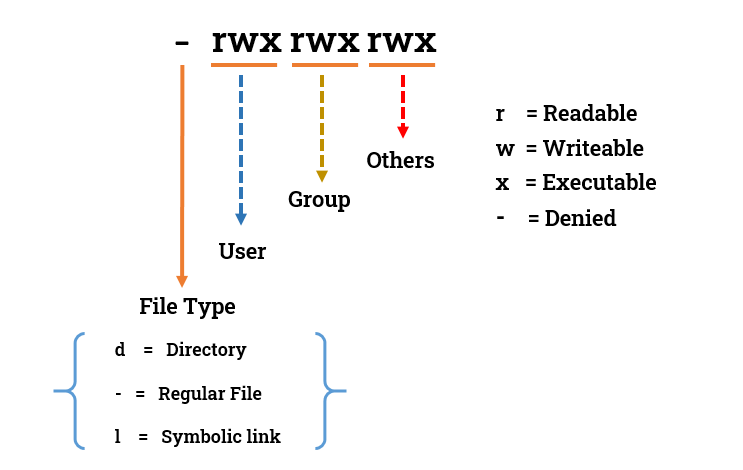
File permissions are core to the security model used by Linux systems. They determine who can access files and directories on a system and how.
File permissions in Linux are a way to control who can access files and directories and what they can do with them. There are three main types of permissions:
Read (r): Allows users to view the contents of a file or directory.
Write (w): Allows users to modify the contents of a file or directory.
Execute (x): Allows users to execute a file, such as a program or script.
Permissions are divided into three categories:
Owner: The user who owns the file or directory.
Group: The group of users to which the file or directory belongs.
Other: All other users on the system.
Each category has its own set of permissions, which can be represented by a three-character string. For example, the string rwx means that the owner has read, write, and execute permissions, while the string --x means that the other users only have execute permissions.
File permissions can be viewed and changed using the ls and chmod commands. For example, to view the permissions of a file called myfile.txt
Here are some additional examples of file permissions:
755: Owner has read, write, and execute permissions. Group and other users have read and execute permissions.
644: Owner has read and write permissions. Group and other users have read permissions.
400: Owner has read permissions. Group and other users have no permissions.
You can also use symbolic mode to specify file permissions. In symbolic mode, you use the letters u (user), g (group), and o (other) to represent the categories of users, and the letters r (read), w (write), and x (execute) to represent the permissions.
For example, the following two commands are equivalent:
chmod 755 myfile.txt chmod u=rwx,g=rx,o=rx myfile.txt
Symbolic mode can be useful for specifying more complex permissions, such as giving a specific user read and write permissions to a file.
For more information on file permissions in Linux, please consult the man pages for the ls and chmod commands.
Follow For More
#linux #LinuxFileSystem #FileManagement #LinuxFileManagement
#devops #DevOps #CloudComputing #LinuxFile
Connect me on LinkedIn
Subscribe to my newsletter
Read articles from Dipanshu directly inside your inbox. Subscribe to the newsletter, and don't miss out.
Written by

Dipanshu
Dipanshu
As a Cloud / DevOps Engineer , I'm passionate about transforming businesses by architecting and scalable cloud solutions. With a strong foundation on AWS , Docker , Kubernetes , Jenkins , Terraform . My expertise in designing and managing cloud environments . Let's collaborate to take your digital journey to new heights with cloud technology. 🚀 #CloudEngineering